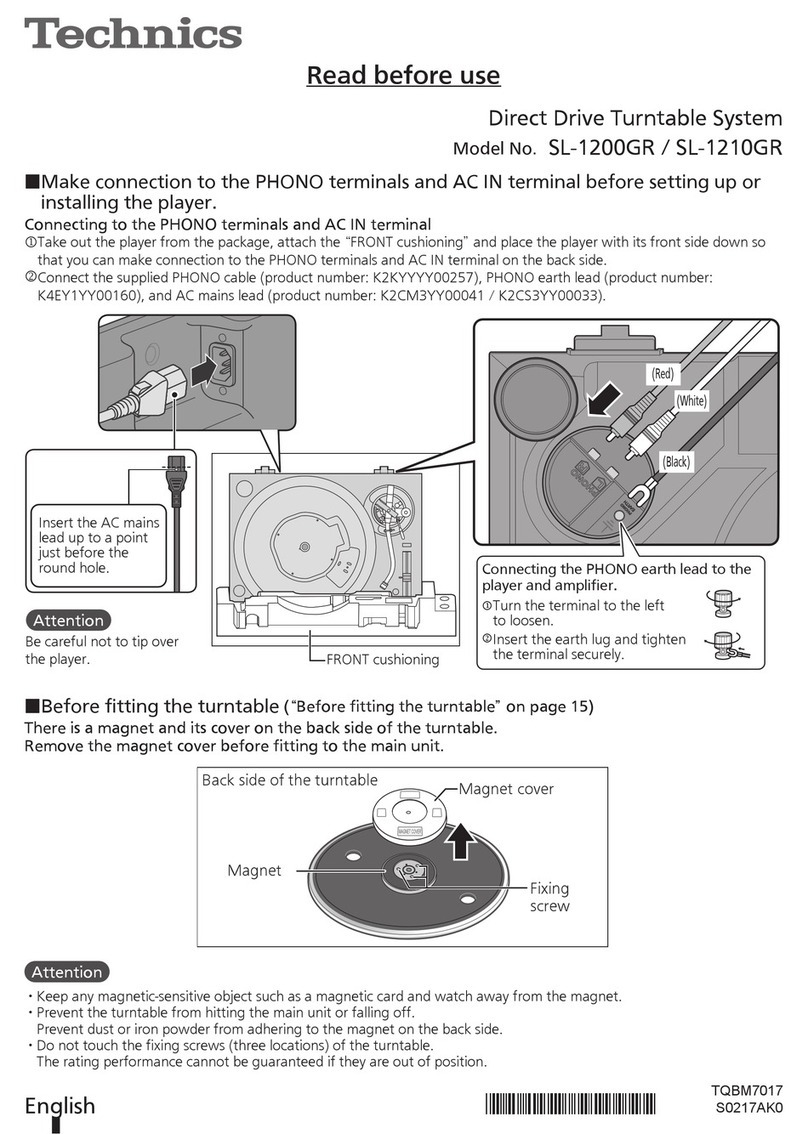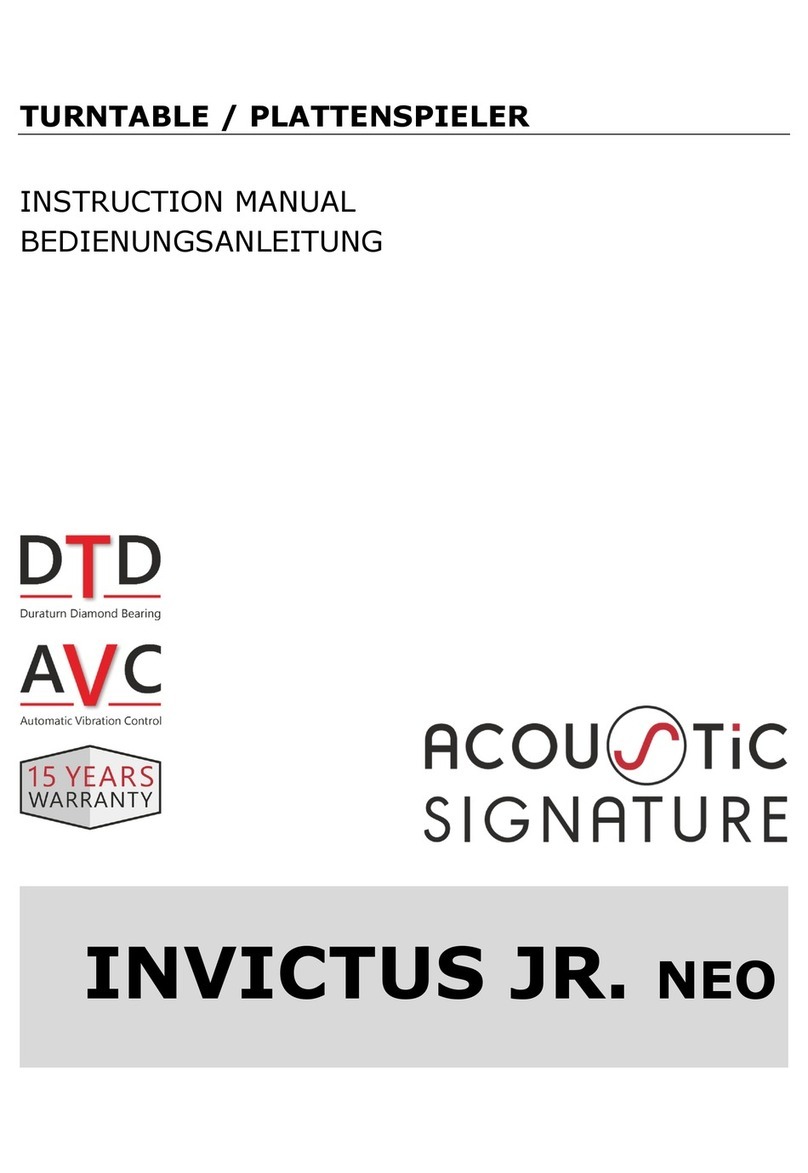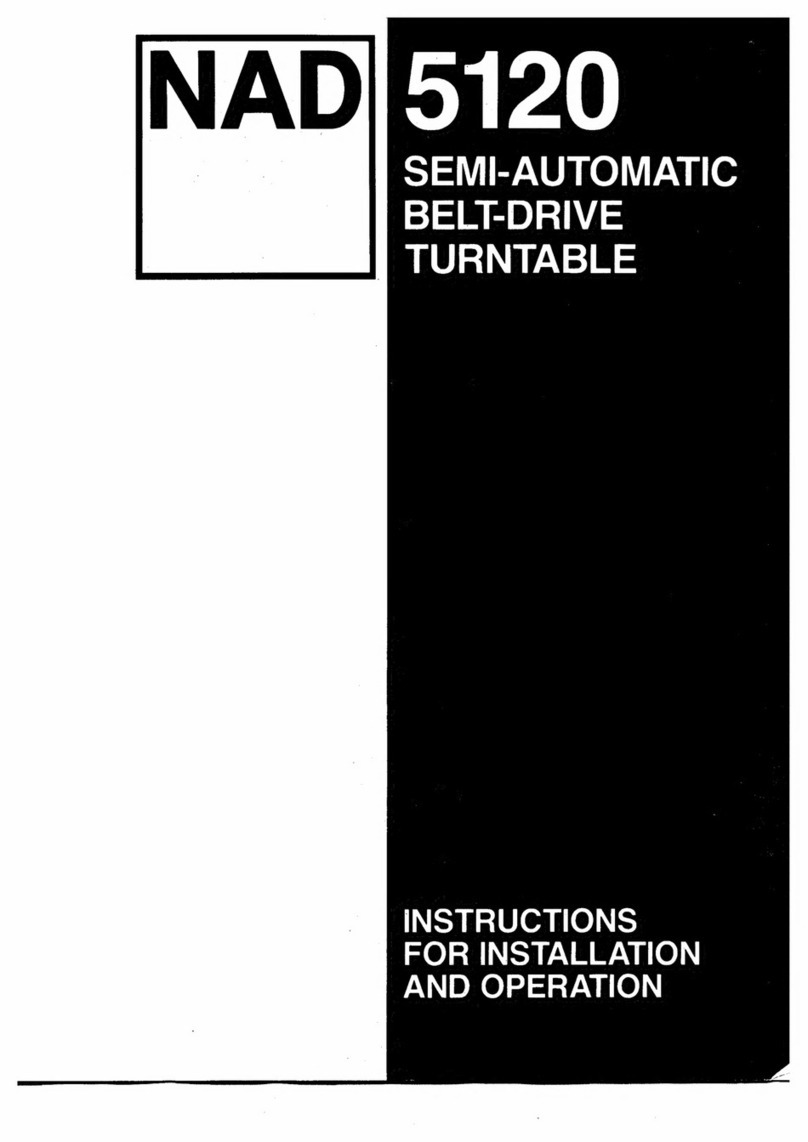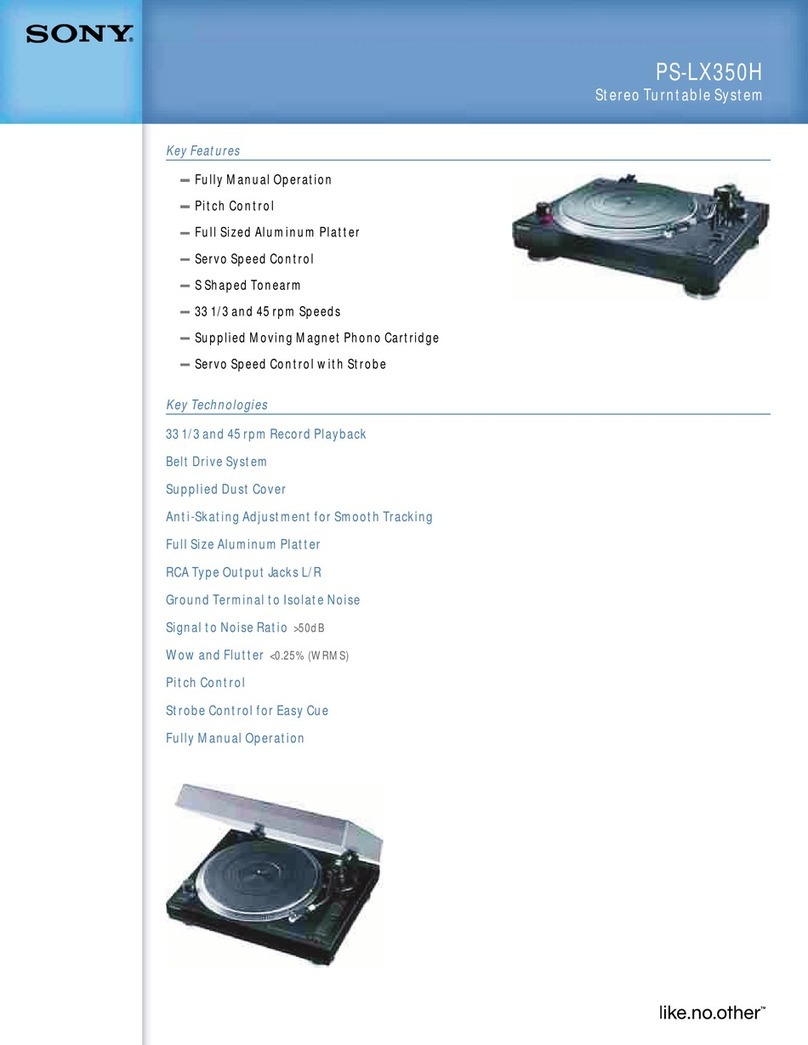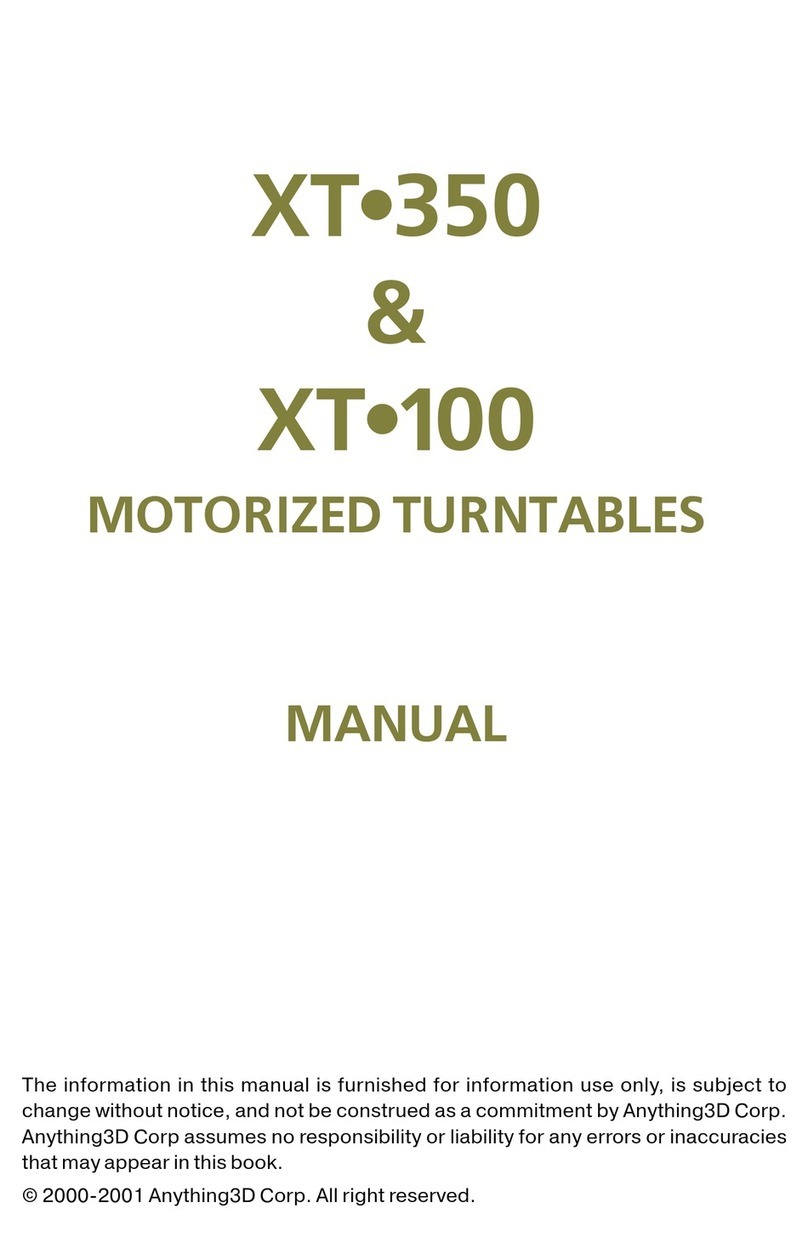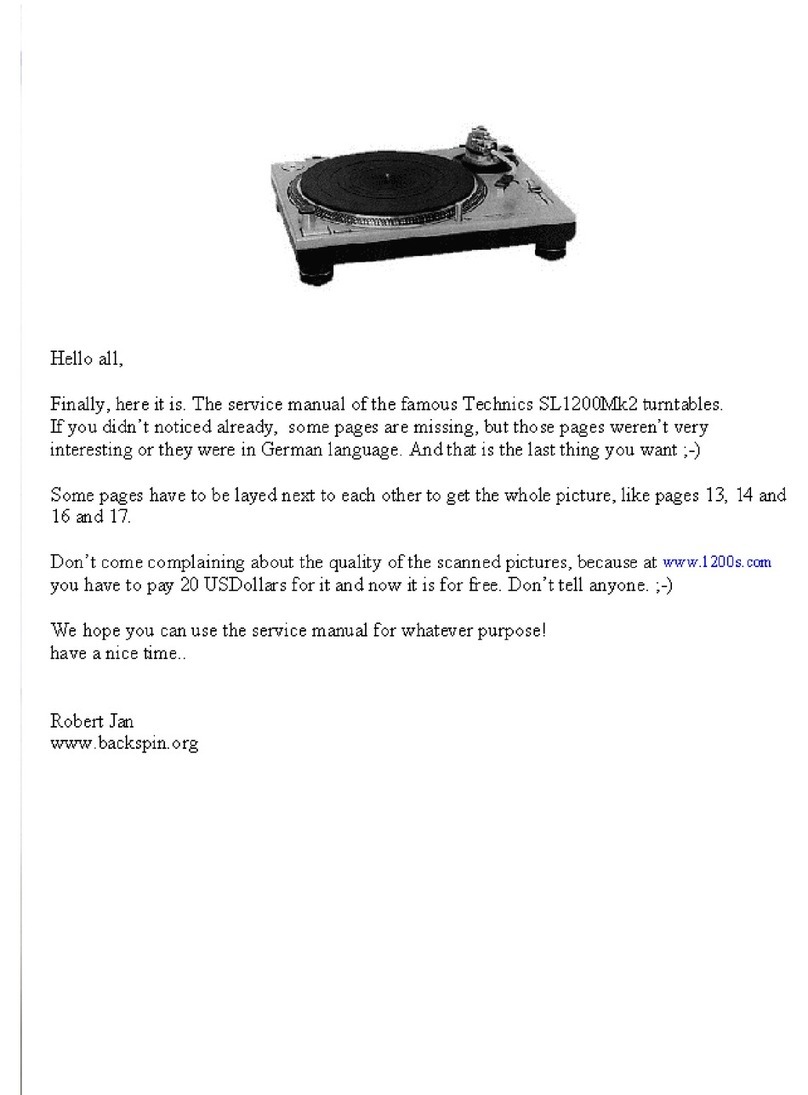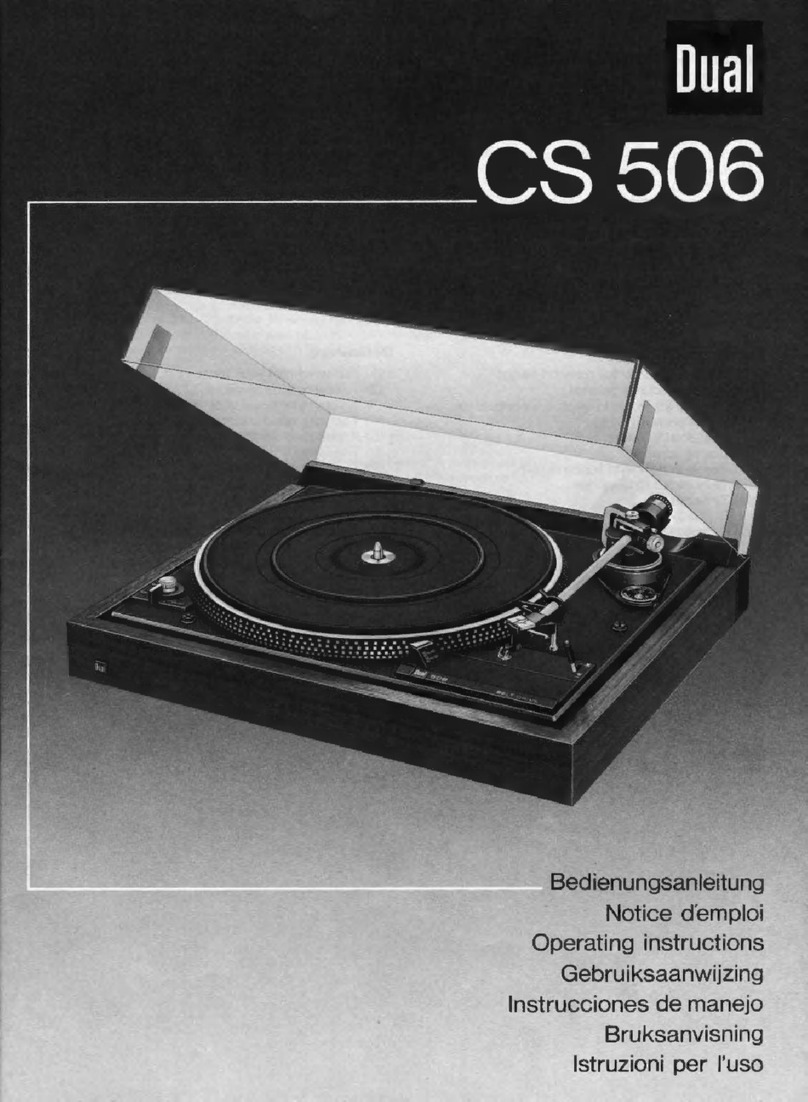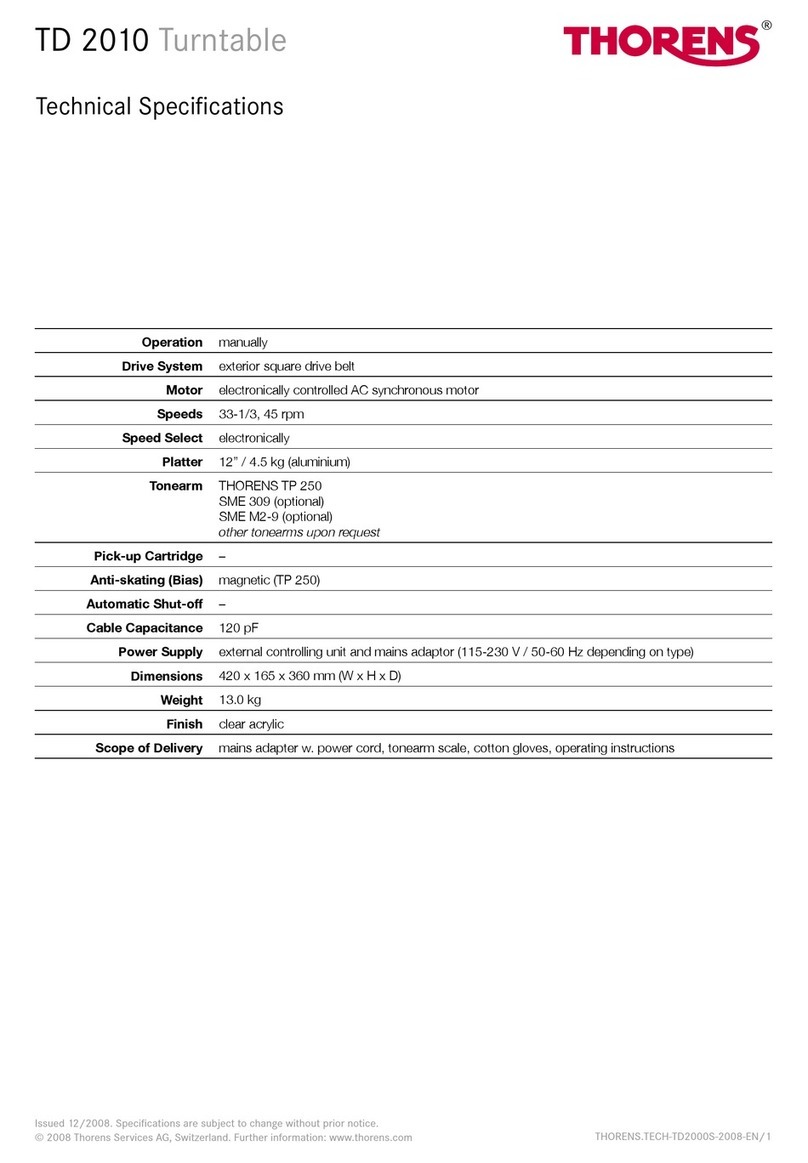Cortex HDTT-5000 User manual

Important Notice....................................................................................................2
Warnings and WEEE.............................................................................................3
Introduction..............................................................................................................4
Features...................................................................................................................5
Care and Maintenance.........................................................................................6
Operating Conditions............................................................................................6
Setup Guide & Parts Diagram............................................................................7
Rear Panel & Connections....................................................................................7
Top Panel & Functions.......................................................................................8-9
Using the HDTT-5000
Preparing for Use................................................................................................10
Selecting Devices & Database Creation........................................................11
Firmware Options................................................................................................12
File rowser & Search Options.........................................................................13
Search Options (continued)...............................................................................14
Info utton & Track Attributes...........................................................................15
Play Mode & Single Auto Cue.........................................................................16
Options .................................................................................................................17
Waveform display and Shuffle Mode............................................................18
Time Display and Pitch Control........................................................................19
Jog Mode and Playlist Support.......................................................................20
Cue Points and Cue Memorization...................................................................21
Device Menu.........................................................................................................22
Hot Cue Menu......................................................................................................23
Seamless Loop Menu..........................................................................................24
DSP Effects Menu.................................................................................................25
Sample Menu.......................................................................................................26
Messages/Troubleshooting................................................................................27
Technical Specifications......................................................................................28
Warranty Information.........................................................................................29
HDTT-5000 Operation Manual
Table of Contents
All manuals and user guides at all-guides.com
all-guides.com

Important Notice
efore operating this unit, please verify that you have the latest firmware version available from our
website - http://www.cortex-pro.com. New versions of the HDTT-5000 firmware will include additional
features, bug fixes, and enhanced compatibility to guarantee optimum performance of your unit. There
are even Spanish and French language versions, to make operating the HDTT-5000 easier than ever!
Additionally, please download our FREE Cortex Database Creation Software, which allows you to cre-
ate searchable databases of your entire music collection within minutes! This indispensable utility is
designed to save you time when preparing large storage devices to use with the HDTT-5000.
To ind out what version o HDTT-5000 irmware you are running:
1. Power on the HDTT-5000 with NO DEV CES CONNECTED.
2. At the prompt that says ‘Insert Devices,’ press the INFO button.
3. The screen will display the version number of the currently installed HDTT-5000
firmware.
To upgrade your irmware to the newest version:
1. Using your PC, download the firmware update to the root directory of your US stor-
age device (X:\ where X is the letter of the drive). We recommend Internet Explorer.
2. Connect the US storage device to the HDTT-5000.
3. Power on the HDTT-5000, and select the aforementioned device.
4. The unit will display the date/version of the new update, and will ask if you want to
update. Select ‘YES,’ and press enter.
5. The unit will go through a 8-step update procedure, after which the power will auto-
matically shut down. When the unit is powered on again, you will be running the latest
firmware.
Warning: I the power is interrupted or the USB device is removed during this process, it can
damage the operating system o the unit. As well, it is advisable that the unit is not moved
during the update process to make sure that the process is uninterrupted.
For more detailed information about Firmware Updates, including screen shots, please
see the Firmware Updates section of the manual (page 12).
2
All manuals and user guides at all-guides.com

CAUT ON: This product satisfies FCC regulations
when shielded cables and connectors are used to
connect the unit to other equipment. To prevent elec-
tromagnetic interference with electric appliances such
as radios and televisions, use shielded cables and
connectors for connections.
The exclamation point within an equilateral triangle
is intended to alert the user to the presence of impor-
tant operating and maintenance (servicing) instruc-
tions in the literature accompanying the appliance.
The lightning flash with arrowhead symbol, within an
equilateral triangle, is intended to alert the user to
the presence of uninsulated "dangerous voltage"
within the product's enclosure that may be of suffi-
cient magnitude to constitute a risk of electric shock
to persons.
READ NSTRUCT ONS: All the safety and operating
instructions should be read before the product is
operated.
RETA N NSTRUCT ONS: The safety and operating
instructions should be retained for future reference.
HEED WARN NGS: All warnings on the product and
in the operating instructions should be adhered to.
FOLLOW NSTRUCT ONS: All operating and use
instructions should be followed.
CLEAN NG: The product should be cleaned only with
a polishing cloth or a soft dry cloth. Never clean with
furniture wax, benzine, insecticides or other volatile
liquids since they may corrode the cabinet.
ATTACHMENTS: Do not use attachments not recom-
mended by the product manufacturer as they may
cause hazards.
WATER & MO STURE: Do not use this product near
water, for example, near a bathtub, wash bowl,
kitchen sink, or laundry tub; in a wet basement; or
near a swimming pool; and the like.
ACCESSOR ES: Do not place this product on an
unstable cart, stand, tripod, bracket, or table. The
product may fall, causing serious injury to a child or
adult, and serious damage to the product. Use only
with a cart, stand, tripod, bracket, or table recom-
mended by the manufacturer, or sold with the prod-
uct. Any mounting of the product should follow the
manufacturer's instructions, and should use a mounting
accessory recommended by the manufacturer.
CART: A product and cart combination should be
moved with care. Quick stops, excessive force, and
uneven surfaces may cause the product and cart com-
bination to overturn. SEE FGURE A.
VENT LAT ON: Slots and openings in the cabinet are
provided for ventilation and to ensure reliable oper-
ation of the product and to protect it from overheat-
ing, and these openings must not be blocked or cov-
ered. The openings should never be blocked by plac-
ing the product on a bed, sofa, rug, or other similar
surface. This product should not be placed in a built-
in installation such as a bookcase or rack unless prop-
er ventilation is provided or the manufacturer's
instructions have been adhered to.
POWER SOURCES: This product should be operated
only from the type of power source indicated on the
marking label. If you are not sure of the type of
power supply to your home, consult your product
dealer or local power company.
LOCAT ON: The appliance should be installed in a
stable location.
NON-USE PER ODS: The power cord of the appli-
ance should be unplugged from the outlet when left
unused for a long period of time.
GROUND NG OR POLAR ZAT ON:
- If this product is equipped with a polarized alter-
nating current line plug (a plug having one blade
wider than the other), it will fit into the outlet only one
way. This is a safety feature. If you are unable to
insert the plug fully into the outlet, try reversing the
plug. If the plug should still fail to fit, contact your
electrician to replace your obsolete outlet. Do not
defeat the safety purpose of the polarized plug.
- If this product is equipped with a three-wire
grounding type plug, a plug having a third (ground-
ing) pin, it will only fit into a grounding type power
outlet. This is a safety feature. If you are unable to
insert the plug into the outlet, contact your electrician
to replace your obsolete outlet. Do not defeat the
safety purpose of the grounding type plug.
POWER-CORD PROTECT ON: Power-supply cords
should be routed so that they are not likely to be
walked on or pinched by items placed upon or
against them, paying particular attention to cords at
plugs, convenience receptacles, and the point where
they exit from the product.
OUTDOOR ANTENNA GROUND NG: If an outside
antenna or cable system is connected to the product,
be sure the antenna or cable system is grounded so
as to provide some protection against voltage surges
and built-up static charges. Article 810 of the
National Electrical Code, ANSI/NFPA 70, provides
information with regard to proper grounding of the
mast and supporting structure, grounding of the lead-
in wire to an antenna discharge unit, size of ground-
ing conductors, location of antenna-discharge unit,
connection to grounding electrodes, and requirements
for the grounding electrode. SEE FGURE B.
L GHTN NG: For added protection for this product
during a lightning storm, or when it is left unattended
and unused for long periods of time, unplug it from
the wall outlet and disconnect the antenna or cable
system. This will prevent damage to the product due
to lightning and power-line surges.
POWER L NES: An outside antenna system should not
be located in the vicinity of overhead power lines or
other electric light or power circuits, or where it can
fall into such power lines or circuits. When installing
an outside antenna system, extreme care should be
taken to keep from touching such power lines or cir-
cuits as contact with them might be fatal.
OVERLOAD NG: Do not overload wall outlets, exten-
sion cords, or integral convenience receptacles as this
can result in a risk of fire or electric shock.
OBJECT & L QU D ENTRY: Never push objects of any
kind into this product through openings as they may
touch dangerous voltage points or short-out parts
that could result in a fire or electric shock. Never spill
liquid of any kind on the product.
SERV C NG: Do not attempt to service this product
yourself as opening or removing covers may expose
you to dangerous voltage or other hazards. Refer all
servicing to qualified service personnel.
DAMAGE REQU R NG SERV CE: Unplug this product
from the wall outlet and refer servicing to qualified
service personnel under the following conditions:
- When the power-supply cord or plug is damaged.
- If liquid has been spilled, or objects have fallen
into the product.
- If the product has been exposed to rain or water.
- If the product does not operate normally by fol-
lowing the operating instructions. Adjust only those
controls that are covered by the operating instruc-
tions as an improper adjustment of other controls may
result in damage and will often require extensive
work by a qualified technician to restore the product
to its normal operation.
- If the product has been dropped or damaged in
any way.
- When the product exhibits a distinct change in
performance, this indicates a need for service.
REPLACEMENT PARTS: When replacement parts
are required, be sure the service technician has used
replacement parts specified by the manufacturer or
have the same characteristics as the original part.
Unauthorized substitutions may result in fire, electric
shock, or other hazards.
SAFETY CHECK: Upon completion of any service or
repairs to this product, ask the service technician to
perform safety checks to determine that the product
is in proper operating condition.
WALL OR CE L NG MOUNT NG: The product should
not be mounted to a wall or ceiling.
HEAT: The product should be situated away from
heat sources such as radiators, heat registers, stoves,
or other products (including amplifiers) that produce
heat.
D SPOSAL: This product shall not be treated as
household waste. Instead it shall be handed over to
the applicable collection point for the recycling of
electrical and electronic equipment. y ensuring this
product is disposed of correctly, you will help prevent
potential negative consequences for the environment
and human health, which could otherwise be caused
by inappropriate waste handling of this product. The
recycling of materials will help to conserve natural
resources. For more detailed information about recy-
cling of this product, please contact your local city
office, your household waste disposal service or the
shop where you purchased the product.
MPORTANT WARN NG & SAFETY NSTRUCT ONS
PLEASE READ PRIOR TO OPERATING THIS DEVICE!
3
All manuals and user guides at all-guides.com

Foreword
Preparing for First Use
Thank you for purchasing our Cortex HDTT-5000. We are confident that the Cortex platform of products will not only make your life easier through
the use of the latest advancements in cross-platform connectivity and sound reproduction but will raise the bar for DJ and pro audio products. With
the proper care & maintenance, your unit will likely provide years of reliable, uninterrupted service. All Cortex products are backed by a 1-year
limited warranty (see page 29).
Please insure that you find these accessories included with the HDTT-5000:
RCA audio cable.....................................................................................................1
Power Cable............................................................................................................1
Operating instructions............................................................................................1
US port protector cap.........................................................................................1
4
HDTT-5000 Operation Manual
DearCustomer:
Selecting fine audio equipment such as the unit you
have just purchased is only the start of your musical enjoy-
ment. Now it’s time to consider how you can maximize the
fun and excitment your equipment offers. This
Manufacturer and the Electronic Industries Association’s
Consumer Electronics Group want you to get the most out
of your equipment by playing it at a safe level.One that lets
the sound come through loud and clear without annoying
blaring or distortion-and, most importantly, without affecting
your sensitive hearing.
Sound can be deceiving. Over time your hearing “com-
fort level” adapts to higher volumes of sound. So whats
sounds “normal” can actually be loud and harmful to your
hearing. Guard against this by setting your equipment at a
safe level BEFO E your hearing adapts.
To es ablish a safe level:
-Start your volume control at a low setting.
- Slowly increase the sound until you can hear it
comfortably and clearly, and without distortion.
Once you have es ablished a comfor able sound level:
-Set the dial and leave it there.
Taking a minute to do this now will help to prevent
hearing damage or loss in the future. After all, we want you
listening for a lifetime.
Used wisely, your new sound equipment will provide a
lifetime of fun and enjoyment. Since hearing damage from
loud noise is often undetectable until it is too late, This
Manufacturer and the Electronic Industries Association’s
Consumer Electronics Group recommend you avoid pro-
longed exposure to excessive noise. This list of sound lev-
els is included for your protection.
Decibel
Level Example
30 Quiet library, soft whispers
40 Living room, refrigerator, bedroom away from traffic
50 Light traffic, normal conversation, quiet office
60 Air conditioner at 20 feet, sewing machine
70 Vacuum cleaner, hair dryer, noisy restaurant
80 Average city traffic, garbage disposals, alarm clock
at two feet
THE FOLLOWING NOISES CAN BE DANGE OUS
UNDE CONSTANT EXPOSU E
90 Subway, motorcycle, truck traffic, lawn mower
100 Garbage truck, chain saw, pneumatic drill
120 ock band concert in front of speakers, thunderclap
140 Gunshot blast, jet plane
180 ocket launching pad
Information courtesy of the Deafness esearch Foundation.
We Wan You Lis ening For A Life ime!
All manuals and user guides at all-guides.com

The Cortex HDTT-5000 has been designed & engineered to provide dig-
ital music playback and manipulation features demanded by
professional users. The HDTT-5000 is designed to liberate DJs from the
issues associated with PC-based solutions, by eliminating the need for a
computer during performance. The HDTT-5000 also offers superior
portability and flexibility over that of a typical PC.
The extra large jog wheel is unique to HDTT-5000 as it provides
highly precise control for a variety of functions. With the Jog Wheel,
the user can search, pitch bend or even scratch just as if it were a
vinyl turntable! As well, this can provide an extremely powerful navi-
gation tool for searching menus, changing parameters and selecting
music on your hard drive.
High precision 100mm slide potentiometer for accurate adjustment of
speed.
• 0.05% pitch precision
In order to provide more precise pitch adjustment, the unit is able to
advance in increments of 0.05%. This aids in beatmatching between two
musical programs, with much finer pitch resolution than can be found on
most conventional professional CD players.
• Multiple pitch ranges
With pitch ranges of 4, 8, 12, and 24%, the pitch control’s minimum and
maximum values can be altered to augment or reduce the amount of
pitch adjustment to a musical program.
• Pitch ON/OFF
y pressing the PITCH + and PITCH - buttons simultaneously, this toggles
whether or not the unit will respond to changes via the PITCH CONTROL
slide. The Pitch ON/OFF feature also functions as a pitch reset, when it
is used to turn the pitch OFF.
The backlit 192x128 graphical LCD screen shows a variety of informa-
tion, including track titles, times, pitch, setup options, waveforms, hot
starts, loops and search parameters. This display allows more extensive
visualization of parameters than a conventional CD player.
The HDTT-5000 provides a wealth of effect choices for whatever style of
DJ you are. Under the hood, the HDTT-5000 provides two effects groups,
each having a wide variety of creative uses. Group one consists of cre-
ative remix effects such as filter, echo, flange, pan and a sampler.
Group two consists of reverse, scratch, master tempo and key adjust. Any
effect can from group one can be combined with goup two to provide a
wealth of remix options for the creative DJ.
The HDTT-5000 allows you to set and store up to 4 different Hot Cue
“CUE POINTS” using buttons 1-4, as well as setting a traditional cue
point with the CUE button. As your music is playing, if you would like it to
jump to one of your set CUE POINTS, simply press that individual CUE
button and the music will jump instantly. This allows the DJ to either stut-
ter cue or even re-sequence the program material in a creative fashion.
All “CUE POINTS” are automaticly stored on your hard drive when you
eject it.
For further creative options, the HDTT-5000 provides for seamless loops
for the DJ to use at any time. Loop In and Out points can be edited on
the fly, with no limit in time, length or position. Up to four loops can be
stored per song.
The HDTT-5000 offers an unparalled level of connectivity with all driver-
less US devices. The Cortex line of products are the first to offer the
ability to manipulate music stored on US devices such as hard drives,
flash memory, optical drives, and personal music players, regardless of
platform. Through this innovation, DJs are able to consolidate the
amount of equipment and music needed during a performance. Even
more US devices can be connected with the use of a compatible US
hub.
Despite the fact that a vast majority of people have access to US stor-
age devices or portable music players, the Cortex HDTT-5000 supports
the playback of CD Audio discs through a compatible US external CD-
ROM, CD-RW, DVD-ROM, or DVD-RW drive. This is particularly useful
for DJs making a gradual migration, or for playing CDs provided by
clients. Note that both sides can share one optical drive, but only one
track can be played at a time. For dual-deck CD functionality, simply
connect two US optical drives.
The entire line of Cortex Digital Music Players allows for the manage-
ment of music collections via a database-driven system. Using this
method, the database can be queried based on a number of different
criteria. This allows DJs to search by artist, title, genre, album, or search
string. Using this method allows the DJ to find a specific music selection
within seconds. The database is saved to the storage device the music is
being drawn from, so that it can be used with any Cortex unit, whether
it’s in your personal rig or at a club! Cue Points that have been memo-
rized using the HDTT-5000 are also stored along with the database
information on the active storage device. Once a Cue Point has been
stored, DJs have the ability to recall it each time that track is loaded.
The HDTT-5000 supports iPod® Playlists, which can be created using
Apple iTunes™. When there are iPod® Playlists available to be
loaded, a menu option will appear in the main Search Options menu.
With the HDTT-5000, you don’t need to worry about having a storage
device for each unit. Through the Master/Slave device operation, you
can share one mass storage device across two units. As well, audio output
for both units is located on the rear of your Master unit, keeping cable
clutter to a minimum!
Features
5
Jog Wheel
Seamless Looping
Pitch Control
Backlit LCD Display
Cross-Platform USB Connectivity
DSP Effects Processor
Cue Points/Hot Cue Storage
CD Audio support
Database-Driven Music Management
iPod®Playlist Support
Storage Device Sharing
HDTT-5000 Operation Manual
All manuals and user guides at all-guides.com

Additional nformation
When using writable storage devices, such as hard drives, and hard-
drive-based music players (iPod™, Zen™), certain maintenance might be
required. ecause the Cortex units use streaming technology to manipu-
late more than one music file from one device simultaneously, hard drives
and hard-drive based units need to be defragmented regularly to
ensure the integrity of the streamed files.
Fragmentation refers to “the condition of a disk in which files are divid-
ed into pieces scattered around the disk. Fragmentation occurs naturally
when you use a disk frequently, creating, deleting, and modifying files.
At some point, the operating system needs to store parts of a file in non-
contiguous clusters. This is entirely invisible to users, but it can slow down
the speed at which data is accessed because the disk drive must search
through different parts of the disk to put together a single file.”
Maintaining these storage devices must be done via your computer, and
should be performed whenever there has been a substantial change to
your music library (adding/deleting music). Note that failure to maintain
your storage devices might result in delayed access times and glitchy
audio playback.
• With Windows XP based machines
First, connect the storage device that you wish to defragment. If you are
connecting a hard-drive based music player, such as an Apple iPod or
Microsoft Zune, make sure to exit any applications that may be launched
on connection.
To load Disk Defragmenter, go to the Start menu, and find Disk
Defragmenter under Accessories/System Tools.
When Disk Defragmenter has been loaded, select the device to be
defragmented, and click the ‘Defragment’ button at the bottom of the
window.
For more information on defragmenting, consult the Windows Help guide.
• With Apple Macintosh Machines
According to Apple, provisions within the HFS file allocation system
diminish the need for any type of defragmentation. ecause of this,
there is no software included in OSX to accomplish this. However, this
does not guarantee that defragmentation will not be necessary for
external storage devices and portable music players.
For more information on Apple’s claims, see this article:
http://docs.info.apple.com/article.html?artnum=25668
Due to the sometimes fragile state of PC components, we insist that you
make backups of the storage devices that you plan on using with the
Cortex. All hard drives (and hard-drive-based portable music players),
are prone to failure - they have moving parts inside. Instead of taking a
chance that your hard drive will last one more performance, one more
month, or one more year, it is a far more intelligent choice to back up
your data for the worst case scenario.
Neither Cortex nor your retailer will be held responsible for data loss
because of the lack of backups.
To clean the HDTT-5000, use only a dry soft cloth and/or compressed
air. If the unit is soiled with stubborn dirt, we suggest using a 2:1 solu-
tion of distilled water and 30% isopropyl alcohol. Avoid using harsh
cleaning chemicals such as benzene, paint thinner, bleach, or hydrochloric
acid, which will damage the unit.
For optimum performance, the temperature of the operating environment
should be between +5º C to +35º C (+41º F - +95º F). Failure to main-
tain proper operating temperature may result in difficulty reading the
LCD display, thermal overload, or system-wide instability. Avoid expos-
ing the unit to direct sunlight.
When placing the unit in an installation, make sure that it is placed on a
stable surface, as far away from vibrations as possible. Even though the
Cortex is impervious to vibration, the storage devices (specifically hard
drive based ones) that are designed to be used in conjunction with it are
typically not. Also be sure not to place or use the player on heat gener-
ating sources, such as amplifiers or near spotlights.
Neither Cortex nor its dealers assume responsibility for the use made of
the HDTT-5000. The user must ensure he/she has all relevant licenses
and consents in place (whether for copyright/public performance, per-
formers rights, moral rights or otherwise) to allow the lawful use of the
HDTT-5000. This is likely to include licenses from organizations adminis-
tering performance rights in audio recordings or consents from any other
relevant rights holders.
The Cortex line of units, although designed to streamline the process by
which DJs perform, is not designed as a tool to facilitate media piracy.
We urge that our users legitimately purchase the music they plan to use,
and support the artists.
Maintaining Storage Devices
Lawful Use of HDTT-5000
Cleaning the Unit
Operating Conditions
Always Make Backups!
6
HDTT-5000 Operation Manual
All manuals and user guides at all-guides.com
all-guides.com

7
Parts Diagram and Functions
Rear Panel
NOTE-POWER BUTTON S LOCATED ON THE FRONT PANEL. PLEASE
PRESS AND HOLD THE POWER BUTTON FOR 2 SECONDS TO BOOT
YOUR UN T.
1. AUD O OUT L/R RCA connectors, (MASTER)
RCA type unbalanced stereo audio output. These connectors output
audio signal generated from Side 1 (MA N or MASTER) of the HDTT-
5000 unit.
2. AUD O OUT L/R RCA connectors, (SLAVE)
RCA type unbalanced stereo audio output. These connectors output
audio signal generated from the second HDT-5000 that is chain linked
or (SLAVED) to this HDT-5000
3. USB connector (type A)
Theses connectors are used to attach the US mass storage devices
(MSD) that contains your music library. Suitable mass storage devices
include, but are not limited to: external hard drives, flash memory,
portable digital music players, CD/DVD-ROM drives, memory card
readers, and active US hubs.
4. Power Cord Connector
This connector is used to connect the power cord to your HDTT-5000.
Note that the power supply automaticaly switches as long as you have
a compatible power cable, you will be able to use your HDTT-5000 in
any region regardless of power (USA, UK, EURO, ETC)
5. Chain Link Ports
These ports are used to connect HDTT-5000’s together for device shar-
ing and using audio outputs from one unit for both sides. The first thing
you must do is select if the unit will be the Master or Slave unit by flip-
ping the switch to “M” or “S”. From the master unit you have 2 audio
outputs, one for each side. Connect all audio leads to this HDTT-5000.
125
3
4
3
HDTT-5000 Operation Manual
All manuals and user guides at all-guides.com

8
Parts Diagram and Functions
Top Panel
1. USB connector (type A)
This connector is used to attach the US mass storage device that con-
tains your music library. Suitable mass storage devices include, but are
not limited to: external hard drives, flash memory, digital music play-
ers, CD/DVD-ROM drives, memory card readers, and active US hubs.
2. JOG MODE button/indicator
Each time this button is pressed, this button controls alternately whether
the JOG WHEEL functions as PITCH END or FF/REW. When the LED
indicator is lit, it indicates that the JOG WHEEL functions as FF/REW.
3. NFO button
After powering on the HDTT-5000 and before you choose a storage
device, pressing the info button will display which version of the oper-
ating system is currently installed, after you have chosen a storage
device pressing the INFO button will change the LCD DISPLAY to show
all of the attributes of the currently playing track.When the unit is in
SEARCH MODE, pressing INFO on a highlighted digital music file will
also show these attributes.
4. PLAY MODE button
When this button is pressed, the LCD DISPLAY will return to the state
that relates to playback. This means that the track name, time remain-
ing (or elapsed), pitch percentage, and visual time indicators will be
displayed on the screen. This button can be used at any time.
5. SEARCH MODE button
When this button is pressed, the LCD DISPLAY will return to the state
that relates the search function of the unit. This means that track titles,
artist names, album names, genre classifications, playlists, file names, or
search criteria will be displayed on the screen. This button can be used
at any time, with the exception of when the unit is creating a database.
6. LCD D SPLAY panel
This blue-backlit display is a 192x128 LCD that displays information
such as track/waveform, folders, parameter adjustments and search
information. Contrast is available in the Edit menu.
7. P TCH ON/OFF indicator and P TCH BEND buttons
Pressing both PITCH END (+) and PITCH END (-) simultaneously tog-
gles whether or not the unit will respond to changes made to the pitch
via the PITCH END buttons, PITCH CONTROL slide, and JOG WHEEL.
PITCH is engaged when the LED indicator is lit. Momentary adjustments
to PITCH can be made by pressing the PITCH END (+) or PITCH END
(-) button. The range of the PITCH CONTROL can be changed by hold-
ing the SHIFT and pressing the PITCH END (+) or PITCH END (-) but-
ton. The pitch range will be displayed in the lower right hand corner
of the LCD DISPLAY panel. If KEY ADJUST is enabled then these arrows
adjust KEY in +-5 half steps.
8. P TCH CONTROL slide
This slide, when pushed towards the bottom of the unit (+), increases the
tempo of playback. When the slide is pushed towards the top of the
unit (-), the tempo of playback is decreased.
9. PLAY/PAUSE button/indicator
When the LED indicator which illuminates this button is lit solidly, it indi-
cates that the unit is in PLAY mode. When the LED indicator is flashing,
it indicates that the unit is in PAUSE mode.
10. CUE button/indicator
When the LED indicator which illuminates this button is lit, it indicates
that there is a CUE POINT memorized. See page 20 for detailed infor-
mation about setting, memorizing, and recalling CUE POINTS.
11. NAV GATOR keypad
These buttons allow the user to navigate through menus and features of
the HDTT-5000. Depending on the mode of the unit, the buttons may
serve different purposes.
HDTT-5000 Operation Manual
14
2
521 23 4
12
Power Bu on
(Press and hold.)
15
17
16
19
18
11
20
10
9
1
6
3
22
7
13
8
All manuals and user guides at all-guides.com

9
12. Shift Button
Holding down the SHIFT button extends the use of certain buttons on the
unit, by providing alternate functions.
13. JOG WHEEL
The JOG WHEEL controls many aspects of the unit, and can be used for
navigating through menus, searching through music and manipulation of
pitch. The behavior of the JOG WHEEL is dependent on the mode of
operation, as well as the status of the PITCH ON/OFF indicator and
JOG MODE. The JOG WHEEL is also touch sensitive allowing you to
press down on it to stop the music and/or manipulate your music like a
vinyl turntable would, an indicator on the LCD DISPLAY in the shape of
a record with a line to mark its position tracks the movement of the
wheel so you can view the exact location of the wheel for Cueing,
Scratching and/or ackspinning.
14. S NGLE button
When this button is pressed momentarily, the state of playback (SIN-
GLE or CONTINUE) will be displayed on the LCD DISPLAY. To change
the state of playback, press the SINGLE button. The new state of
playback (SINGLE or CONTINUE) will then be displayed on the
LCD DISPLAY panel.
15. T ME MODE button
This button dictates how TIME will be displayed both visualy and
numericaly, pressing the TIME button toggles between two TIME modes
ELAPSED TIME and TIME REMAINING.
16. Effects button
This button engages the DSP menu. From this menu, DSP effects such as
filter, flange, echo, etc can be both engaged and edited. Any changes
that are made can be saved to the unit for recall at a later point.
17. Loops button
This button engages the loop menu. Up to 4 loops can be saved and
edited per song, and upon loop creation the in and out points can be
edited on the fly. Loops are automatically saved to the MSD for later
use.
18. Hot Cue button
This button engages the Hot Cue menu. Up to 4 hot cue’s are available
per song. Hot Cues are automatically saved to the MSD for later use.
19. Samples button
This button engages the samples menu. Up to 4 samples can be used.
20. Multifunction buttons (1-4)
Depending on which menu you are in, these buttons do everything from
engage loops to select parameters. These options are specific to each
menu-please read each section of the manual relating to the specific
menu in question to learn the function of each key.
21. Edit button
This button will engage the edit menu. From this menu the user can edit
low level functions of the unit, such as pitch range, device selection,
waveform creation and even the unit’s internal clock.
22. BPM/Key Adjust/Master Tempo/Reverse buttons
These buttons engage functions that change how the pitch is used. PM
will display the eats Per Minute of the track in real time, and reflect
any changes made on the pitch fader. Key adjust changes the key of
the song without changing the speed. Master Tempo changes the speed
without changing the pitch. oth Master Tempo and Key can be used in
combination with the PM button as well. When Key Adjust is enabled
then the P TCH BEND buttons act to change KEY instead of acting as a
P TCH BEND. The Reverse button reverses the audio playback.
23. Wave button
Pressing this button cycles through Waveform times displayed on
screen-from 5-40 seconds.
Parts Diagram and Functions
Top Panel
HDTT-5000 Operation Manual
14
2
521 23 4
12
Power Bu on
(Press and hold.)
15
17
16
19
18
11
20
10
9
1
6
3
22
7
13
8
All manuals and user guides at all-guides.com

STEP ONE
Connect the Power Cord to the power outlet., found on the rear of the
unit.
STEP TWO
Connect the RCA audio outputs of the unit to a suitable audio mixer.
When connecting the unit, make sure you note that the MASTER outputs
carry audio from the MASTER or MAIN deck, and SLAVE outputs carry
audio from the SLAVE or AUX deck.
Note: When in SLAVE mode the outputs of the SLAVE unit will not ope ate
instead all outputs a e outed th ough the MASTER
unit.
STEP THREE
Connect your primary US device to the port found to the right of the
rear panel. You may choose any driverless device that follows FAT32,
NTFS, or HFS+ file systems. You may also connect a powered (active)
US hub to augment the amount of available ports.
If you wish to link 2 HDTT-5000s together, select the unit you desire to
be Master, flip the Master/Slave switch to “M”, then power on. Do the
same for the unit that you wish to slave off the unit, only select “S” on
the Slave unit. Connect a standard US cable to the chain link OUT
port on the MASTER and then to the chain link IN port on the SLAVE.
Then connect the audio outputs for both units to the Master unit.
STEP FOUR
Press and Hold the Power button located in the center of the front panel
for about 1-2 seconds. The unit will take about 5-10 seconds to boot up
as well as detect any US devices that are currently connected.
Preparing for Use/Master Slave opperation
Fig 1.1 - Connect Power
Fig 1.2 - Connect Audio
Fig 1.3 - Connect US
Fig 1.5 - Turn Power ON
10
HDTT-5000 Operation Manual
CONNECT TO MIXER
MASTER
STANDARD US CA LE
SLAVE
Fig 1.4 - Master/Slave Connection
SWITCH TO “M” SWITCH TO “S”
(Not Included)
All manuals and user guides at all-guides.com

STEP ONE - DEV CE SELECT ON
When prompted, select the desired storage device, on each side, that
you wish to access. Use the Navigator Keypad to advance through the
list of devices, and press Enter to select.
If necessary, you can also connect other US storage devices without
powering down the unit.
Note that when you select a storage device on one side, the unit will be
required to complete any necessary Database Creation before being
able to select a device on the opposite side. During this time, the oppo-
site screen will display “Wait for other side.”
STEP TWO - NDEX NG
Once you have selected a device, the unit will search for a data-
base of the music that exists on that device. If it is the first time
you are using that particular unit with the HDTT-5000, the unit will
prompt you to perform indexing, so that you can search for any
song within seconds. If you already have used the storage device
with the HDTT-5000, skip to STEP TWO - VERIFICATION.
If you wish to create the database using the HDTT-5000, select
‘YES’ from this prompt.
During the indexing procedure, the unit must create a database
based off of the ID3 tags that exist on the storage device. The speed of
this procedure directly relates to how many songs are stored on the con-
nected device. If you are using a hard drive over 20 gigs, or an NTFS
device, we suggest that you use the Cortex Database Creation PC appli-
cation to perform the indexing, as it will save time (especially with a fast
CPU). The Cortex Database Creation software is available for FREE
from http://www.cortex-pro.com in the HDTT-5000 section of the site.
Once the indexing procedure has begun, it can be cancelled by pressing
the nfo button.
VER F CAT ON
If your storage device has already been indexed, you will be presented
with a prompt allowing you to verify the database. For each time that
you add files to your storage device, you will either have to use the
Verify function to add those files to the index, or use the Cortex
Database Creation PC application.
We strongly suggest using the Database Creation Software, as it can
process files at many times the speed of the HDTT-5000 itself.
Selecting Devices & Database Creation
Fig 2.1 - Select US device for
either the MASTER or SLAVE units
Fig 2.2 - Create Database by selecting ‘YES’
Fig 2.3 - Database Creation Screen
Fig 2.4- Every time music is
added to your storage
device, the database must
be verified and updated in
order to index the new
songs.
11
HDTT-5000 Operation Manual
All manuals and user guides at all-guides.com
all-guides.com

Section Sixteen: Firmware Updates
One of the most powerful features of the HDTT-5000 is the capability to
upgrade the internal software. This lends itself to the addition of new fea-
tures and support, the optimization of current processes, and the capabil-
ity to fix bugs as they arise.
Firmware updates will be issued periodically at
http://www.cortex-pro.com.
We suggest that you stay as current as possible with all updates in order
to insure the highest level of functionality and compatibility that Cortex has
to offer.
To check the version of firmware installed:
1. Power on the HDTT-5000 with NO DEV CES CONNECTED.
2. At the prompt that says ‘Insert Devices,’ press the NFO button.
3. The screen will display the version number of the currently installed
HDTT-5000 firmware.
To update the firmware, follow these steps:
1. Using Internet Explorer or other web browser of your choice, download
the latest firmware upgrade from http://www.cortex-pro.com.
2. Place the file in the root directory of your external US storage device.
3. Connect the US storage device to the HDTT-5000, and select it from
the Device Menu (during startup). Make sure your HDTT-5000 is connect-
ed to a stable power source, where there is no potential of the unit losing
power during update.
4. When the HDTT-5000 detects the firmware in the root directory of the
US storage device, it will ask you if you want to apply the update. You
must answer YES. If the version of firmware on the storage device is the
same or older than what you have, it will be ignored.
5. When updating, the unit will go through 8 stages. This will take only a
few minutes. If the power is interrupted or the US device is removed dur-
ing this process, it can damage the operating system of the unit.
6. When the update is completed, the unit will shut itself down. You must
press power to restart the unit. Once the unit has booted up again, the
new software will take effect. You may then erase the firmware update
from your US device at your convenience (it will not be detected again).
Firmware Updates
Fig 3.1 - Automatic detection of new firmware, option to update
Fig 3.2 - Updating the firmware in 8 stages
Fig 3.3 - Power shuts off completely when the update is complete
12
HDTT-5000 Operation Manual
All manuals and user guides at all-guides.com

Section Three: File Browser and Search Options
US NG THE F LE BROWSER
The File rowser is designed to allow you to view the directory structure
found on a connected storage device, rather than search by specific cri-
teria. This can be helpful if you keep your music collection in order, but
can also help to locate a song that may not have the appropriate ID3
tag information. When a track does not have an ID3 tag, it will not be
added to the searchable database of tracks, but will still be accessible
via the string search option.
Once you enter the File rowser, you will be presented with the file struc-
ture exactly as it exists on the storage device. Use the Jog Wheel or the
Navigator Keypad to advance through entries. To go back to the Main
Menu, press the left Arrow Key.
When you have found the MP3 file that you wish to play, simply press
Enter, and the track will load into the temporary playlist. Press Enter
again to load the track for play. You may press the Search Mode but-
ton, found at the top of the unit, at any time to return to the Search
Options menu. Similarly, when you are in Search Mode, you may press
the Play Mode button to return to the play screen.
SEARCH OPT ONS
The database-driven searching of the HDTT-5000 provides DJs with a
quick and easy way to find tracks amongst a large library, by allowing
the user to search by Song, Artist, Genre, Album, or String. Simply
choose one of these Search Options, and that particular criteria will be
displayed in alphabetical order.
Search by Songs
When you Search by Songs, you will see presented with all of the track
titles in the database that has been created by the HDTT-5000 or the
helper software application.
Search by Artists
When you choose Search by Artists, you can narrow down the amount of
results by first selecting the artist you wish to browse, then you can easily
select the track you want to play.
Search by Genres
When Search by Genres is chosen, you will be presented with a list of
all of the genres found in the database. ecause not every MP3 has ID3
genre tagging, some tracks may not be displayed in this search. Once
you select a genre from the list, you will be able to browse all songs
within that genre.
Fig 3.1 - Selecting File rowser from Main Menu
Fig 3.2 - rowsing file/directory structure
using File rowser
Fig 3.4 - Searching by song title
Fig 3.5 - Searching by artist
Using the HDTT-5000
13
Fig 3.6 - Searching by genre
File Browser and Search Options
All manuals and user guides at all-guides.com

SEARCH OPT ONS (CONT NUED)
Search by Album
Using the Search by Album option will allow you to search by the name
of the album that a track is from. Keep in mind that this option also may
not allow you to access all tracks, because sometimes singles are sold
separately and are not taken from any specific album. Once you select
an album, all of the tracks found under that album will be displayed.
Search by String
One of the most convenient features of the HDTT-5000 is string search,
which allows you to find a specified word or string of words within the
database. This is exceptionally helpful when you (or your client) has a
request, but does not know the exact title or artist.
You can either start typing (If you have a standard US keyboard
attached to one of the US ports) and the HDTT-5000 will jump right to
String search mode or in the search options menu just select ‘Search by
String,’ and you will be presented with a prompt where you may input a
word or series of words that will be used when querying the database.
Either using a Keyboard the Jog Wheel or Up/Down arrows (on the
Navigator Keypad), enter the first letter of the Search String. Use the
Space bar, Right arrow or the Enter Key to advance to the next space,
and enter the next letter. You may press the Left arrow and/or the
Delete key to go back to the previous letter, or press Shift+Left to back-
space (deletes the previous letter).
Finally, when the Search String is entered, you will need to press the
Enter key twice, and the unit will execute the search.
Once you press Enter twice, the unit will begin processing your search.
Depending on the size of your library, this may take awhile.
After the unit is finished executing the search, it will display the results
that were found for each category: Titles, Artists, Genres, and Albums -
each of which can be accessed by using the Navigation Pad Arrow
Keys or the Jog Wheel. Note that the amount of results found under
each category will be displayed in parenthesis. In this example, there
are (0) titles of songs with the word “RUN” in them, and 1 artist.
Once you have chosen a category - Titles, Artists, Genres, or Albums, you
will browse through the selections as if you were in any of the other
search modes. Once again, you may select a track using the Jog Wheel
or Navigation Pad, and press Enter to load it.
USB Keyboard control
You can control your Cortex player from any wireless or corded US
keyboard. Just plug in a US keyboard into any of your Cortex players
US ports and you can control many of the functions of your player from
the keyboard. Also once connected you can identify if either the MASTER
or SLAVE unit is being controlled by the keyboard by a small letter (K)
displayed in the top right hand corner of the LCD display ( ig 4.0), If ini-
tially you do not see a (K) pressing the TA key will engage this function.
elow is a list of key names and thier corresponding functions.
Search Options (continued)
Fig 3.7 - Searching by
album
Fig 3.8 - Using Keyboard
or Jog wheel to input a
search string
Using the HDTT-5000
14
Fig 3.82- Displaying
result categories
Fig 3.9- Selecting a
matching title from the
executed search
Fig 4.0 A small letter (K)
identifies which HDTT-5000
is being controlled with the
US Keyboard
All manuals and user guides at all-guides.com

Section Four: nfo Button and Track Attributes
You will find the Info utton located to the top left of the main display
and will become an indispensable part of using the HDTT-5000. Despite
the HDTT-5000 being able to display an adequate amount of informa-
tion on the LCD, not every attribute of each track can be displayed all
at once. Additionally, there will be times when you may run into two
tracks with the same title, and the nfo utton will help to reveal which
track you truly want to select.
While in Play Mode or Search Mode, pressing the nfo button will dis-
play all attributes relating to the currently playing or currently selected
track (depending on whether you are in Play or Search Mode).
The Info function displays:
A tist - Artist as per what is listed in the ID3 tag
Title - Title as per what is listed in the ID3 tag
Album - Album as per what is listed in the ID3 tag
Type of File - Whether the ile is MP3 or WAV
Gen e - Genre as per what is listed in the ID3 tag
Path & Filename - Exactly how it exists in the directory structure o the
storage device
Note that most of the attributes are taken directly from the ID3 tag
found in the MP3 file. If the ID3 tag is missing any of these attributes,
they will not be displayed in the Info screens. Also note that if you are
using a .Wav file, that .Wav files do not use ID3 tags, and as such the
D software will place the file name into the Title section of the Info
field.
Once you have pressed the nfo button, you will be presented with all of
the attributes relating to the currently playing or selected track. You
may use the Navigation Keypad or the Jog Wheel to scroll up and
down to view all of the information.
To exit the Info screens, you may press the Info utton again, or you may
press either the Search or Play Mode buttons to jump immediately to
those modes, when applicable.
nfo Button & Track Attributes
Fig 4.1 - The Info utton is used to display all track attributes
Fig 4.2 - Information Screen
Fig 4.3 - Exit Info Screen
Using the HDTT-5000
15
All manuals and user guides at all-guides.com

Section Five: Play Mode
The Play Mode is the heart of the Cortex HDTT-5000. Just like conven-
tional CD players, the HDTT-5000 allows you to select multiple pitch
ranges, memorize cue points, and frame accurate searching. The HDTT-
5000 excels over traditional CD players, as it is much faster at loading
and starting playback, it has a more informative LCD display, and it can
memorize cue points for future performances.
Entering Play Mode
y default, when you press Enter to select a track from Search Mode, the
unit will immediately load the track and enter Play Mode.
If music is already playing and you wish to return to the Play Mode
screen, simply press the Play Mode button.
Single Mode (Single Auto Cue)
When a track is loaded with the HDTT-5000 in S NGLE ON mode the
track will automaticlly cue to the first frame of audio, and then wait for
you to press play. At the end of that track, the unit will pause.
Respectivly when the unit is in S NGLE OFF mode and you load a track,
the unit will begin playing immediately. At the end of that track, the unit
will continue to play the next file displayed in the Search Results, this
gives you the ability to play all of the Search Results in the order that
they were displayed.. If there are no search results, or you get to the
end of the Search Results the HDTT-5000 will just stop at the end of the
last tack on the list.
You may toggle between both modes by pressing the S NGLE button to
the right of the LCD screen.
Play Mode and Single Auto Cue
Track Title
Time Display
Pitch Value
Progress Indicator
Fig 5.1 - Play Mode Screen
Fig 5.11 - Entering Play Mode
Fig 5.2 - LCD Display shows status of Single Mode
Fig 5.3- Use the Single button to toggle
between Single on and Single off mode
Using the HDTT-5000
16
Waveform
Wheel position
Indicator
All manuals and user guides at all-guides.com
all-guides.com

Section Six: Edit Mode
The Edit Mode on the HDTT-5000 is the command center for the unit. In
Edit Mode, the user can edit options for how the unit functions, playlists
and choose the active device.
Settings Menu
This mode is probably the one you will use the most in the Edit menu.
From here you can edit the following options-
-Wave Options-Lets user choose where waveform is created, if it is
saved to media and the size in seconds of the waveform displayed on
the screen.
-Wave menu-Adjustments for Waveform Display
-Shuffle-Toggles Shuffle On/Off
-Auto Cue-Sets the Cue to the start of the audio of a track
-LCD Level-Adjust the Contrast of the LCD Screens
-Pitch-Turns Pitch On/Off
-Pitch ending-Sets speed of pitch bend-slow/medium/fast
-Pitch Range-Sets range of pitch fader-4/8/16/24%
-Time-Toggles display between time elapsed/remaining
-Single-Toggles Single play mode
-Touch Wheel-Toggles the Touch Sensitive Wheel On/Off
-Jog-Toggles the Jog wheel On/Off
-Jog mode-Toggles between the two Jog modes Search/Pitch
- PM-Turns the PM counter on/off
-Language-Toggles between languages English,Spanish,French & German
-Database Creation-Toggles D creation for new media on/off
-Date Menu-Allows user to set the internal Date and Time
-Recall Cues/Loops-Turns on/off auto save/recall of Loops and Hot Cue
-Restore Defaults-Restores factory settings.
DSP effects editor
This menu allows the user to control the HDTT-5000 effects, see section
fourteen on page 25 for more information.
HOT CUES editor
This menu takes you to the HOT CUES editor wich is discribed in further
detail in section twelve on page 23
LOOPS editor
This menu allows the user to control the HDTT-5000 effects, see section
fourteen on page 25 for more information.
SAMPLE editor
This menu lets the user edit the four available sample segments, more
info in section fifteen on page 26.
PLAYL ST editor
This menu lets the user enter the playlist editor menu. For more informa-
tion please see section Nine on page 20.
MSD control
This menu lets the user toggle between devices connected to the unit. This
can come in handy if the user chooses to switch between multiple storage
devices or a CD-rom.
Options Menu
Fig 6.1 -Main Edit Menu
Fig 6.2a - LCD Display
shows Settings Mode
page #1
Using the HDTT-5000
17
Fig 6.3 - Mass Storage
Selection
Fig 6.2b - LCD Display
shows Settings Mode
page#2
Fig 6.2c - LCD Display
shows Settings Mode
page#3
All manuals and user guides at all-guides.com

Section Seven: Shuffle Mode and Waveform Display
Shuffle Mode
A useful feature for unattended playback is Shuffle Mode. This feature
randomly selects tracks based on what is narrowed down using the Search
Criteria and loaded into a Playlist. For instance, if you select All Songs as
your Search Criteria and load them into a Playlist, then the unit will ran-
domly select songs from that list. Shuffle Mode can be turned on/off
directly from the Settings Menu.
Waveform Display
Waveforms are a visual representation of the program material. Using
the waveform display, you can not only see volume fluctuations in the
music but even when the “breakdowns” are coming. This can help to visu-
ally mix as well as mix by audio.
Waveforms can be created in two places-in the unit or in the Cortex D
software. This can be downloaded from www.cortex-pro.com.
Waveform Menu
-Create with D - Creates a waveform for all the songs at one time
when you create a database.
-Create on load - Creates a Waveform for each individual song upon
loading it.
-Save to MSD- Save the created waveforms to your Mass Storage
Device
-Length - Determines the length of of time represented by the Waveform
Display the choices are 5,10,20 and 40 Seconds.you can also toggle
between the four choices instantly by pressing the WAVE button under
the LCD display.
-Wavescroll - Determines weather the wavform will scroll accross
the screen or if the Cursor will scroll accross the waveform.
Due to processing time we recommend you create the waveforms in the
D software so there is no delay in being able to play your music. If you
wish to cancel the creation of a waveform at any time press the Enter
button to cancel the process. If the same song is loaded on both
HDTT-5000’s then only one unit will create the waveform.
Shuffle Mode and Waveform Display
Using the HDTT-5000
Fig 7.1 - Waveform Creation
Fig 7.2 - Waveform Display
18
Fig 6.4 - LCD Display shows
Shuffle Status
Fig 7.0 The Wave Menu
All manuals and user guides at all-guides.com

Section Eight: Time Display Modes
Changing the Time Display Mode is as simple as pressing the Time but-
ton to toggle between elapsed and remaining time. Elapsed Time shows
how much time has past since the beginning of the track, and Remaining
Time shows how much time is left before the track is over.
You may press Time to change the Time Display Mode for both sides. If
you wish to change the Time Display Mode on both sides press
Shift+Time.
When the Time Display Mode is changed, you will also notice that the
Progress Indicator will also change to reflect either Elapsed Time or
Remaining Time.
Pitch Control, Pitch Bend, and Pitch Ranges
The Pitch Control allows you to speed up or slow down the playback of a
track by a desired percentage. The HDTT-5000 offers Pitch Ranges of
4, 8, 16, and 24%, in order to provide a wide level of flexibility when
manipulating digital music files. In all modes, 0.05% Pitch Resolution can
be achieved, allowing for a more precise level of adjustment.
To toggle Pitch On or Off (the unit will not respond to pitch changes
when Pitch is Off), press both the Pitch Bend (+) and Pitch Bend (-) but-
tons simultaneously. The LED indicator will illuminate when Pitch has been
turned On.
To change Pitch Ranges, press Shift+Pitch Bend (+) OR Pitch Bend (-)
buttons simultaneously. The Pitch Display on the LCD screen of that
respective side will momentarily display the new Pitch Range.
For a momentary change in Pitch, the Pitch Bend (+) and Pitch Bend (-)
buttons will temporarily increase or decrease pitch relative to the amount
of time either button is held down.
When the Jog Mode is not engaged (LED remains unlit), you may also
use the Jog Wheel to perform a Pitch end.
Key Adjust and Master Tempo
The Key Adjust and Master Tempo controls allow you to have independ-
ent controls of Key Adjust and Tempo. When Master Tempo and Key
adjust are enabled, the Pitch Bend (+) and Pitch Bend (-) buttons
become Key Adjust buttons, with a range of +-5 half steps, displayed in
Sharp/Flat for +/-, and the Pitch Slider and Jog Wheel control Master
Tempo and Master Tempo bend.
To enable Master Tempo and Key Adjust, first you need to press the
Master Tempo button. If you press Key alone Key will not be enabled,
and must be turned on within Master Tempo mode.
To disengage Key Adjust, simply press the Key Adjust button at any time,
and the Key will return to it’s original value. To return to Pitch mode sim-
ply press Master Tempo or press Pitch Bend (+) and Pitch Bend (-) . If
Key adjust is enabled then that will be turned off as well at this time.
Reverse
When enabled REVERSE will start playing the music backwards until dis-
engaged.
Time Display and Pitch Control
Fig 8.1 - LCD Display and progress indicator in time elapsed
Fig 8.2 - LCD Display and progress indicator in time remaining
Fig 8.3 - Pitch On/Off by pressing both buttons simultaneously.
If in Master Tempo Mode doing this will return the unit to Pitch.
Using the HDTT-5000
19
Fig 8.4 PM, Key, Master Tempo and Reverse uttons.
Progress indicator
All manuals and user guides at all-guides.com

Section Nine: Jog Mode
When the Jog Mode LED is unlit, the Jog Wheel (when in Play Mode) will
perform as a Pitch end.
When the Jog Mode button is pressed, the LED indicator will illuminate,
and the Jog Wheel will then allow you to search (FF/REW) through each
track. The faster the Jog Wheel is moved, the faster the unit will search
through the playing track. In order to use the Jog Mode, the unit must
be in the process of playing, not paused. (Note-Scratch mode is enabled
by default, and is turned on/off in the Setup menu)
Playback Navigation Functions
Using the Navigation keypad left & right buttons, you can search through
a track similar to using the Jog Mode function.
Using the Navigation keypad up & down buttons will allow you to skip
to the previous or next track that was found in the Search Results. For
instance, if you searched by Artist, and your Search Results displayed 10
tracks by that Artist, using the Navigation keypad up & down buttons will
allow you to skip between those tracks.
Apple Playlist Support
The HDTT-5000 has support for both iTunes™playlists that are contained
on an iPod®, as well as playlists created within the unit stored directly to
an IiPod®or Mass Storage Device. From the main menu both types of
playlists are accessible at any time. Playlists are created in real time with-
in the HDTT-5000, and can be saved at th end of a gig so that your set
can be recalled for future use. As well, if you wish to create a playlist from
your computer, Itunes can be used to sort music into playlists before a gig.
Creating a Playlist
The beauty of the HDTT-5000 playlist system is that you are creating a
playlist all time, whether you realize it or not! Every time a song is select-
ed, it is loaded into a temporary playlist. This playlist does not need to be
saved, though the option is there if you had a particularly inspired set and
wish to try and replicate it in the future. To access the Temporary Playlist
hit the edit button twice or access the playlist screen from the edit menu.
You can save your playlist at any time, and if you need to write over a
playlist this is possible so as to be able to update your playlist at any time.
If you perform a search or enter a folder and wish to load all songs match-
ing your criteria into a playlist, simply press Shift+Enter to load all match-
ing songs into the Temporary playlist.
Jog Mode and Playlist Support
Up/Down - Track Skip Left/Right - FF/REW Search
Fig 9.2 - Navigation keypad functions in Play mode
Fig 9.3 - iPod Playlist option from the Search Menu
Fig 9.4 -Temporary Playlist creation
Using the HDTT-5000
20
Fig 9.1 - Switching Jog Mode between FF/REW
and Pitch end using the Jog Mode button
All manuals and user guides at all-guides.com
Other manuals for HDTT-5000
3
Table of contents
Other Cortex Turntable manuals