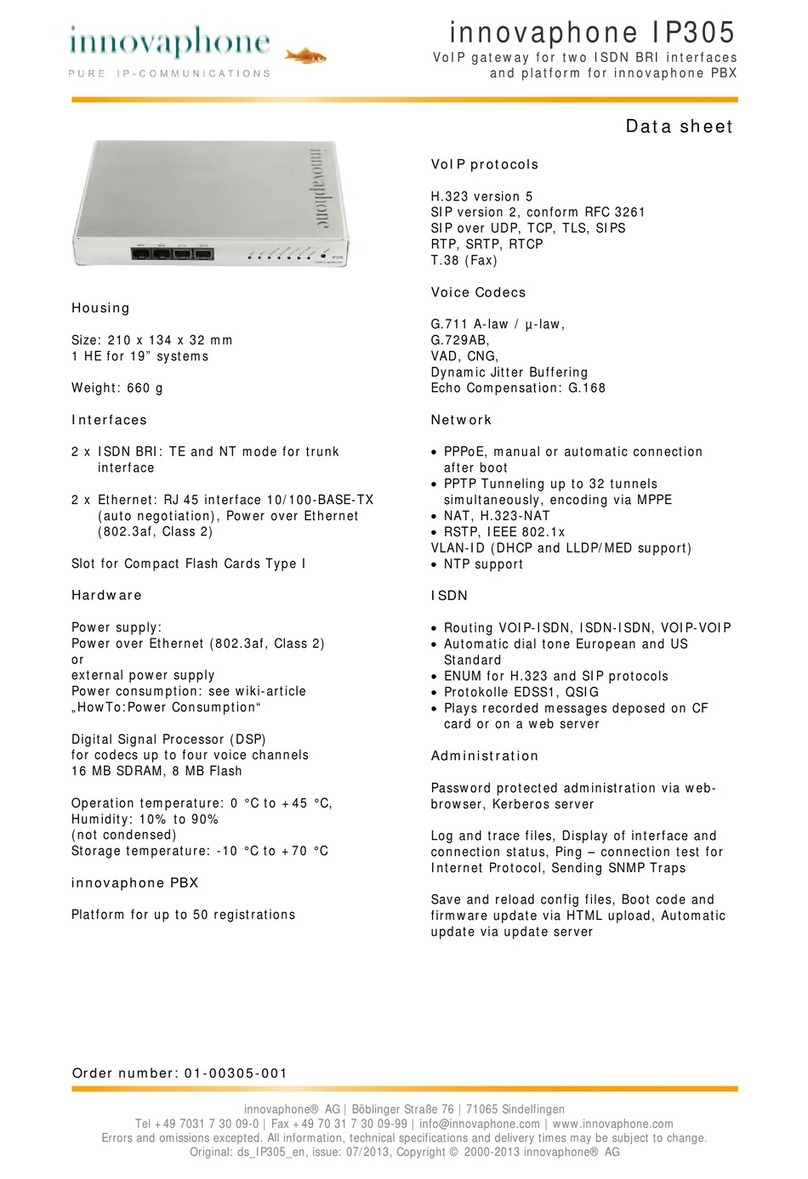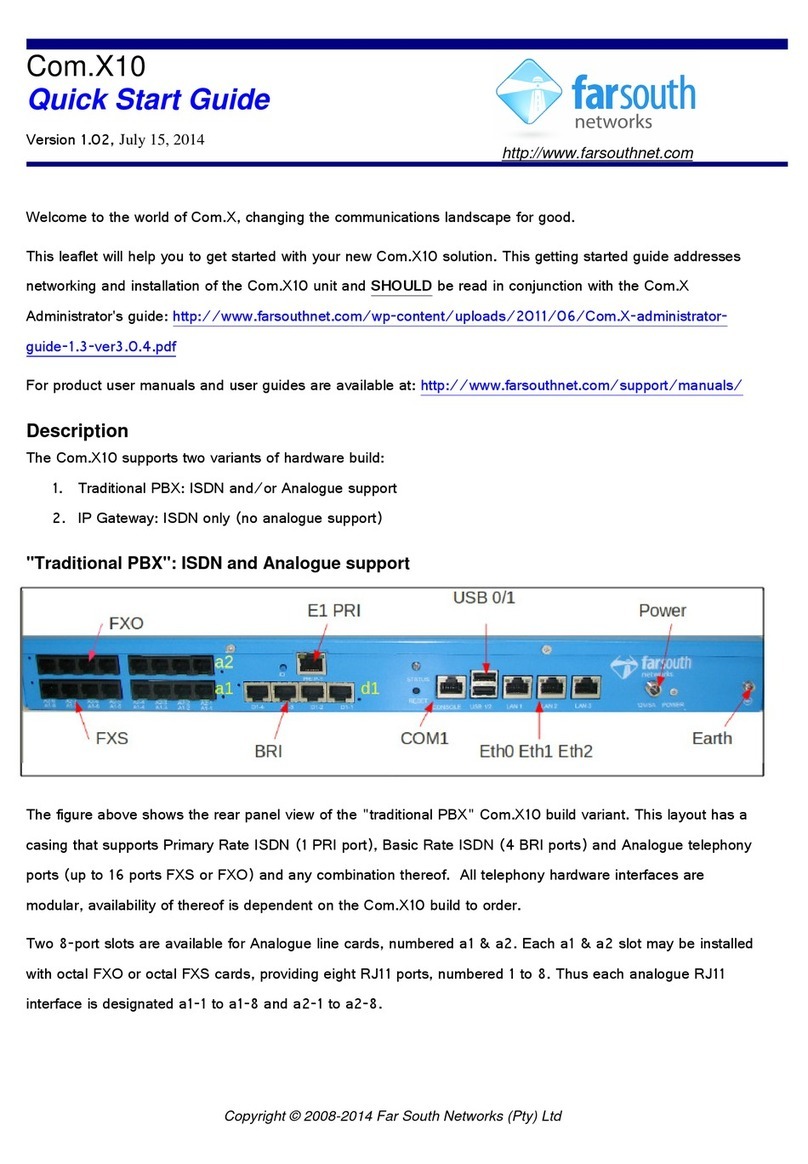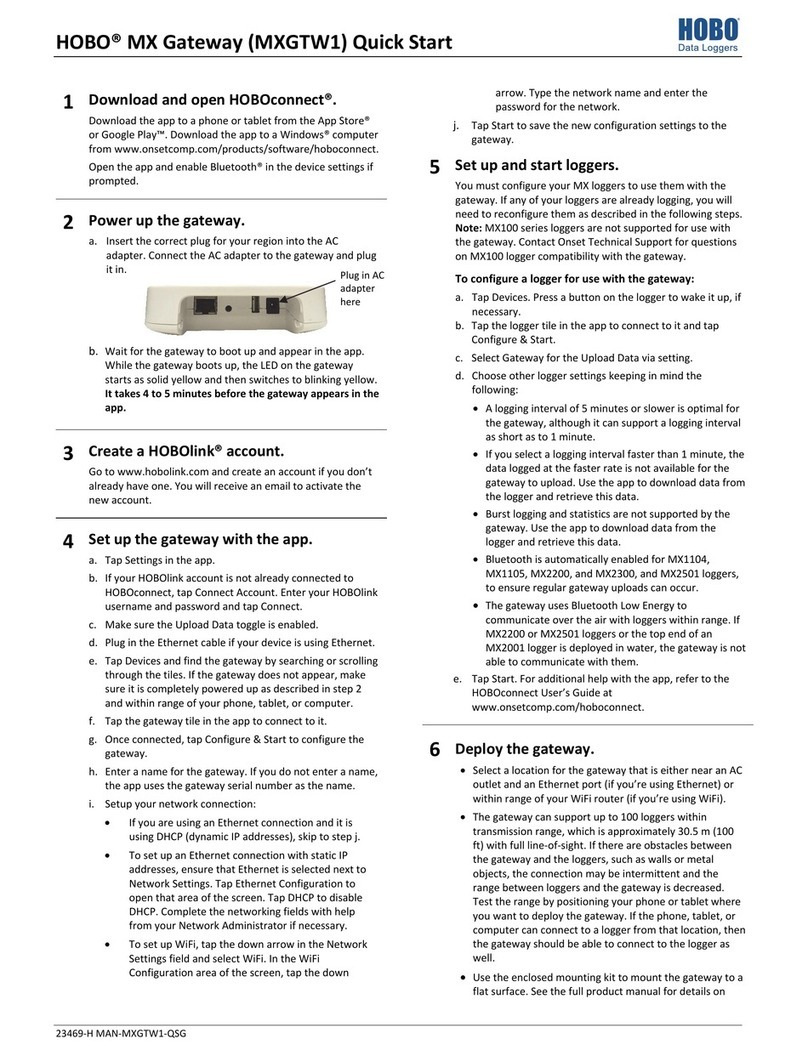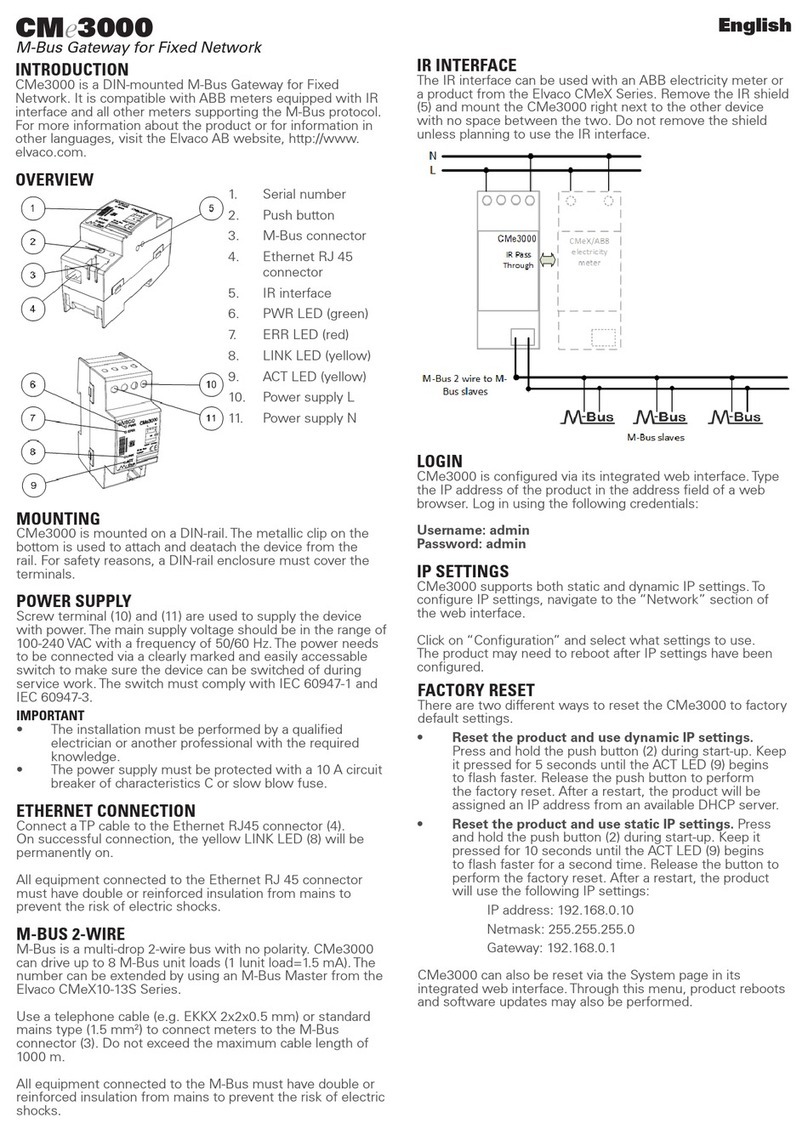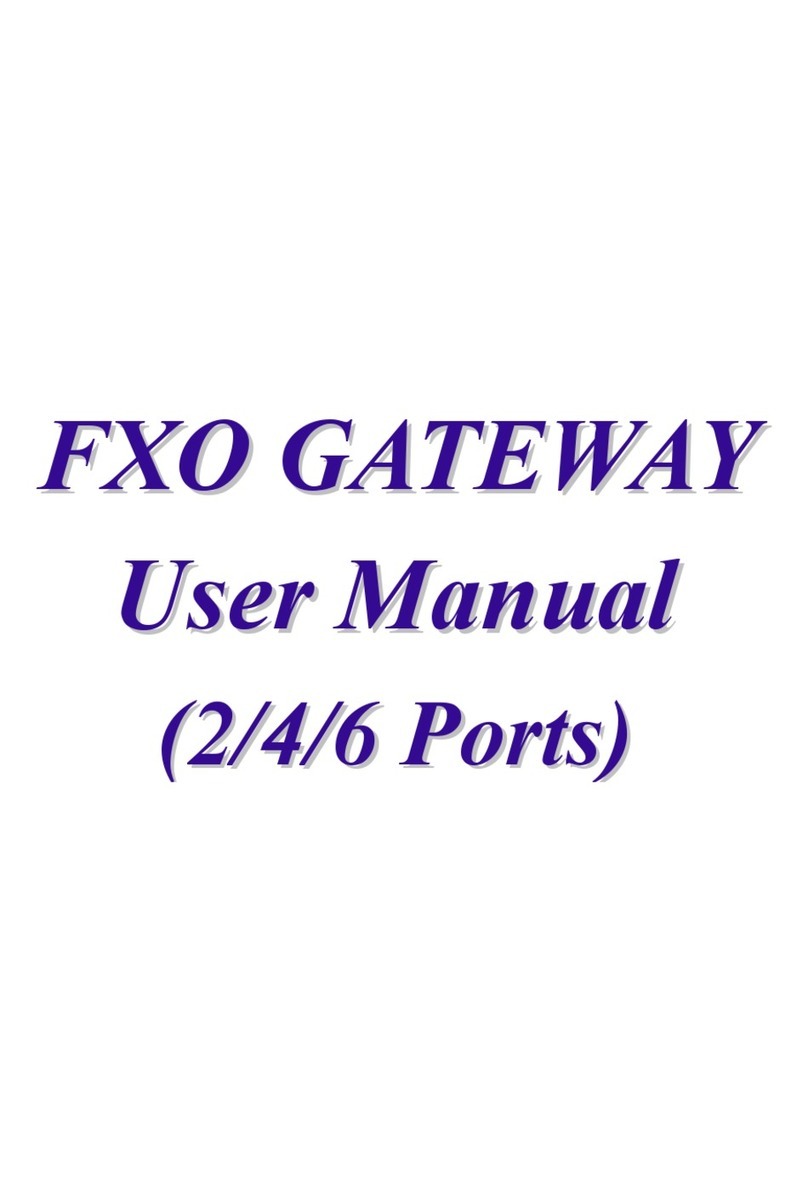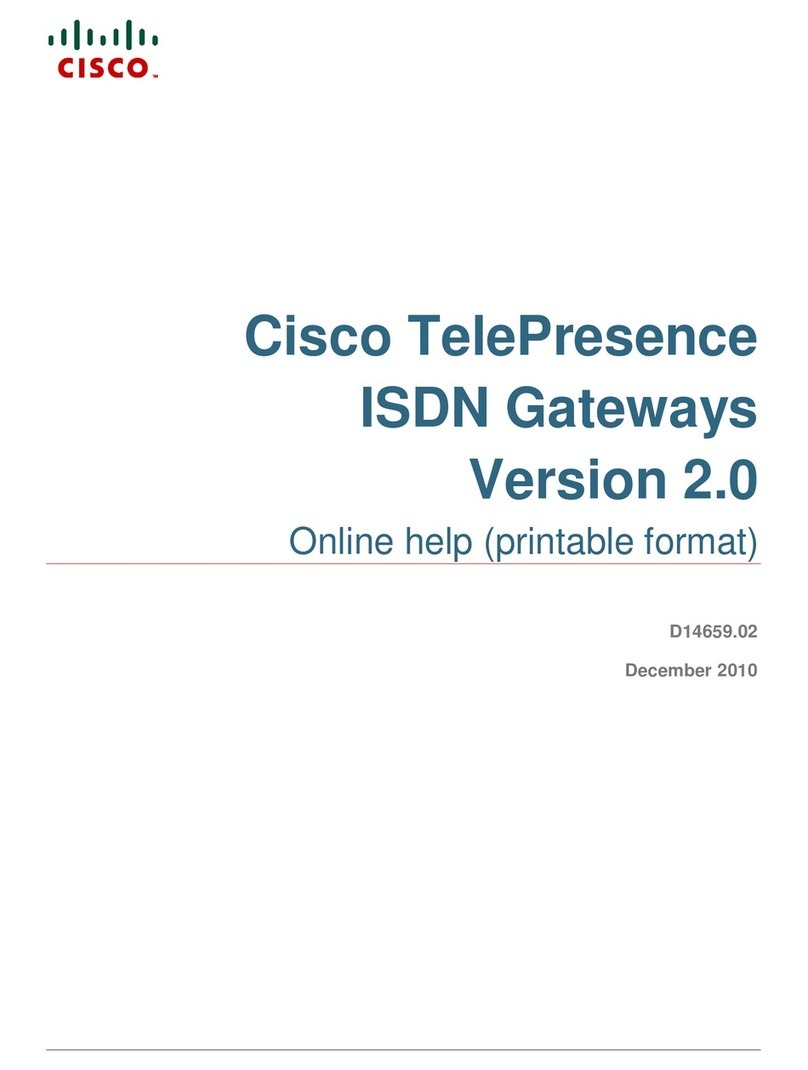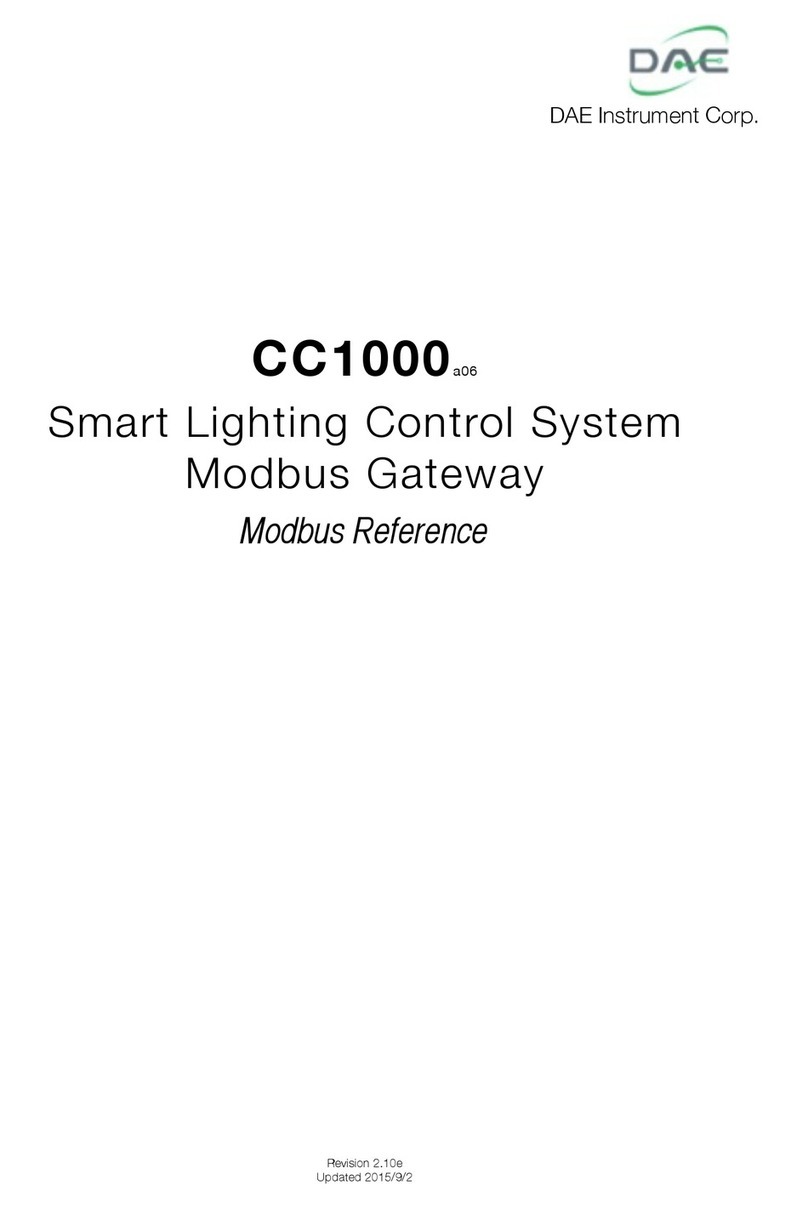INTRODUCTION
LED INDICATION
INSTALLATION - ONLINE
CONNECT YOUR GATEWAY VIA
WIFI (OPTIONAL)
PRODUCT COMPLIANCE
SAFETY INFORMATION
DEVICES THAT CAN BE
CONNECTED
The CGW Gateway is the key product for the Smart Home
system. This will offer you the possibility to wirelessly control all
the connected equipment just by using your smartphone or your
computer. You can connect up to 240 devices to one gateway.
First add the Gateway on the APP by using the Enthernet cable
(steps 1 - 5).
Create the WiFi settings (steps 6 - 12), wait 2 minutes and
remove the Enthernet cable.
Note: The WiFi Internet connection might not be as stable as
the one on cable.
This product complies with the essential requirements and other
relevant provisions of Directives EMC 2014/30/EU, LVD 2014/35/
EU, RED 2014/53/EU and RoHS 2011/65/EU.
2405-2480MHz; <14dBm
Use in accordance with the regulations. Indoor use only. Keep
your device completely dry. Disconnect your device before
cleaning it with a dry cloth.
Gateway
Model: CGW
Quick Guide
LED DESCRIPTION
Gateway works in Offline mode, without
LAN network connection
ZigBee network is ready to accept
devices
Gateway works in Offline mode, with
LAN network connection
Identify mode
Gateway works in Online mode, with
Internet conneciton
1
2
4
5
6
Power Up
This product must be used with the Salus Smart Home
App.
Salus Smart
Home
3Sign up, create an account and confirm it. After that please
Sign in.
Follow the on screen instructions.
Success! You have connected your gateway. Press to
go to the Dashboard.
Activate gateway
Search for gateway Activate my gateway
CFTP / CFTPUP CFRWN
CFKL8
CRTDW CFTDW