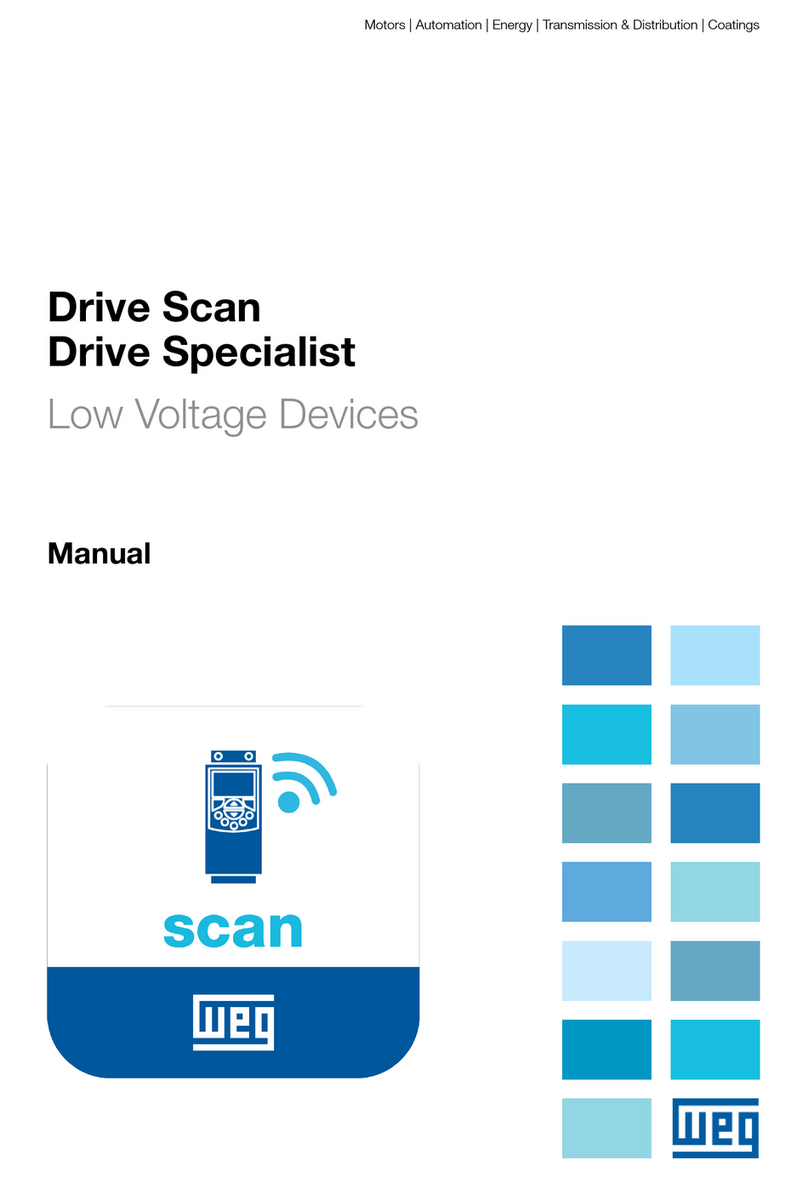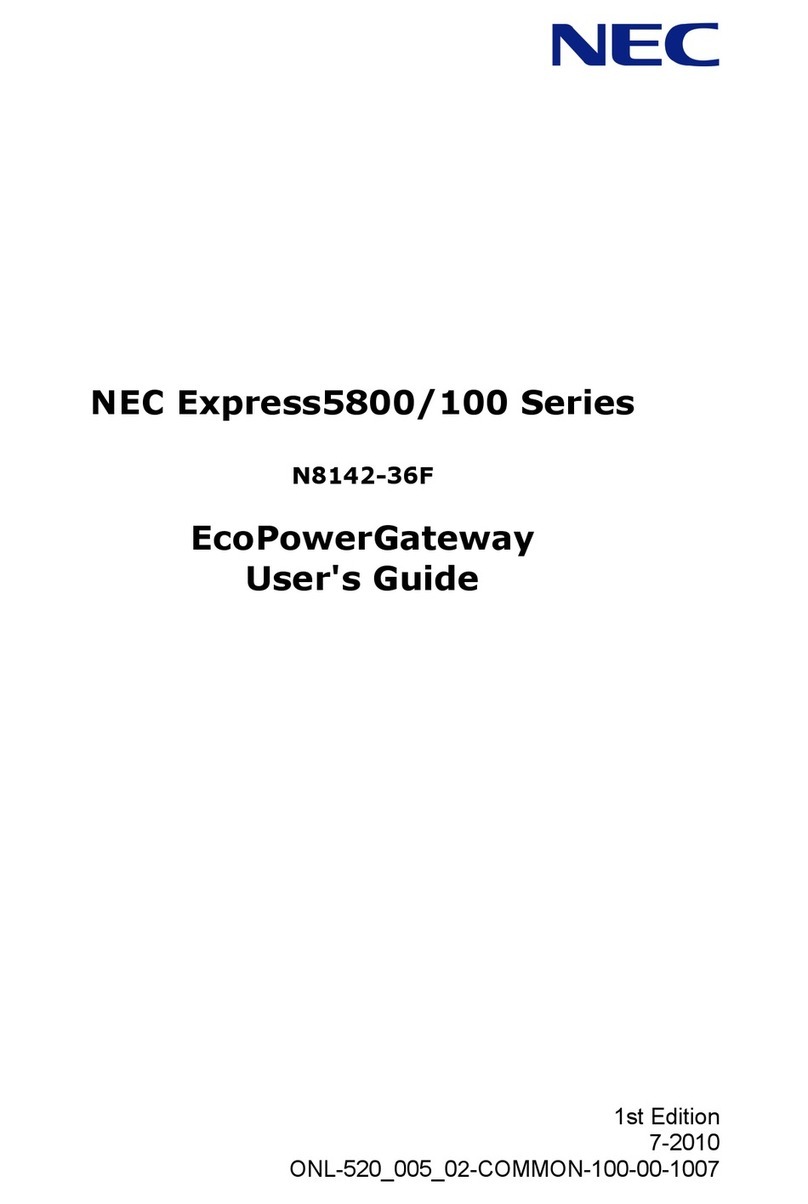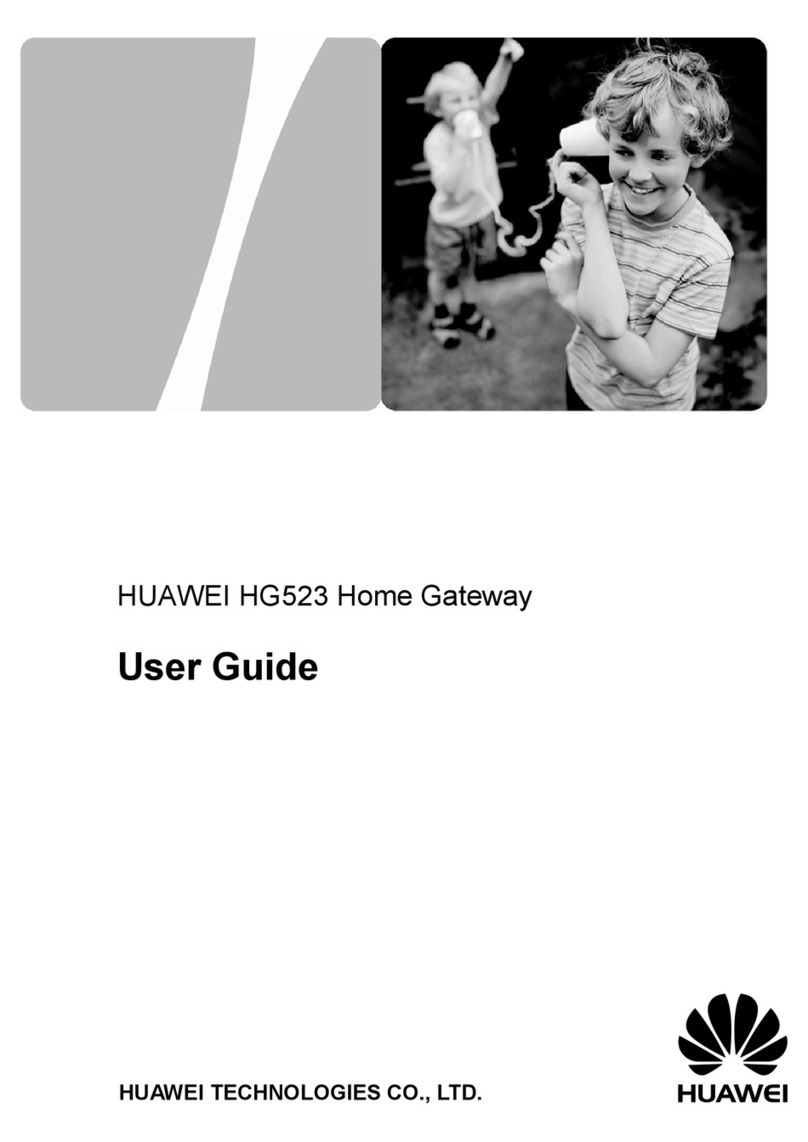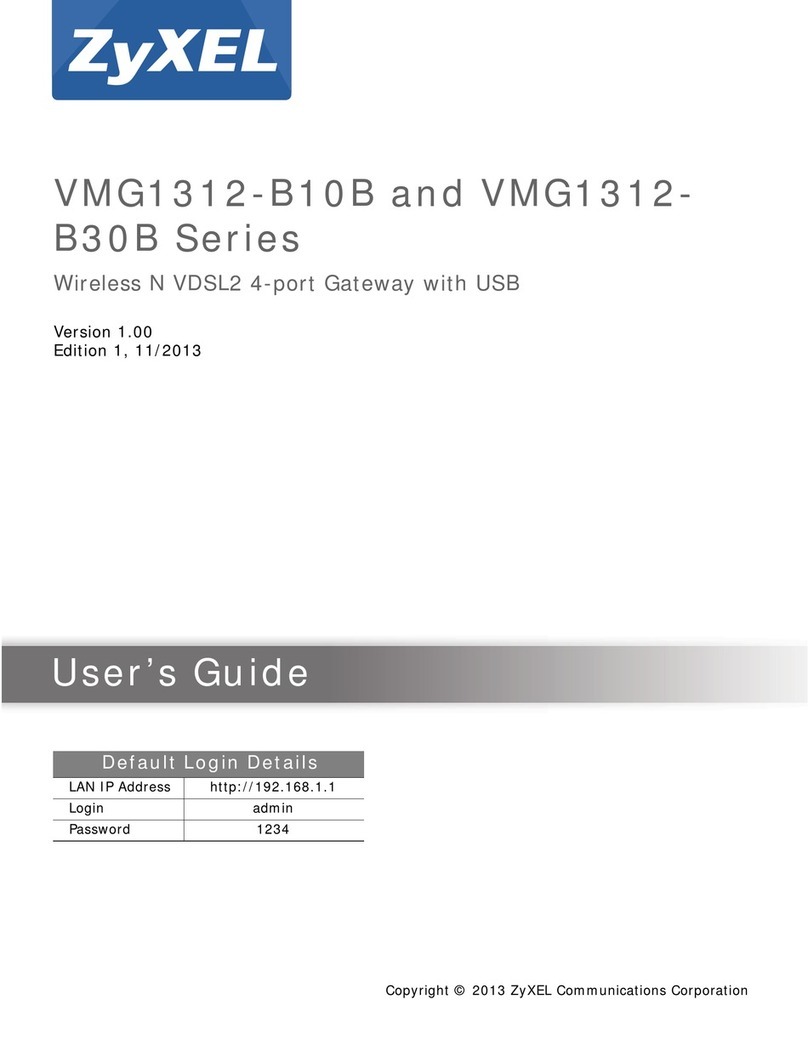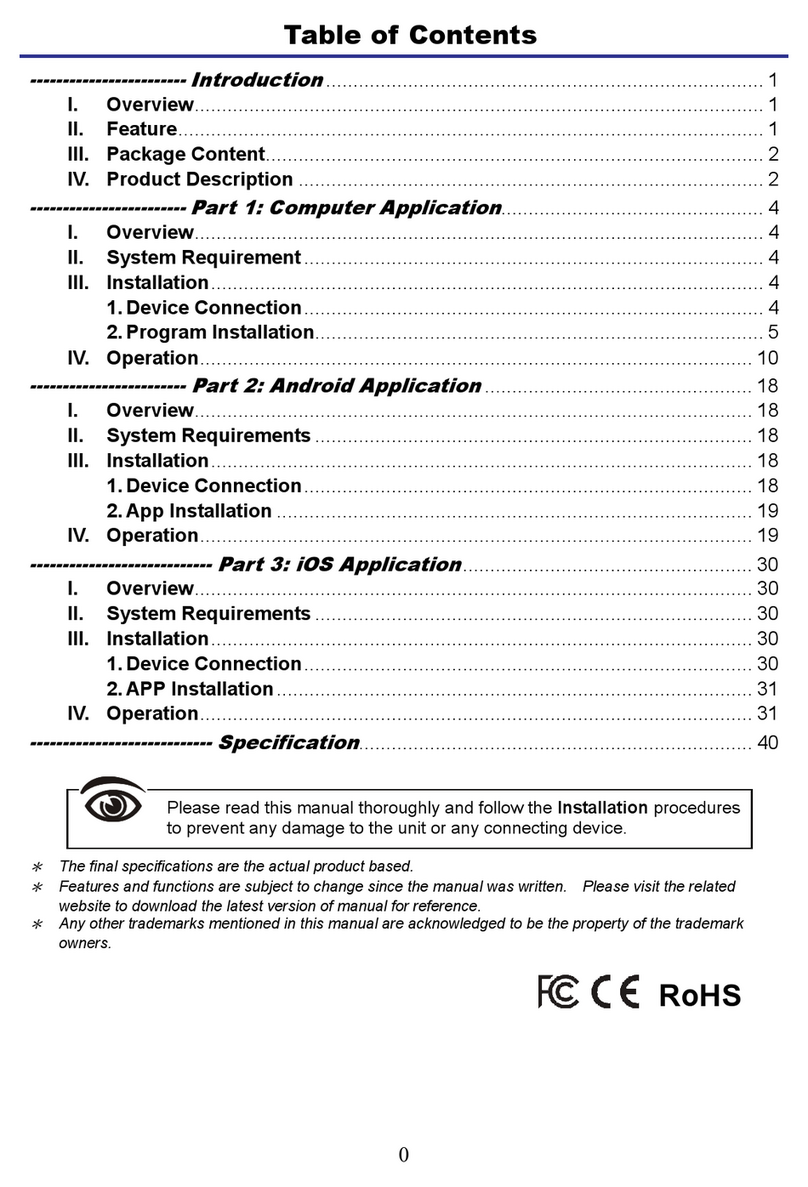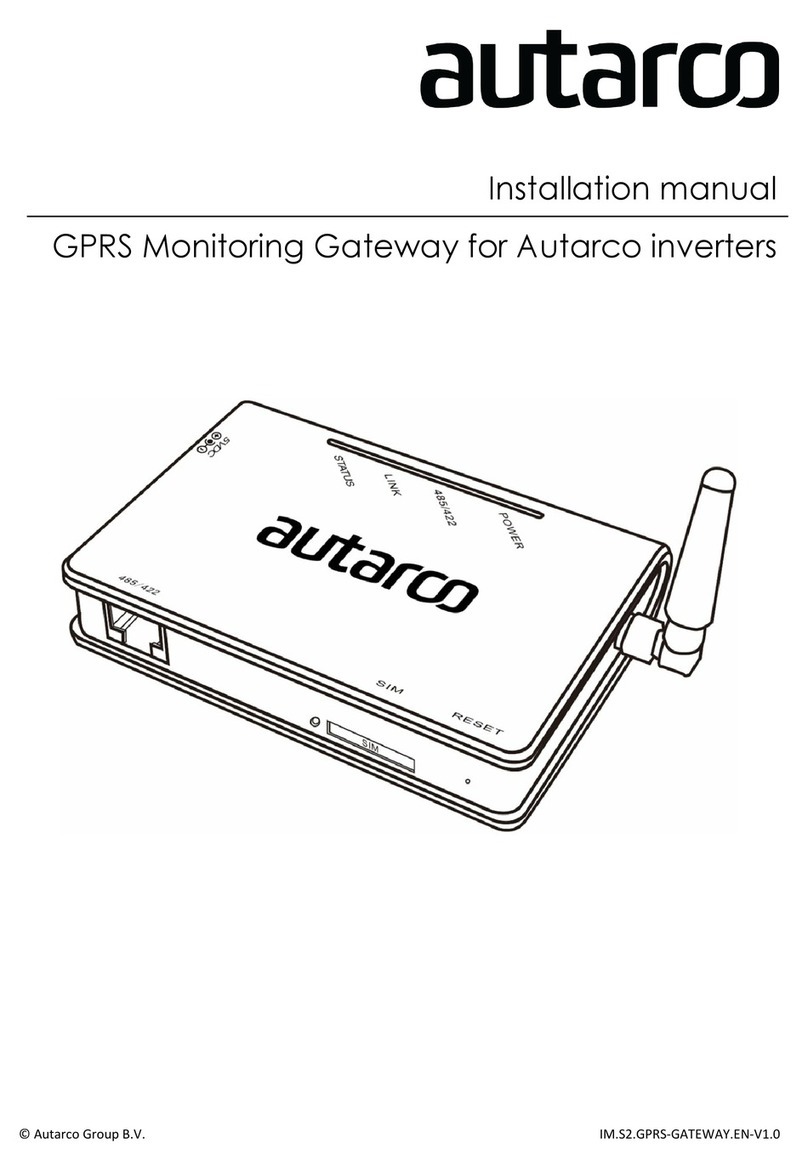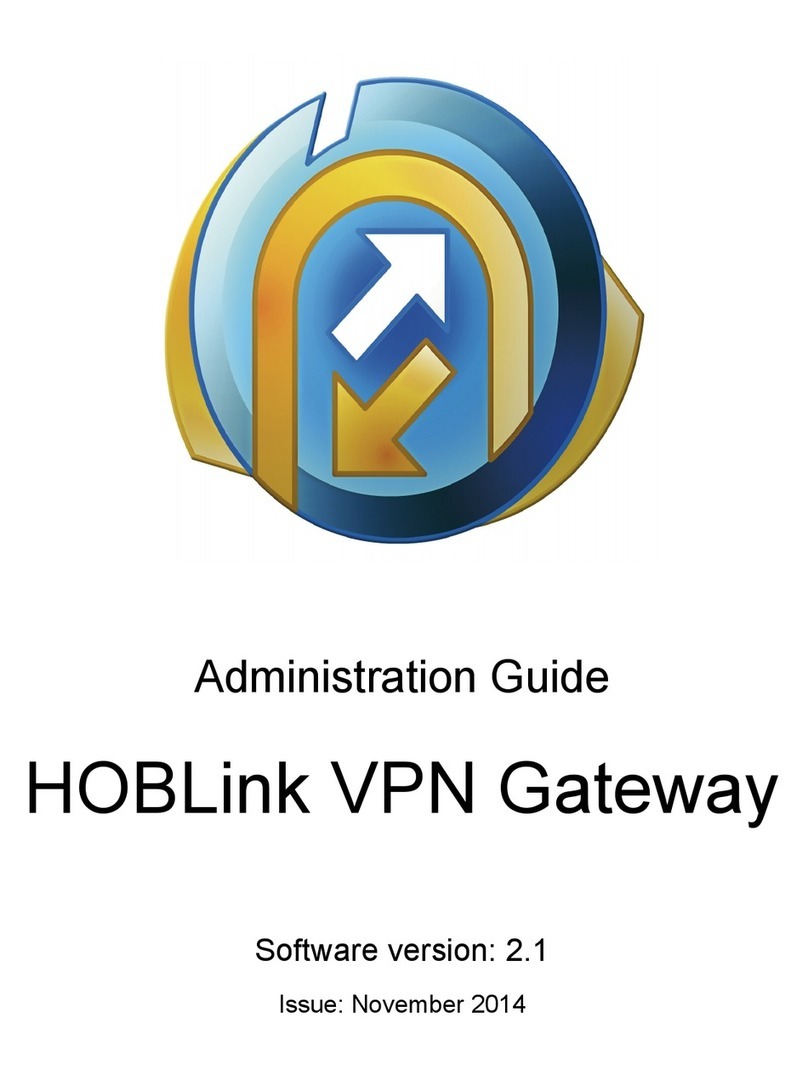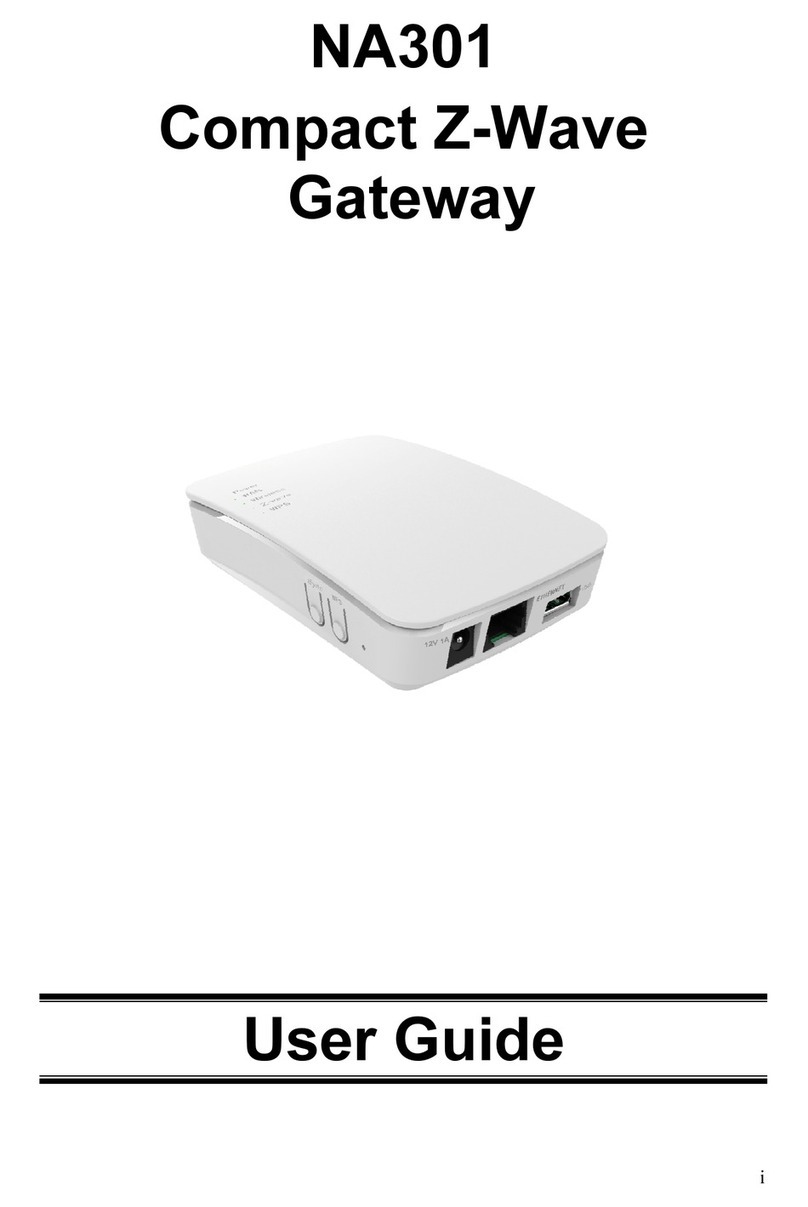Hobo MX Gateway User manual

HOBO® MX Gateway (MXGTW1) Quick Start
23469-H MAN-MXGTW1-QSG
1Download and open HOBOconnect®.
Download the app to a phone or tablet from the App Store®
or Google Play™. Download the app to a Windows® computer
from www.onsetcomp.com/products/software/hoboconnect.
Open the app and enable Bluetooth® in the device settings if
prompted.
2 Power up the gateway.
a. Insert the correct plug for your region into the AC
adapter. Connect the AC adapter to the gateway and plug
it in.
b. Wait for the gateway to boot up and appear in the app.
While the gateway boots up, the LED on the gateway
starts as solid yellow and then switches to blinking yellow.
It takes 4 to 5 minutes before the gateway appears in the
app.
3Create a HOBOlink® account.
Go to www.hobolink.com and create an account if you don’t
already have one. You will receive an email to activate the
new account.
4Set up the gateway with the app.
a. Tap Settings in the app.
b. If your HOBOlink account is not already connected to
HOBOconnect, tap Connect Account. Enter your HOBOlink
username and password and tap Connect.
c. Make sure the Upload Data toggle is enabled.
d. Plug in the Ethernet cable if your device is using Ethernet.
e. Tap Devices and find the gateway by searching or scrolling
through the tiles. If the gateway does not appear, make
sure it is completely powered up as described in step 2
and within range of your phone, tablet, or computer.
f. Tap the gateway tile in the app to connect to it.
g. Once connected, tap Configure & Start to configure the
gateway.
h. Enter a name for the gateway. If you do not enter a name,
the app uses the gateway serial number as the name.
i. Setup your network connection:
•If you are using an Ethernet connection and it is
using DHCP (dynamic IP addresses), skip to step j.
•To set up an Ethernet connection with static IP
addresses, ensure that Ethernet is selected next to
Network Settings. Tap Ethernet Configuration to
open that area of the screen. Tap DHCP to disable
DHCP. Complete the networking fields with help
from your Network Administrator if necessary.
•To set up WiFi, tap the down arrow in the Network
Settings field and select WiFi. In the WiFi
Configuration area of the screen, tap the down
arrow. Type the network name and enter the
password for the network.
j. Tap Start to save the new configuration settings to the
gateway.
5 Set up and start loggers.
You must configure your MX loggers to use them with the
gateway. If any of your loggers are already logging, you will
need to reconfigure them as described in the following steps.
Note: MX100 series loggers are not supported for use with
the gateway. Contact Onset Technical Support for questions
on MX100 logger compatibility with the gateway.
To configure a logger for use with the gateway:
a. Tap Devices. Press a button on the logger to wake it up, if
necessary.
b. Tap the logger tile in the app to connect to it and tap
Configure & Start.
c. Select Gateway for the Upload Data via setting.
d. Choose other logger settings keeping in mind the
following:
•A logging interval of 5 minutes or slower is optimal for
the gateway, although it can support a logging interval
as short as to 1 minute.
•If you select a logging interval faster than 1 minute, the
data logged at the faster rate is not available for the
gateway to upload. Use the app to download data from
the logger and retrieve this data.
•Burst logging and statistics are not supported by the
gateway. Use the app to download data from the
logger and retrieve this data.
•Bluetooth is automatically enabled for MX1104,
MX1105, MX2200, and MX2300, and MX2501 loggers,
to ensure regular gateway uploads can occur.
•The gateway uses Bluetooth Low Energy to
communicate over the air with loggers within range. If
MX2200 or MX2501 loggers or the top end of an
MX2001 logger is deployed in water, the gateway is not
able to communicate with them.
e. Tap Start. For additional help with the app, refer to the
HOBOconnect User’s Guide at
www.onsetcomp.com/hoboconnect.
6Deploy the gateway.
•Select a location for the gateway that is either near an AC
outlet and an Ethernet port (if you’re using Ethernet) or
within range of your WiFi router (if you’re using WiFi).
•The gateway can support up to 100 loggers within
transmission range, which is approximately 30.5 m (100
ft) with full line-of-sight. If there are obstacles between
the gateway and the loggers, such as walls or metal
objects, the connection may be intermittent and the
range between loggers and the gateway is decreased.
Test the range by positioning your phone or tablet where
you want to deploy the gateway. If the phone, tablet, or
computer can connect to a logger from that location, then
the gateway should be able to connect to the logger as
well.
•Use the enclosed mounting kit to mount the gateway to a
flat surface. See the full product manual for details on
Plug in AC
adapter
here

1-508-759-9500 (U.S. and International)
1-800-LOGGERS (564-4377) (U.S. only)
www.onsetcomp.com/support/contact
© 2019–2022 Onset Computer Corporation. All rights reserved. Onset, HOBO, HOBOconnect, and HOBOlink are registered trademarks
of Onset Computer Corporation. App Store is a service mark of Apple Inc. Google Play is a trademark of Google LLC. Windows is a
registered trademark of Microsoft Corporation. Bluetooth is a registered trademark of Bluetooth SIG, Inc. All other trademarks are the
property of their respective companies.
23469-H MAN-MXGTW1-QSG
installing the mounting hardware as well as additional
deployment guidelines.
7
Export and view data in HOBOlink.
After you set up your gateway and loggers, the gateway
regularly checks loggers within range and uploads data to
HOBOlink. Log into your account at www.hobolink.com to
export and view data.
To export data collected with the MX Gateway:
a. In HOBOlink, select Data and then Exports.
b. Select Create New Export.
c. Select to the right of Devices and Sensors to see any
available data.
d. Choose the data you want to export (and choose any
other settings) and select Export Data.
To view data collected with the MX Gateway:
a. In HOBOlink, select Dashboards.
b. Select Create new dashboard.
c. Select under Devices to see any available data
channels.
d. Select the data channel you want to view for a sample
Line Chart dashboard.
e. Select Save at the top to save the new dashboard.
To create other dashboard types on the same page:
a. Select a dashboard type icon at the top of the page.
b. Select on the new blank dashboard widget.
c. Type one or more data channel names.
d. Select Save to populate the new dashboard widget with
data.
e. Select Save again at the top to save the dashboard.
For more details on the MX Gateway, refer to the
product manual. Scan the code at left or go to
www.onsetcomp.com/support/manuals/23470-
mxgtw1-gateway-manual.
This manual suits for next models
1
Other Hobo Gateway manuals