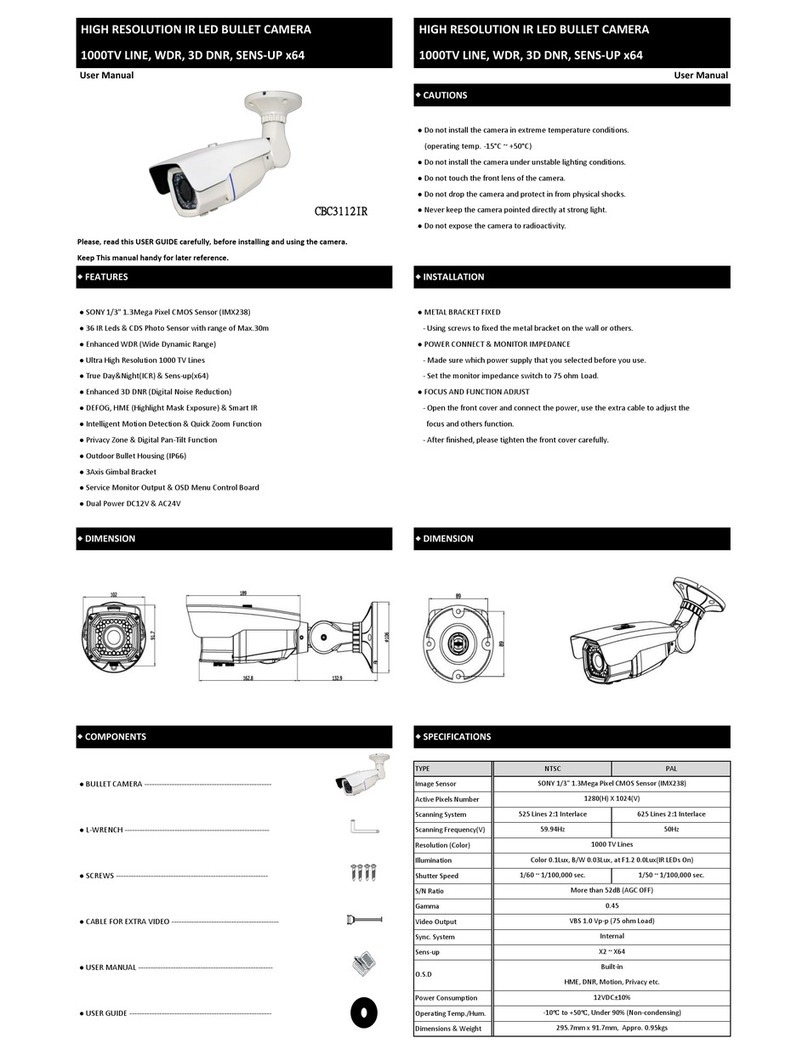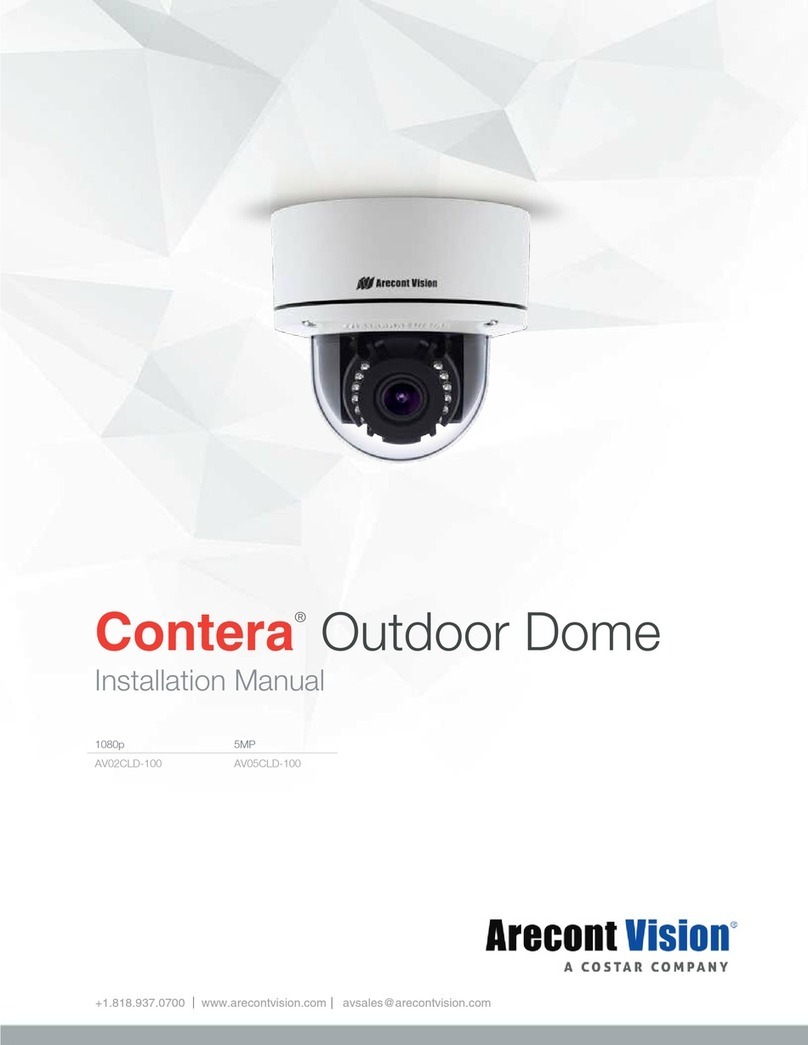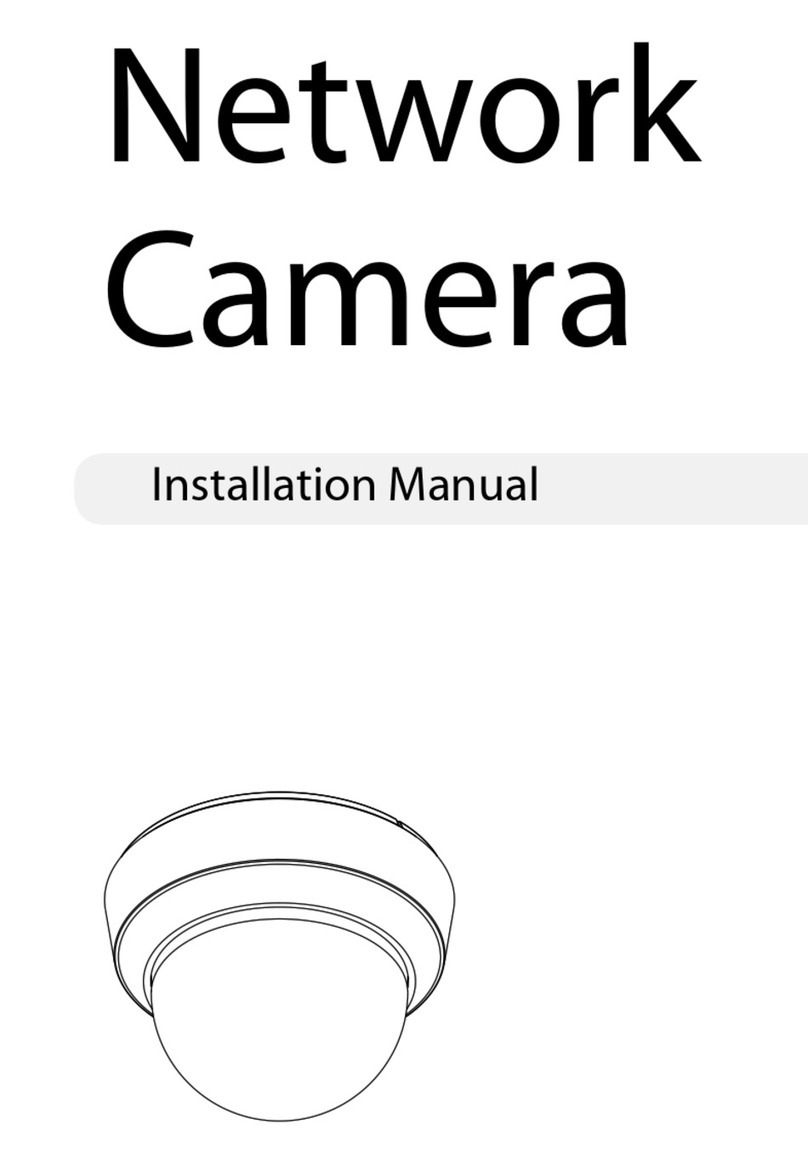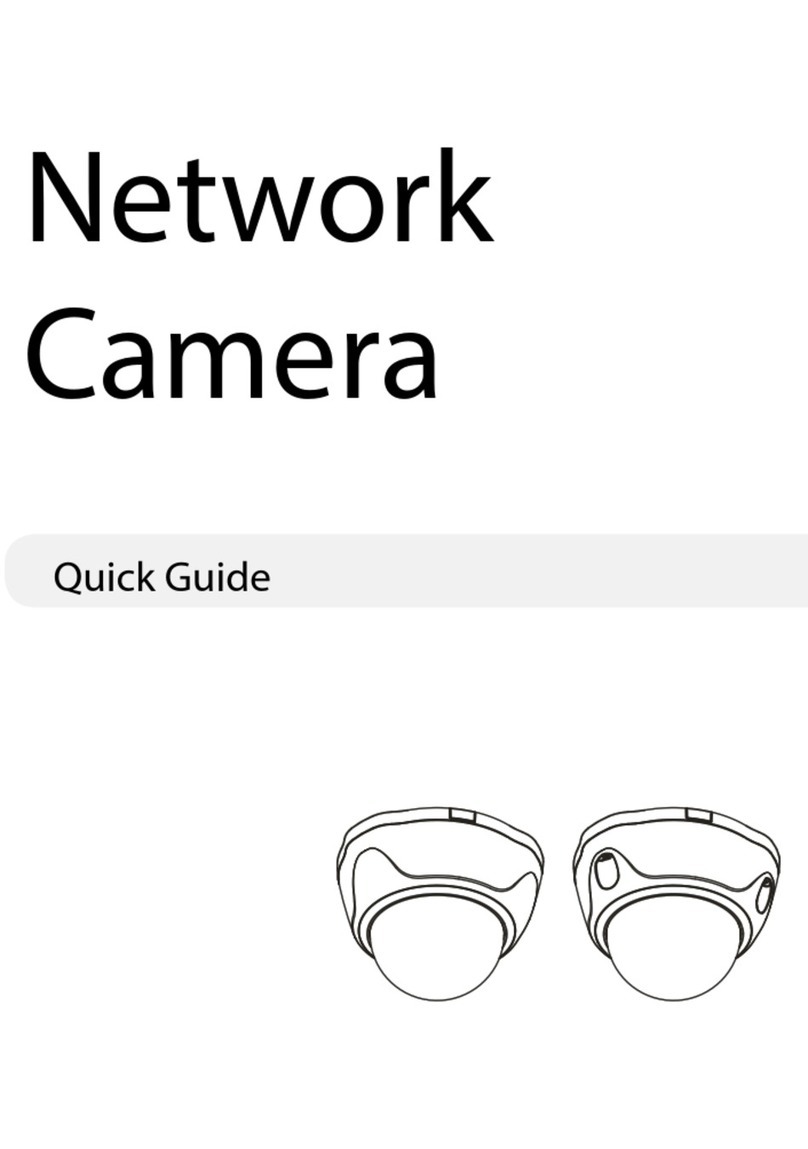Issue Number: Costar 170615
Eyeball Network Camera
Quick Setup Guide
Special Announcement
For more information, please refer to CD and website.
Fully understand this document before using this device, and
strictly observe rules in this document when using this device. If
you install this device in public places, provide the tip "You have
entered the area of electronic surveillance" in an eye-catching
place. Failure to correctly use electrical products may cause fire
and severe injuries.
It alerts you to moderate dangers which, if not
avoided, may cause minor or moderate injuries.
It alerts you to risks. Neglect of these risks may
cause device damage, data loss, device
performance deterioration, or unpredictable results.
It provides additional information.
Strictly observe installation requirements when installing the
device. The manufacturer shall not be held responsible for
device damage caused by users' non-conformance to these
requirements.
Strictly conform to local electrical safety standards and use
power adapters that are marked with the LPS standard when
installing and using this device. Otherwise, this device may be
damaged.
Use accessories delivered with this device. The voltage must
meet input voltage requirements for this device.
If this device is installed in places with unsteady voltage, ground
this device to discharge high energy such as electrical surges in
order to prevent the power supply from burning out.
When this device is in use, ensure that no water or any liquid
flows into the device. If water or liquid unexpectedly flows into
the device, immediately power off the device and disconnect all
cables (such as power cables and network cables) from this
device.
Do not focus strong light (such as lighted bulbs or sunlight) on
Avoid heavy loads, intensive shakes, and soaking to prevent
damages during transportation and storage. The warranty does
not cover any device damage that is caused during secondary
packaging and transportation after the original packaging is
taken apart.
Protect this device from fall-down and intensive strikes, keep the
device away from magnetic field interference, and do not install
the device in places with shaking surfaces or under shocks.
Clean the device with a soft dry cloth. For stubborn dirt, dip the
cloth into slight neutral cleanser, gently wipe the dirt with the
cloth, and then dry the device.
Do not jam the ventilation opening. Follow the installation
instructions provided in this document when installing the device.
Keep the device away from heat sources such as radiators,
electric heaters, or other heat equipment.
Keep the device away from moist, dusty, extremely hot or cold
places, or places with strong electric radiation.
If the device is installed outdoors, take insect- and moisture-
proof measures to avoid circuit board corrosion that can affect
monitoring.
Remove the power plug if the device is idle for a long time.
Before unpacking, check whether the fragile sticker is damaged.
If the fragile sticker is damaged, contact customer services or
sales personnel. The manufacturer shall not be held responsible
for any artificial damage of the fragile sticker.
All complete products sold by the manufacturer are delivered
along with nameplates, and accessories after
strict inspection. The manufacturer shall not be held responsible
for counterfeit products.
The manufacturer will update this manual according to product
function enhancement or changes and regularly update the
software and hardware described in this manual. Update
information will be added to new versions of this manual without
prior notice.
This manual may contain misprints, technology information that
is not accurate enough, or product function and operation
description that is slightly inconsistent with the actual product,
the final interpretation of company is as a standard.
This manual is only for reference and does not ensure that the
information is totally consistent with the actual product. For
consistency, see the actual product.
quick setup guide
Precautions
Open the package, check the appearance of product for no
obvious damage, and confirm the item for 1-1 is
consistent.
list table
Table 1-1 Packing list
2.1 Device Ports
Component Quantity Remark
Different device may have different ports and
, please refer to the .
multi-head
cable actual product
Figure 2-1 Hardware ports
1
ID Port Name
Table 2-1 Hardware ports description
Eyeball Network Camera
Waterproof rubber seal
Network access port protective cover
Focusing wrench
Green swell plastic button S8*30mm
CD-ROM
Quick Setup Guide
1
1
1
1
4
1
1
BNC Video
Sends an analog video signal. You can
connect the camera to a TV monitor through
this port to view the analog video.
Description
NOTE
NOTE
NOTE
this device. Otherwise, the service life of the image sensor may
be shortened.
If this device is installed in places where thunder and lightning
frequently occur, ground the device nearby to discharge high
energy such as thunder strikes in order to prevent device
damage.
White self-tapping screw PA4.0*35mm
Video patch cord 1
4
Reset button Restores the camera to the factory settings
by pressing and holding this button for more
than five seconds.
2SD card
indicator
3
SD card slot Install a SD card.
4
NOTE
Before install a SD card, verify the card not
in write protection state.
Before remove the SD card. Verify the card
not in write protection state. Otherwise, the
data may be lost ,or the SD card may be
damaged.
Indicate the card status, the status is
described as follows:
Off: No card is inserted
On: A SD card is inserted.
Figure 2-2 Multi-head cable
1
2
3
4
POWER
Table 2-2 Multi-head cable description
2
Network
access port
Connects to a standard Ethernet
cable.
Power supply
(DC 12V)
Connects to a 12V(-15%-+10% )
direct current (DC) power supply.
1
ID Core Description Remark
Audio input
port
Connects to an external audio
device such as a speaker.
Audio output
port
Receives an analog audio signal
from devices such as a sound
pickup device.
4
3
2.2 Camera Dimensions
Figure 2-3 (Unit:mm)Dimensions
Different device may have different dimensions, please refer
to the .actual product
NOTE
CAUTION
WARNING
WARNING
CAUTION
Applied
for
camera
with audio
function
1
2
3
4
SD card
120
105
120
you can route cables from the top or from aside. If you use the top
routing method, drill a hole in the installation surface first. If you
use the aside routing method, please cut the compression ring
outlet, as shown in figure 3-2, and route the multi-head cable out
from the side gap at the bottom of the camera.
NOTE
Installation Steps:
Step 1 Open a package, take out the camera, unscrew the camera
compression ring, and disassemble the camera.
Step 2 Positioning the mounting dimensions base on the
dimensions of the mounting base, drill holes on the ceiling
or wall and drive the swell plastic buttons into the holes.
The dimensions of the mounting base, as shown in figure
3-1.
Step 3 Fix the camera mounting base to the ceiling (or wall) by
use of self-tapping screws.
Step 4 Connect the multi-connector cable.
Open Package Examination
1
Device Structure
2
3Device Installation