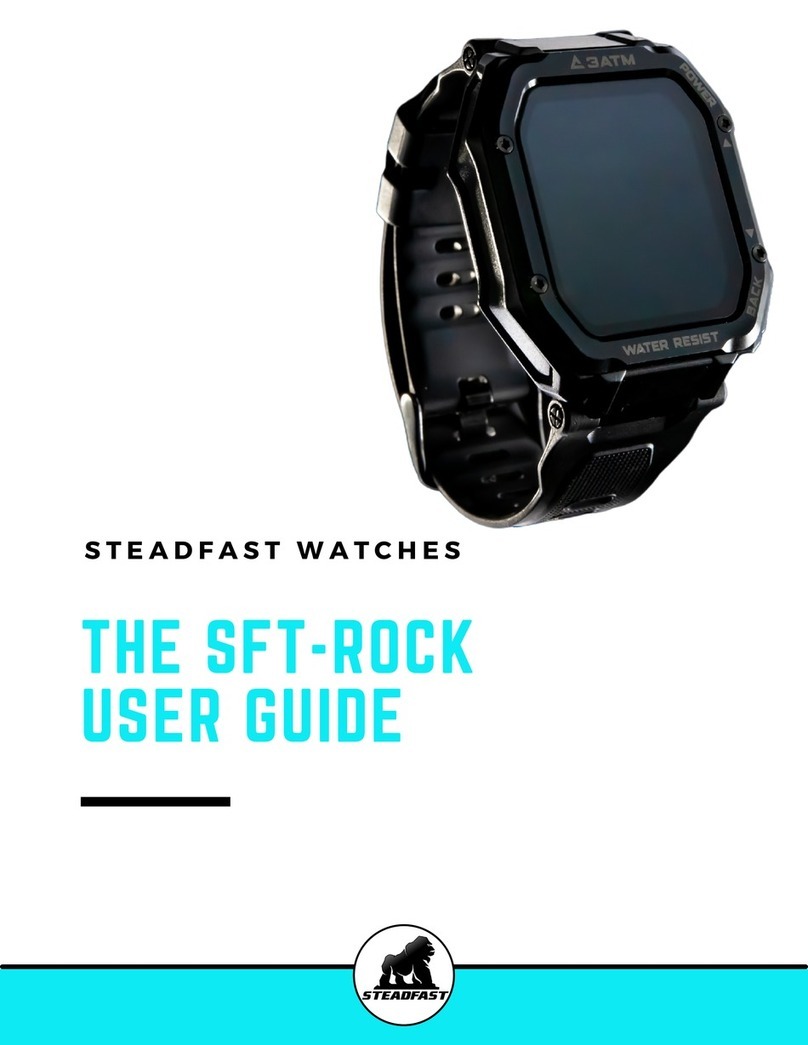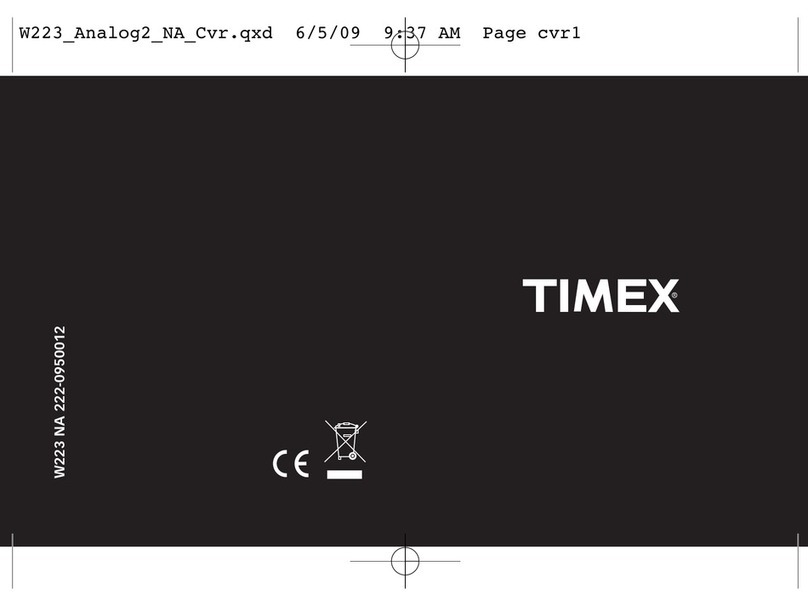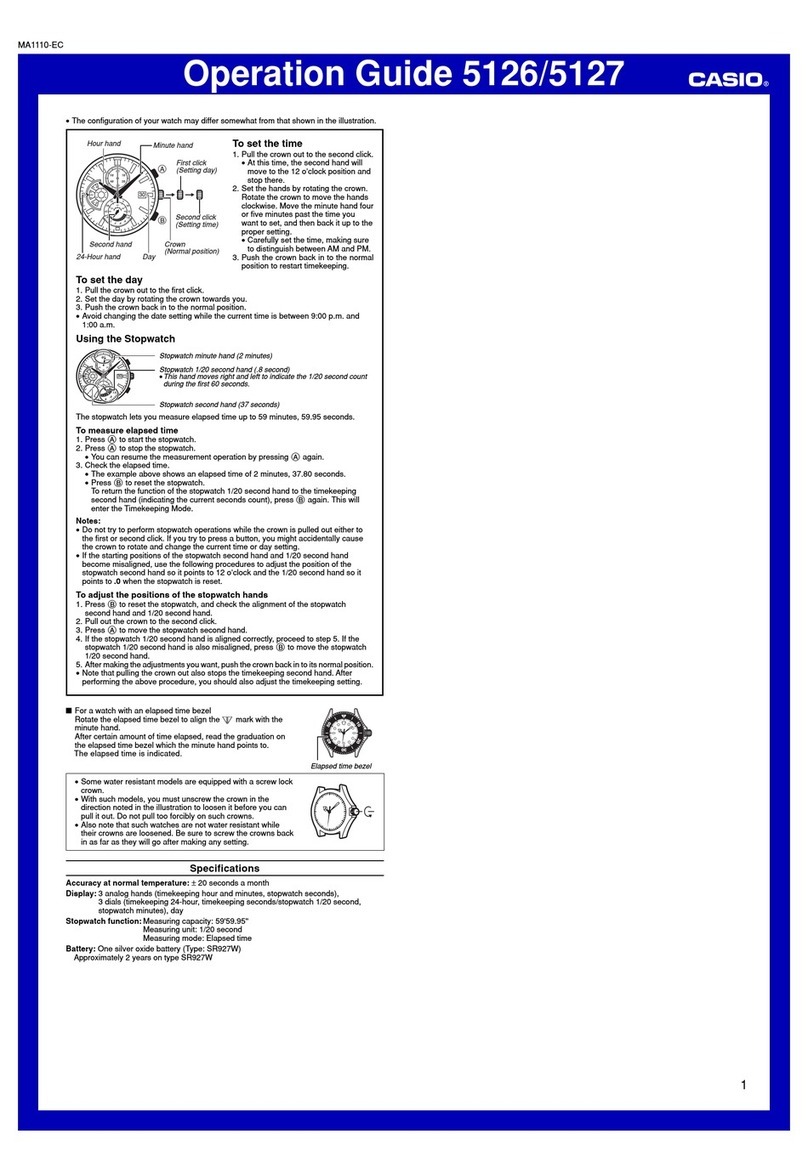Courage LAD054 User manual

Bluetooth
Smart Watch
User Manual
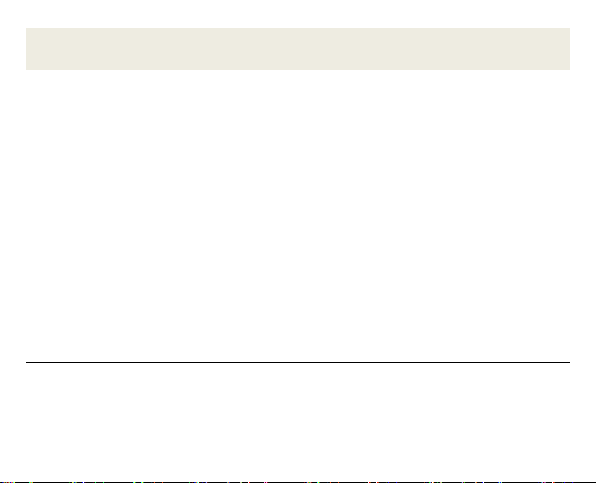
1
Introduction
The smart watch allows you to track your heart rate, steps, distance,
calories burned and quality of sleep. It features incoming caller ID,
incoming messaging and notifications. It is compatible with iOS and
Android phones so that you can track your data via the app on your mobile
device. Please read this manual first before using this device to get best
results.
Intended Use
This product is a general wellness product intended to promote physical
fitness by tracking exercise and aerobic activity. It is NOT a medical device,
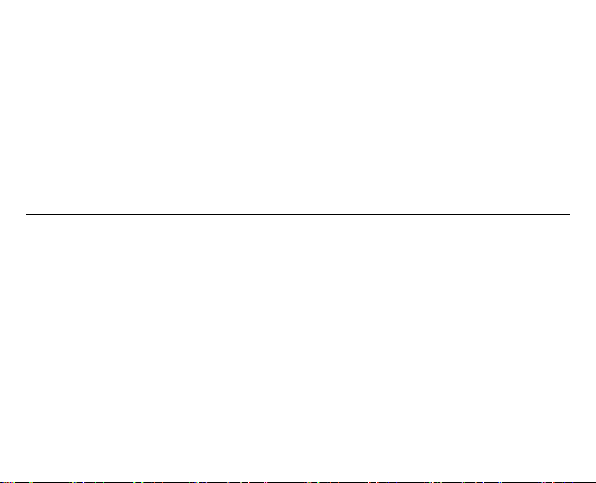
2
nor is it intended or designed to take the place of one. It is NOT designed
to diagnose or help treat any specific condition or disease. Prior to
beginning any fitness program please be sure to consult your doctor.
Important Note
Your Smart watch can be used as a Bluetooth device so that you can
monitor your activity using iPhones which run iOS 8 and above, and
Android phones running Android 5.1 or above. In addition, your smartphone
needs to support Bluetooth Low Energy (Bluetooth 5.0). To use your smart
watch with your smart phone, you must make sure the Bluetooth function is
enabled.
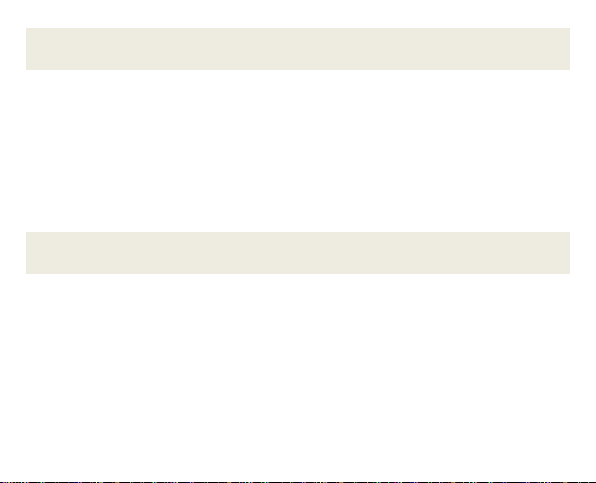
3
Package Contents
1. Smart watch
2. Charging cable
3. user manual
Features
Wirelessly syncs data to smart phones
TFT color touch screen
Set sleep and activity goals
Receive and display text messages and social media notifications from
your smart phone
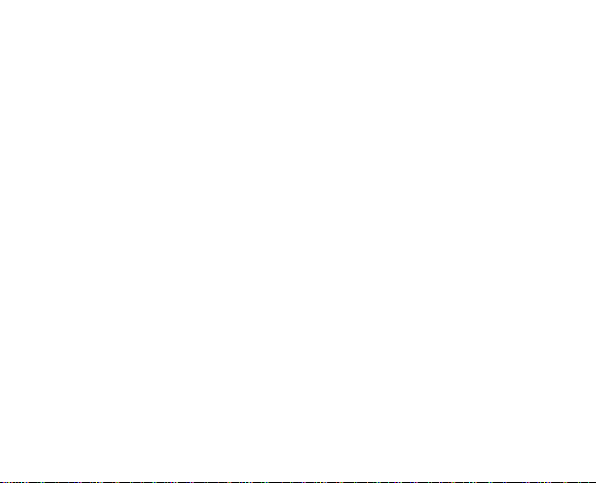
4
Tracks heart rate, steps, distance, calories burned and quality of sleep.
Heart rate, blood pressure;
Stopwatch, Countdown timer;
App push messages,
Five different watch faces
Screen brightness adjustment
Magnetic charging Base;
Turn wrist detection sensitivity;
5 days battery life (May vary depending on usage)
Sleep tracking, Scenes alarm (Vibration)
Shockproof zinc alloy casing

5
Power On/Off:
Power On: First time use
Long press the touch screen around 3 seconds.
The main clock/home interface is displayed and watch will vibrate.
Power Off:
Once your watch is on and in use, and slide your screen
to “power off”interface (refer to image on the right), long
press the touch screen around 3 seconds. The watch
powers off and vibrates, indicating that watch has been successfully
powered off.

6
Charging Your Smart watch
In order to charge, please follow the steps below:
1. Connect the charging end of the included charging cable onto the
charging port on the back side of watch. The magnetic connection will
only allow the charger to connect properly.
2. Insert the other end of the cable into an available USB port on your
computer or USB charging adapter.
3. The average time for recharging is 1.5-2 hours. Please allow up to 2
hours for an initial charge before the first use.
The charging battery icon displays while the watch is charging. Short
touch the screen while charging to display the Main Menu Mode. This
shows the date and time as well as the battery and Bluetooth status.

7
Setting Up the H Band App
Mobile Device Requirements
Your Smart watch can be used as a Bluetooth device, compatible with
mobile phones only: most iOS/Android phones which support Bluetooth 5.0
Low Energy.
IOS OPERATING SYSTEM
Compatible with iOS 8.0 or higher mobile phones only
ANDROID OPERATING SYSTEM
Compatible with Android 5.1 or higher mobile phones only
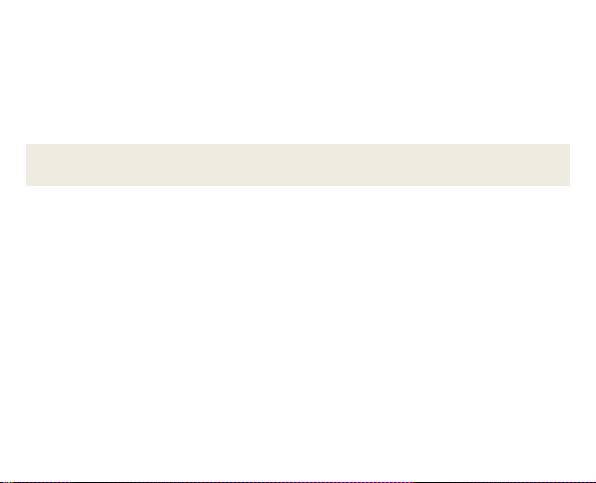
8
NOTE: Your mobile device requires Bluetooth LE (Bluetooth low energy)
software or later.
Installing the App
Automatically and wirelessly sync your watch with your mobile device so
you can view your latest stats, graphs and charts on your smart phone.
The app can be found on the iOS App store (for iPhones) or Scan the QR
code (for Android phones) by searching for ‘H Band’.
Alternatively, scan in the below QR codes to install the app.

9
Android iOS
In order to use your watch, you must ensure the following:
1. Your smart phone must have Bluetooth turned ON.
2. You must have the H Band app installed.

10
NOTE: If you already have installed the H Band application, check for
available updates to make sure you have the latest version.
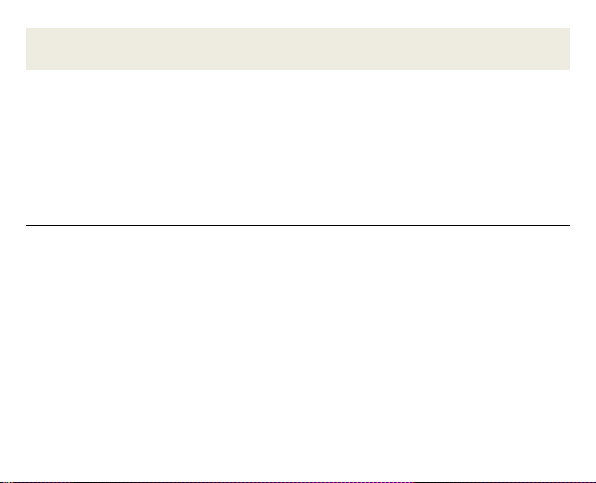
11
Initial Watch Setup and Device Pairing
Your Fitness Watch must be paired directly through the H Band
App.
Getting Started
1. Power on your smart watch. It is recommended to make sure it is fully
charged.
2. Power on your smart phone. Make sure your smart phone is set to
Bluetooth ‘On’. Check your mobile device settings if needed.
3. Tap the ‘H Band’ app from your mobile device to launch the app and
begin the initial setup.

12
Initial Setup Wizard
Upon first launch of the H Band app, you will be prompted to setup your
personal and device settings.
1. PERSONAL SETTINGS
a. Skin Color Setting:
Please choose the skin tone that matches yours the best. This
setting will increase the accuracy of the heart rate mode of your
watch.
Tap the arrow to save your setting and continue the setup.
b. Personal Information Settings:
- Please select your gender by tapping on the Male or Female
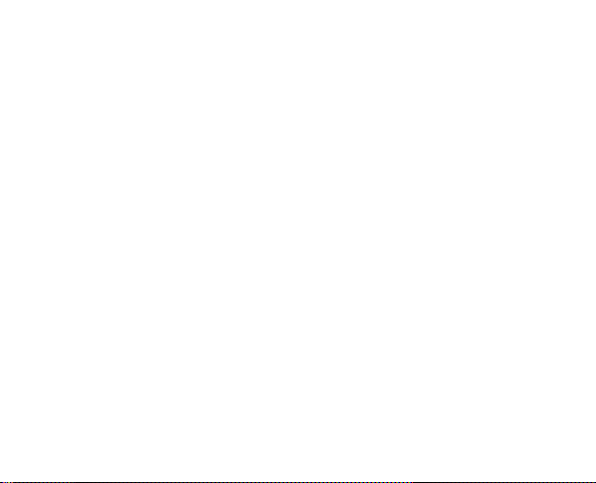
13
image to select it.
- Please select your date of birth (Year / Month / Day).
Tap the arrow to save your setting and continue the setup.
c. Personal Data:
- Please select your weight.
- Please select your height.
Tap the arrow to save your setting and continue the setup.
d. Setting Your Goals:
According to the personal information and data entered in the
previous screens, the suggested number of daily steps and hours
of sleep are automatically displayed.
- Please set your goal for the number of daily steps you wish to
reach.
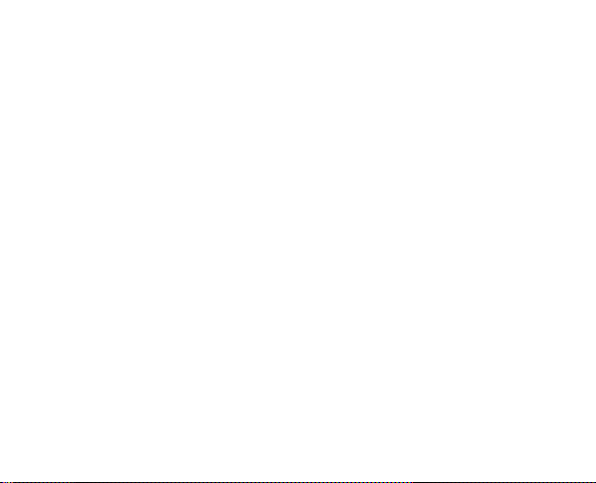
14
- Please set your goal for your desired number of hours of sleep.
Tap the arrow to save your setting and continue the setup.
2. SELECT DEVICE: Device Pairing
a. The Dashboard, the main screen of the app, opens once you have
set and saved your personal settings.
b. On the Dashboard, tap on ‘Click to Connect’.
c. The Device Connection screen appears with a list of available
watch devices. Swipe down on the screen to refresh the list if
needed.
Tap on your watch which named “W75”to select and connect.
NOTE: Your watch’s time and date will sync to your mobile device
automatically after successful connection.

15
Using the H Band App
IMPORTANT NOTE:
In order to maintain sufficient transmission range, it is necessary to keep
your Watch within 10 meters of your smartphone. It is recommended to
keep your smartphone in front of you or in your pocket when syncing
information or for caller ID. The Watch will always be monitoring activity,
even if your mobile device is not with you.If your Watch is not making a
proper Bluetooth connection, check your smartphone Bluetooth settings
menu.

16
Getting Started
1. Make sure your Bluetooth watch has been charged and placed
properly on your wrist. Power on your mobile device and launch the H
Band app.
2. Once you have completed the initial set up and paired your device, the
Dashboard screen appears.
Navigation Bar
The bottom navigation bar includes buttons that allow you to quickly access
data measurements for your daily activity (Steps, Sleep, Heart Rate),
running and device and app settings.

17
Tap the ‘Dashboard’ button to access the ‘Dashboard’ screen.
Tap the ‘Running’ button to access the ‘Running’ screen.
Tap the ‘Settings’ button to access the ‘Settings’ screen.
NOTE: The selected button appears highlighted.

18
Dashboard
Tap on the ‘Dashboard’ button to view the Dashboard screen.
The following is displayed:
Current Steps and latest hours of sleep
Steps: today, yesterday, 2 days ago
Sport: Displays a chart of your daily
steps.Tap the chart to view the Sports
data screen which displays a
summary of your daily steps, distance and
calories. Your steps per every half hour of
the day are also shown.
Sleep: Displays a chart of your daily sleep.

19
Tap the chart to view the Sleep data screen which displays a summary
of your daily sleep duration, amount of times you wake up, the time
when you fall asleep and when you wake up, as well as the amount of
time you are in a deep sleep and light sleep.
Heart Rate: Displays a chart of your daily Heart Rate.
Tap the chart to view the Heart Rate data screen which displays your
daily Heart Rate along with the Heart Rate Zone.
Manual Heart Rate:
Tap the Heart Rate icon to open the Manual Heart Rate data screen,
which monitors your heart rate via the app. You can choose to save the
data to the app. This is the only way to save this data to your app.
Table of contents
Popular Watch manuals by other brands

Christiaan van der Klaauw
Christiaan van der Klaauw TITAN PERPETUAL Handleiding
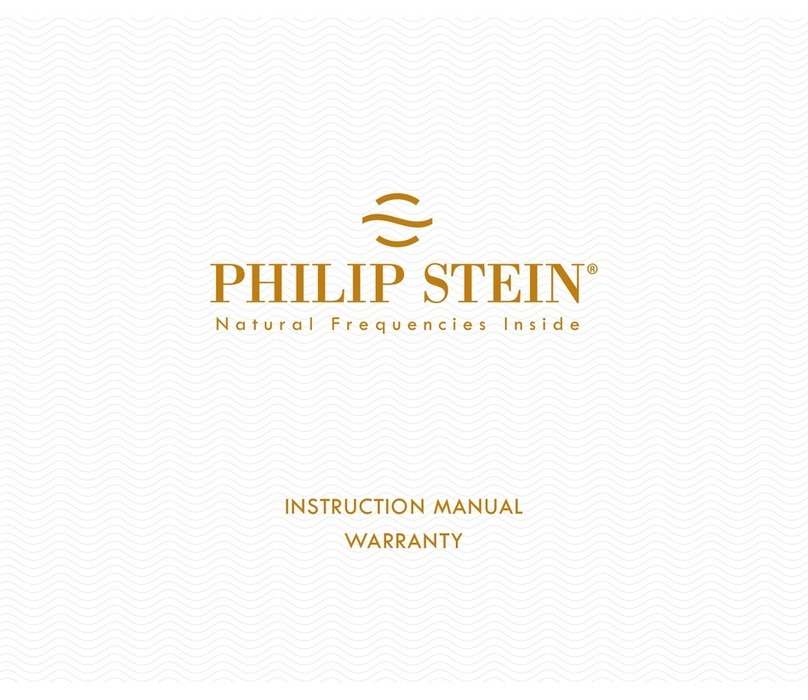
Philip Stein
Philip Stein Signature Digi Sport Instruction manual and warranty
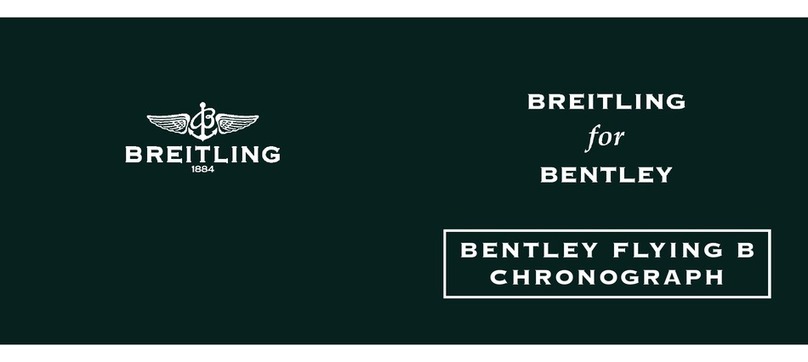
Bentley
Bentley FLYING B CHRONOGRAPH user manual

Hyundai Mobis
Hyundai Mobis MWB-300 quick start guide

Bell & Ross
Bell & Ross BR 03-92 DIVER Technical notes

Timex
Timex Ironman Transit+ user guide