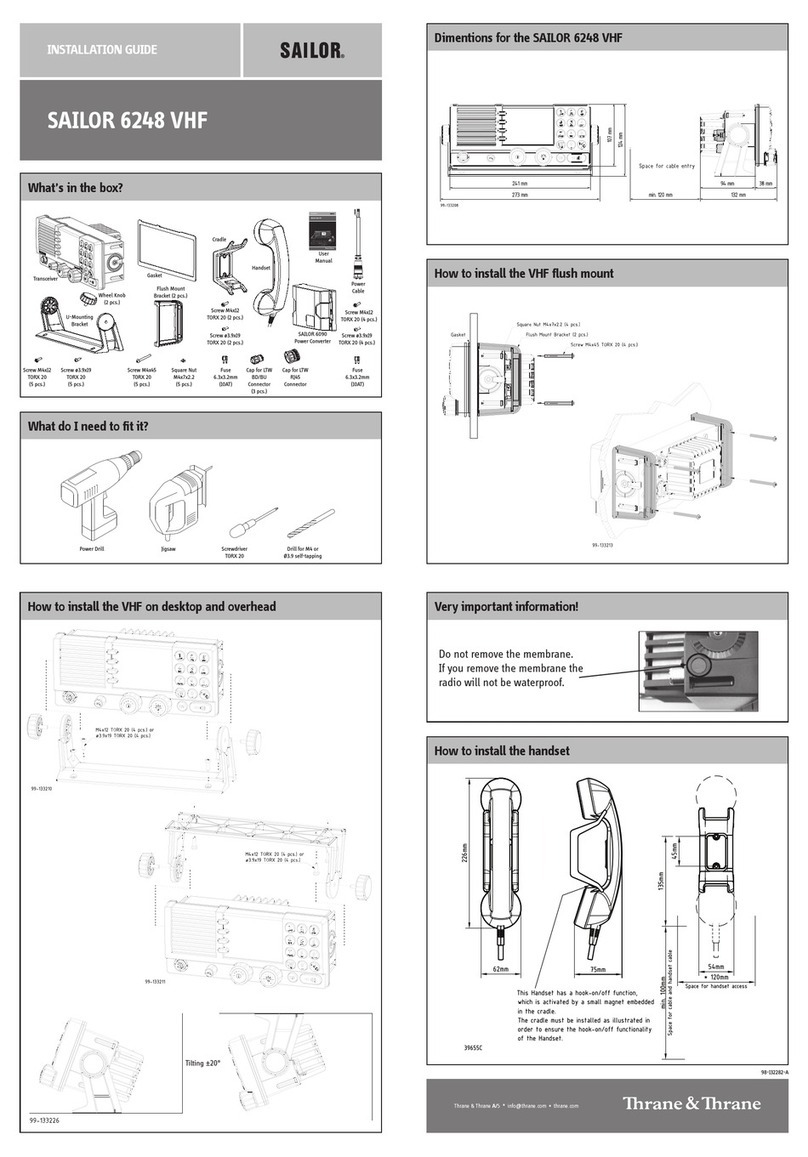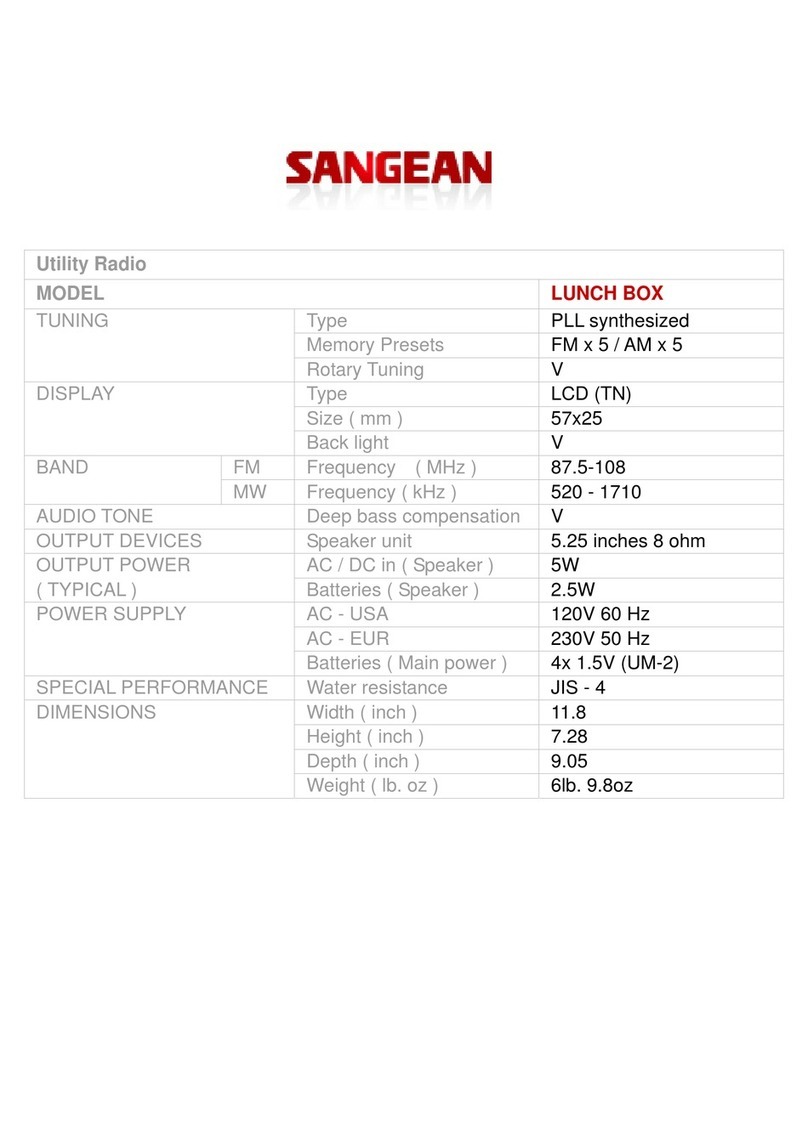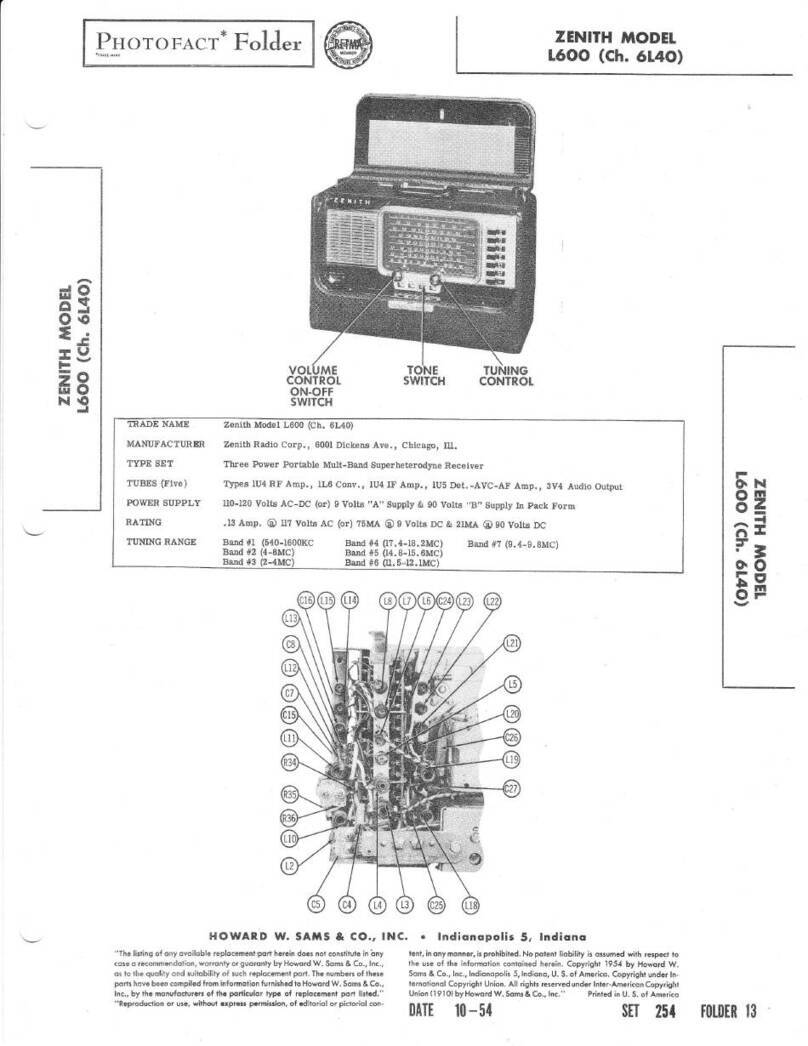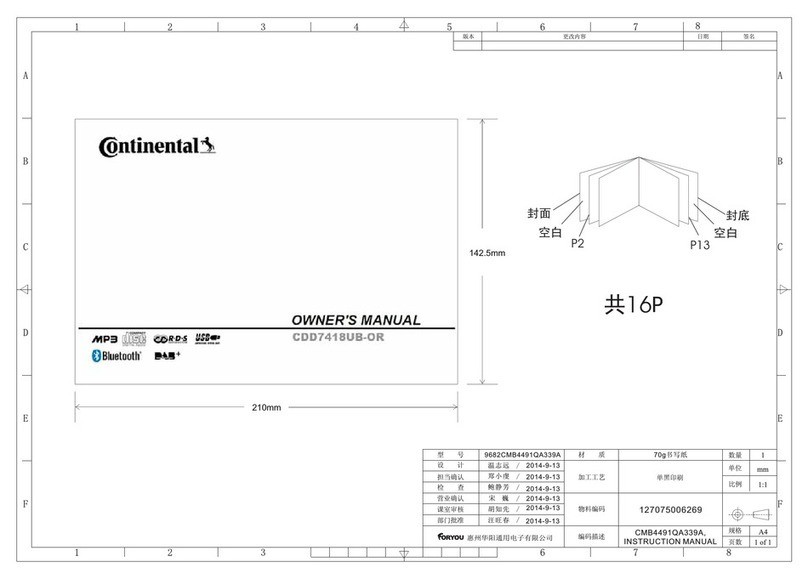Covalue DM6100-1 User manual

Instruction Manual
DM6000-1 /DM6100-1
Mobile Radio
Thank you for purchasing a COVALUE mobile radio.
This simple to use radio adopts the latest advances in technology, providing
reliable communication in today’s demanding communication environment.
Notices to the User:
When condensation occurs inside the transceiver:
·Condensation may occur inside the transceiver when the room is warmed using a heater
on a cold day or when the transceiver is quickly moved from a cold location to a warm
location.
• When condensation occurs,the microcomputer and /or the transmit/receive circuits may
become unstable,resulting in transceiver malfunction.
• If this happens,turn OFF the transceiver and wait for a while.
• When the condensed droplets disappear,the transceiver will function normally.
Do not touch the metal surface of the transceiver while it is in use.
Do not mount the transceiver such that the chassis can come in contact with skin.
High temperatures may burn your skin.
PRECAUTIONS

Please observe the following precautions to prevent fire, personal injury, and/or
transceiver damage:
• Do not attempt to configure your transceiver while driving; it is simply too dangerous.
• Be aware of local laws pertaining to the use of headphones/headsets while driving on
public roads.
If in doubt, do not wear headphones while mobiling.
• Do not transmit with high output power for extended periods; the transceiver may
overheat.
• Do not modify the transceiver unless instructed by this manual or other COVALUE
documentation.
• Do not expose the transceiver to long periods of direct sunlight nor place it close to
heating appliances.
• Do not place the transceiver in excessively dusty,humid or wet areas, nor on unstable
surfaces.
• If an abnormal odor or smoke is detected coming from the transceiver, turn OFF the
power immediately. Contact a COVALUE service station or your dealer.
• This transceiver is designed for a 12 V power source. Never use a 24 V battery to
power the transceiver.

SUPPLIED ACCESSORIES
After carefully unpacking the transceiver, identify the
items listed in the table below. We recommend you keep
the box and packaging for shipping.
Accessory Qty
Microphone (DTMF Mic) 1
DC power cable(Blade) 1
Fuse(Blade) 1
Mounting bracket 1
Screw set 1
Microphone hanger 1
Instruction manual 1
CHAPTER 1 PREPARATION
MOBILE INSTALLATION
To install the transceiver, select a safe, convenient
location inside your vehicle that minimizes danger to your
passengers and yourself while the vehicle is in motion.
Consider installing the unit at an appropriate position so
that knees or legs will not strike it during sudden braking
of your vehicle. Try to pick a well ventilated location that
is shielded from direct sunlight.
1 Install the mounting bracket in the vehicle using the
supplied self-tapping screws (4), flat washers (4), and
Spring washers (4).
The bracket must be installed so that the 3 screw long
hole
positions on the side of the mounting bracket are towards
The rear of the bracket.
2 Position the transceiver, then insert and tighten
the supplied hexagon SEMS screws (4) and flat
washers (4).
Double check that all hardware is tightened to prevent

vehicle vibration from loosening the bracket or
transceiver.
Determine the appropriate angle of the transceiver, using
the 3 screw hole positions on the side of the mounting
bracket.
MOBILE OPERATION
The vehicle batter y must have a nominal rating of 12 V.
Never connect the transceiver to a 24 V batter y. Be sure
to use a 12 V vehicle batter y that has sufficient current
capacity. If the current to the transceiver is insufficient,
the display may darken during transmission, or transmit
output power may drop excessively.
1 Route the DC power cable supplied with the
transceiver directly to the vehicle's batter y terminals
using the shortest path from the transceiver.
If using a noise filter, it should be installed with an
insulator to prevent it from touching metal on the vehicle.

We recommend you do not use the cigarette lighter
socket as some cigarette lighter sockets introduce an
unacceptable voltage drop.
The entire length of the cable must be dressed so it is
isolated from heat, moisture, and the engine secondar y
(high voltage) ignition system/ cables.
2 After the cable is in place, wrap heat-resistant tape
around the fuse holder to protect it from moisture and
tie down the full run of cable.
3 To prevent the risk of short circuits, disconnect other
wiring from the negative (–) batter y terminal before
Connecting the transceiver.
4 Confirm the correct polarity of the connections, then
attach the power cable to the batter y terminals;
red connects to the positive (+) terminal and black
connects to the negative (–) terminal.
Use the full length of the cable without cutting off excess
e v e n i f t h e c a b l e i s l o n g e r t h a n r e q u i r e d . I n
particular,never remove the fuse holders from the
Cable.
5 Reconnect any wiring removed from the negative
terminal.
6 Connect the DC power cable to the transceiver's
power supply connector.
Press the connectors firmly together until the locking tab
connectors firmly together until the locking tab
clicks

REPLACING FUSES
If the fuse blows, determine the cause, then correct the
problem. After the problem is resolved, replace the fuse.
If newly installed fuses continue to blow, disconnect
the power cable and contact your authorized CSI
Dealer or an authorized CSI service center for assistance.
Fuse Location Fuse Current Rating
Transceiver 15 A
Supplied Accessory DC Power Cable 20 A
Note:
If you use the transceiver for a long period when the
vehicle batter y is not fully charged, or when the engine is
OFF, the batter y may become discharged, and will not
have sufficient reserves to start the vehicle. Avoid using the
transceiver under these conditions.
ANTENNA CONNECTION
Before operating, install an efficient, well-tuned antenna.
The success of your installation will depend largely on
the type of antenna and its correct installation. The
transceiver can give excellent results if the antenna
system and its installation are given careful attention.
Use a 50Ωimpedance antenna and low-loss coaxial feed
Line that has a characteristic impedance of 50Ω, to
match the transceiver input impedance. Coupling the

antenna to the transceiver via feed lines having an
impedance other than 50 Ωreduces the efficiency of the
antenna system and can cause interference to nearby
broadcast television receivers, radio receivers, and other
electronic equipment.
ACCESSORY CONNECTIONS
EXTERNAL SPEAKER
If you plan to use an external speaker, choose a speaker
with an impedance of 8 Ω. The external speaker jack
accepts a 3.5 mm (1/8") mono (2-conductor) plug.
MICROPHONE
For voice communications, connect a 600 Ω microphone
equipped with an 8-pin modular plug into the modular

socket on the front of the main unit. Press firmly on the
plug until the locking tab clicks.
Attach the supplied microphone hanger in an appropriate
location using the screws included in the screw set.
PC CONNECTION 1
To utilize the optional PC programming software, you must
first connect the transceiver to your PC using an optional
Programming Cable (via the rear DB15 connector).
Note: Ask your dealer about purchasing a Programming
Cable.
YOUR FIRST QSO
Are you ready to give your transceiver a quick tr y?
Reading this section should get your voice on the
air right away. The instructions below are intended
only as a quick guide. If you encounter problems
or there is something you would like to know more,
read the detailed explanations given later in this
manual.

1 Press [ ] (Power) briefly to switch the transceiver
power ON.
A power on beep sounds and a Power-on
message appears momentarily. The various indicators
and the current operating channel alias appear on the
LCD.
The transceiver stores the current parameters when it is
turned OFF and automatically recalls those parameters
the next time you turn the transceiver ON.
2 Turn the Volume control clockwise to increase the
volume or reverse.
The transceiver stores the current parameters when it is
turned OFF and automatically recalls those parameters
the next time you turn the transceiver ON.
3 Turn the Up/Down control to select a reception
channel.
You may further turn the Volume control to adjust the

volume level of the signal.
4 To transmit, hold the microphone approximately 5 cm
(2 inches) from your mouth.
5 Press and hold Mic [PTT], then speak in your normal
tone of voice.
6 Release Mic [PTT] to receive.
7 Repeat steps 4, 5, and 6 to continue
communication.
FRONT PANEL
Note: This section describes only the main functions of the
front panel controls. Explanations for functions not
described here are provided in the appropriate sections of
this instruction manual.
1 (Power) switch
Press to switch the transceiver power ON or OFF
2 MENU key could be programmed to press or by your dealer
Note: To brief, this manual just uses as the MENU/OK key later
3 Navigation Key could be programmed to turn or press or
in menu mode
Note: To brief, this manual just uses as the navigation key in menu later
4 Cancel Key only could be programmed to press , if Menu key enabled.
5 Channel UP/DOWN or Zone UP/DOWN or volume UP/DOWN could be programmed to turn
or press

REAR PANEL
① Antenna connector
Connect an external antenna here. When
making test transmissions, connect a dummy load in
place of the antenna. The antenna system or load
should have an impedance of 50 Ω.
② Power Input 13.6 V DC cable
Connect a 13.6 V DC power source here. Use the
supplied DC power cable.
③ SP (speaker) jack
If desired, connect an optional external speaker for
clearer audio. This jack accepts a 3.5 mm (1/8")
mono (2-conductor) plug.
④ DB15 Connector
This connector is used for an extension feature, such as
GPS, control line etc.
MICROPHONE
1 PTT(Push-to-Talk) Switch
Press and hold to transmit. Release to receive.
2 D key (Menu/OK key)
3 A key(Cancel Key)
4 B,C(Navigation Key)
5 1,2,3,4,5,6,7,8,9,*,0,#(Number Key)
7▲ Make a Call
Selecting a Zone

A zone is a group of channels. Your radio supports up to 250 zones, with a maximum of 16 channels per zone.
Use the following procedure to select a zone.
Procedure:
Press the programmed Zone button and proceed to step 2.
OR Follow the procedure below.
1. Press to enter menu, and press /to Zone and press to select.
2. The current zone is displayed an indicated by a √.
3. Press /to the required zone and press to select.
4. The display shows <Zone> Selected momentarily.
▲ Selecting a Radio Channel, Subscriber ID, or Group ID
Procedure:
Once the required zone is displayed, if you have multiple zones in your radio, turn the programmed channel Selector
Knob to select the channel, subscriber alias or ID, or group alias or ID.
▲ Receiving and Responding to a Radio Call
Once the channel, subscriber ID or group ID is displayed, you can proceed to receive and respond to calls.
To unscramble a privacy-enabled call, your radio must have the same Privacy Key, OR the same Key Value and Key
ID (programmed by your dealer), as the transmitting radio (the radio you are receiving the call from)
▲ Receiving and Responding to a Group Call
To receive a call from a group of users, your radio must be configured as part of that group.
Procedure:
When you receive a Group Call (while on the Home screen);
1. The green LED lights.
2. The first line of the display shows the caller alias and the RSSI icon. The second line displays the group alias and
the Group Call icon (in Digital mode only).

3. Hold the radio vertically 1 to 2 inches(2.5 to 5.0 cm) from your mouth.
If the Channel Free Indication feature is enabled, you will hear a short alert tone the moment the transmitting
radio releases the PTT button, indicating the channel is free for you to respond.
4. Press the PTT button to respond to the call and the RED LED turns on.
5. Wait for the Talk Permit Tone to finish (if enabled) and speak clearly into the microphone.
6. Release the PTT button to listen.
7. If there is no voice activity for a predetermined period of time, the call ends.
▲ Receiving and Responding to a Private Call
A Private Call is a call from an individual radio to another individual radio.
There are two types of Private Calls. The first type is where a radio presence check is performed prior to setting up the
call. The other type sets up the call immediately.
Procedure:
1. The green LED turns on.
2. The first line of the display shows the subscriber alias or ID, and the RSSI icon. The second line displays Private
Call and the Private Call icon.
3. Hold the radio vertically 1 to 2 inches(2.5 to 5.0 cm) from your mouth. If the Channel Free Indication feature is
enabled, you will hear a short alert tone the moment the transmitting radio releases the PTT button, indicating the
channel is free for you to respond.
4. Press the PTT button to respond to the call. The RED LED turns on.
5. Wait for the Talk Permit Tone to finish (if enabled) and speak clearly into the microphone.
6. Release the PTT button to listen.
7. If there is no voice activity for a predetermined period of time, the call ends.
8. You hear a short tone. The display shows Call Ended.
▲ Receiving an All Call
An All Call is a call from an individual radio to every radio on the channel. It is used to make important
announcements requiring the user’s full attention.

Procedure:
When you receive an All Call:
1. A Tone sounds and the Green LED turns on.
2. The first line of the display shows the caller alias and the RSSI icon. The second line displays All Call and the All
Call icon.
3. Once the All Call ends, the radio returns to the previous screen before receiving the call.
If the Channel Free Indication feature is enabled, you will hear a short alert tone the moment the transmitting radio
releases the PTT button, indicating the channel is now available for use.
You cannot respond to an All Call.
NOTE: the radio stops receiving the All Call if you switch to a different channel while receiving the call.
During an All Call, you will not be able to use any programmed button functions until the call ends.
▲ Making a Radio Call
You can select a channel, subscriber ID, or group by using:
•The Channel Selector Knob
•A programmed One Touch Call button
•The Contacts list
•Manual Dial (Via Contacts) —This method is for Private Calls only and is dialed using the keypad.
NOTE: Your radio must have the Privacy feature enabled on the channel to send a privacy-enabled transmission. Only
target radios with the same Privacy Key OR the same Key Value and Key ID as your radio will be able to unscramble
the transmission.
▲ Making a Call with the Channel Selector Knob
□
Making a Group Call
To make a call to a group of users, your radio must be configured as part of that group.
Procedure:
1. Turn the Channel Selector Knob to select the channel with the active group alias or ID.
2. Hold the radio vertically 1 to 2 inches (2.5 to 5.0cm) from your mouth.

3. Press the PTT button to make the call. The RED LED turns on. The display shows the group alias or ID and the
Group Call icon.
4. Wait for the Talk Permit Tone to finish (if enabled) and speak clearly into the microphone.
5. Release the PTT button to listen. When the target radio responds, the LED blinks green. You see the Group Call
icon, the group alias or ID, and transmitting radio alias or ID on your display.
6. If the Channel Free Indication feature is enabled, you will hear a short alert tone the moment the target radio
releases the PTT button, indicating the channel is free for you to respond. Press the PTT button to respond.
OR
If there is no voice activity for a predetermined period of time, the call ends.
7. Radio returns to the previous screen you were on prior to receiving the call.
You can also make a Group Call via Contacts.
□Making a Private Call
Procedure:
1. Turn the Channel Selector Knob to select the channel with the active subscriber alias or ID.
2. Hold the radio vertically 1 to 2 inches (2.5 to 5.0 cm)
from your mouth.
3. Press the PTT button to make the call. The RED LED turns on. The first line displays the subscriber alias or ID. The
second line displays Private Call and the Private Call icon.
4. Wait for the Talk Permit Tone to finish (if enabled) and speak clearly into the microphone.
5. Release the PTT button to listen. When the target radio responds, the Green LED turns on.
6. If the Channel Free Indication feature is enabled, you will hear a short alert tone the moment the target radio
releases the PTT button, indicating the channel is free for you to respond. Press the PTT button to respond.
OR
If there is no voice activity for a predetermined period of time, the call ends.
7. You hear a short tone. The display shows Call Ended.
You can also make a Private Call via Contacts or perform a quick alphanumeric search for the required alias via a
keypad entry.

11
□Making a All Call
This feature allows you to transmit to all users on the channel. Your radio must be programmed to allow you to use this
feature.
Procedure:
1. Turn the Channel Selector Knob to select the channel with the active All Call group alias or ID.
2. Hold the radio vertically 1 to 2 inches (2.5 to 5.0 cm) from your mouth.
3. Press the PTT button to make the call. The RED LED turns on. The display shows the All Call group alias or ID and
the All Call icon.
4. Wait for the Talk Permit Tone to finish (if enabled) and speak clearly into the microphone.
NOTE: Users on the channel cannot respond to an All Call.
▲ Making a Group or Private Call with the One Touch Call Button
The One Touch Call feature allows you to make a Group or Private Call to a predefined alias or ID easily. This feature
can be assigned to a short or long programmable button press.
You can ONLY have one alias or ID assigned to a One Touch Call button. Your radio can have multiple One Touch Call
buttons programmed.
Procedure:
1. Press the programmed One Touch Call button to make a Group or Private Call to the predefined alias or ID.
2. Hold the radio vertically 1 to 2 inches (2.5 to 5.0 cm) from your mouth.
3. Press the PTT button to make the call. The RED LED turns on. The display show the group/subscriber alias or ID,
and the Group/Private Call icon.
4. Wait for the Talk Permit Tone to finish (if enabled) and speak clearly into the microphone.
5. Release the PTT button to listen. When the target radio responds, the Green LED turns on.
6. If the Channel Free Indication feature is enabled, you will hear a short alert tone the moment the target radio
releases the PTT button, indicating the channel is free for you to respond. Press the PTT button to respond.
OR
12If there is no voice activity for a predetermined period of time, the call ends.

▲ Talkaround
You can continue to communicate when your repeater is not operating, or when your radio is out of the repeater’s
range but within talking range of other radios. This is called “talkaround”.
Procedure:
Press the programmed Repeater/Talkaround button to toggle between talkaround and repeater modes.
OR
Follow the procedure below.
1.Press to access the menu.
2.Press /to Utilities and press to select
3.Press /to Radio Settings and press to select
4.Press /to Talkaround and press to confirm or press to cancel.
5.After confirmation, the display shows “Talkaround On” OR “Talkaround Off”
6.Press or wait the presetting time to exit the menu state.
The Talkaround setting is retained even after powering down.
▲ Monitoring Features (Analog)
□Monitoring a Channel
Use the Monitor feature to make sure a channel is clear before transmitting by listening for activity on the channel.
Procedure:
1. Press the programmed Monitor button and listen for activity. The monitor icon appears on the display.
2. If you hear activity on the channel the channel is busy. If you hear “white noise” on the channel the channel is free.
▲ Advanced Features
Radio Check
If enabled, this feature allows you to determine if another radio is active in a system without disturbing the user of that
radio. No audible or visual notification is shown on the target radio.
This feature is only applicable for subscriber aliases or Ids.

□ Sending a Radio Check
Procedure:
Use the menu.
1.Press to access the menu.
2.Press /to Contacts and press to select
3. Press /to the required subscriber alias or ID and press to select
OR
Press /to Manual Dial and press to select. Key in the subscriber alias or ID and Press.
4. Press /to Radio Check and press to select.
5. Wait for acknowledgement
6. If the target radio is active in the system, a tone sounds and the display briefly shows Target Radio Available.
OR
If the target radio is not active in the system, a tone sounds to show Target Radio Not Available.
7. Radio returns to the subscriber alias or ID screen.
▲ Remote Monitor
Use the Remote Monitor feature to turn on the microphone of a target radio(subscriber alias or IDs only). No audible or
visual indication is given to the target radio. You can use this feature to monitor, remotely, any audible activity
surrounding the target radio.
Your radio must be programmed to allow you to use this feature.
□ Initiating Remote Monitor
Procedure:
Use the programmed Remote Monitor button.
Use the menu.
1. Press to access the menu.

2. Press /to Contacts and press to select
3. Press /to the required subscriber alias or ID and press to select
OR
Press /to Manual Dial and press to select. Key in the subscriber alias or ID and Press to
select.
4. Press /to Remote Mon. and press to select.
5. Wait for acknowledgement
6. The display shows Remote Monitor Successful.
OR
The display shows Remote Monitor Failed.
7. If successful:
The radio starts receiving audio from the monitored radio for a programmed duration.
Once the timer expires, the radio sounds an alert tone. The display shows Remote Monitor Ended.
OR
If unsuccessful:
The radio repeats the attempt until the programmed number of tries expires.
▲ Scan Lists
Scan lists are created and assigned to individual channels/groups. Your radio scans for voice activity by cycling
through the channel/group sequence specified in the scan list for the current channel/group.
Your radio can support up to 250 scan lists, with a maximum of 16 members in a list. Each scan list supports
a mixture of both analog and digital entries.
You can add, delete, or prioritize channels by editing a scan list.
Procedure:
1. Press to access the menu.
2. Press /to Scan and press to select
3. Press /to View/Edit List and press to select

4. Press /to view each member on the list.
▲ Scan
When you start a scan, your radio cycles through the programmed scan list looking for voice activity. The LED blinks
Orange while in scan mode. During a dual mode scan, if you are on a digital channel, and your radio locks onto an
analog channel, it automatically switches from digital mode to analog mode for the duration of the call. This is also true
for the reverse.
There are two ways of initiating scan:
• Main Channel Scan (Manual): Your radio scans all the channels/groups in your scan list. On entering scan, your
radio may, depending on the settings, automatically start on the last scanned “active” channel/group or on the
channel where scan was initiated.
• Auto Scan(Automatic): Your radio automatically starts scanning when you select a channel/group that has Auto Scan
enabled.
□ Starting and Stopping Scan
Procedure:
Press the programmed Scan button to start or stop Scan.
OR
Follow the procedure below.
1. Use the Channel Selector Knob to select a channel programmed with a scan list.
2. Press to access the menu.
3. Press /to Scan and press to select
4. The display shows Turn On if scan is disabled.
OR
The display shows Turn Off if scan is enabled.
5. Press to select. The LED blinks orange when Scan is enabled. Or the LED turns off when Scan is disabled.
□Responding to a Transmission During a Scan
During scanning, your radio stops on a channel/group where activity is detected. The radio stays on that channel for a
This manual suits for next models
1
Table of contents
Other Covalue Radio manuals