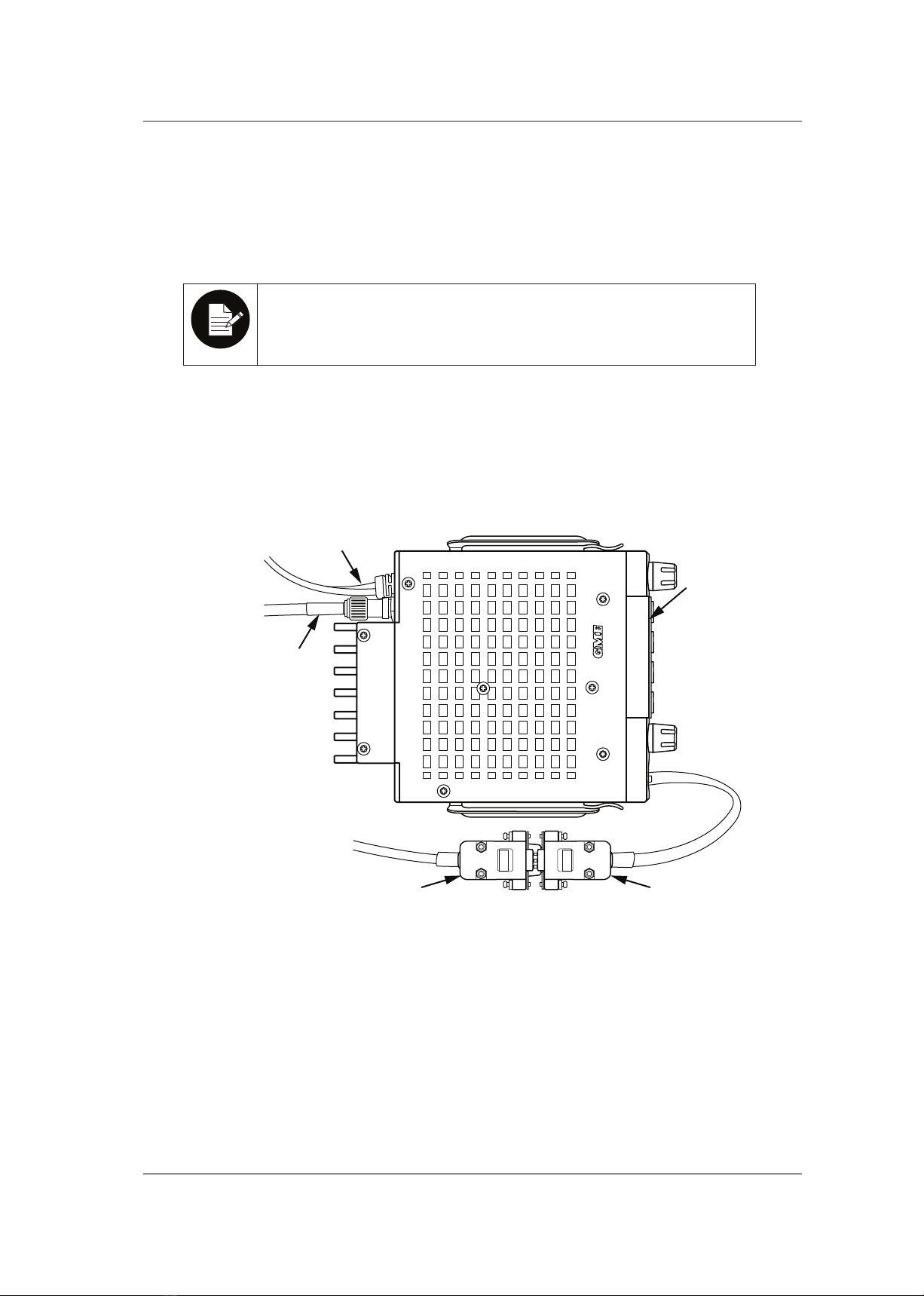CM60 Series Programming Manual
07 March 2018
© 2018 Standard Communicaons Pty Ltd. All rights reserved.
4
50078-2
Preface
Installaon Guidelines
• Do not install the radio near an airbag or in an area where an airbag may deploy. If an
airbag is obstructed by the radio, it may not deploy as expected. It could also propel the
radio with enough force to cause serious injury.
• Avoid touching the heat sink at the rear of the radio while the radio is in use. The heat
sink can become hot during prolonged use.
• Do not install the radio in front of a vehicle heater. The radio requires a cool airow over
the rear heat sink when transming to maintain eciency.
• Do not make unapproved modicaons to the radio. Such modicaons could void the
warranty and cause the radio to operate outside its approved specicaons.
Warranty
This warranty against defects is given by Standard Communicaons Pty Ltd ACN 000 346 814 (We,
us, our or GME). Our contact details are set out in clause 2.7.
1. Consumer guarantees:
a. Our goods come with guarantees that cannot be excluded under the Australian
Consumer Law. You are entled to a replacement or refund for a major failure and
for compensaon for any other reasonably foreseeable loss or damage. You are also
entled to have the goods repaired or replaced if the goods fail to be of acceptable
quality and the failure does not amount to a major failure.
b. To the extent we are able, we exclude all other condions, warranes and
obligaons which would otherwise be implied.
2. Warranty against defects:
a. This warranty is in addion to and does not limit, exclude or restrict your rights
under the Compeon and Consumer Act 2010 (Australia) or any other mandatory
protecon laws that may apply.
b. We warrant our goods to be free from defects in materials and workmanship for
the warranty period from the date of original sale (or another period we agree
to in wring). Subject to our obligaons under clause 1.2, we will at our opon,
either repair or replace goods which we are sased are defecve. We warrant any
replacement parts for the remainder of the period of warranty for the goods into
which they are incorporated.
c. To the extent permied by law, our sole liability for breach of a condion, warranty
or other obligaon implied by law is limited
in the case of goods we supply, to any one of the following as we decide –
(i) the replacement of the goods or the supply of equivalent goods;
(ii) the repair of the goods;
(iii) the cost of repairing the goods or of acquiring equivalent goods;