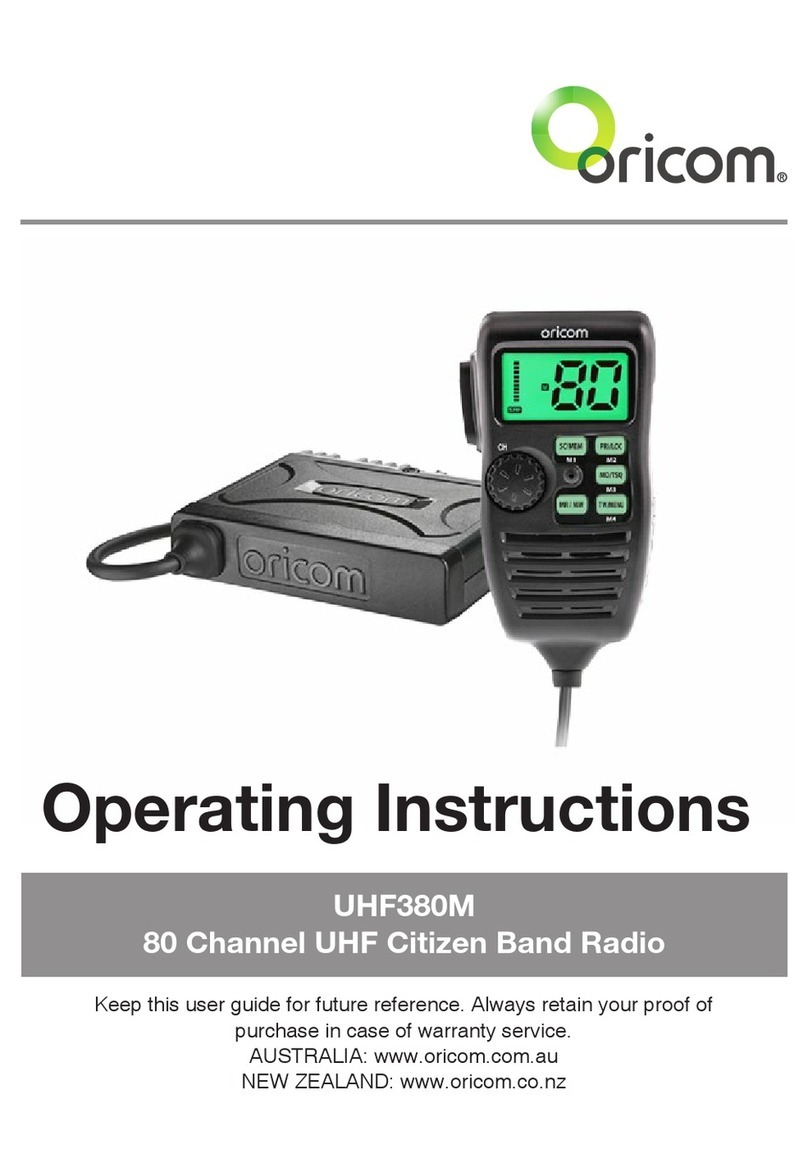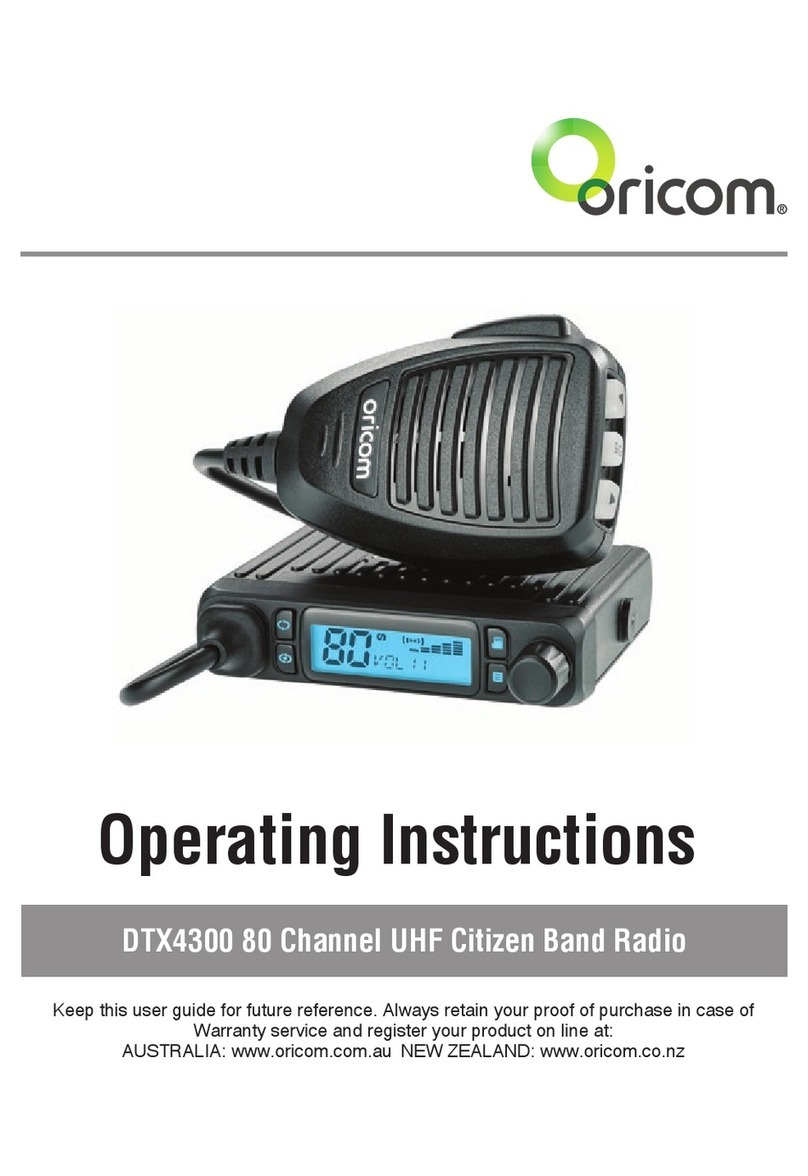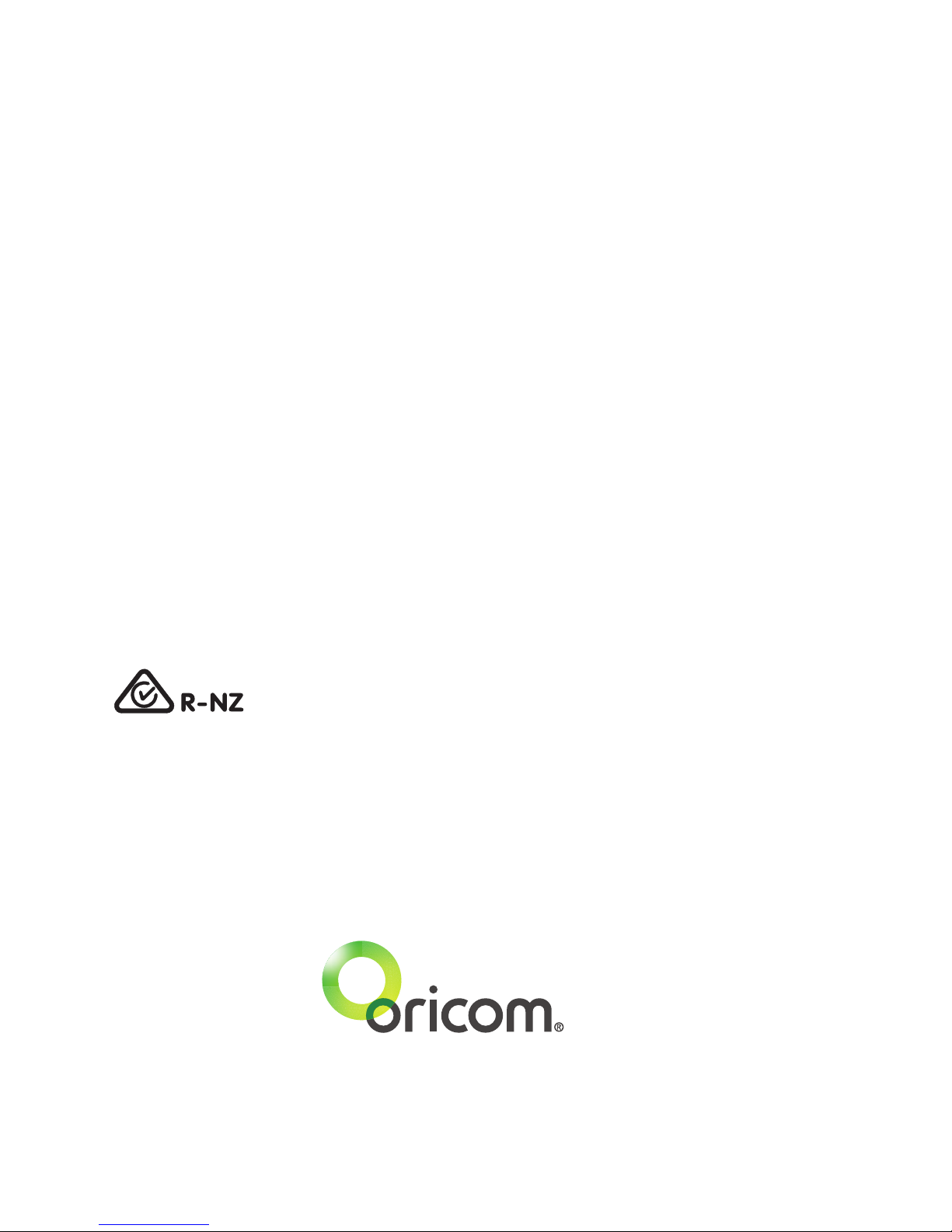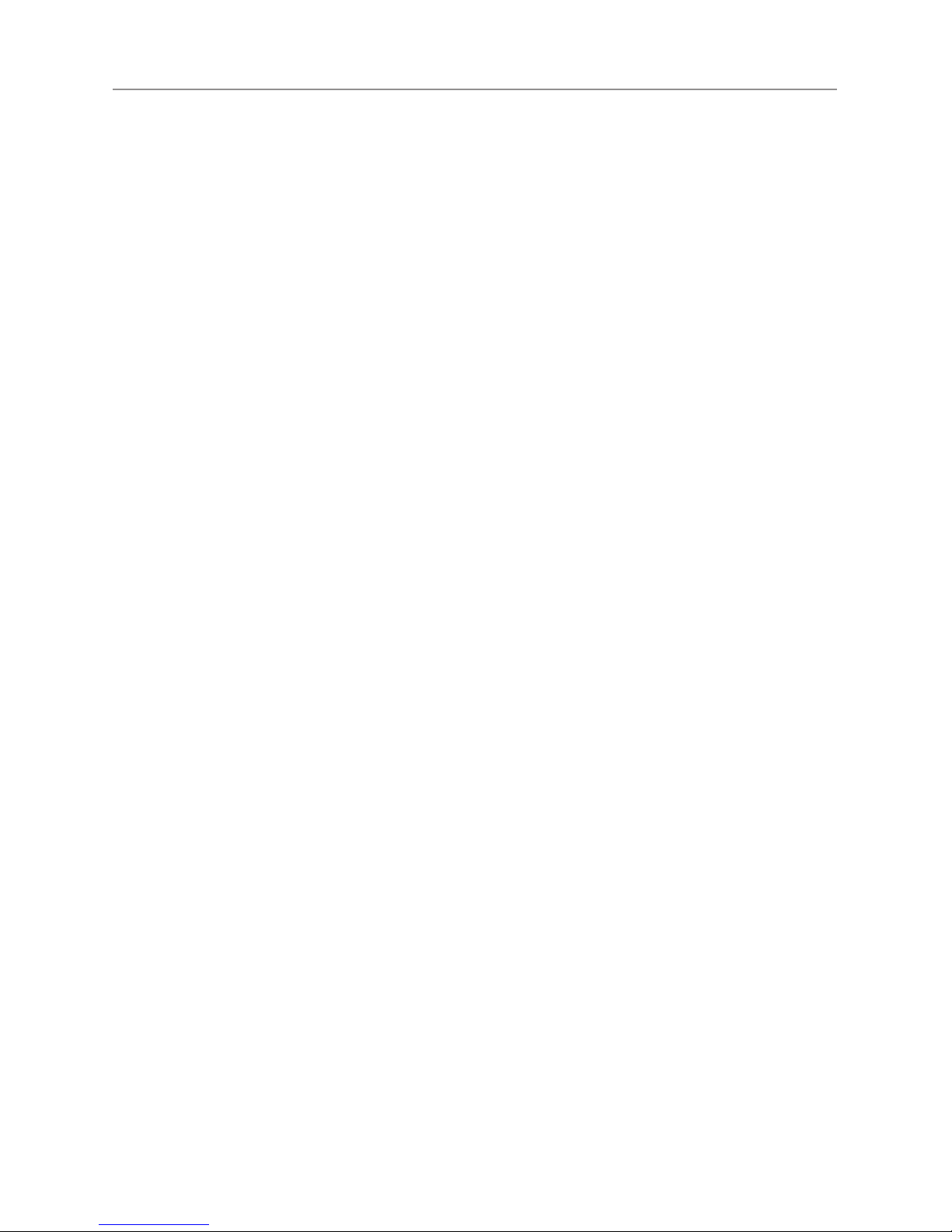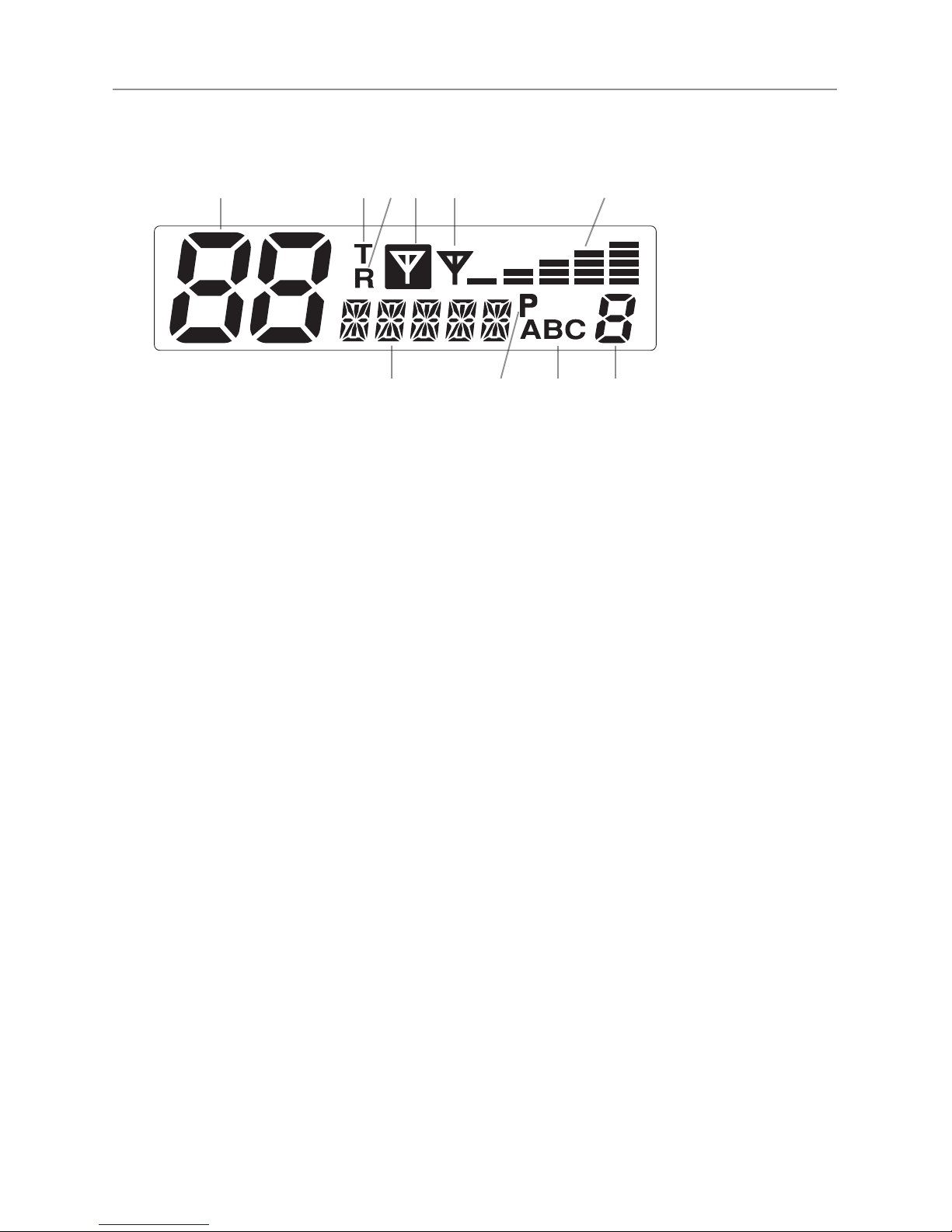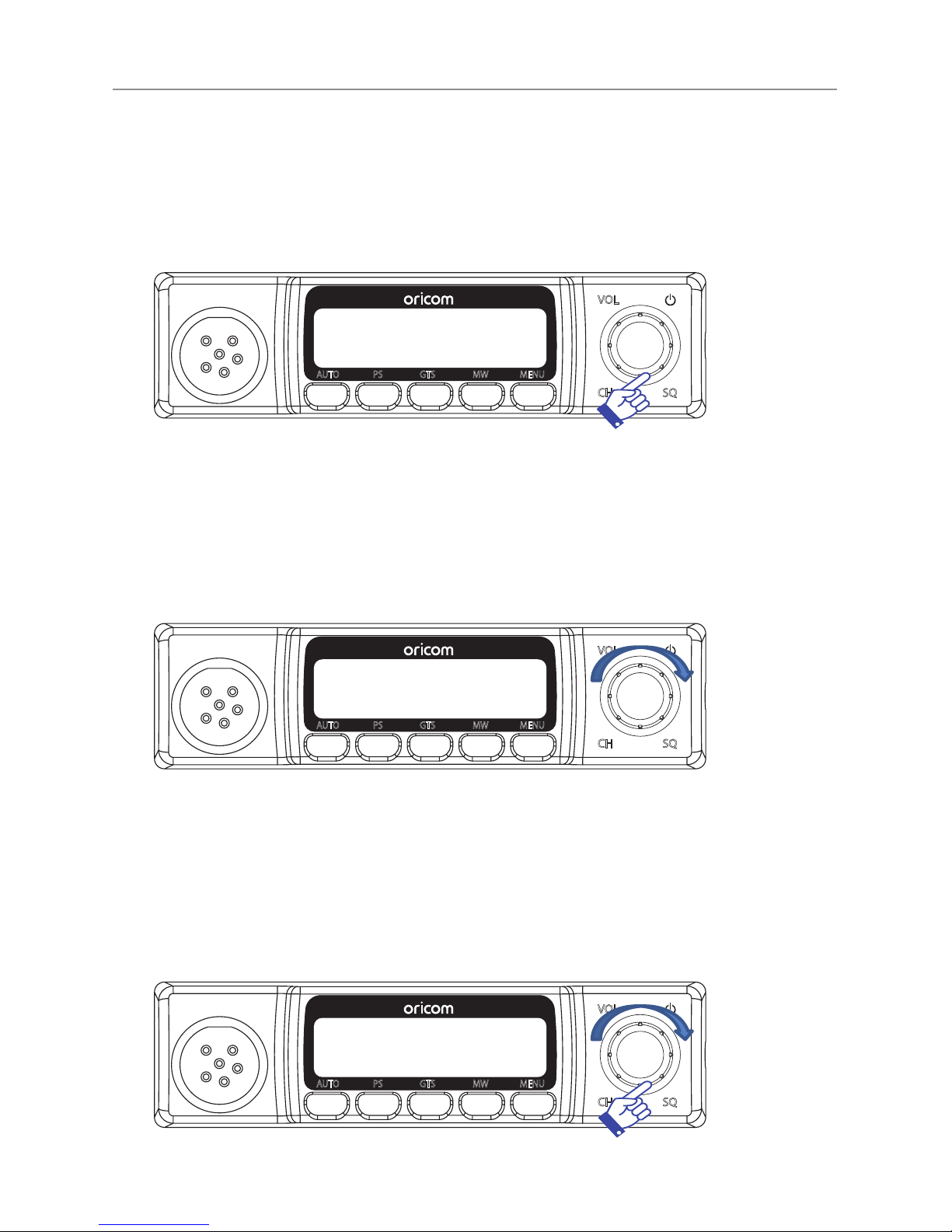Oricom UHF182 User manual
Other Oricom Radio manuals
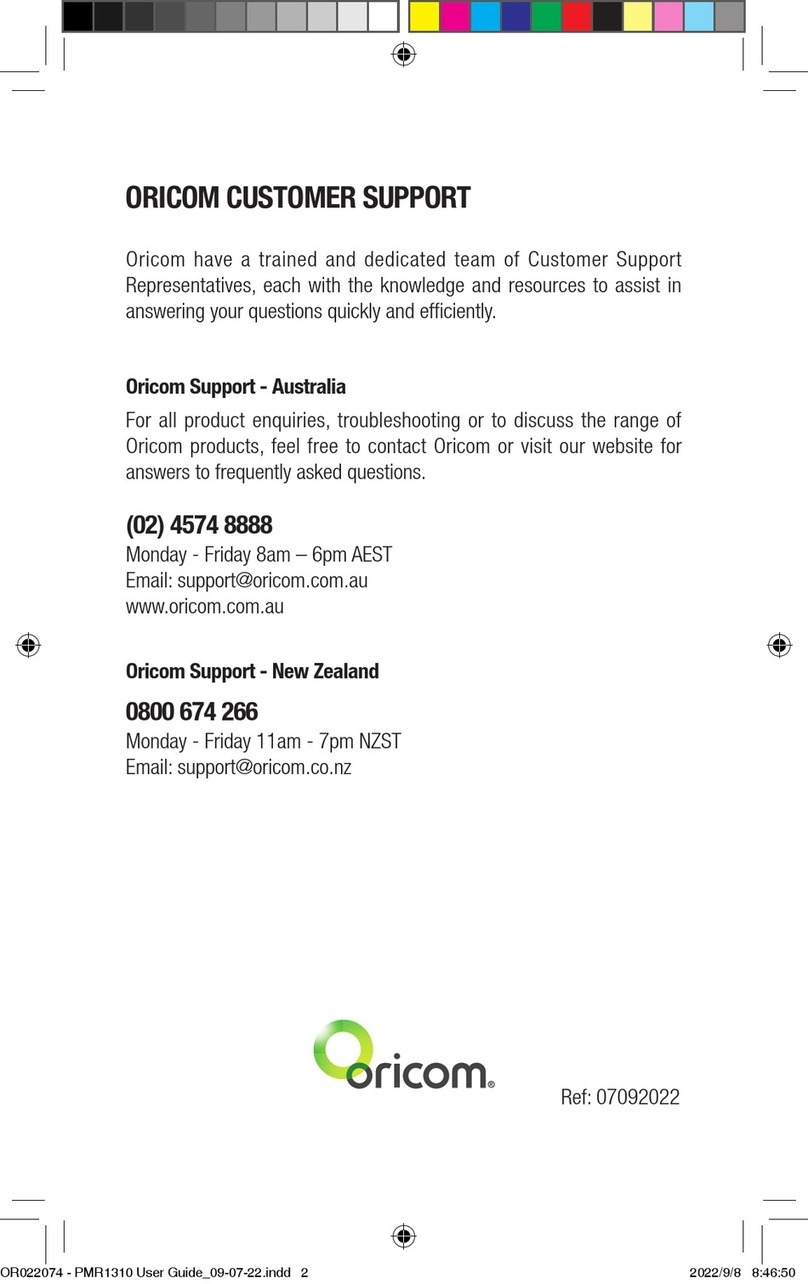
Oricom
Oricom PMR1310 User manual

Oricom
Oricom UHF025 User manual

Oricom
Oricom UHF030 User manual

Oricom
Oricom PMR3000 User manual

Oricom
Oricom UHF2500 User manual

Oricom
Oricom UHF400R User manual

Oricom
Oricom UHF5400 User manual

Oricom
Oricom UHF028PNP User manual

Oricom
Oricom UHF098 User manual
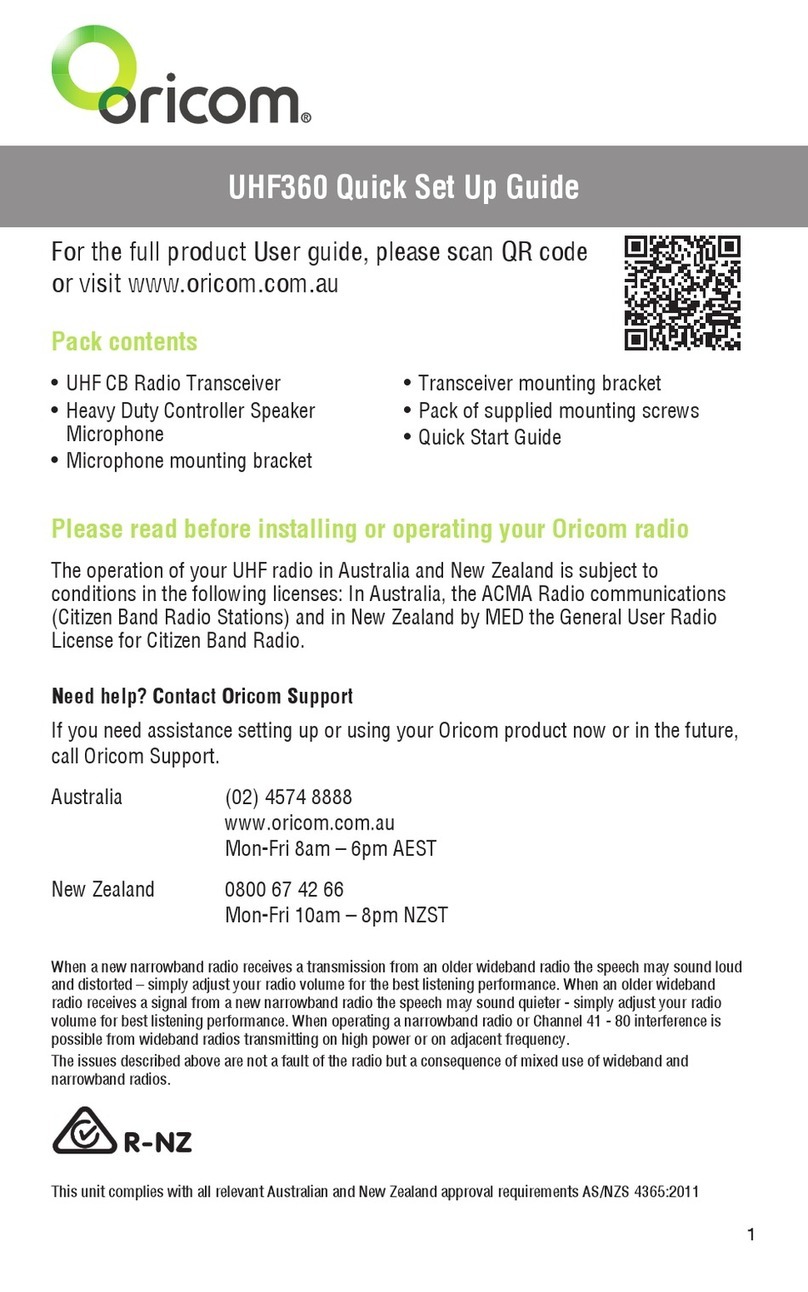
Oricom
Oricom UHF360 User manual
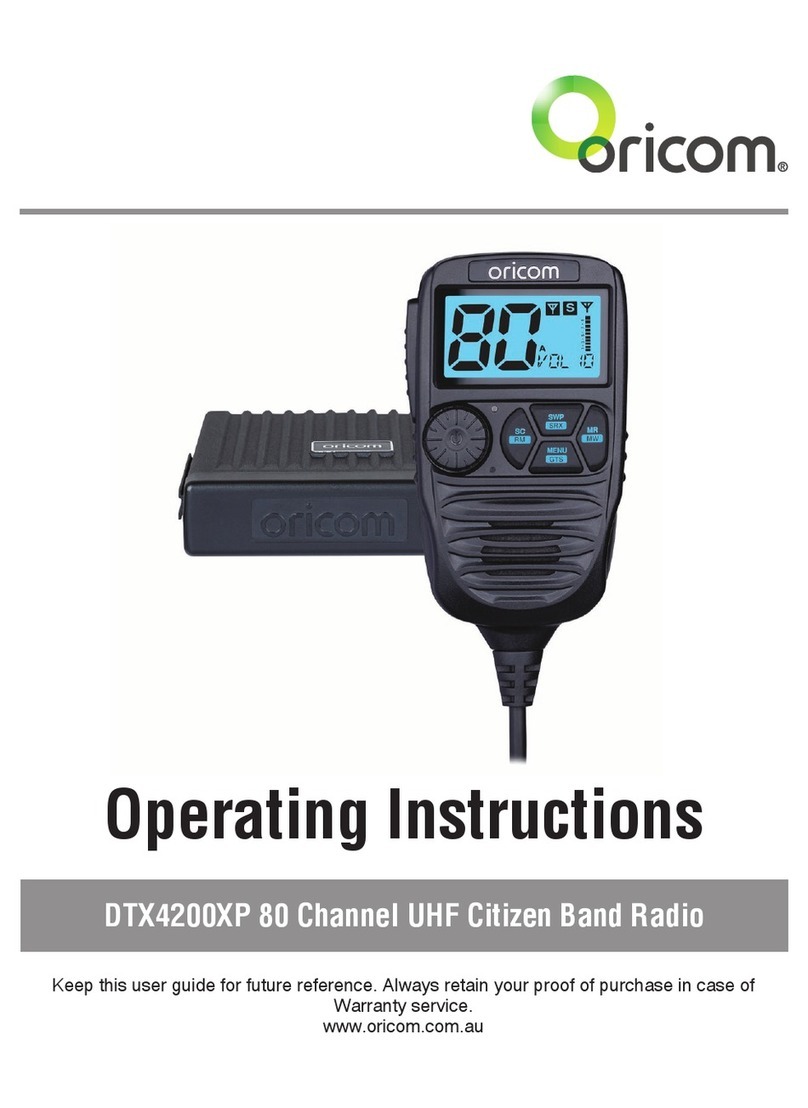
Oricom
Oricom DTX4200XP User manual

Oricom
Oricom UHF300 User manual

Oricom
Oricom UHF305 User manual
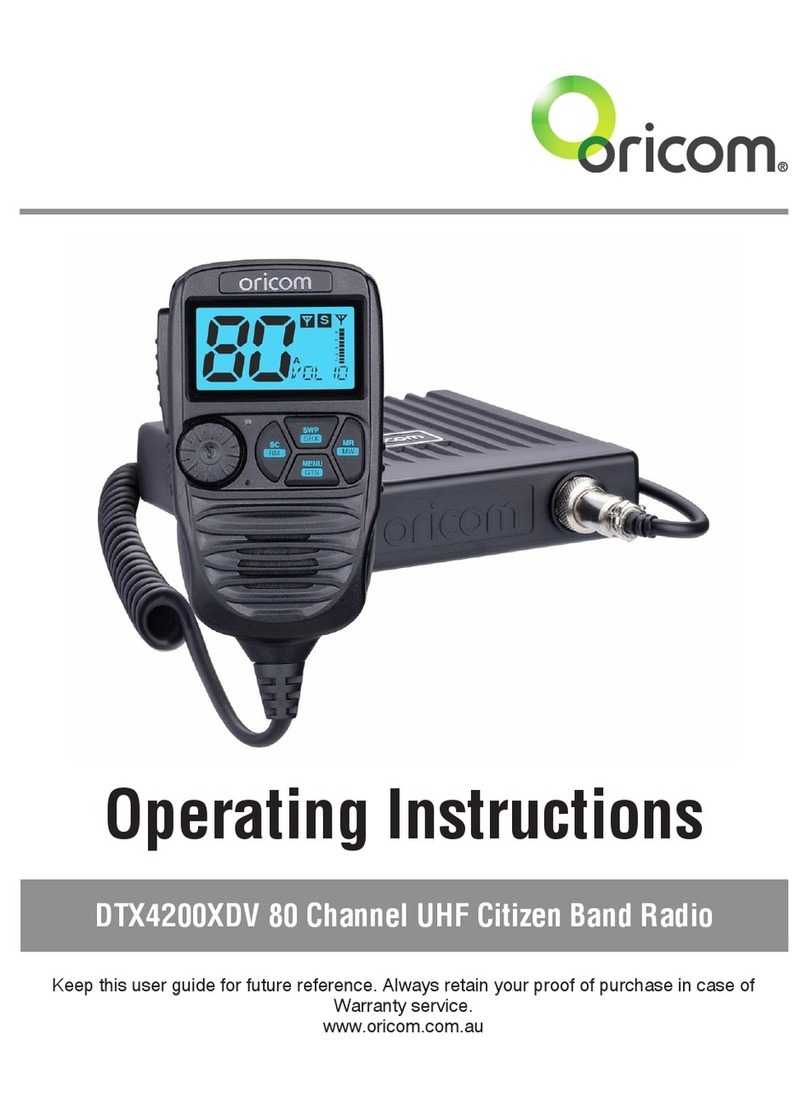
Oricom
Oricom DTX4200XDV User manual

Oricom
Oricom UHF028 User manual

Oricom
Oricom PMR1300 User manual
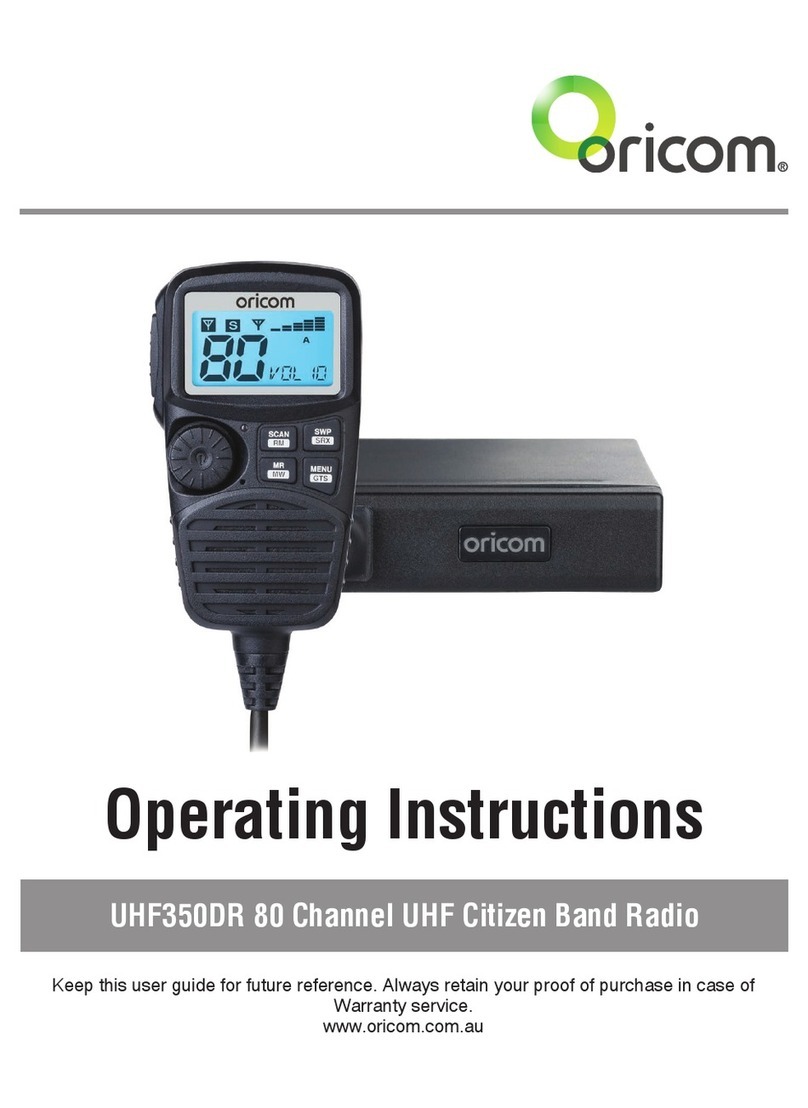
Oricom
Oricom UHF350DR User manual

Oricom
Oricom DTX4200 User manual

Oricom
Oricom PMR795 User manual

Oricom
Oricom UHF300 User manual