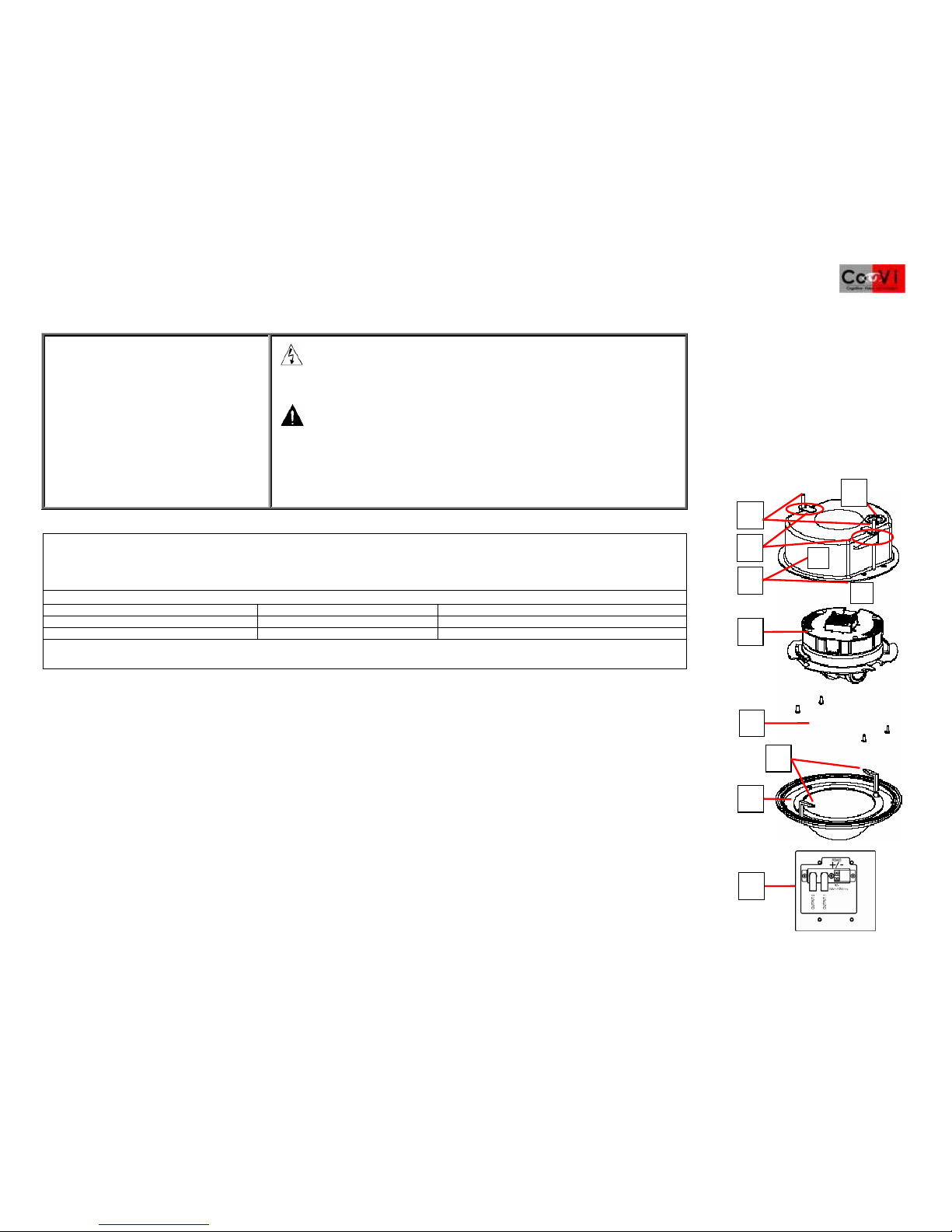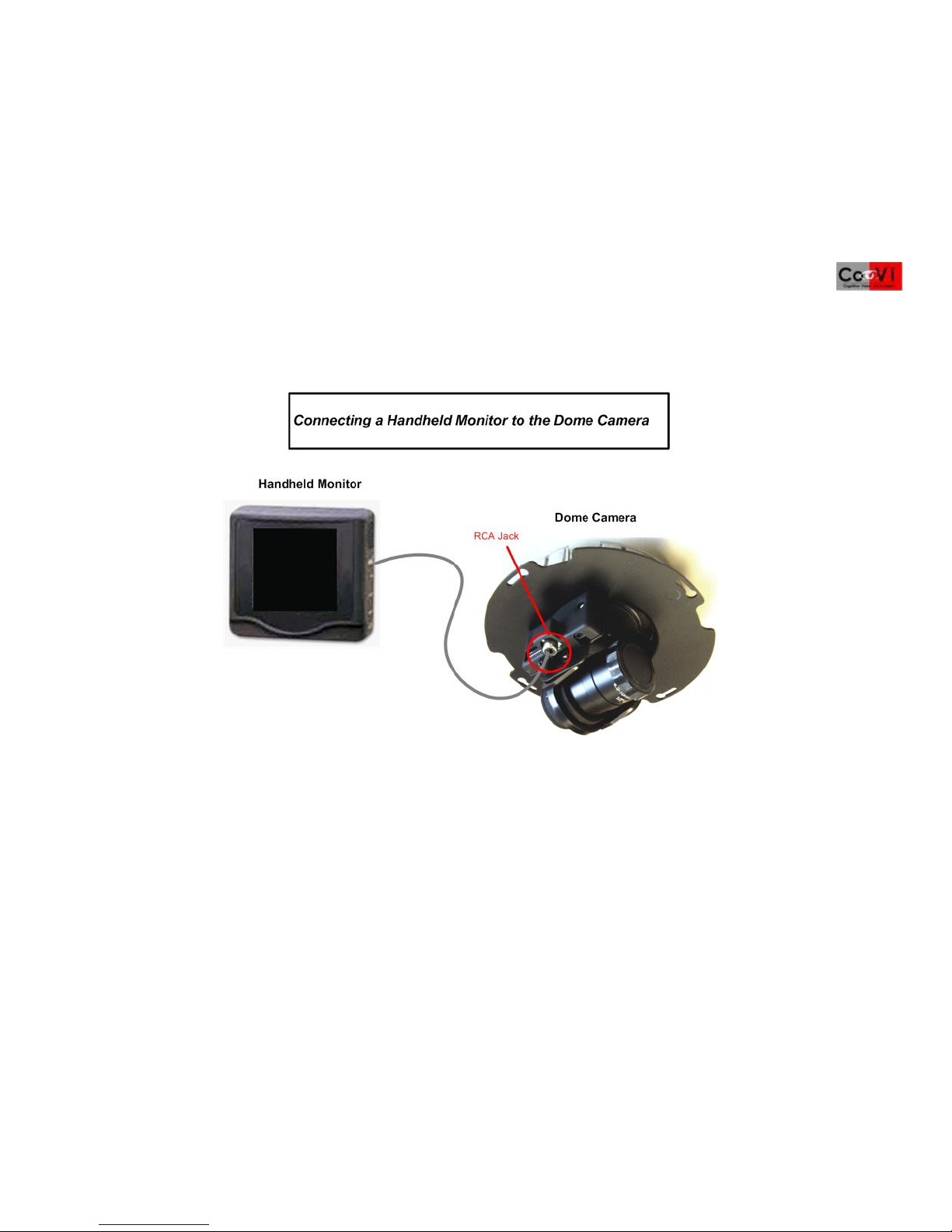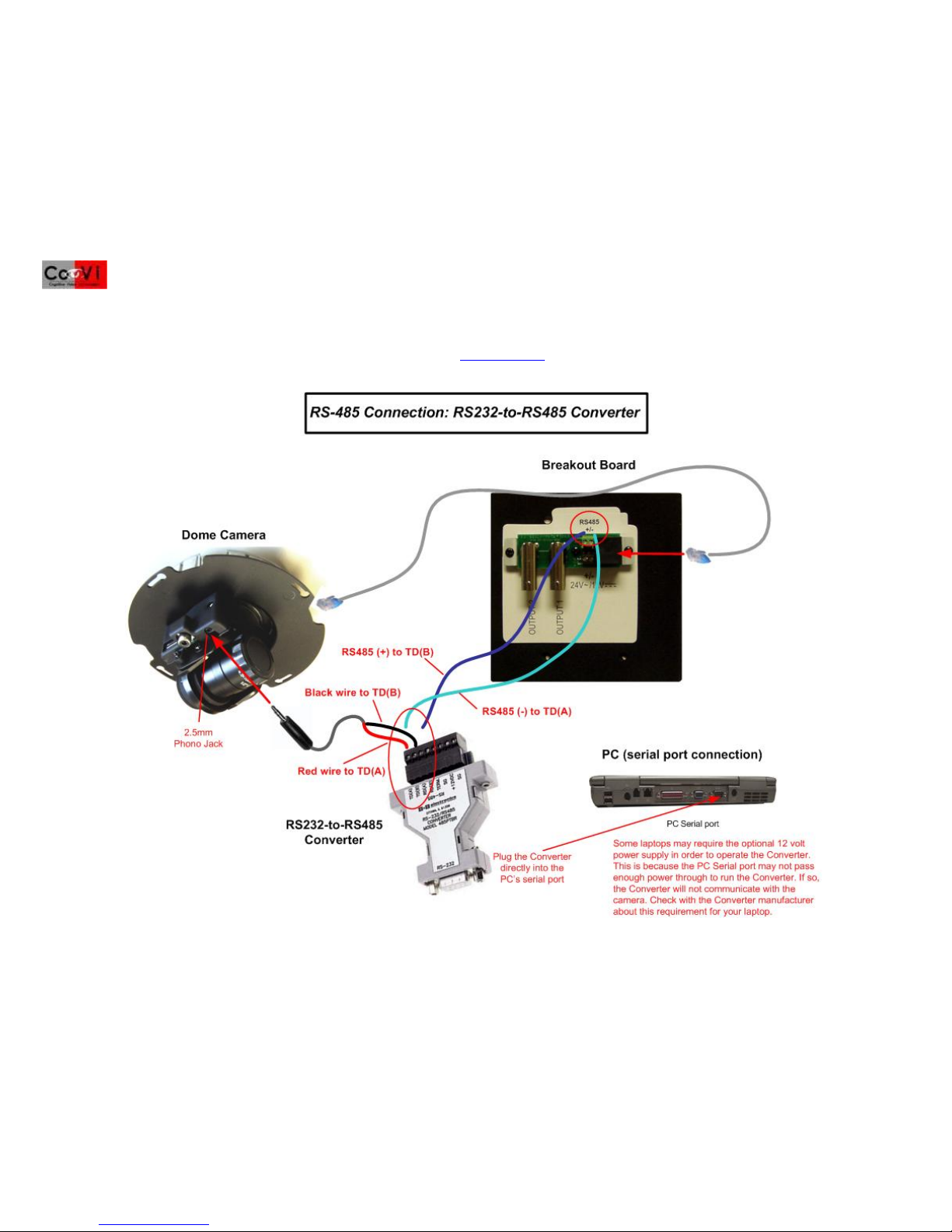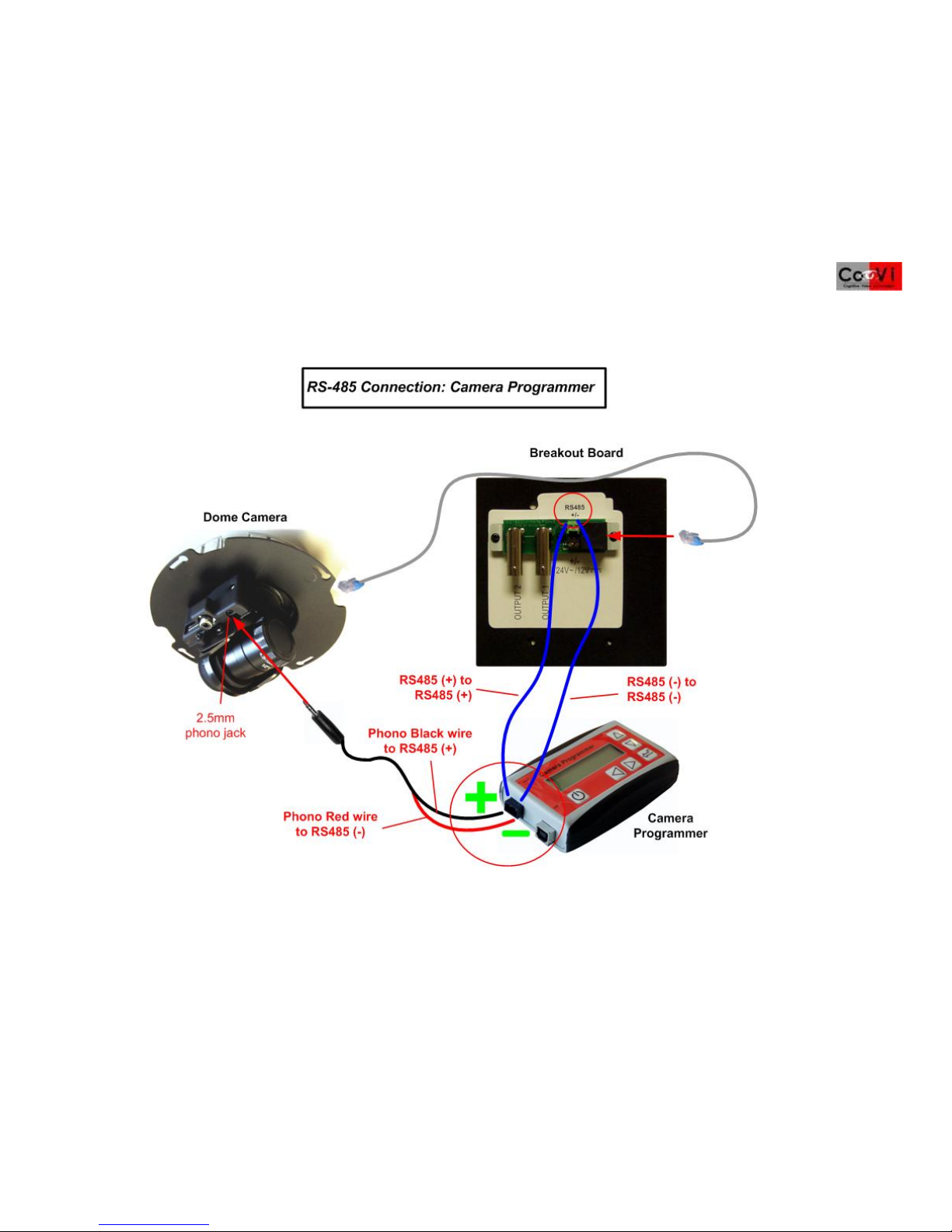Quick Install Guide for the CoVi EVQ-3000 Mini-Dome Camera
1
This Quick Install Guide describes how to install the CoVi EVQ-3000 Mini-Dome camera in Flush Mount, Surface Mount, and Vandal Resistant enclosures. For information about
configuring the camera with the CoVi Remote Camera Control Utility (RCCU) software, see the CoVi EVQ-3000 Product Guide.
GENERAL INSTALLATION REQUIREMENTS:
•Power supply: 12V DC (0.66 A) or a 24V AC
(0.33 A) rated at 8W or greater
•Appropriate lengths and types of power and
signal cabling for video, data, and power
•Appropriate adapters and conduit for local
regulations and codes
•Tools for mounting the dome, as necessary
•Cement anchor screws for cement surfaces
•(OPTIONAL; recommended) Junction box
(4” double-gang electrical box with a mud
ring or a ‘Bell’ box) for the breakout board
WARNING: To avoid the risk of personal injury and electrical shock, when
connecting power, disconnect the main power feed at the power panel either by
circuit breaker or by physically removing the main circuit wiring from AC power
distribution terminals.
CAUTIONS:
•To avoid personal injury or damage to the equipment, make sure the power panel
supplying power to the camera is reliably earth grounded.
•Installation and servicing should be done by qualified personnel and all work done
should conform to local codes.
•Using 3rd party replacement parts or accessories may invalidate the warranty.
•Make sure the installation surface can support 4x the weight of the complete
mini-dome assembly.
Installing the Flush Mount Mini-Dome(lay-in/drop ceilings)
PACKAGE CONTENTS (ALL PRODUCTS):
•BOX 1: Base housing, dome bubble, and fasteners
•BOX 2: Camera yoke assembly
•CABLING: 7-foot plug-and-play Cat. 5 flat cable with breakout board (dual video, power, RS-485 connections) and mounting screws
FLUSH MOUNT MINI-DOME COMPONENTS:
[1] Base mounting screws (2) [4] Top conduit opening [7] Mounting paddles (2)
[2] Anchor clips [5] Camera yoke assembly [8] Dome bubble
[3] Base housing center (a) and lip (b) [6] Yoke mounting screws (4)
[9] Breakout board (mounted to junction box cover): Contains RJ-45, RS-485, two BNC video, power connections.
IMPORTANT: We recommend that you install a 4” double gang box with a mud ring or weatherproof “Bell” box to protect the breakout board.
1. Read the section “GENERAL INSTALLATION REQUIREMENTS” to ensure they are met.
2. Read the WARNINGS and CAUTIONS.
3. Remove the dome bubble [8] from the base housing [3] by twisting the dome counter clockwise. A mounting strap secures the dome
bubble to the base. Carefully move the dome bubble to the side or unscrew the strap and remove the dome bubble. To ensure the dome
bubble is not scratched or damaged, keep the protective plastic on it until ready for use.
4. Remove the camera yoke assembly [5] from its box and keep in a safe place until ready to install. See the section “Installing the Camera
Yoke Assembly” in this Quick Install Guide.
5. Find the desired mounting location, using the base mounting screws [1] for the mounting location and the base housing [3] as a cutting
template.
6. (OPTIONAL) If conduit is not used, install the plastic grommet (provided, not shown) in the top entry opening [4] of the base housing [3].
7. Mark and cut a hole the size of the base housing center [3a] (approximately 5.65” [143mm] in diameter) and place the base housing
through this hole. The base housing lip (3b) should be flush with the outside mounting surface.
8. Use a Phillips head screwdriver to adjust the space between the anchor clips and base housing.
9. Tighten the base mounting screws [1] until the anchor clips [2] are snug to the back of the mounting surface. Do not over tighten.
10. Pull flat Cat. 5 cable through the top conduit opening [4].
11. You are now ready to install and configure the camera yoke assembly [5]. See the section “Installing the breakout board” and “Installing
the camera yoke assembly.”
5
6
9
8
4
7
1
3
2a
b