Covox Voice Master User manual

USER MANUAL
FOR APPLE
II+,
IIe,
IIc
SOFTWARE VERSION
4.0
(II+
requires
64K and paddle adapter)
SUPPORTS SOUND MASTER (II+ and
IIe)
Includes
:
SPEECH RECORDING AND PLAYBACK
SPEECH WORD RECOGNITION
APPLICATION EXAMPLES ON DISK
PROGRAM LIST EXAMPLES WITH
VOICE CONTROL OF EXTERNAL SWITCHES
\
WITH AMPLITUDE EDITOR
Copyright 1986,
1987
COVOX, Inc.
675 Conger Street
Eugene, Oregon 97402
First Printing November,
1986
Second Printing August, 1987
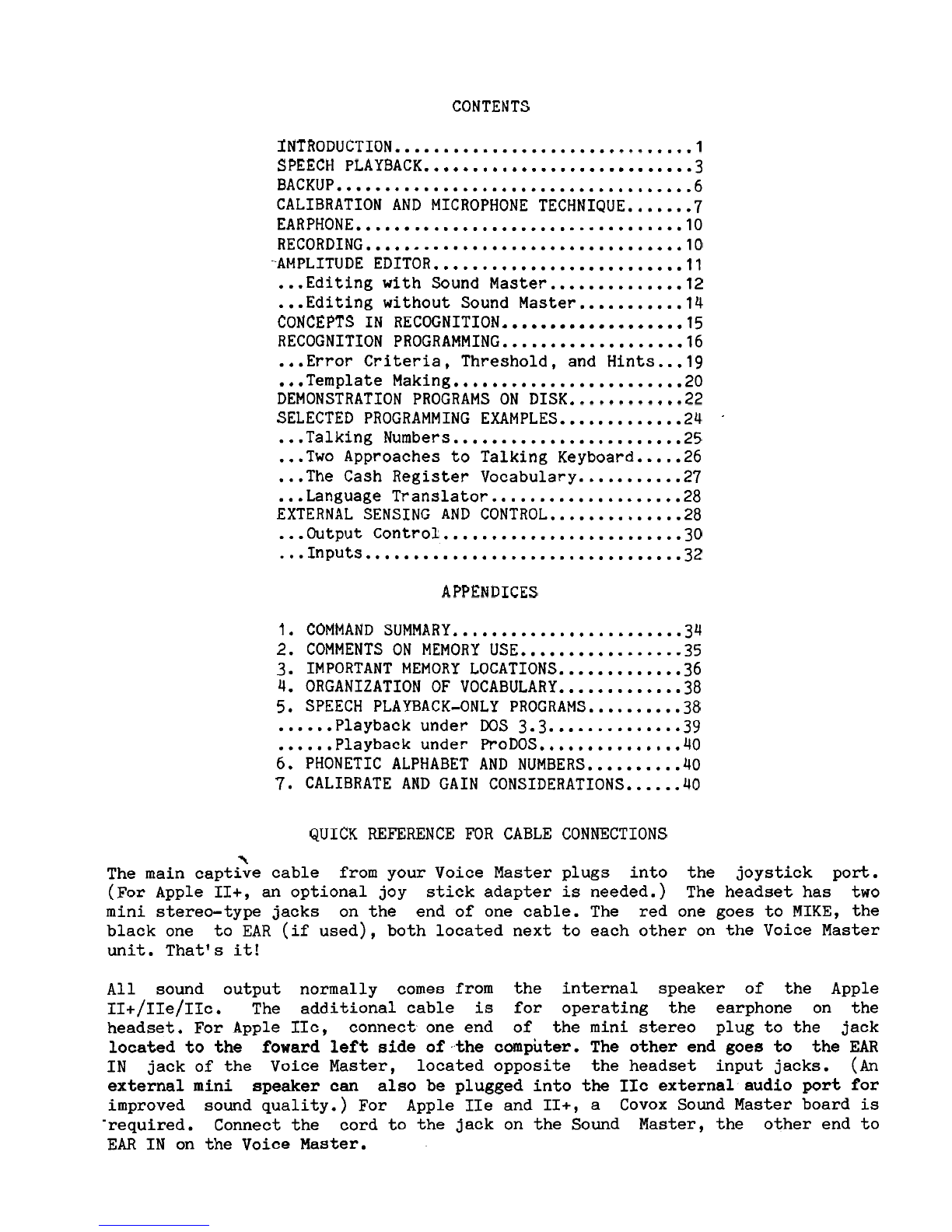
CONTENTS
INTRODUCTION...............................l
.........................
SPEECH PLAYBACK.. .3
BACKUP.....................................6
CALIBRATION AND MICROPHONE TECHNIQUE.......7
EARPHONE..................................lO
RECORDING.................................lO
-AMPLITUDE
EDITOR..........................ll
...
Editing with Sound Master..............12
...
Editing without Sound Master...........l4
...................
CONCEPTS IN RECOGNITION 15
RECOGNITION
PROGRAMMING...................16
...
Error Criteria, Threshold, and Hints...lg
...
Template Making......
..................
20
DEMONSTRATION PROGRAMS ON DISK............22
.
SELECTED PROGRAMMING EXAMPLES.............24
...
Talking
Numbers........................25
...
Two Approaches to Talking Keyboard.
....
26
...
The Cash Register Vocabulary
...........
27
...
Language
Translator....................28
EXTERNAL SENSING AND CONTROL..............28
...
Output Control
.........................3
0
...
Inputs
.................................3
2
APPENDICES
1.
COMMAND SUMMARY
........................3
4
2. COMMENTS ON MEMORY USE.................35
3. IMPORTANT MEMORY LOCATIONS
.............
36
4. ORGANIZATION OF VOCABULARY..
...........
38
5. SPEECH PLAYBACK-ONLY PROGRAMS...
.......
38
......
Playback under DOS 3.3..............39
......
Playback under P~oDOS...............~~
6.
PHONETIC ALPHABET AND NUMBERS..........40
7.
CALIBRATE AND GAIN CONSIDERATIONS......40
QUICK REFERENCE FOR CABLE CONNECTIONS
\
The main captive cable from your Voice Master plugs into the joystick port.
(For Apple II+, an optional joy stick adapter is needed.) The headset has two
mini stereo-type jacks on the end of one cable. The red one goes to MIKE, the
black one to EAR (if used), both located next to each other on the Voice Master
unit. That1s it!
All sound output normally comes from the internal speaker of the Apple
II+/II~/II~. The additional cable is for operating the earphone on the
headset. For Apple IIc, connect one end of the mini stereo plug to the jack
located to the foward left side of the computer. The other end goes to the EAR
IN jack of the Voice Master, located opposite the headset input jacks.
(An
external mini speaker can also be plugged into the IIc external audio port for
improved sound quality.) For Apple IIe and II+, a Covox Sound Master board is
'required. Connect the cord to the jack on the Sound Master, the other end to
EAR
IN on the Voice Master.
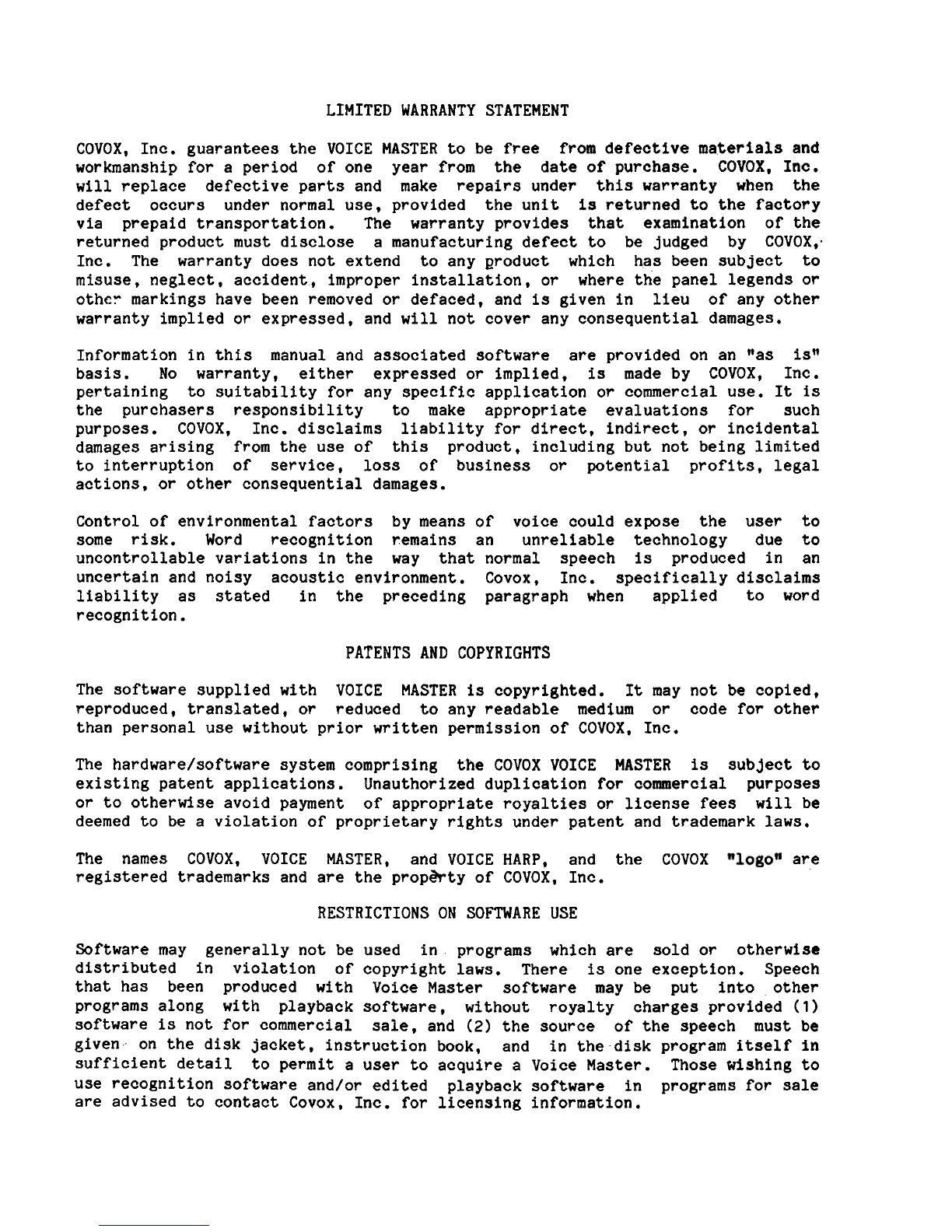
LIMITED WARRANTY STATEMENT
COVOX, Inc. guarantees the VOICE MASTER to be free from defective materials and
workmanship for a period of one year from the date of purchase. COVOX, InC.
will replace defective parts and make repairs under this warranty when the
defect occurs under normal use, provided the unit is returned to the factory
via prepaid transportation. The warranty provides that examination of the
returned product must disclose a manufacturing defect to be judged by COVOX,.
Inc. The warranty does not extend to any product which has been subject to
misuse, neglect, accident, improper installation, or where the panel legends or
other markings have been removed or defaced, and is given in lieu of any other
warranty implied or expressed, and will not cover any consequential damages.
Information in this manual and associated software are provided on an llas isn
basis. No warranty, either expressed or implied, is made by COVOX, Inc.
pertaining to suitability for any specific application or commercial use. It is
the purchasers responsibility to make appropriate evaluations for such
purposes. COVOX, Inc. disclaims liability for direct, indirect, or incidental
damages arising from the use of this product, including but not being limited
to interruption of service, loss of business or potential profits, legal
actions, or other consequential damages.
Control of environmental factors by means of voice could expose the user to
some risk. Word recognition remains an unreliable technology due to
uncontrollable variations in the way that normal speech is produced in an
uncertain and noisy acoustic environment. Covox, Inc. specifically disclaims
liability as stated in the preceding paragraph when applied to word
recognition.
PATENTS AND COPYRIGHTS
The software supplied with VOICE MASTER is copyrighted. It may not be copied,
reproduced, translated, or reduced to any readable medium or code for other
than personal use without prior written permission of COVOX, Inc.
The hardware/software system comprising the COVOX VOICE MASTER is subject to
existing patent applications. Unauthorized duplication for commercial purposes
or to otherwise avoid payment of appropriate royalties or license fees will be
deemed to be a violation of proprietary rights under patent and trademark laws.
The names COVOX, VOICE MASTER, and VOICE HARP, and the COVOX are
registered trademarks and are the propEfrty of COVOX, Inc.
RESTRICTIONS ON SOFTWARE USE
Software may generally not be used in programs which are sold or otherwise
distributed in violation of copyright laws. There is one exception. Speech
that has been produced with Voice Master software may be put into other
programs along with playback software, without royalty charges provided
(1)
software is not for commercial sale, and
(2)
the source of the speech must be
given on the disk jacket, instruction book, and in the disk program itself in
sufficient detail to permit a user to acquire a Voice Master. Those wishing to
use recognition software and/or edited playback software in programs for Sale
are advised to contact Covox, Inc. for licensing information.

INTRODUCTION
If you are new to Voice Master, you may wish to experiment with some of
the many demonstration programs contained on the Voice Master disk, such as a
talking calculator, blackjack game, and others. If this interests you, then
turn to the section on wDEMONSTRATION PROGRAMSw before reading the first parts
of this manual (but after finishing this INTRODUCTION). You will be guided
from there. The Voice Master disk will auto-load to "MENUw for the
demonstration programs--simply put the disk in disk drive number
1
and turn on
the computer. Then make selections from "MENUw. But if you want to follow the
procedure in this manual, you will be asked at times to load in essential Voice
Master programs in a way that the auto-load function on the Voice Master disk
will not do. In this case, select from "MENUw the "RETURN TO BASICN option.
We chose to organize the manual with demonstration programs given later on so
that the manual itself would continue to serve as a reasonably compact
programmers1 reference guide. We expect that the serious programmer will make
backup disks that do not contain all of the demonstration programs (if any of
them).
The DOS on the Voice Master disk is version
3.3.
However, utilities not
required for Voice Master programs have been removed in order to make
sufficient room on the single disk to hold important applications examples.
Utilities not supplied may be found on the disk that you originally received
with your computer.
If your interest is in the music capabilities of Voice Master, a different
manual than this one applies. Music programs are not software related to those
described in this manual. Software relating to speech on the Voice Master disk
is very extensive. In fact, it is so extensive that we were forced to put
music software on the reverse side of the disk. It can be loaded directly from
the reverse side (with BLOAD), or you can follow instructions on "MENUM from
the speech side of the disk.
The Voice Master disk contains essential utility software as well as a
number of demonstration programs. We presume that the reader is familiar with
the BASIC programming language. But it is not presumed that knowledge of this
language is extensive. Thus a more or less detailed discussion of
demonstration programs is not presented at the outset. Rather, we want to give
essential Voice Master programming information as rapidly and thoroughly as
possible in the first part of this manual. The demonstration programs and
other less impelling topics can then be covered.
Voice Master has three main functions, speech recording and playback, word
recognition, and music writing from voice input. This last topic is covered in
a
separate manual and will. not be cotbidered further here. Speech recording
and playback can be had in combination with word recognition so as to implement
a two way dialog with the computer.
A
speech recording can also be modified
with forms of editing to improve quality and intelligibility on playback (or to
create sounds not like those recorded).
Voice Master may find its greatest use in recording speech for later
playback. Voice Master hardware is not required for playback from pre-recorded
vocabularies. High quality speech can be realized with various forms of
editing.
There are different variations of the Covox speech editor. The one
contained on the Voice Master disk is an amplitude editor.
A
more
-1
-
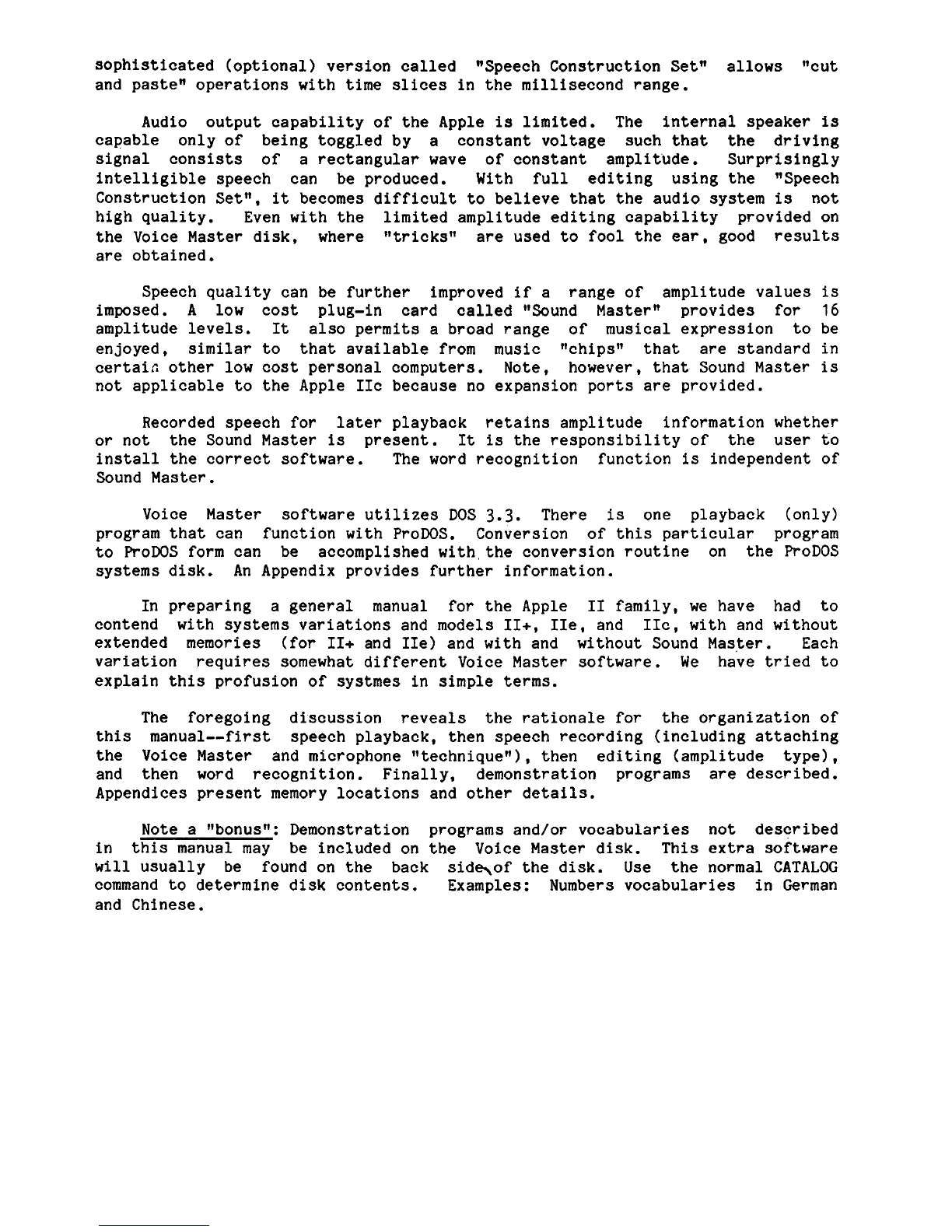
sophisticated (optional) version called nSpeech Construction Setn allows **cut
and pasten operations with
time
slices
in the millisecond range.
Audio output capability of the Apple
is
limited. The internal speaker
is
capable only of being toggled by a constant voltage such that the driving
signal consists of a rectangular wave of constant amplitude. Surprisingly
intelligible speech can be produced. With full editing using the "Speech
Construction Set1*,
it
becomes difficult to believe that the audio system
is
not
high quality. Even with the limited amplitude editing capability provided on
the Voice Master disk, where t*tricks!* are used to fool the ear, good results
are obtained.
Speech quality can be further improved if a range of amplitude values
is
imposed.
A
low cost plug-in card called *!Sound Masterw provides for
16
amplitude levels.
It
also permits a broad range of musical expression to be
enjoyed, similar to that available from music "chipsl1 that are standard in
certair, other low cost personal computers. Note, however, that Sound Master
is
not applicable to the Apple IIc because no expansion ports are provided.
Recorded speech for later playback retains amplitude information whether
or not the Sound Master
is
present.
It
is
the responsibility of the user to
install the correct software. The word recognition function
is
independent of
Sound Master.
Voice Master software utilizes DOS
3.3.
There
is
one playback (only)
program that can function with ProDOS. Conversion of this particular program
to RoDOS form can be accomplished with,the conversion routine on the ProDOS
systems disk. An Appendix provides further information.
In preparing a general manual for the Apple
I1
family, we have had to
contend with systems variations and models II+, IIe, and IIc, with and without
extended memories (for 11+ and IIe) and with and without Sound Master. Each
variation requires somewhat different Voice Master software.
We
have tried to
explain this profusion of systmes in simple
terms.
The foregoing discussion reveals the rationale for the organization of
this manual--first speech playback, then speech recording (including attaching
the Voice Master and microphone "techniqueN), then editing (amplitude type),
and then word recognition. Finally, demonstration programs are described.
Appendices present memory locations and other details.
Note a nbonusn: Demonstration programs and/or vocabularies not described
in this manual may be included on the Voice Master disk. This extra software
will
usually be found on the back sid-of the disk.
Use
the normal CATALOG
command to determine disk contents. Examples: Numbers vocabularies in German
and Chinese.
Table of contents

















