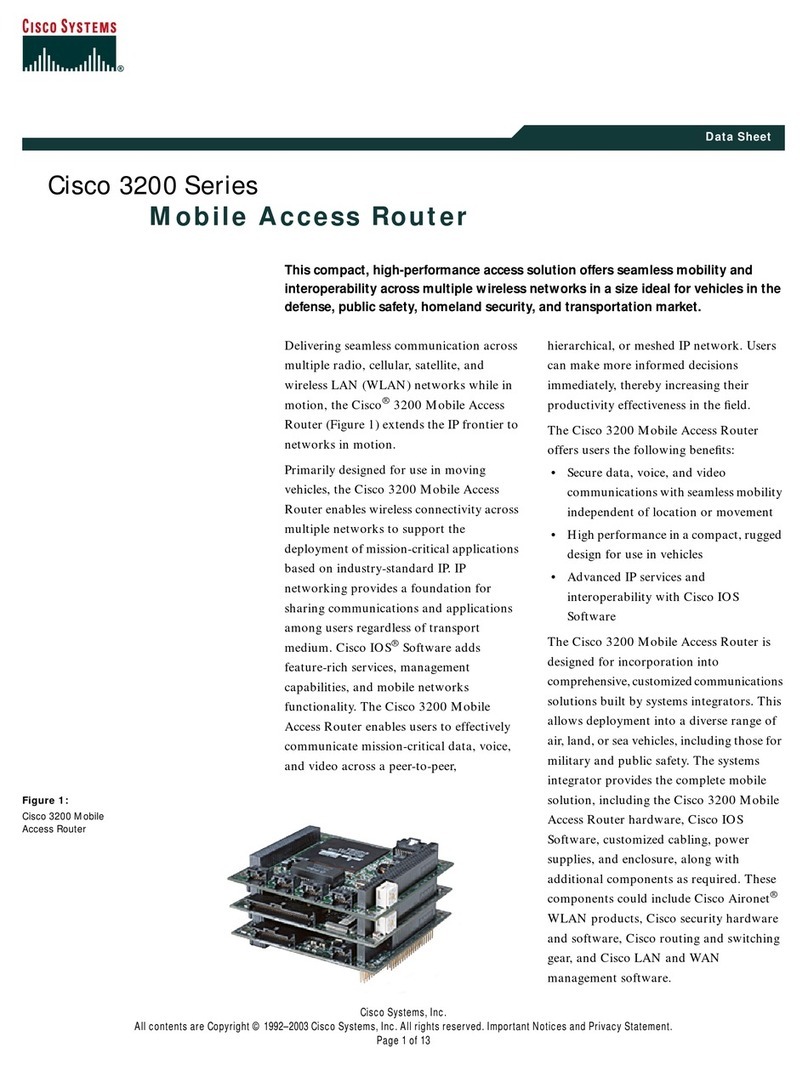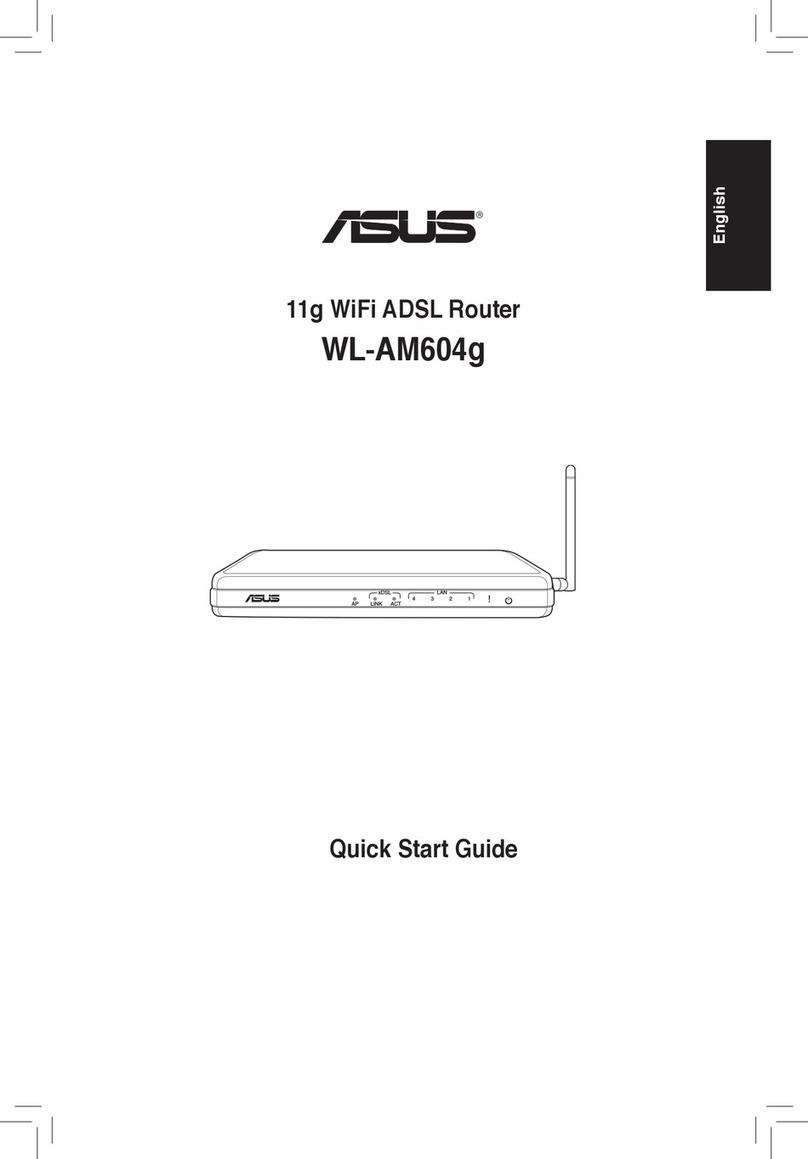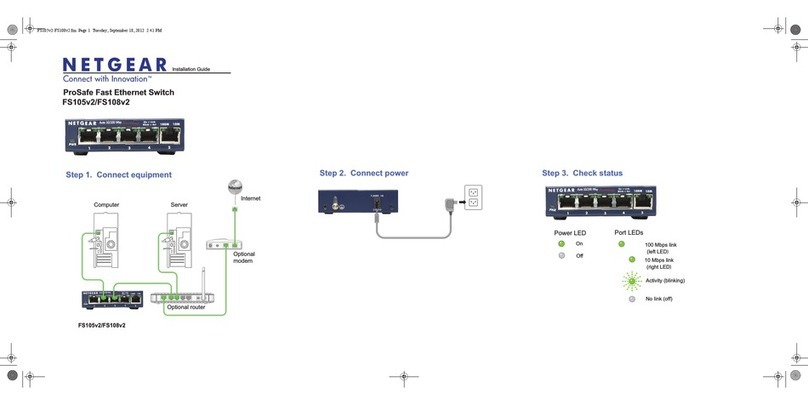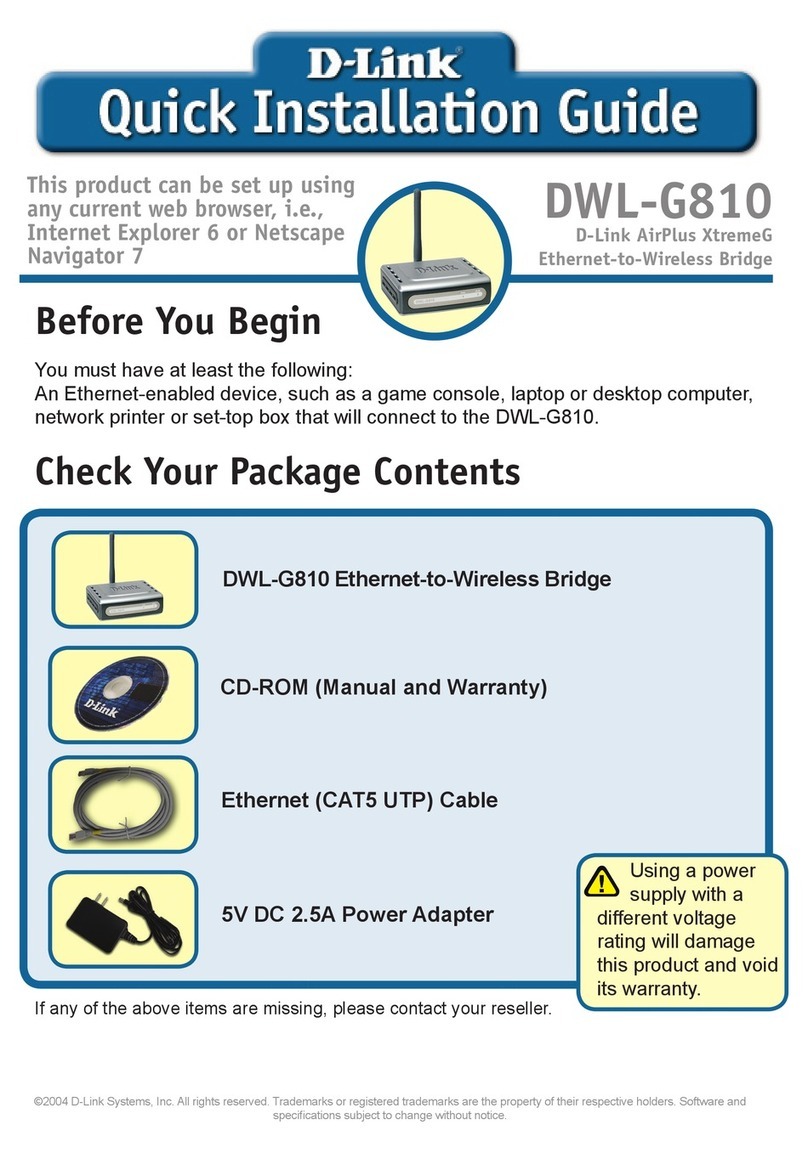Cowfish Technologies VanConnect User manual


PREFACE AND COPYRIGHT
Cowsh Technologies Pty Ltd reserves the right to revise this publication
and to make changes in the content hereof without obligation to notify any
person or organization of such revisions or changes.
Manual Revision V1.1
Cowsh Technologies and the Cowsh logo are trademarks or registered
trademarks of Cowsh Technologies Pty Ltd in Australia. VanConnect and
the VanConnect logo are trademarks or registered trademarks of Cowsh
Technologies Pty Ltd in Australia. All other company or product names
mentioned herein are trademarks or registered trademarks of their respective
companies.
Copyright © 2021 Cowsh Technologies Pty Ltd.
All rights reserved. This publication may not be reproduced, in whole or in
part, without prior expressed written permission from Cowsh Technologies
Pty Ltd.
Page 2

Page 2
Table of Contents
PREFACE AND COPYRIGHT 2
PACKAGE CONTENTS 4
INTRODUCTION 5
HARDWARE OVERVIEW 5
INSTALLATION 6
CONNECTING TO THE WIRELESS NETWORK 9
ROUTER CONFIGURATION 10
HOW TO USE AND CONNECT TO VANCONNECT MEDIA STORAGE 17
TROUBLESHOOTING 30
TECHNICAL SPECIFICATIONS 33
PRODUCT WARRANTY 35
Page 3

PACKAGE CONTENTS
Page 4
VanConnect unit Mounting Brackets
(x2)
Power Cable
Internal 3G/4G Antennas
(x2)
External Antenna Bracket
(optional)
Telstra Starter KitInternal WiFi Antennas
(x4)
External Antenna
(optional)
Ethernet cable

Page 4
INTRODUCTION
The VanConnect 4G LTE Router allows users to access worldwide mobile
broadband networks. Once connected, users can connect to the internet,
transfer data and stream media. Simply insert your 3G/4G SIM card, and share
your 3G/4G Internet connection through a WiFi5 (802.11ac) wireless network
or using any of the four 10/100 Ethernet ports.
The VanConnect 4G LTE Router can be installed quickly and easily almost
anywhere.
Page 5

INSTALLATION
There are two installation methods available:
1. No external antenna.
2. With the external antenna tted to the outside of the caravan or
motorhome. We recommend having this installed by your caravan
manufacturer or a registered caravan repair centre.
This section will guide you through the router installation process. Ensure
that your VanConnect 4G LTE Router is disconnected and powered off before
performing the steps below.
Install the router on a wall or on a shelf near a 12V power point. Placement
of the router is very important. Ensure that the internal antennas can be
positioned in a vertical position (pointing up or down). Use the included
mounting brackets to secure the router to the wall or shelf.
Page 6

Page 6
Verify that your SIM card has been activated by your carrier. If you are using
the included Telstra pre-paid SIM card, following the following steps:
1. Have your driver’s license handy.
2. Use the Service Number located on the rear bottom space of the Telstra
Satchel.
3. Open your browser and go to www.telstra.com/activate
4. Follow the Telstra prompts for activation.
For providers other than Telstra please look on their packaging for
instructions to activate.
To install your SIM card, insert it into the SIM slot with the gold contacts
facing down. The VanConnect accepts a standard SIM card size. If your SIM
card is a micro or nano SIM, please use the included adapter. There is no need
to use the adapter if your SIM card is a standard SIM. When installing the SIM
card, push the SIM card gently until it locks into place.
Caution: Always unplug/power down the router before installing or removing
the SIM card. Never insert or remove the SIM card while the router is in use.
Attach the included internal antennas to the connectors on the the sides
of the router, screwing them in clockwise. Ensure that 3G/4G antennas are
connected to the “3G/4G” points and that the WiFi antennas are connected
to the “WiFi-2.4 INT”, “WiFi-2.4 EXT”, “WiFi-5.8 INT” and “WiFi-5.8 EXT”
points. The 3G/4G antennas have a male connector that connects to the
female “3G/4G” recepticles on the VanConnect. The “WiFi-5.8“ WiFi antennas
have male connectors that connect to the female “WiFi-5.8” recepticles on
the VanConnect. The “WiFi-2.4“ WiFi antennas have female connectors that
connect to the male “WiFi-2.4” recepticles on the VanConnect.
Note: An incorrect installation of an antenna can result in damage to the
antenna and the VanConnect unit.
After connecting the antennas, arrange them so that they point upward or
downward. A vertical position is required for optimal signal.
Page 7

If using the optional external antenna, connect the two external antenna
“3G/4G/5G” cables to the “3G/4G” points on the VanConnect. Connect the
“2.4G WiFi” external antenna cable to the “WiFi-2.4 EXT” point and the
“5G WiFi” antenna cable to the “WiFi-5.8 EXT” point. Connect the internal
WiFi antennas to the “WiFi-2.4 INT” and “WiFi-5.8 INT” points. Arrange the
internal antennas so that they point upward or downward. A vertical position
is required for optimal signal.
Connect the power adapter to the DC power socket on the side panel of your
VanConnect. Plug the other end of the power adapter into a 12V wall outlet.
Make sure the power button is in the “On” position.
1. The Power LED will light up to indicate that power is being supplied to the
router and the router is turned on.
2. The LEDs on the front panel will ash on and off as the router performs
initialization and Internet connection processes.
3. After a few moments the following LEDs will turn on: Power (green), 4G
(green) and WiFi (green followed by orange).
Page 8

CONNECTING TO THE WIRELESS NETWORK
Connect via WiFi using the SSID (WiFi name) and password printed on the
bottom of the VanConnect, or through Ethernet via one of the LAN ports on
the back of your router.
The default SSID of the device is “WIFI-XXXXXX” (XXXXXX are the last 6 digits
of the MAC address, printed on the bottom of the device and the bottom of
the packaging box). The wireless network is not encrypted by default. Details
for this are in the ‘set the wireless password’ section.
To nd and connect to the WiFi network:
1. Make sure that the VanConnect router is powered on and the WiFi status
lights are on.
2. Check to make sure that WiFi is enabled on your computer or mobile
device and search for WiFi networks.
a. Windows computer: Click the Internet Access icon, which is usually
found on the bottom right side of your screen.
b. Mac computer: Go to the WiFi menu and select Network.
c. Mobile devices: Go to the Settings menu and tap the WiFi icon.
3. Select the WiFi name for your VanConnect.
4. Enter the WiFi password. This is only required after you set up a password.
Page 9

ROUTER CONFIGURATION
To access the conguration utility, open a web browser such as Internet
Explorer, Microsoft Edge or Google Chrome and enter the address of the
router (http://192.168.1.1 by default).
You will be presented with a login screen. The default login username is
“root”, and the default login password is “admin”.
Note: If you get a “Page cannot be displayed” error, please refer to the
Troubleshooting section for assistance.
Once you have successfully logged in, you will see the VanConnect home
page. On this page you can view information about your Internet connection,
the wireless/LAN status, your 3G/4G signal strength and system information.
Page 10

Page 10
On the left hand side of the page you will nd a menu. Clicking on one of
these menu icons will take you to the appropriate conguration section.
On each page, ll out the desired settings and click “Apply” when you are
done or “Reset” to revert to the old settings.
Page 11

Set the wireless password
The wireless password is not set by default. It is recommended that you
change the wireless password for your network security.
Click “Network” ᐅ “Wi” to enter the wireless conguration page (wireless is
on by default).
You will see two WiFi networks:
• wi0: Master “WIFI-XXXXXX”
• wi1: Master “WIFI-5G-XXXXXX”
wi0 is your 2.4GHz WiFi network (b/g/n protocol) and wi1 is your 5GHz
network (ac protocol).
Click on “Edit” for wi0 to set the name of your wireless network (SSID/ESSID),
the encryption method and the wireless password.
The name of your wireless network (ESSID) is the name that you will see when
searching for WiFi networks.
Note: You should not give both WiFi networks the same name as they operate
on different bands. To differentiate between the two networks, you could add
a prex to the end of the WiFi name, for instance “XXXX-2G” and “XXXX-5G”.
Page 12

Page 12
You can change your network name under “Interface Conguration” ᐅ
“General”. Change the name to one of your choosing and select “Save”.
The next step is to configure your network password and encryption method.
Go to “Interface Conguration” ᐅ “Wireless Security”.
Page 13

The following encryption methods are available to you:
• No Encryption: This is an open wireless network where you have no
password and anyone can connect to your network. None of your network
trafc will be encrypted.
• WPA-PSK: This is the standard WPA1 encryption. It has been superseded
and should only be used for older devices that can’t connect to a WPA2-
PSK network.
• WPA2-PSK: This is the most secure option. It uses the latest WiFi
encryption standard and the latest encryption protocol, however some
devices do not support WPA2.
• WPA-PSK/WPA2-PSK Mixed Mode: This enables both WPA and WPA2 with
both TKIP and AES. This provides maximum compatibility with any older
devices you might have, but should only be used if there are some older
WPA/TKIP wireless clients on the network that do not support WPA2/AES.
Select the encryption standard that you prefer to use and set your network
password (at least 8 digits).
Click “Save and Apply”. If you have changed the ESSID, you will have to
reconnect to the WiFi network as per the previous section (CONNECTING TO
THE WIRELESS NETWORK).
Note: if you are using a VanPlayer on your WiFi network, the security cipher
needs to be set at either “Force CCMP (AES)” or “Force TKIP” as the “auto”
function does not allow your VanPlayer to connect.
Note: if you experience difculty connecting older devices to your Wireless
network, under WPA2 encryption, change the encryption method to WPA-
PSK/WPA2-PSK Mixed Mode.
Complete the above step again for wi1.
Page 14

Page 14
Change the administrator user name or password
Select “System” ᐅ “Administration” to change the administrator password.
Enter a new password and click “Save and Apply”, then choose “Exit” to return
to the login page to verify whether the modication has been successful, and
then re-enter the new password to log in.
Page 15

Factory reset
It is recommended to complete a factory reset if you have forgotten the
administration password, if you are unable to log in to the device or if there
are device conguration issues that you are unable to resolve.
Method 1: After the device is powered on, use a toothpick, or similar, and
press the Reset button for at least 6 seconds. Wait for the device to restart.
Method 2: In the conguration utility select “System” ᐅ “Backup / Flash
Firmware”, then click the “Perform Reset” button, next you will see a dialog
box “Really reset all changes?”. Select “OK” to complete a reset.
Page 16

HOW TO USE AND CONNECT TO VANCONNECT MEDIA STORAGE
This section is set out to assist you on how to view your stored les, images,
music and movies from your USB drive, portable hard drive or SD card on the
VanConnect and share them amongst your devices on the network.
To start, ensure that you have a storage device such as a USB drive, portable
hard drive or SD card connected to the VanConnect.
The storage device is to be formatted as FAT32, NTFS, ext2, ext3 or ext4 for
the system to read the device. Most USB drives and SD cards will come pre-
formatted as FAT32. If your drive is not in one of the above formats, ensure
you do a full format on the USB drive, not a quick format.
Page 17

Set up Network Shares on the VanConnect
Network shares have been set up on your router for your convenience. You
do not have to make any alterations to this.
However, if you would like to alter the network share settings, navigate to
“Services” ᐅ “Network Shares”.
Page 18

Page 19
Map Network Drives in Windows
On you PC open ‘le explorer’
Navigate to ‘Computer’ ᐅ ‘Map network drive’
Select any driver letter that you wish to be associated with your network drive.

Use the following settings for the ‘folder’ location:
For USB drives: \\192.168.1.1\VanConnect\sda1
For SD cards: \\192.168.1.1\VanConnect\mmcblk0p1
Click Finish and your network drive has been created.
You can now access your network drive from your PC as long as it is
connected to the VanConnect WiFi. You will be able to view your les, add
new les, delete les and play your media les like photos, music and videos
over the network.
You do not have to map a network drive again when you change from one
USB device to another. Simply remove the USB device from the router when
the device is not in use. Insert the new USB device and the VanConnect will
automatically mount your drive and have it ready for you to access over the
network share.
Page 20
Table of contents
Popular Network Router manuals by other brands
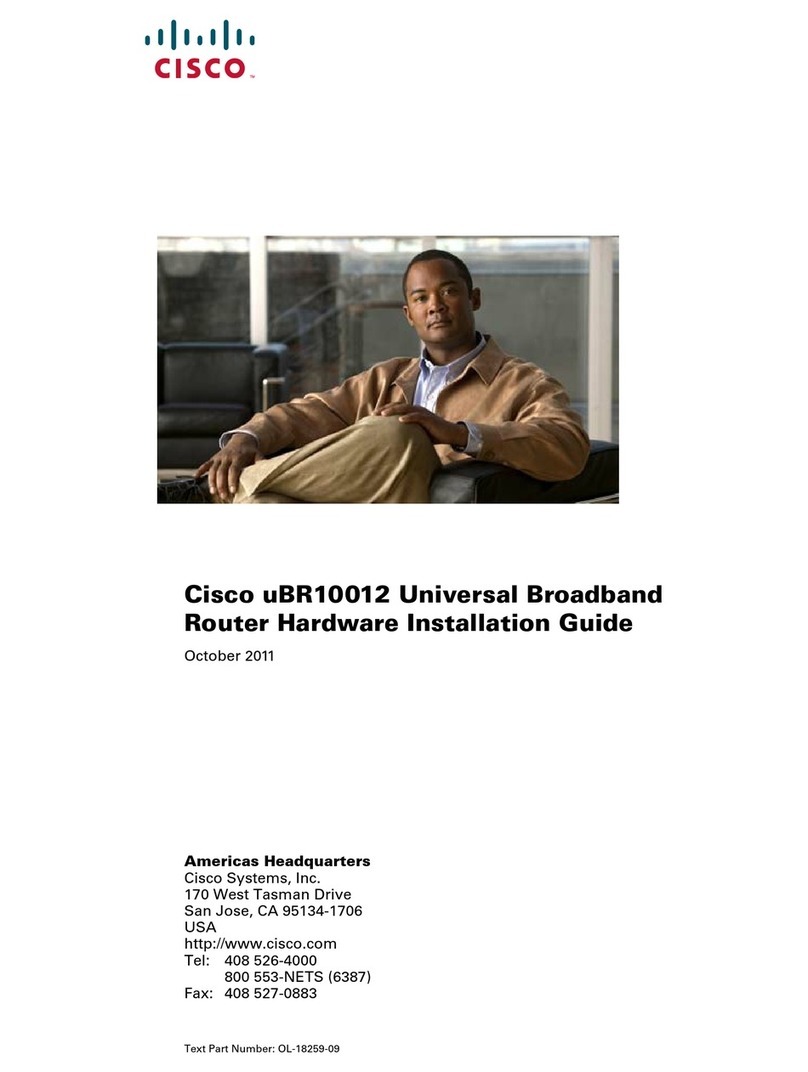
Cisco
Cisco Universal Broadband Router Cisco uBR10012 Hardware installation guide
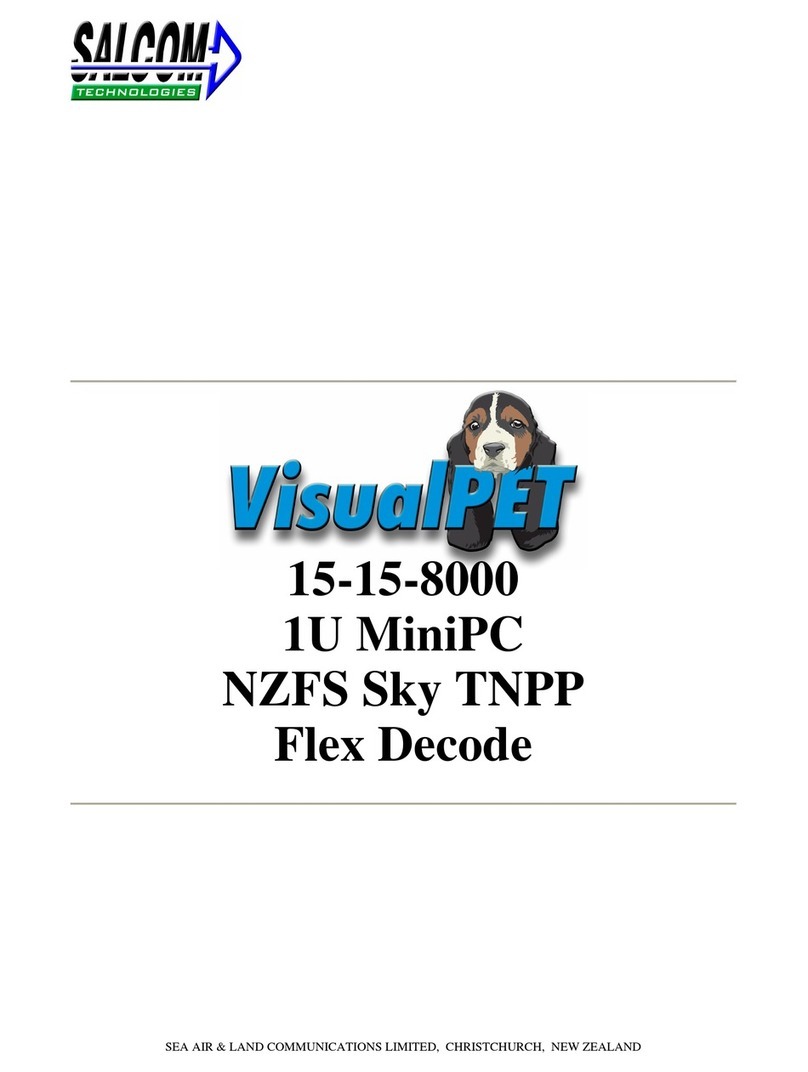
Salcom
Salcom 15-15-8000 manual
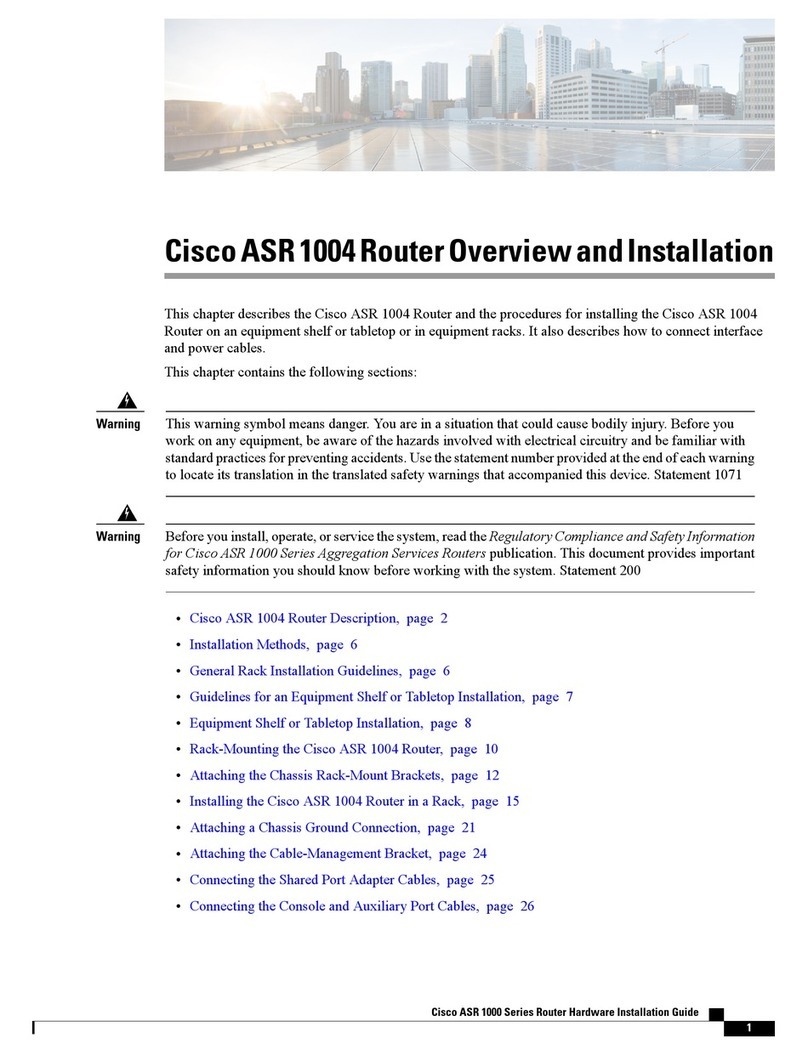
Cisco
Cisco ASR 1004 Overview and installation

Asus
Asus 4G-AC53U quick start guide
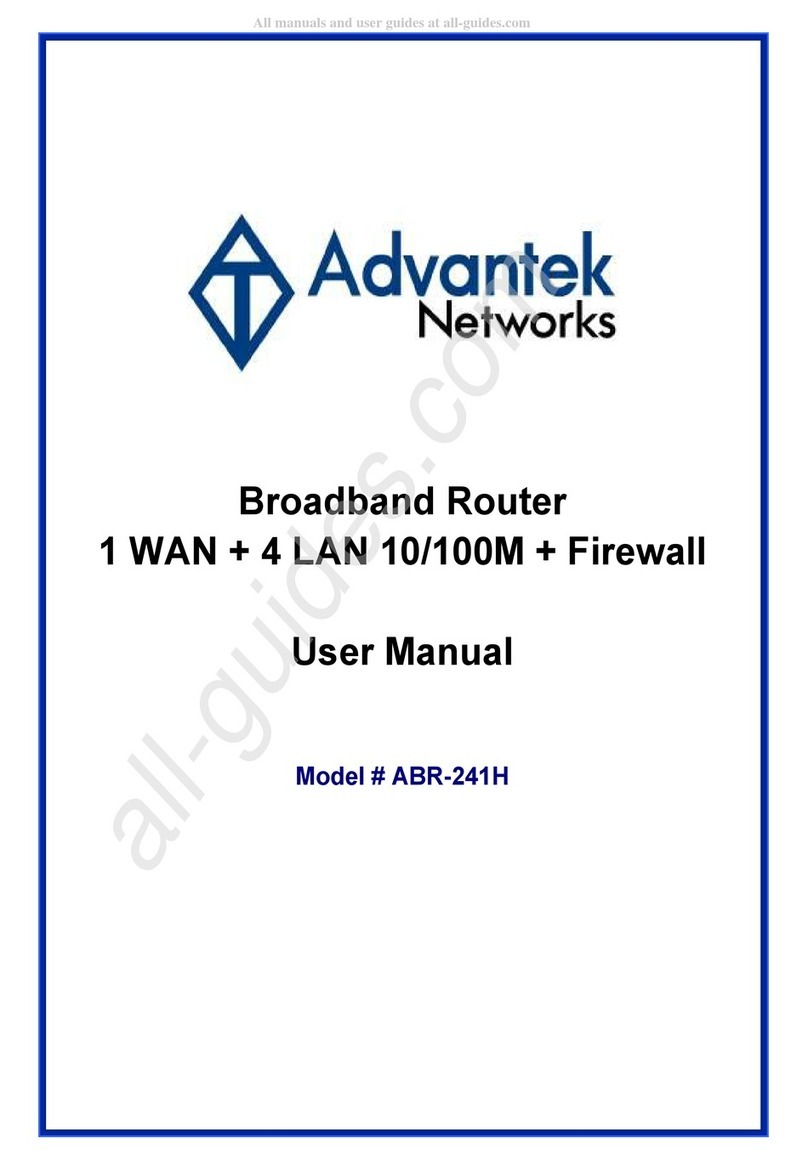
Advantek Networks
Advantek Networks ABR-241H user manual
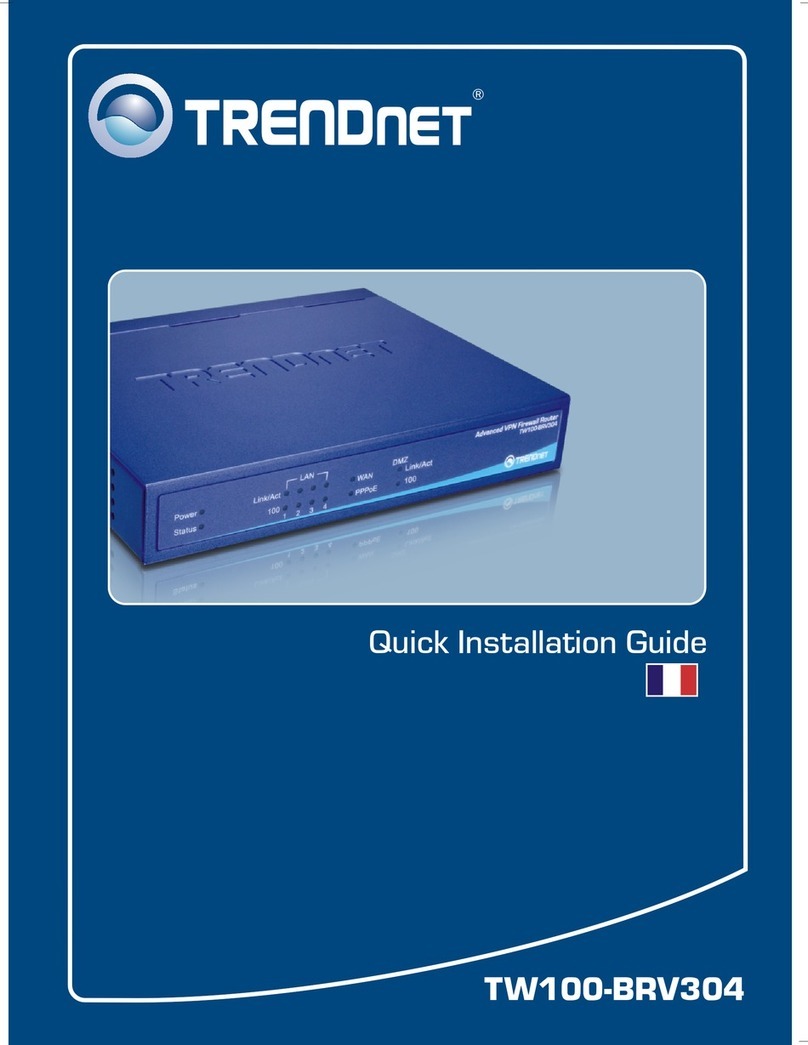
TRENDnet
TRENDnet TW100 TW100-BRV304 Guide d'installation rapide
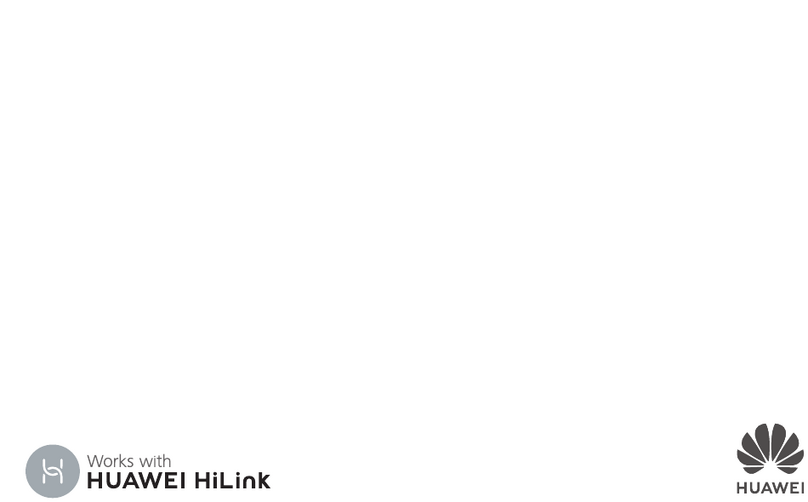
Huawei
Huawei WS7200 manual
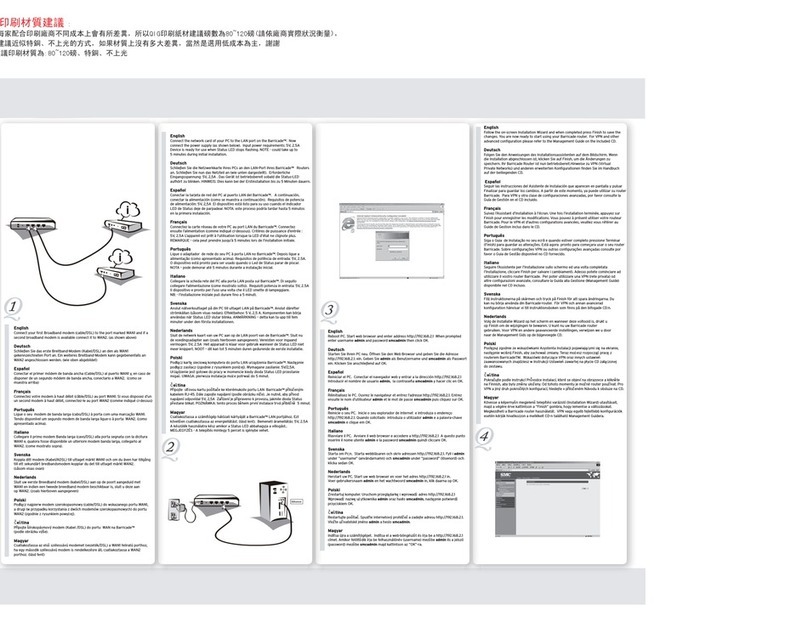
SMC Networks
SMC Networks Barricade SMCBR21VPN Quick installation guide

Westermo
Westermo Ibex-RT-630 Series user guide
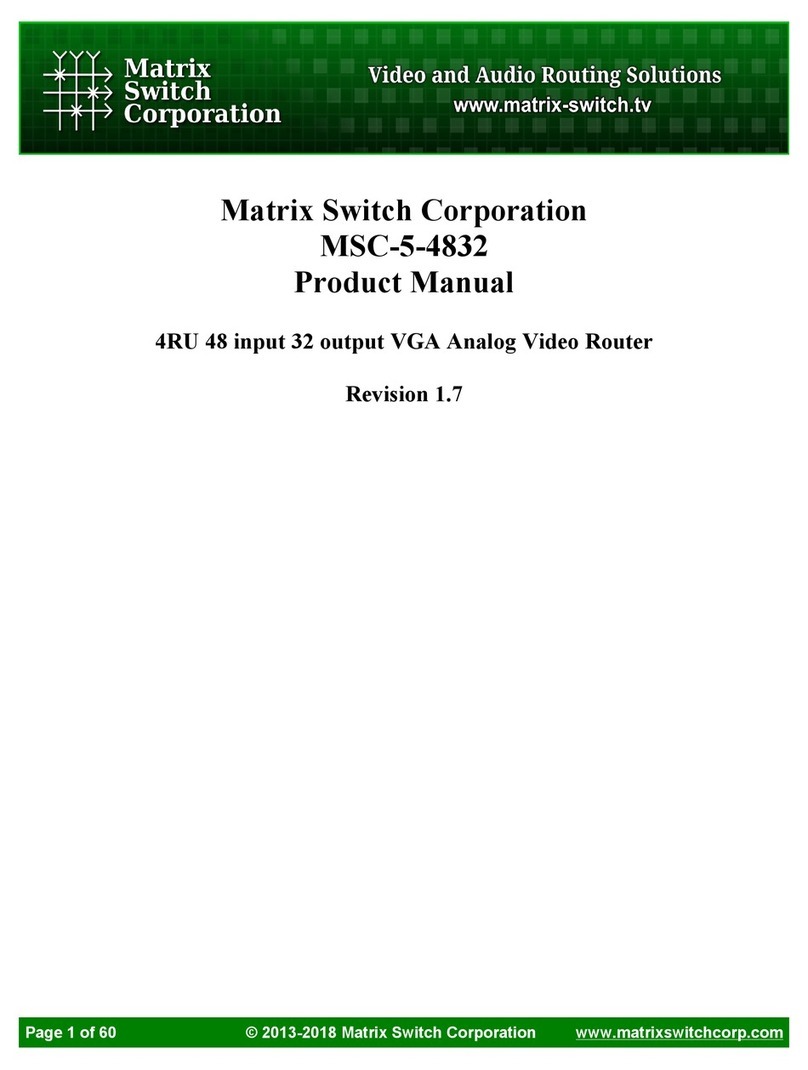
Matrix Switch Corporation
Matrix Switch Corporation MSC-5-4832 product manual

Edimax
Edimax AR-7284WNA user manual

Viptela
Viptela vEdge 100b Planning and installation