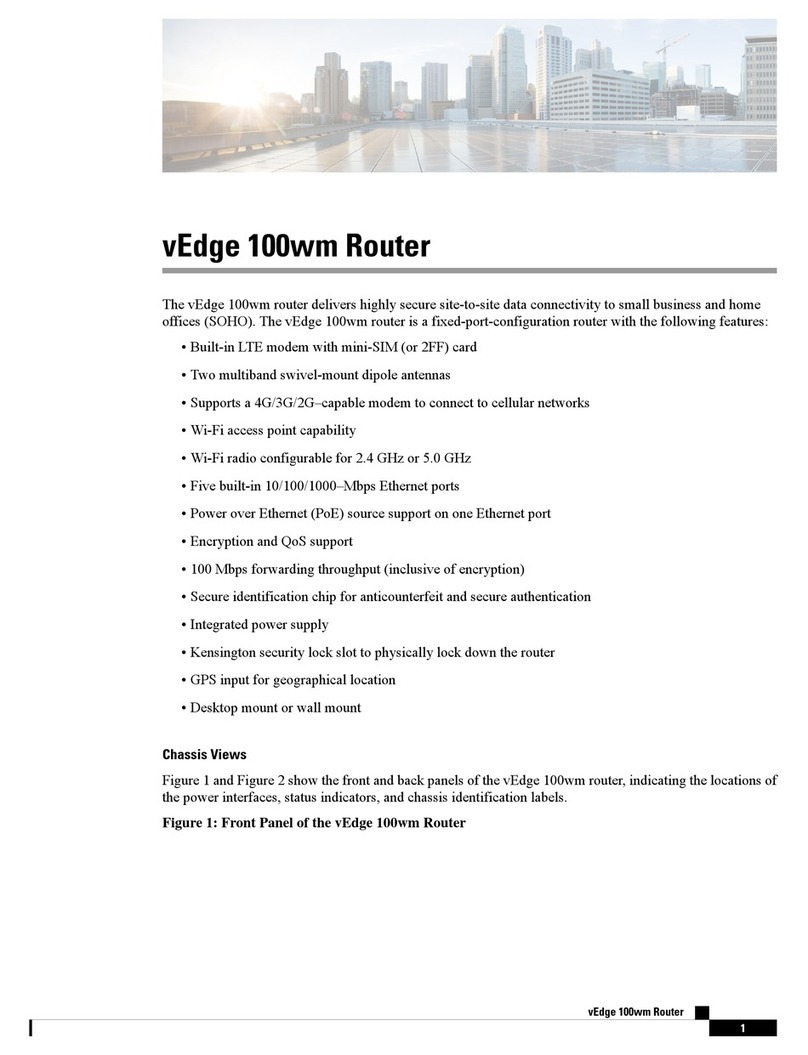Planning and nstallation
This article provides general safety standards to adhere to when installing or connecting a vEdge 100b router or its
components.
General Safety Standards
• nstall your vEdge router in compliance with the following local, national, and international electrical codes:
◦ United States—National Fire Protection Association (NFPA 70), United States National Electrical Code.
◦ Other countries— nternational Electromechanical Commission ( EC) 60364, Part 1 through Part 7.
◦ Evaluated to the TN power system.
◦ Canada—Canadian Electrical Code, Part 1, CSA C22.1.
• Locate the emergency power-off switch in the room in which you are working. n case of an electrical accident, quickly
turn off the power.
• Disconnect power before installing or removing the router.
• f an electrical accident occurs, use caution and immediately turn off power to the router.
• Make sure that grounding surfaces are thoroughly cleaned and well-finished before grounding connections are made.
• Do not work alone if hazardous conditions exist.
• Always check that power is disconnected from a circuit. Never assume that it is disconnected.
• Carefully inspect your work area for possible hazards, such as moist floors, worn-out power cords, ungrounded power
extension cords, and missing safety grounds.
• Operate the device within marked electrical ratings and product usage instructions.
• To ensure that the router and the FRUs function safely and correctly, use the specified cables and connectors, and
make certain they are in good condition.
Additional nformation
Prepare for Router nstallation
nstall the vEdge 100b Router
Connect the vEdge 100b Router
vEdge Router Default Configuration
https://docs.viptela.com/02vEdge_Hardware/02vEdge_100b_Router/03Planning_and_ nstallation
Created on: Mon, 25 Jan 2016 18:36:33 GMT
1