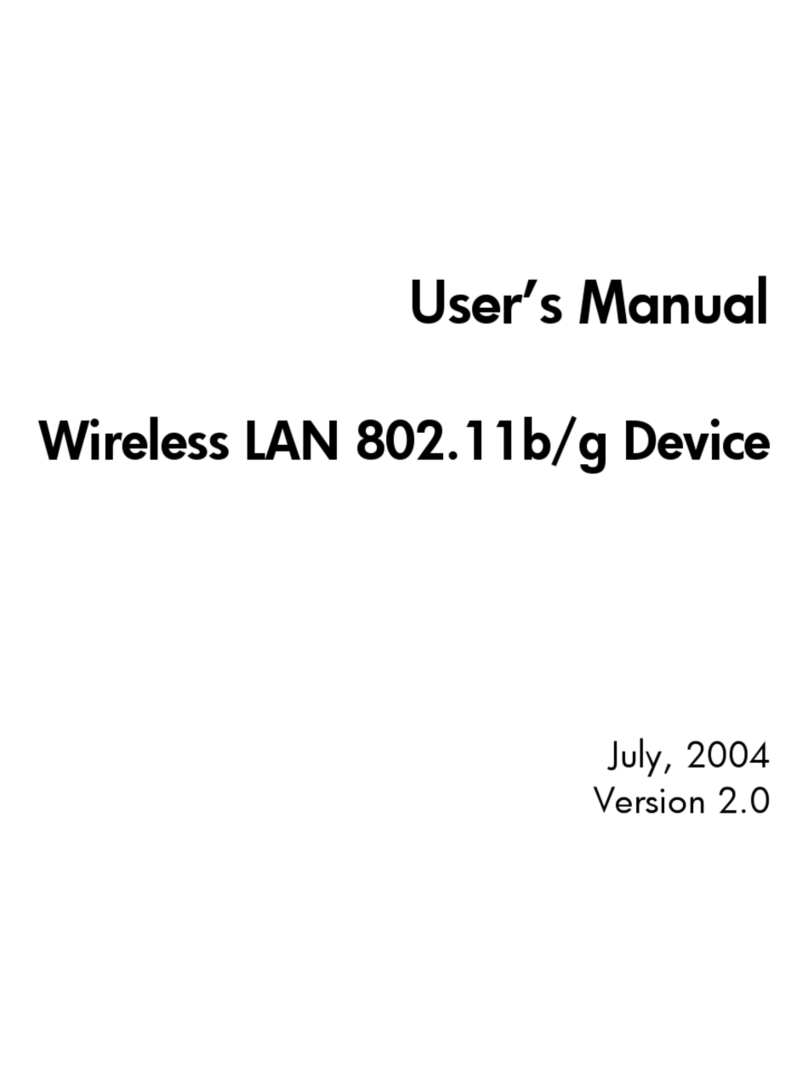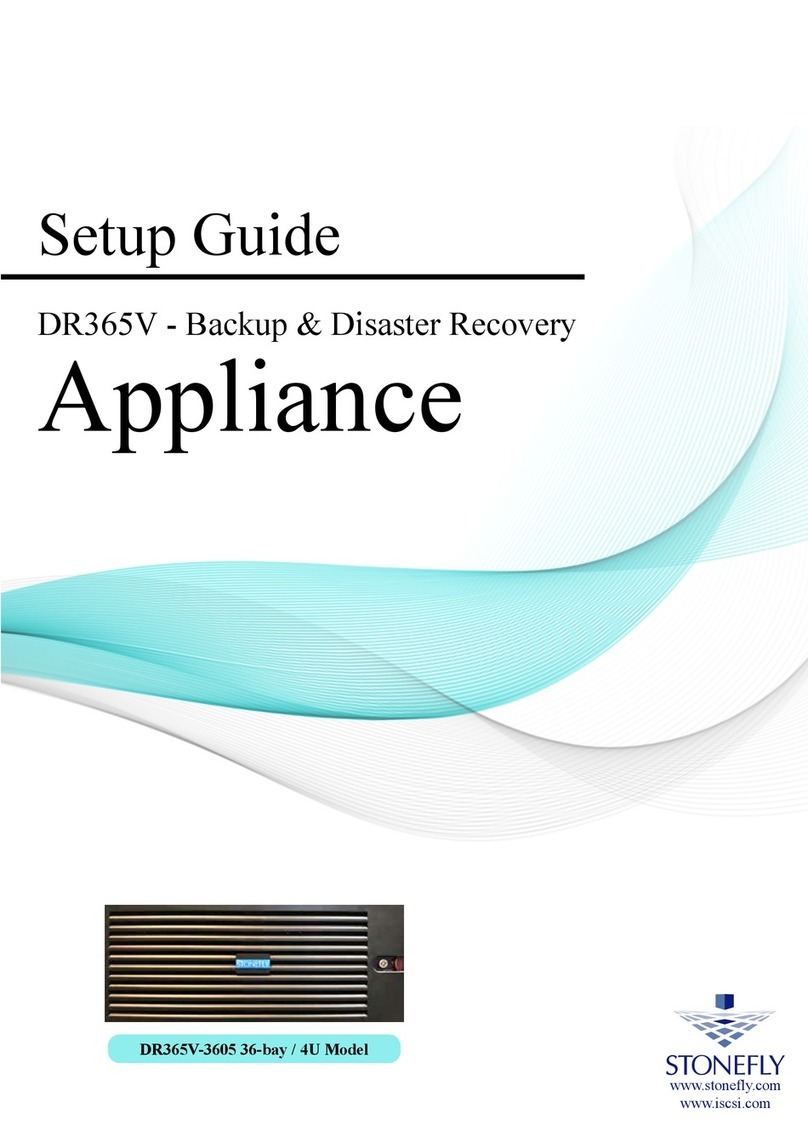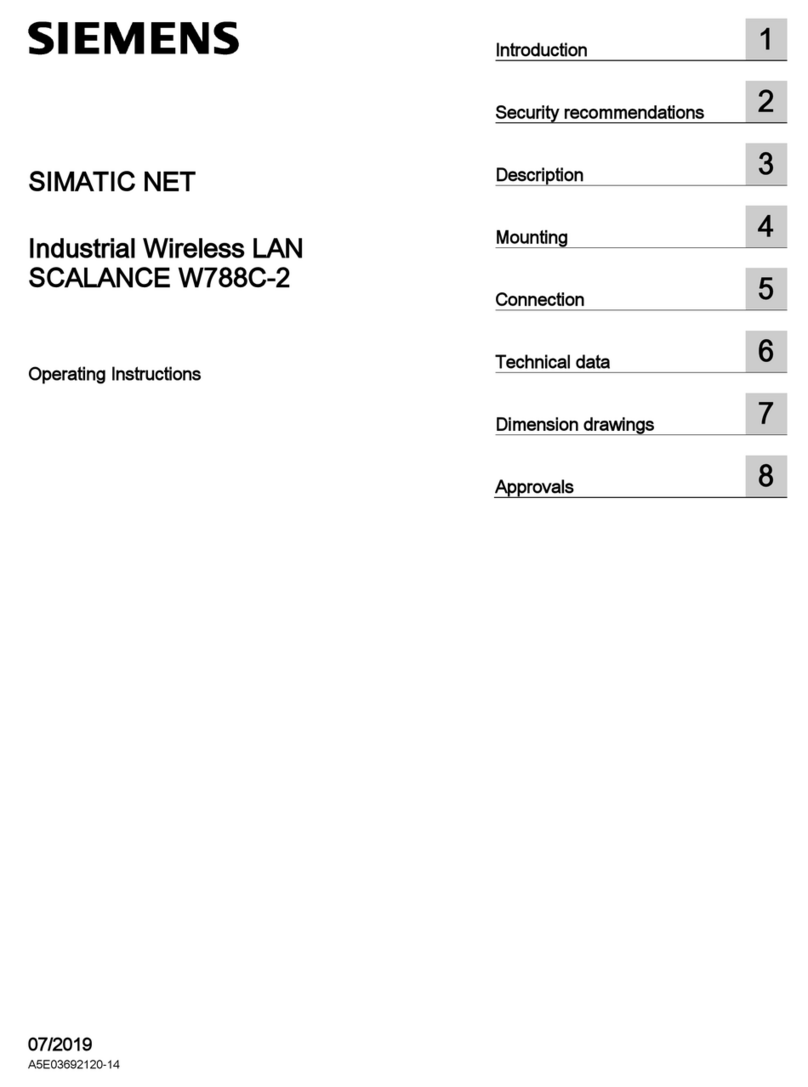COX mini box User manual

Here’s what’s in your kit: Here’s what to do:
And here’s what you’ll need:
FPO BARCODE
520-1932
Help us send zero waste to landfills by recycling the kit once
you’re finished. It’s made with 100% recyclable materials.
We’re here to help.
APP: Cox app has 24/7 support & helpful videos
WEB: Cox.com/installhelp & Cox.com/learn
CHAT: live chat on Cox.com/chat or text an agent at 54512
CALL: 1-888-556-1193
ACCESSIBILITY: Cox.com/accessibility
TVYour original TV remote
Getting started
is easy.
Instructions
Mini Box
Coax cablePower cord HDMI cable
Mini Box
123
Cox Remote
Activate the Mini Box
Turn on your TV. Then using your original TV remote, press the source or input
button and select the correct HDMI connection.
Then wait a few minutes for the activation to finish.
2
Set up your new Cox remote
Follow the steps listed on the back of the Cox remote to pair it with your TV.
3
Plug in the Mini Box
First, connect the coax cable to an active cable outlet and to the
“Cable from Wall” port on the Mini Box.
Then connect the HDMI cord to your TV and the Mini Box.
If your TV doesn’t have an HDMI port, then you can use another coax cable
instead. Tune your TV to channel 3 or 4 and ensure the toggle switch on the Mini
Box matches the TV channel. (This method only supports standard definition.)
Lastly, connect the power cord to an electrical outlet and the Mini Box.
TIP: Plug the coax cable into a centrally located cable outlet or use the
same outlet where the old device was connected.
1
1
2
3
FAQs
Why isn’t my Mini Box working?
Try rebooting it—just unplug the power cord from the wall outlet, wait
about 10 seconds, then plug the power cord back in. It may take a few
minutes to fully reset. Also, make sure all of the connections are tight and
completely plugged in.
How do I fix a “No Input” message on my TV?
The input/source might not be set correctly. To fix this, press the “input” or
“source” button on your TV remote until you select the HDMI connection that
matches the port your HDMI cable is plugged into on your TV.
How do I make the text on the Guide larger?
Press the “settings” button on the Cox remote and follow these steps:
Guide Options → Other Settings → Guide Text Size → pick the size you want →
press the “select” button on the remote. Visit Cox.com/remote-help
for more support and troubleshooting.
?
Tips
Channel Lineup: go to Cox.com → Products → TV Channel Lineup.
On DemandSM: watch movies and your favorite shows on your schedule.
Splitter: installing two devices from the same cable outlet requires a splitter.
Cox Communications
see notes
520 -1932, ENGLISH SIDE
26288256-01-PPR-01A-520-1932-ART-01A.indd
Udo Wooten
Julianne Claycomb
March 11, 2021 10:33 AM
520 -1932: INSTRUCTIONS, RESI DTA INSTRUCTIONS BROCHURE (folded)
80# Rolland Environment Satin White PC 100 Text
100%, 24" x 8.5"
As shown
© 2019 veritiv corporation. all rights reserved. the designs,
specications, and other information contained in this document
are veritiv condential and proprietary information and intellectual
property, and as such, may not be disclosed, reproduced, or utilized in
any manner without the express prior written consent of veritiv.
4 Color Process
see notes
8.5"
24"
*520-1932*

Here’s what’s in your kit: Here’s what to do:
And here’s what you’ll need:
FPO BARCODE
520-1932
Help us send zero waste to landfills by recycling the kit once
you’re finished. It’s made with 100% recyclable materials.
We’re here to help.
APP: Cox app has 24/7 support & helpful videos
WEB: Cox.com/installhelp & Cox.com/learn
CHAT: live chat on Cox.com/chat or text an agent at 54512
CALL: 1-888-556-1193
ACCESSIBILITY: Cox.com/accessibility
TVYour original TV remote
Getting started
is easy.
Instructions
Mini Box
Coax cablePower cord HDMI cable
Mini Box
123
Cox Remote
Activate the Mini Box
Turn on your TV. Then using your original TV remote, press the source or input
button and select the correct HDMI connection.
Then wait a few minutes for the activation to finish.
2
Set up your new Cox remote
Follow the steps listed on the back of the Cox remote to pair it with your TV.
3
Plug in the Mini Box
First, connect the coax cable to an active cable outlet and to the
“Cable from Wall” port on the Mini Box.
Then connect the HDMI cord to your TV and the Mini Box.
If your TV doesn’t have an HDMI port, then you can use another coax cable
instead. Tune your TV to channel 3 or 4 and ensure the toggle switch on the Mini
Box matches the TV channel. (This method only supports standard definition.)
Lastly, connect the power cord to an electrical outlet and the Mini Box.
TIP: Plug the coax cable into a centrally located cable outlet or use the
same outlet where the old device was connected.
1
1
2
3
FAQs
Why isn’t my Mini Box working?
Try rebooting it—just unplug the power cord from the wall outlet, wait
about 10 seconds, then plug the power cord back in. It may take a few
minutes to fully reset. Also, make sure all of the connections are tight and
completely plugged in.
How do I fix a “No Input” message on my TV?
The input/source might not be set correctly. To fix this, press the “input” or
“source” button on your TV remote until you select the HDMI connection that
matches the port your HDMI cable is plugged into on your TV.
How do I make the text on the Guide larger?
Press the “settings” button on the Cox remote and follow these steps:
Guide Options → Other Settings → Guide Text Size → pick the size you want →
press the “select” button on the remote. Visit Cox.com/remote-help
for more support and troubleshooting.
?
Tips
Channel Lineup: go to Cox.com → Products → TV Channel Lineup.
On DemandSM: watch movies and your favorite shows on your schedule.
Splitter: installing two devices from the same cable outlet requires a splitter.
Cox Communications
see notes
520 -1932, ENGLISH SIDE
26288256-01-PPR-01A-520-1932-ART-01A.indd
Udo Wooten
Julianne Claycomb
March 11, 2021 10:33 AM
520 -1932: INSTRUCTIONS, RESI DTA INSTRUCTIONS BROCHURE (folded)
80# Rolland Environment Satin White PC 100 Text
100%, 24" x 8.5"
As shown
© 2019 veritiv corporation. all rights reserved. the designs,
specications, and other information contained in this document
are veritiv condential and proprietary information and intellectual
property, and as such, may not be disclosed, reproduced, or utilized in
any manner without the express prior written consent of veritiv.
4 Color Process
see notes
8.5"
24"
*520-1932*

Here’s what’s in your kit: Here’s what to do:
And here’s what you’ll need:
FPO BARCODE
520-1932
Help us send zero waste to landfills by recycling the kit once
you’re finished. It’s made with 100% recyclable materials.
We’re here to help.
APP: Cox app has 24/7 support & helpful videos
WEB: Cox.com/installhelp & Cox.com/learn
CHAT: live chat on Cox.com/chat or text an agent at 54512
CALL: 1-888-556-1193
ACCESSIBILITY: Cox.com/accessibility
TVYour original TV remote
Getting started
is easy.
Instructions
Mini Box
Coax cablePower cord HDMI cable
Mini Box
123
Cox Remote
Activate the Mini Box
Turn on your TV. Then using your original TV remote, press the source or input
button and select the correct HDMI connection.
Then wait a few minutes for the activation to finish.
2
Set up your new Cox remote
Follow the steps listed on the back of the Cox remote to pair it with your TV.
3
Plug in the Mini Box
First, connect the coax cable to an active cable outlet and to the
“Cable from Wall” port on the Mini Box.
Then connect the HDMI cord to your TV and the Mini Box.
If your TV doesn’t have an HDMI port, then you can use another coax cable
instead. Tune your TV to channel 3 or 4 and ensure the toggle switch on the Mini
Box matches the TV channel. (This method only supports standard definition.)
Lastly, connect the power cord to an electrical outlet and the Mini Box.
TIP: Plug the coax cable into a centrally located cable outlet or use the
same outlet where the old device was connected.
1
1
2
3
FAQs
Why isn’t my Mini Box working?
Try rebooting it—just unplug the power cord from the wall outlet, wait
about 10 seconds, then plug the power cord back in. It may take a few
minutes to fully reset. Also, make sure all of the connections are tight and
completely plugged in.
How do I fix a “No Input” message on my TV?
The input/source might not be set correctly. To fix this, press the “input” or
“source” button on your TV remote until you select the HDMI connection that
matches the port your HDMI cable is plugged into on your TV.
How do I make the text on the Guide larger?
Press the “settings” button on the Cox remote and follow these steps:
Guide Options → Other Settings → Guide Text Size → pick the size you want →
press the “select” button on the remote. Visit Cox.com/remote-help
for more support and troubleshooting.
?
Tips
Channel Lineup: go to Cox.com → Products → TV Channel Lineup.
On DemandSM: watch movies and your favorite shows on your schedule.
Splitter: installing two devices from the same cable outlet requires a splitter.
Cox Communications
see notes
520 -1932, ENGLISH SIDE
26288256-01-PPR-01A-520-1932-ART-01A.indd
Udo Wooten
Julianne Claycomb
March 11, 2021 10:33 AM
520 -1932: INSTRUCTIONS, RESI DTA INSTRUCTIONS BROCHURE (folded)
80# Rolland Environment Satin White PC 100 Text
100%, 24" x 8.5"
As shown
© 2019 veritiv corporation. all rights reserved. the designs,
specications, and other information contained in this document
are veritiv condential and proprietary information and intellectual
property, and as such, may not be disclosed, reproduced, or utilized in
any manner without the express prior written consent of veritiv.
4 Color Process
see notes
8.5"
24"
*520-1932*

Here’s what’s in your kit: Here’s what to do:
And here’s what you’ll need:
FPO BARCODE
520-1932
Help us send zero waste to landfills by recycling the kit once
you’re finished. It’s made with 100% recyclable materials.
We’re here to help.
APP: Cox app has 24/7 support & helpful videos
WEB: Cox.com/installhelp & Cox.com/learn
CHAT: live chat on Cox.com/chat or text an agent at 54512
CALL: 1-888-556-1193
ACCESSIBILITY: Cox.com/accessibility
TVYour original TV remote
Getting started
is easy.
Instructions
Mini Box
Coax cablePower cord HDMI cable
Mini Box
123
Cox Remote
Activate the Mini Box
Turn on your TV. Then using your original TV remote, press the source or input
button and select the correct HDMI connection.
Then wait a few minutes for the activation to finish.
2
Set up your new Cox remote
Follow the steps listed on the back of the Cox remote to pair it with your TV.
3
Plug in the Mini Box
First, connect the coax cable to an active cable outlet and to the
“Cable from Wall” port on the Mini Box.
Then connect the HDMI cord to your TV and the Mini Box.
If your TV doesn’t have an HDMI port, then you can use another coax cable
instead. Tune your TV to channel 3 or 4 and ensure the toggle switch on the Mini
Box matches the TV channel. (This method only supports standard definition.)
Lastly, connect the power cord to an electrical outlet and the Mini Box.
TIP: Plug the coax cable into a centrally located cable outlet or use the
same outlet where the old device was connected.
1
1
2
3
FAQs
Why isn’t my Mini Box working?
Try rebooting it—just unplug the power cord from the wall outlet, wait
about 10 seconds, then plug the power cord back in. It may take a few
minutes to fully reset. Also, make sure all of the connections are tight and
completely plugged in.
How do I fix a “No Input” message on my TV?
The input/source might not be set correctly. To fix this, press the “input” or
“source” button on your TV remote until you select the HDMI connection that
matches the port your HDMI cable is plugged into on your TV.
How do I make the text on the Guide larger?
Press the “settings” button on the Cox remote and follow these steps:
Guide Options → Other Settings → Guide Text Size → pick the size you want →
press the “select” button on the remote. Visit Cox.com/remote-help
for more support and troubleshooting.
?
Tips
Channel Lineup: go to Cox.com → Products → TV Channel Lineup.
On DemandSM: watch movies and your favorite shows on your schedule.
Splitter: installing two devices from the same cable outlet requires a splitter.
Cox Communications
see notes
520 -1932, ENGLISH SIDE
26288256-01-PPR-01A-520-1932-ART-01A.indd
Udo Wooten
Julianne Claycomb
March 11, 2021 10:33 AM
520 -1932: INSTRUCTIONS, RESI DTA INSTRUCTIONS BROCHURE (folded)
80# Rolland Environment Satin White PC 100 Text
100%, 24" x 8.5"
As shown
© 2019 veritiv corporation. all rights reserved. the designs,
specications, and other information contained in this document
are veritiv condential and proprietary information and intellectual
property, and as such, may not be disclosed, reproduced, or utilized in
any manner without the express prior written consent of veritiv.
4 Color Process
see notes
8.5"
24"
*520-1932*
Other manuals for mini box
3
Table of contents
Popular Network Hardware manuals by other brands
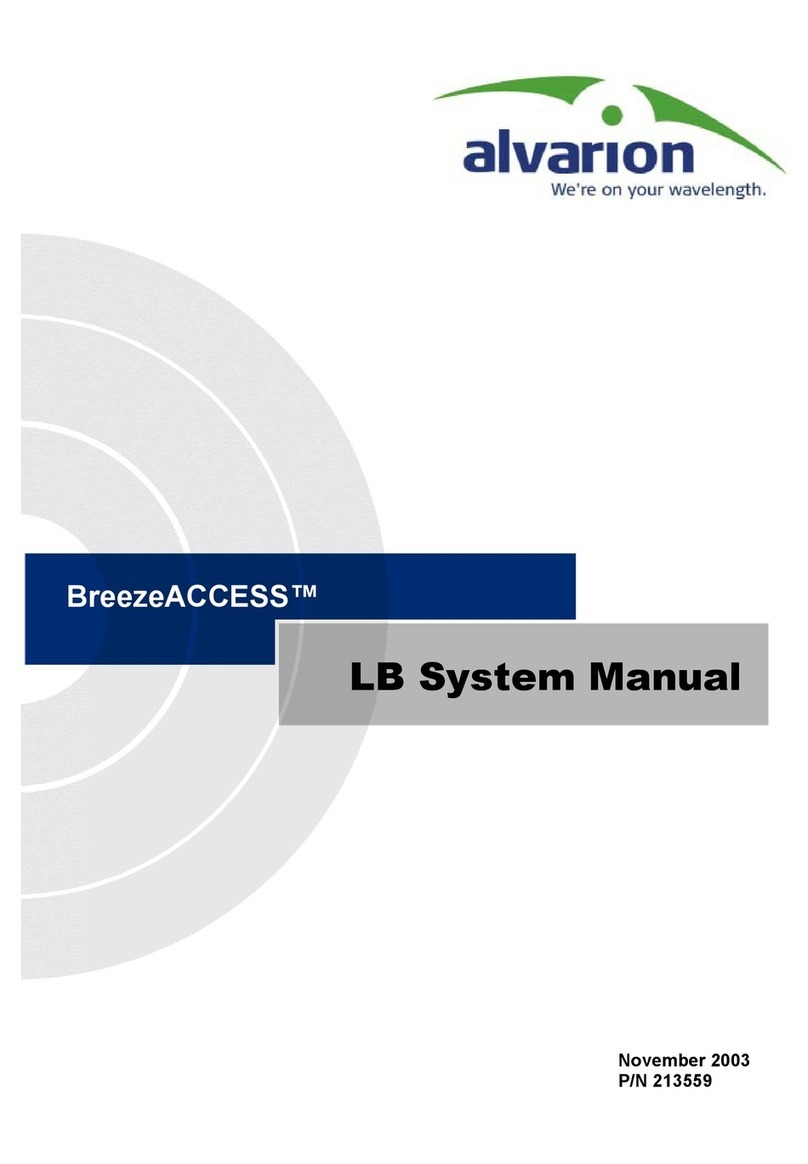
Alvarion
Alvarion BreezeACCESS LB System manual
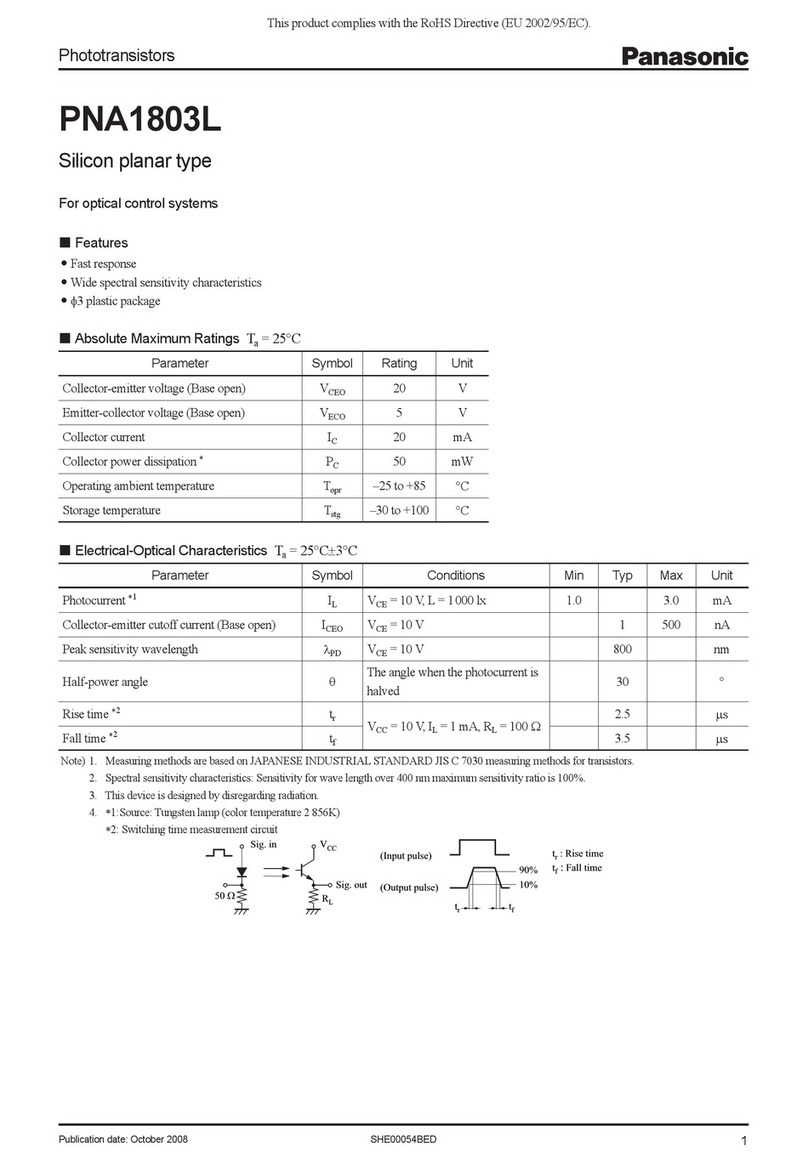
Panasonic
Panasonic Phototransistors PNA1803L Specifications
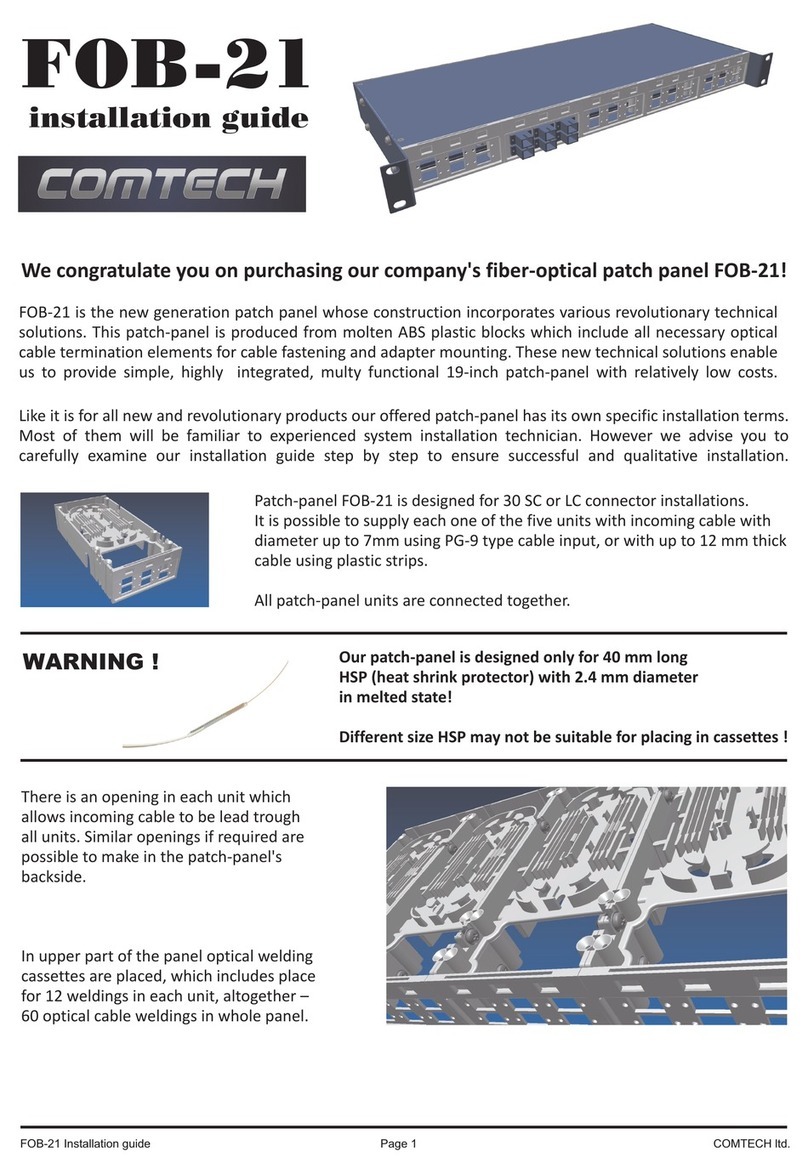
Comtech EF Data
Comtech EF Data FOB-21 installation guide

Baldwin Boxall
Baldwin Boxall BVRDFIF installation instructions
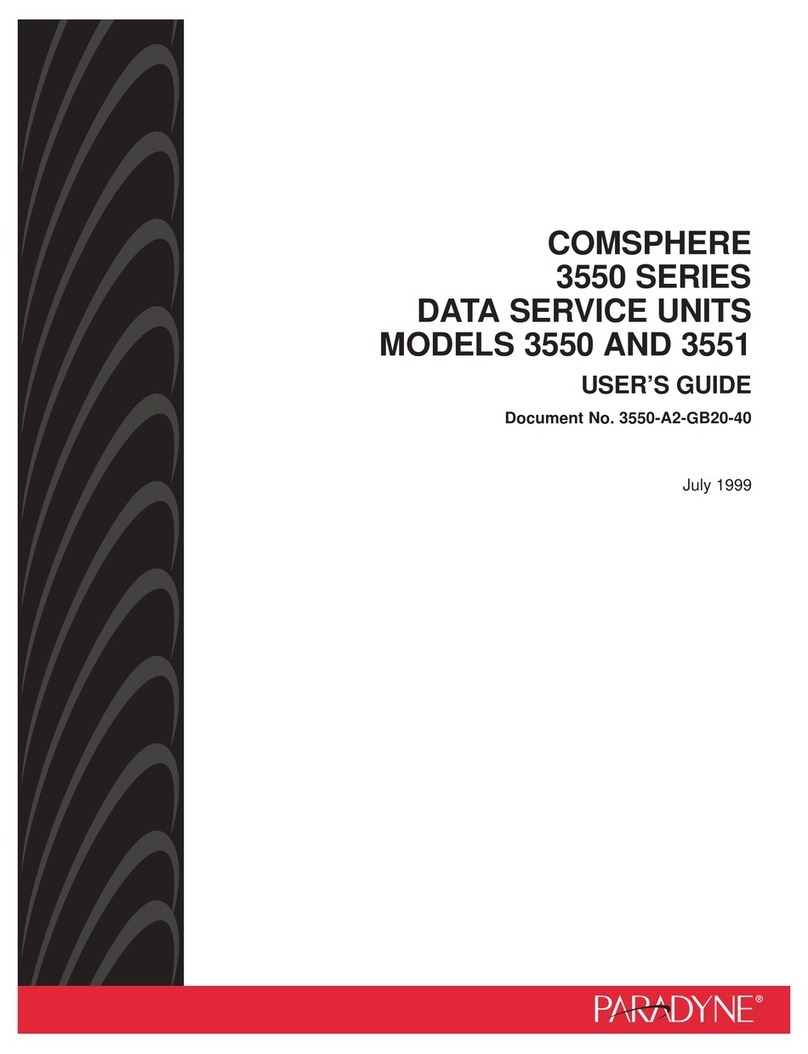
Paradyne
Paradyne COMSPHERE 3550 Series user guide

Cisco
Cisco NCS 1002 troubleshooting guide
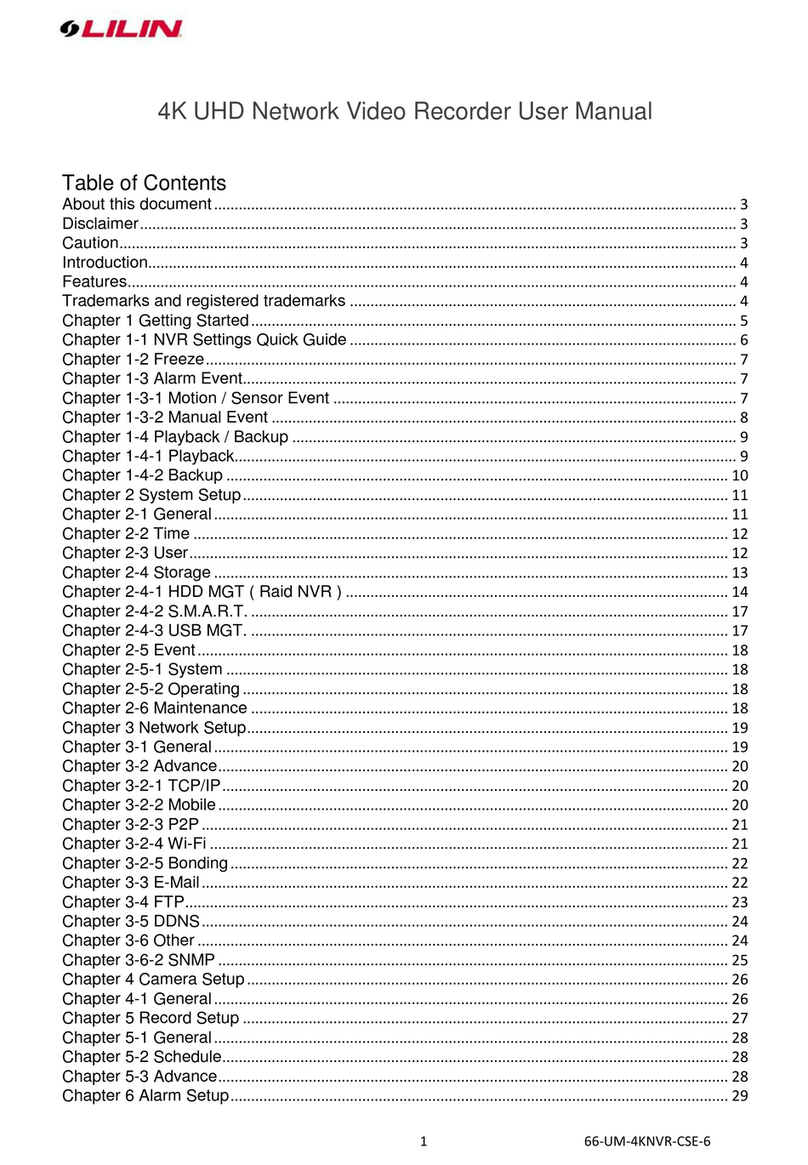
Lilin
Lilin NVR5208E user manual

Enterasys
Enterasys S Series Upgrade Installation Guide

Eaton
Eaton SPD150i Technical Specifications and Installation Guidelines

Linksys
Linksys VGA2100 - One Analog Voice Gateway 3 Line Administration guide

ubiquoss
ubiquoss C524W installation guide

HMS
HMS Anybus Wireless Bolt Serial installation guide