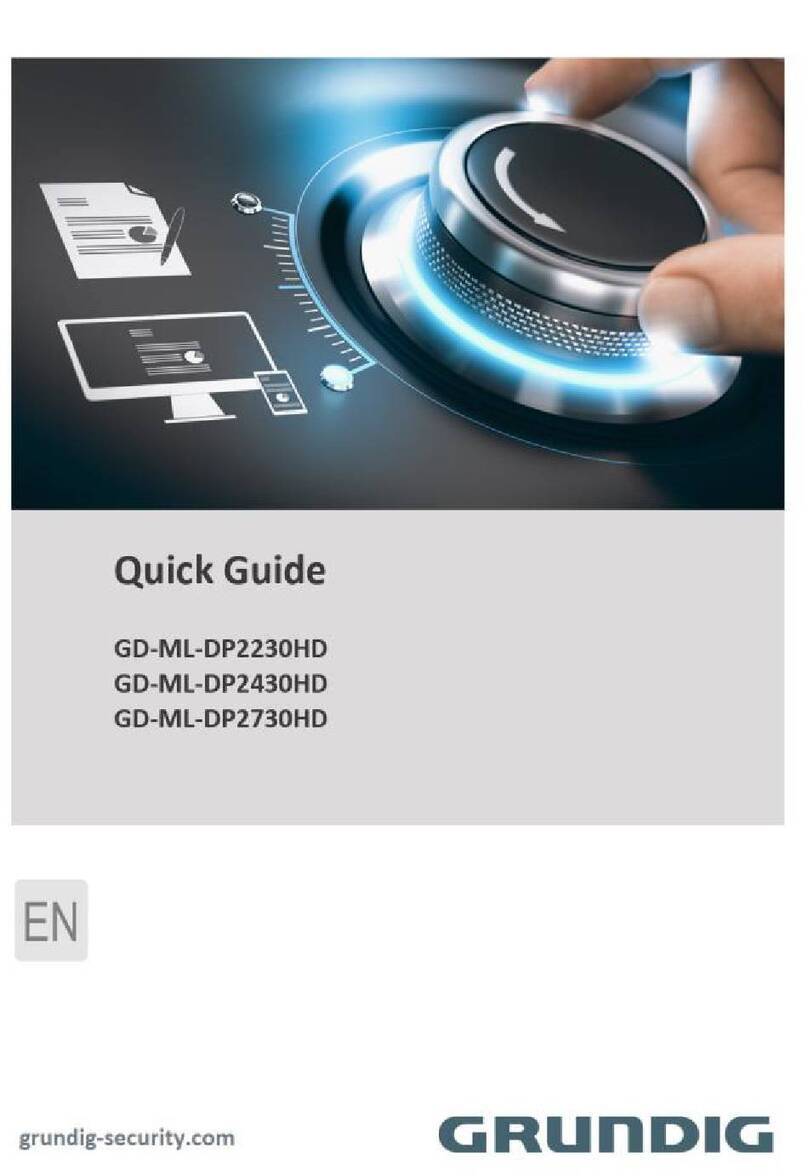CP Plus Orange User manual

Intelligent Interactive Display
User Manual
Version 1.0.1

I
Foreword
General
This manual introduces the functions and operations of the CP Plus Intelligent Interactive Display.
(Hereinafter referred to as "the whiteboard"). Read carefully before using the whiteboard and keep the
manual safe for future reference.
Safety Instructions
The following signal words might appear in the manual.
Signal Words
Meaning
Indicates a high potential hazard which, if not avoided, will result in
death or serious injury.
Indicates a medium or low potential hazard which, if not avoided,
could result in slight or moderate injury.
Indicates a potential risk which, if not avoided, could result in property
damage, data loss, reductions in performance, or unpredictable
results.
Provides methods to help you solve a problem or save time.
Provides additional information as a supplement to the text.
Privacy Protection Notice
As the device user or data controller, you might collect the personal data of others such as their face,
fingerprints, and license plate number. You need to be in compliance with your local privacy protection
laws and regulations to protect the legitimate rights and interests of other people by implementing
measures which include but are not limited: Providing clear and visible identification to inform people of
the existence of the surveillance area and provide required contact information.
About the Manual
•The manual is for reference only. Slight differences might be found between the manual and the
product.
•We are not liable for losses incurred due to operating the product in ways that are not in
compliance with the manual.
•The manual will be updated according to the latest laws and regulations of related jurisdictions.
For detailed information, see the paper user’s manual, use our CD-ROM, scan the QR code or visit
our official website. The manual is for reference only. Slight differences might be found between
the electronic version and the paper version.

II
•All designs and software are subject to change without prior written notice. Product updates might
result in some differences appearing between the actual product and the manual. Please contact
customer service for the latest program and supplementary documentation.
•There might be errors in the print or deviations in the description of the functions, operations and
technical data. If there is any doubt or dispute, we reserve the right of final explanation.
•Upgrade the reader software or try other mainstream reader software if the manual(in PDF format)
cannot be opened.
•All trademarks, registered trademarks and company names in the manual are properties of their
respective owners.
•Please visit our website, contact the supplier or customer service if any problems occur while using
the device.
•If there is any uncertainty or controversy, we reserve the right of final explanation.

III
Important Safeguards and Warnings
This section introduces content covering the proper handling of the whiteboard, hazard prevention, and
prevention of property damage. Read carefully before using the whiteboard and comply with the guidelines
when using it.
Storage Requirements
•Stably put the whiteboard onto a support platform that is strong enough to prevent the
whiteboard from falling.
•Do not place the whiteboard in a place exposed to sunlight or near heat sources.
•Store the whiteboard under allowed humidity (10%–90% (RH)) and temperature (–20 °C to +60 °C,
or–4 °F to +140 °F) conditions.
Installation Requirements
•Do not install the whiteboard in a place exposed to sunlight or near heat sources.
•Keep the whiteboard away from dampness, dust, and soot.
•Install the whiteboard on a stable surface to prevent it from falling.
•Install the whiteboard in a well-ventilated place, and do not block its ventilation.
•The power supply must conform to the requirements of ES1 in IEC 62368-1 standard and be no
higher than PS2. Please note that the power supply requirements are subject to the device label.
•The whiteboard is a class I electrical appliance. Make sure that the power supply of the whiteboard
is connected to a power socket with protective earthing.
•The appliance coupler is a disconnection device. Keep it at a convenient angle when using it.
Operation Requirements
•High voltage inside the whiteboard. Do not disassemble the whiteboard without a qualified
professional present to avoid the risk of being exposed to danger.
•Improper use of the battery might result in a fire or explosion.
•Replace unwanted batteries with new batteries of the same type and model.
•Use the standard power adapter. We will assume no responsibility for any problems caused by the
use of a nonstandard power adapter.
•Use the power cords that is provided in packing box and confirm to the rated power specifications.
•Make sure all cables are connected correctly before plugging the whiteboard into the power. Do
not overload the power socket or pull the power code. Otherwise, it might cause fire or electric
shock.

IV
•Do not drop or splash liquid onto the whiteboard, and make sure that there is no object filled with
liquid on the whiteboard to prevent liquid from flowing into it.
•Operate the whiteboard within the rated range of power input and output.
•Do not disassemble the whiteboard without professional instruction.
•Use the whiteboard under allowed humidity (10%–90% (RH)) and temperature (0 °C to 40 °C, or
32 °F to 104 °F) conditions.
•The whiteboard is a class I electrical appliance. Make sure that the power supply of the whiteboard
is connected to a power socket with protective earthing.
•The appliance coupler is a disconnection device. Keep it at a convenient angle when using it.
Maintenance Requirements
•Power off the whiteboard before maintenance. Do not use the liquid cleaner or spray cleanerwhen
cleaning the whiteboard.
•Use the clean and soft cloth or use the special lens wiping cloth when cleaning the surface of
display screen. Do not use the wet cloth to clean the display screen. Otherwise, it may do harm to
the screen.

V
Table of Contents
1Overview .............................................................................................................................................1
1.1 Introduction....................................................................................................................................1
1.2 Packing List .....................................................................................................................................1
1.3 Structure.........................................................................................................................................2
1.3.1 Appearance............................................................................................................................2
1.3.2 Dimensions ............................................................................................................................3
1.3.3 Ports.......................................................................................................................................6
1.3.4 Buttons...................................................................................................................................9
2Start-up and Wakeup........................................................................................................................10
2.1 Turning on the Whiteboard..........................................................................................................10
2.2 Turning off Screen ........................................................................................................................11
3Basic Operations................................................................................................................................12
3.1 Quick Operations..........................................................................................................................12
3.1.1 Bringing up the Navigation Bar............................................................................................12
3.1.2 Bringing up the Compass Menu...........................................................................................13
3.1.3 Common Tools.....................................................................................................................14
3.2 Electronic Whiteboard..................................................................................................................18
3.3 File Management..........................................................................................................................21
3.4 Screen Sharing..............................................................................................................................22
3.4.1 Sharing Screen through App................................................................................................22
3.4.2 Sharing Screen through Wireless Presentation Dongle.......................................................25
3.5 Welcome Page..............................................................................................................................26
3.6 System Settings.............................................................................................................................27
3.6.1 Configuring Network Connection ........................................................................................27
3.6.2 Configuring General Settings ...............................................................................................28
3.6.3 Configuring Advanced Parameters ......................................................................................29
3.6.4 Configuring System Parameters ..........................................................................................31
4Shutdown ..........................................................................................................................................33
5System Update..................................................................................................................................33
5.1 Online Update...............................................................................................................................33
5.2 Update through USB.....................................................................................................................33
6FAQ....................................................................................................................................................34
Appendix 1 Touch Operation........................................................................................................................35
Appendix 2 Cybersecurity Recommendations..............................................................................................35

1
1Overview
1.1 Introduction
The smart interactive whiteboard is an integrated multimedia device, which integrates large HD screen,
computer, electronic whiteboard, audio amplifier, application, and central control system. The whiteboard
supports the following functions and features:
•4K HD LCD display.
•Switch between Android and Windows systems (for Windows, you need to install a computer
module).
•One-tap projection of devices such as mobile phones and tablets.
•Electronic whiteboard.
•Various software such as Microsoft Office and audio and video players.
1.2 Packing List
Check whether there is any obvious damage on the packing box. Unpack the box and check whether the
components are complete according to the packing list.
Table 1-1 Packing list
Name
Quantity
Smart interactive whiteboard
1
Stylus pen
2
Wall mount bracket (installed
on whiteboard already)
1
Remote control
1
Power cord
1
Quick start guide
1
HDMI cable
1
Accessory package
2
The accessory packages contain expansion bolt× 8, plastic pad× 6, self-tapping screw× 8, and gasket× 12.

2
1.3 Structure
1.3.1 Appearance
The following figure is for reference only. Slight difference might be found between the figure
and the actual device.
Figure 1-1 Appearance
Table 1-2 Appearance description
No.
Description
1
LCD.
2
Ports on the side of the rear panel. For details, see Table 1-4 .
3
Ports on the front panel. For details, see Table 1-3 .
4
Ports on the bottom of the rear panel. For details, see Table 1-5 .
5
Speaker holes.
6
Magnetic stylus pen attach area.

3
7
Buttons on the front panel. For details, see Table 1-6 .
8
Power input port. Inputs 100–240 VAC power.
9
Power switch. Turn on or turn off the power supply of the whiteboard.
1.3.2 Dimensions
1.3.2.1 Dimensions (65-inch)
Figure 1-2 Dimensions (mm [inch])

4
1.3.2.2 Dimensions (75-inch)
Figure 1-3 Dimensions (mm [inch])

5
1.3.2.3 Dimensions (86-inch)
Figure 1-4 Dimensions (mm [inch])

6
1.3.3 Ports
Figure 1-5 Ports on the front Panel
Table 1-3 Front Panel Port description
No.
Name
Description
1
Type C
Multi-function Type C port. It can be used for signal input and touch
control.
After you connect the whiteboard with your computer through the
HDMI IN port and TOUCH port on the front panel, insert a USB device to
the Type C port and then the USB device will be read and found on your
computer.
2
USB 3.0
Connects to USB devices such as mobile hard disk, USB flash drive, USB
keyboard, USB mouse. It is applicable to Android system and computer
module.
After you connect the whiteboard with your computer through the
HDMI IN port and TOUCH port on the front panel, insert a USB device to
the USB 3.0 port and then the USB device will be read and found on your
computer.
3
TOUCH
Transmits touch signals. The port only works with the HDMI IN port
next to it.
After you connect your computer with the HDMI IN port, connect the
TOUCH port to the USB port of the computer and then you can control
the computer through touch operations on the whiteboard.
4
HDMI IN
Inputs uncompressed HD video signals and multichannel audio signals
from the external HDMI signal source.
5
MIC IN
Audio input port.
Only MIC devices with line out port are supported.

7
Figure 1-6 Ports on the side of the rear panel
Table 1-4 Description of ports on the side of the rear panel
No.
Name
Description
1
DP IN
HD digital signal input port, which can be connected to computer and
family theatre.
This port is only available on select models.
2
TOUCH
Transmits touch signals. The port only works with the HDMI IN port
next to it.
After you connect your computer with the whiteboard through the
HDMI IN port, connect the TOUCH port to the USB port of the computer
and then you can control the computer through touch operations on
the whiteboard.
3
HDMI IN
Inputs uncompressed HD video signals and multichannel audio signals
from the external HDMI signal source.
This port is only available on select models.
4
HDMI IN eARC
HDMI input port that supports enhanced audio return channel (eARC).
Inputs video and audio signals from the external HDMI signal source.
●To use the eARC function, you need to connect to devices that
supports eARC.
●This Port is only available on selected models.
5
TOUCH
Transmits touch signals. The port only works with the HDMI IN eARC or
HDMI IN port next to it.
After you connect your computer with the whiteboard through the
HDMI IN eARC port, connect the TOUCH port to the USB port of the
computer and then you can control the computer through touch
operations on the whiteboard.
6
HDMI OUT
HD audio and video signal output port. Transmits uncompressed HD
video and multichannel audio data.
7
RJ-45 OUT
Network output port. Connects to other devices so that the
whiteboard can share network like a router.
8
RJ-45 IN
Network input port. Connects to the network cable to access network.
9
Micro USB
Only applicable to Android system. Uses for system debugging.

8
10
USB 3.0
Connects to USB devices such as mobile hard disk, USB flash drive, USB
keyboard, and USB mouse. It is applicable to Android system and
computer module.
11
Type C
Multi-function Type C port. It can be used for signal input, and touch
control.
Figure 1-7 Ports on the bottom of the rear panel
Table 1-5 Description of ports on the bottom of the rear panel
No.
Port
Description
1
LINE OUT
Line output port. Connects to earphones or speakers.
2
LINE IN
Line input port. Works with VGA IN port.
3
TOUCH
Transmits touch signals. The port only works with the VGA IN port next to
it.
After you connect your computer with the whiteboard through the VGA
IN port, connect the TOUCH port to the USB port of the computer and
then you can control the computer through touch operations on the
whiteboard.
4
VGA IN
Video input port. Connects to computers, set-top boxes, and other video
devices with VGA output ports.
5
RS-232
Transmits data between devices. Can connect to central control devices
with RS-232 port.
6
SPDIF OUT
Sony/Philips Digital Interface. Outputs audio to earphones or speakers.

9
1.3.4 Buttons
Button
Description
Enter comment mode.
Adjust volume.
Enter curtain mode.
Press the button to enable the touch lock.
When the touch lock is enabled, the touchscreen is not available. Press the
power button 3 times in 2 seconds to unlock the touch lock.
Select signal sources.
Open or close the navigation bar.
Go back to the home screen.
Power button. Turn on or turn off the screen.

10
2Start-up and Wakeup
2.1 Turning on the Whiteboard
Prerequisites
•Before starting the whiteboard, check whether the input voltage is correct against the power
supply requirements.
•To ensure the stablework ofthe whiteboard and the external devices connected tothe whiteboard
and to prolong the service life, we recommend you refer to the national related standard to use
the power source that provides stable voltage with less interference from ripples.
Procedure
Step 1 Connect the power cord.
Step 2 Press the "I" end of the rocker switch next to the power cord.
After start-up, the system displays the home screen by default.
Figure 2-1 Home screen

11
Table 2-1 Home screen description
No.
Description
1
Displays date, time and the day of the week.
2
Compass. Tap the icon to quickly use functions as electronic whiteboard,
annotation, and file management. See "3.1.2 Bringing up the " for details.
3
Device status bar. Displays different status information. Tap each icon to view
details.
4
Tap to bring up the navigation bar, See "3.1.1 Bringing up the
Navigation Bar" for details.
5
Input source. Supports HDMI.
6
Function area. Tap a function icon to go to the corresponding operation screen.
For a third-party app, you can tap and hold the corresponding icon to uninstall the
app. The apps that come with the system cannot be uninstalled in such way.
2.2 Turning off Screen
When the screen is on, press the power button once to turn off the screen.
To wake up the whiteboard, you can:
•Press the power button again.
•Touch the screen.
In the Windows system, if you have set a screen lock password, you need to enter the right password to
wake up the whiteboard.

12
3Basic Operations
The whiteboard can act as a computer or electronic whiteboard. This chapter introduces the basic
operations of those functions. We recommend using the stylus pen to interact with the screen. For details
on touch control, see "Appendix 1 Touch Operation".
3.1 Quick Operations
You can use the navigation bar or compass to quickly use basic functions.
3.1.1 Bringing up the Navigation Bar
Tap on the left and right sides of the home screen to bring up the navigation bar.
Figure 3-1 Navigation bar
Table 3-1 Description of navigation bar
Icon
Description
Display or hide the navigation bar.
Go back to the previous screen.
Go back to the home screen.
Tap the icon to display common tools such as annotation, screen sharing, and
camera. For details, see "3.1.3 Common Tools".
Displays the apps that are running in the background. You can close the background
apps one by one or in batches.

13
3.1.2 Bringing up the Compass Menu
Tap on the home screen to bring up the compass menu. For details, see "3.5.2 Configuring General
Settings".
Figure 3-2 Compass
Table 3-2 Description of compass
Icon
Description
Go back to the home screen.
Go back to the previous screen.
Go to the electronic whiteboard screen. For details, see "3.2 Electronic
Whiteboard".
Go to the whiteboard system settings.
Turn on the annotation mode.
●Tap to select the type of pen and the size of the brush.
●Tap to clear content.
➢Tap to clear unwanted content.
➢Tap , circle unwanted content, and then erase the selected content.
➢Tap to clear all content on the screen.
●Tap Save, and then select the path to save your annotations.
●Tap Exit to exit the annotation screen.
Manage files.

14
3.1.3 Common Tools
Procedure
Step 1 Tap on the left and right sides of the home screen to bring up the navigation bar.
Step 2 Tap to display he common tools.
Figure 3-3 Common tools
Table 3-3 Description of common tools
Function
Description
Settings
Go to the Settings screen. For details, see "3.5 System Settings".
Annotation
Turn on the annotation mode.
•Tap to select the type of pen and the size of the brush.
•Tap to clear content.
➢Tap to clear unwanted content.
➢Tap , circle unwanted content, and then erase the selected content.
➢Tap to clear all content on the screen.
•Tap Save, and then select the path to save your annotations.
•Tap Exit to exit the annotation screen.
Screen Sharing
Tap the icon to use the wireless screen sharing function. You can transfer content
to the whiteboard through the computer or phone.
Other manuals for Orange
3
Table of contents