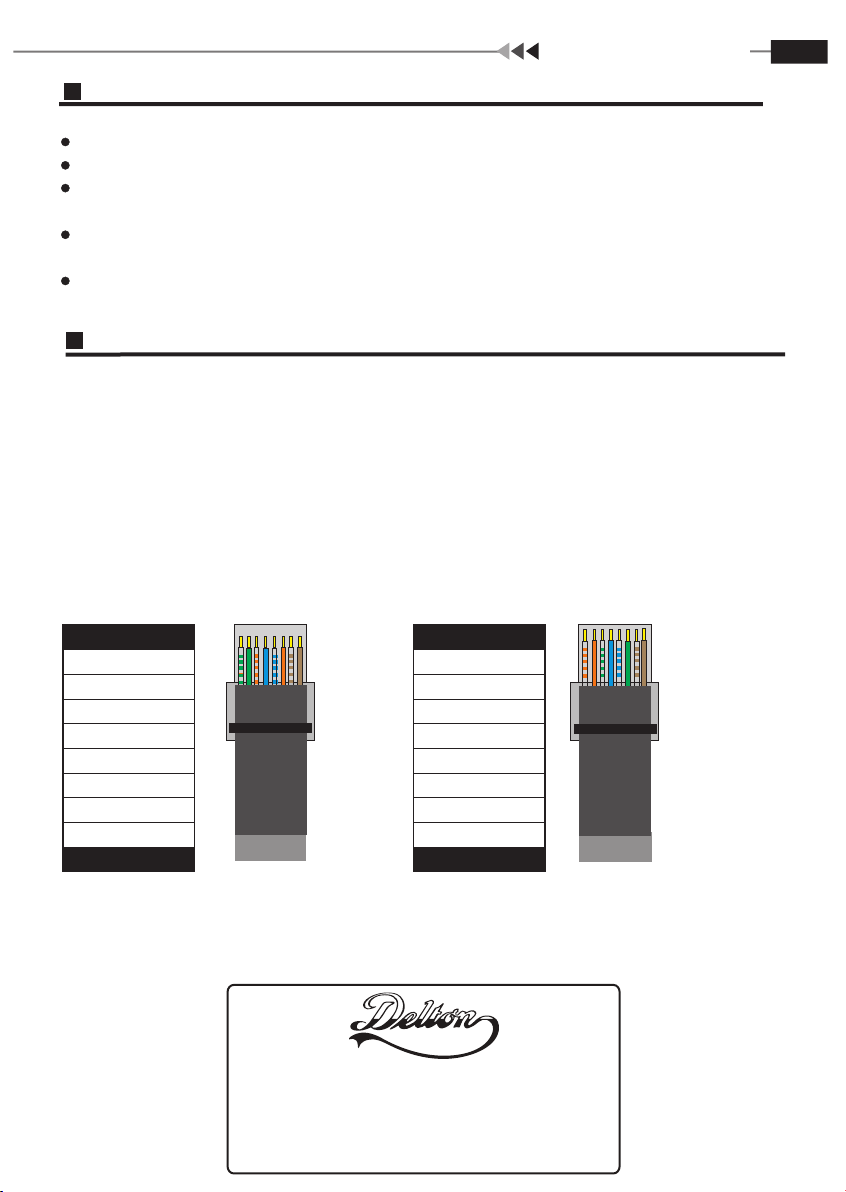
4 Port PoE Switch
Instruments to be used: wire crimper, network tester. Wire sequence of RJ45 plug should
conform with EIA/TIA568A or 568B.
1) Please remove 2cm long the insulating layer, and bare 4 pairs UTP cable;
2) Separate the 4 pairs UTP cable and straighten them;
3) Line up the 8 pieces of cables per EIA/TIA 568A or 568B;
4) Cut off the cables to leave 1.5cm bare wire;
5) Plug 8 cables into RJ45 plug, make sure each cable is in each pin;
6) Use the wire crimper to crimp it;
7) Repeat above 5 steps to make the another end;
8) Use network tester to test the cable if it works.
Plug Producing Method
Pin Color
1
White/Green
2
Green
Blue
3 White/Orange
White/Blue
7 White/Brown
6
Orange
8
Brown
4
5
Pin Color
6
8
3 White/Green
Green
4
Blue
1
White/Orange
5
White/Blue
7
White/Brown
2
Orange
Brown
EIA/TIA 568A EIA/TIA 568B
Trouble Shooting
Please follow the steps if the equipment has trouble.
Make sure the equipment is installed according to the manufactures installation guide.
Confirm RJ45 cable order meets EIA/TIA568A or 568B standard.
Every PoE port can provide PoE equipment maximum power less than 30W, please do not
connect the PoE equipment with power over 30W.
Replace the equipment with a proper functioning
equipment is damaged.
Please contact your vendor if trouble still exists.
4 ports PoE Ethernet Switch to check if the
1095 Budapest, Mester utca 34.
Tel.: *218-5542, 215-9771, 215-7550,
216-7017, 216-7018 Fax: 218-5542
Mobil: 30 940-1970, 20 949-2688
www.cpplus.hu
1141 Budapest, Fogarasi út 77.
Tel.: *220-7940, 220-7814, 220-7959,
220-8881, 364-3428 Fax: 220-7940
Mobil: 30 531-5454, 30 959-0930