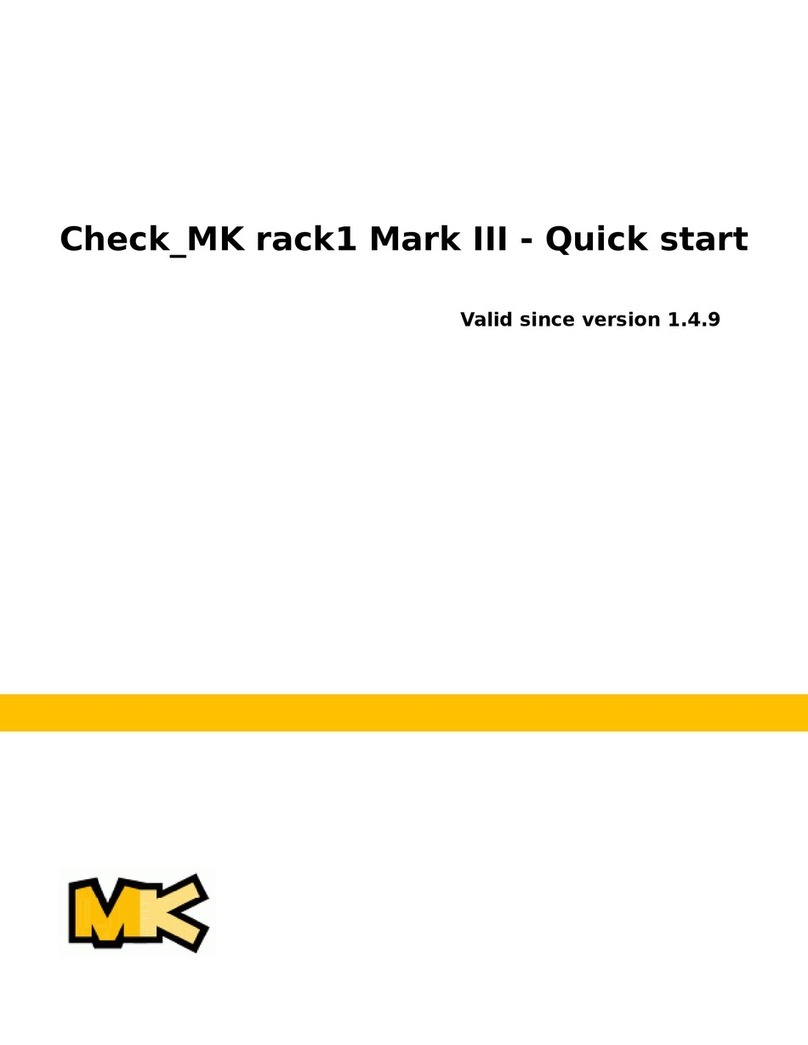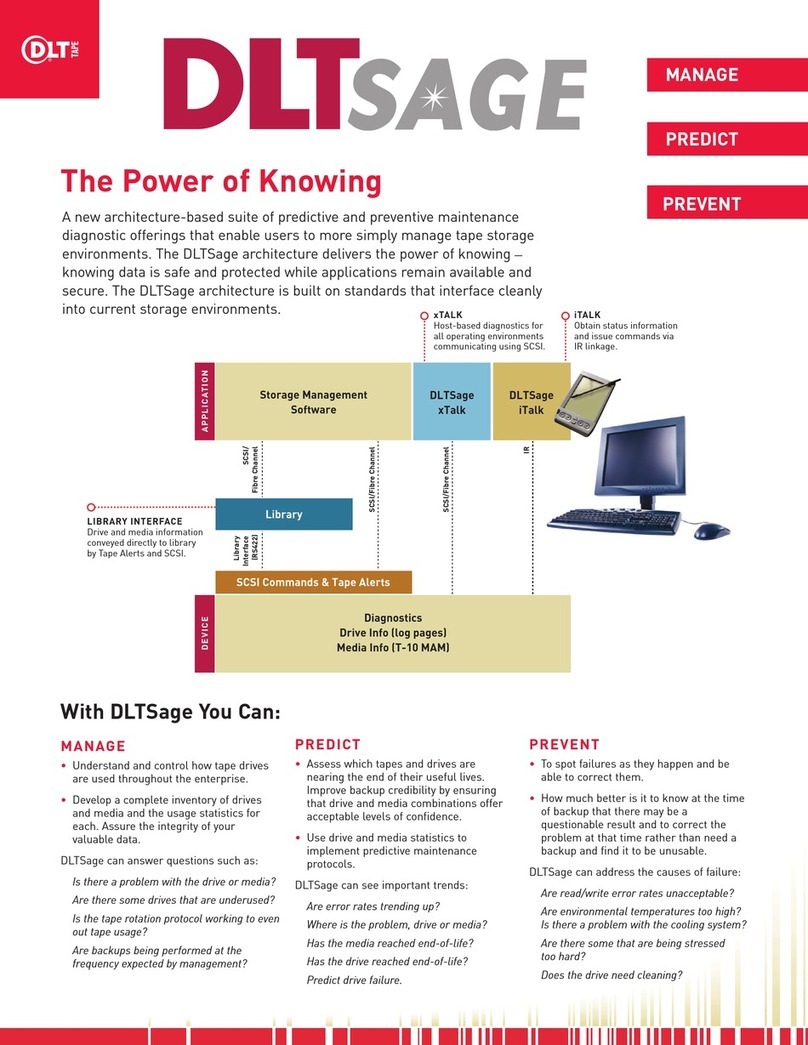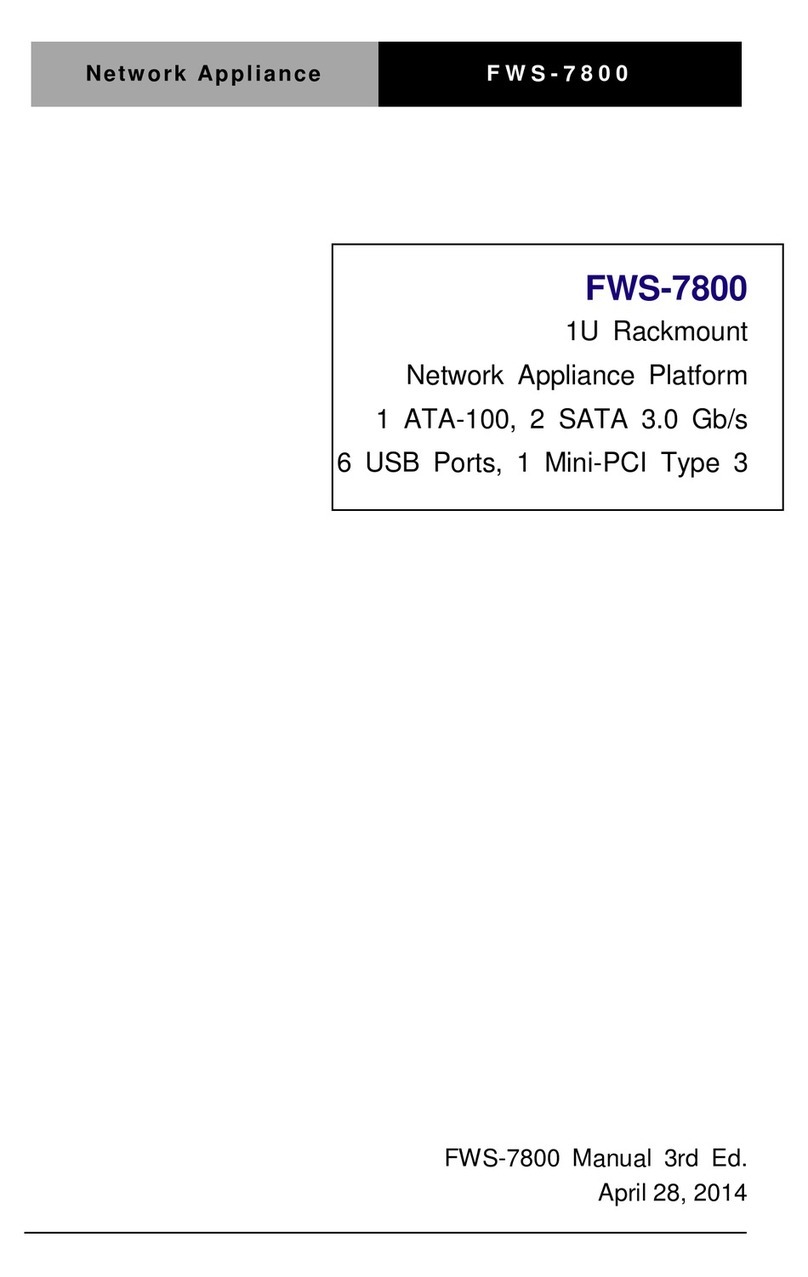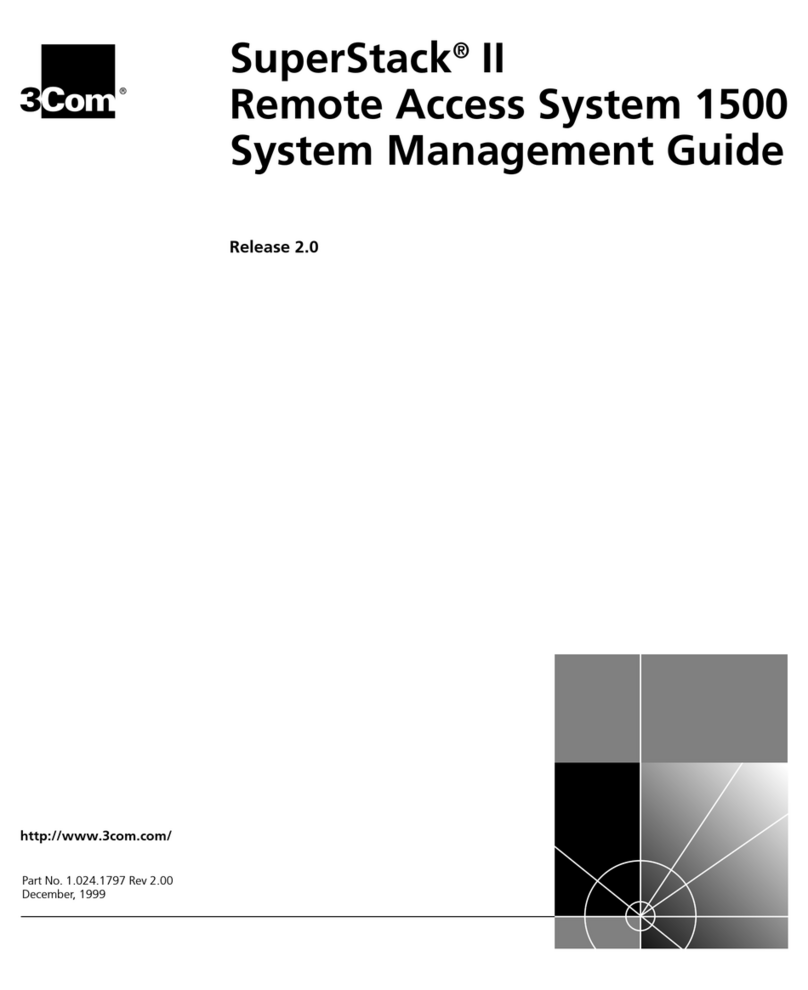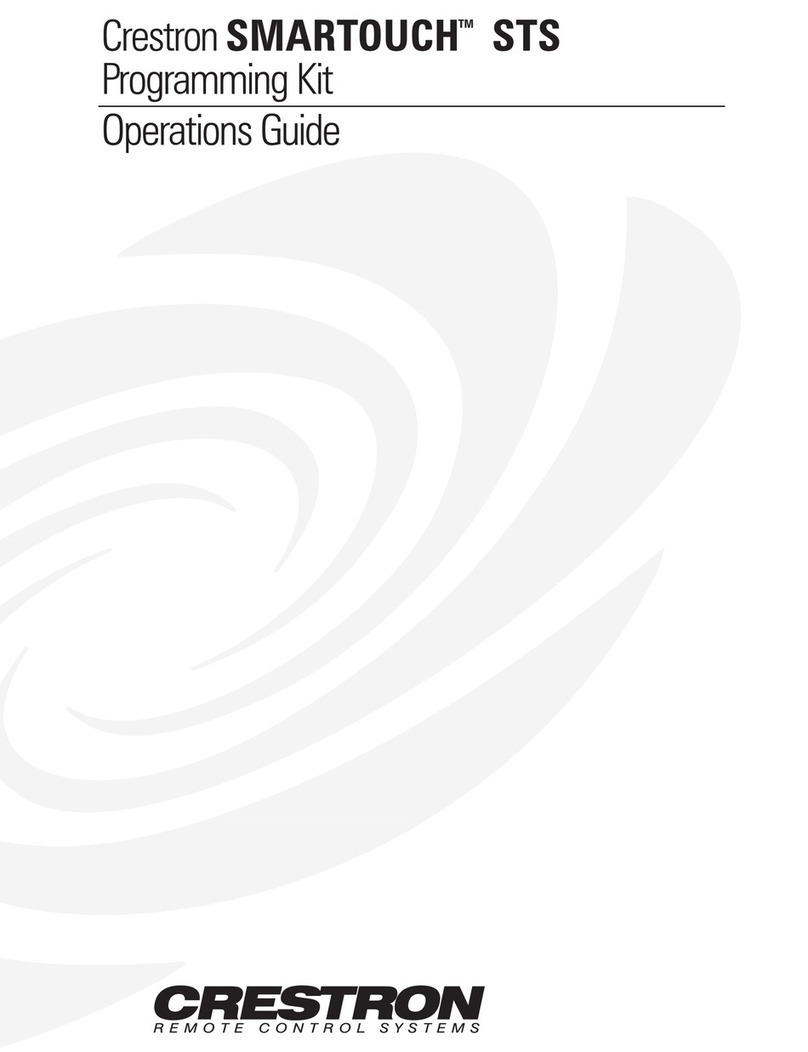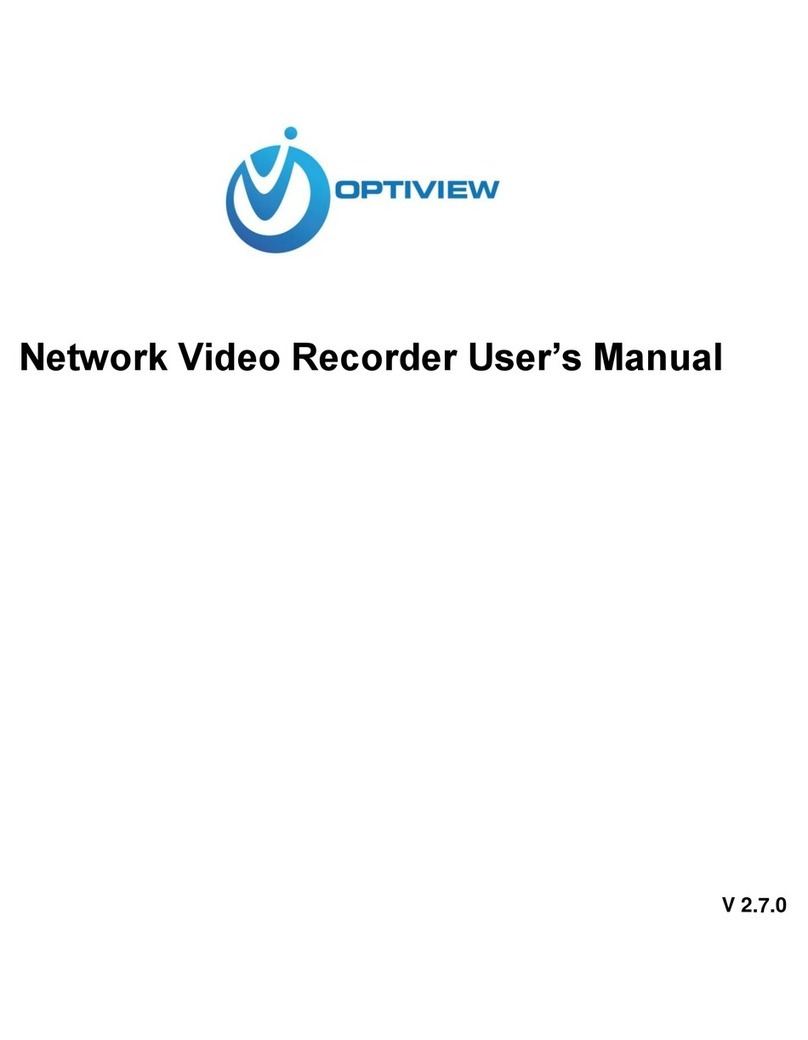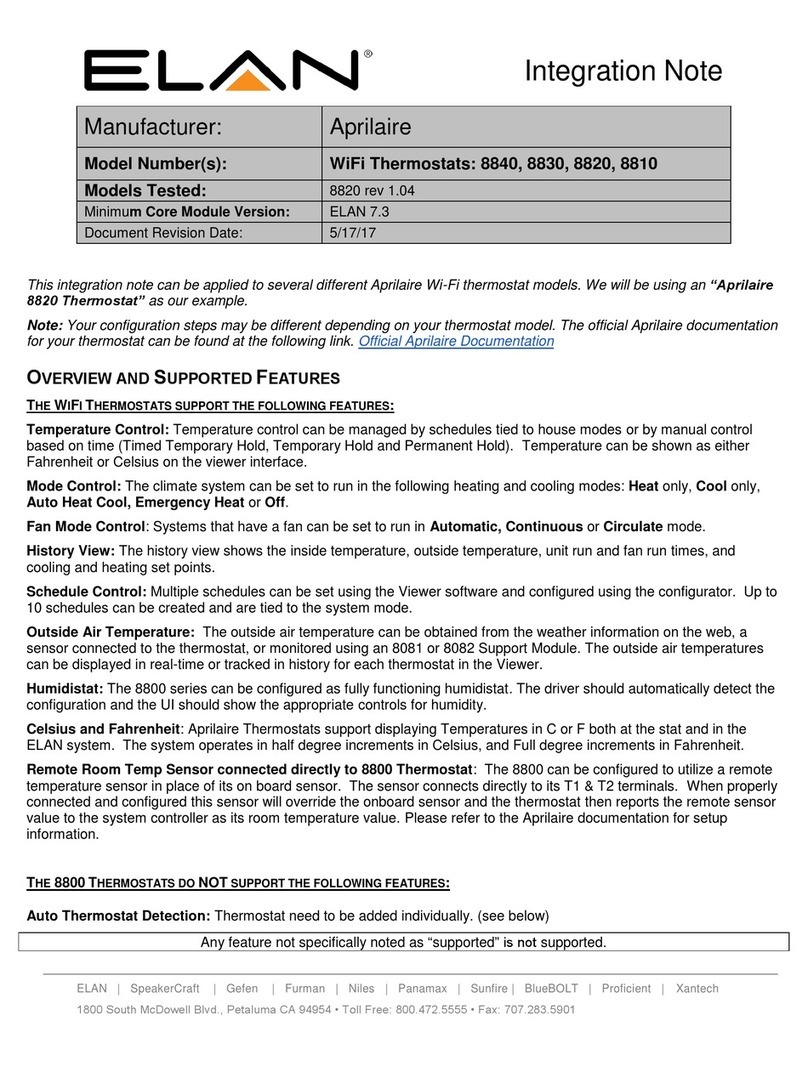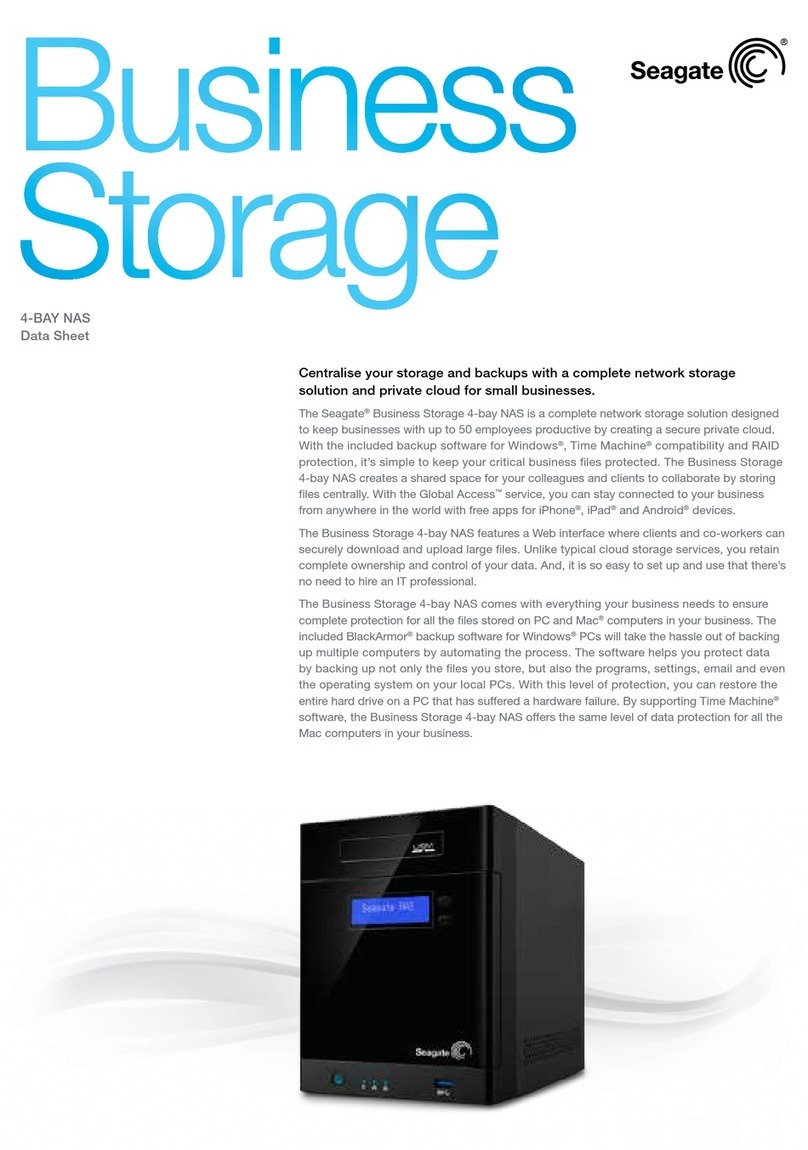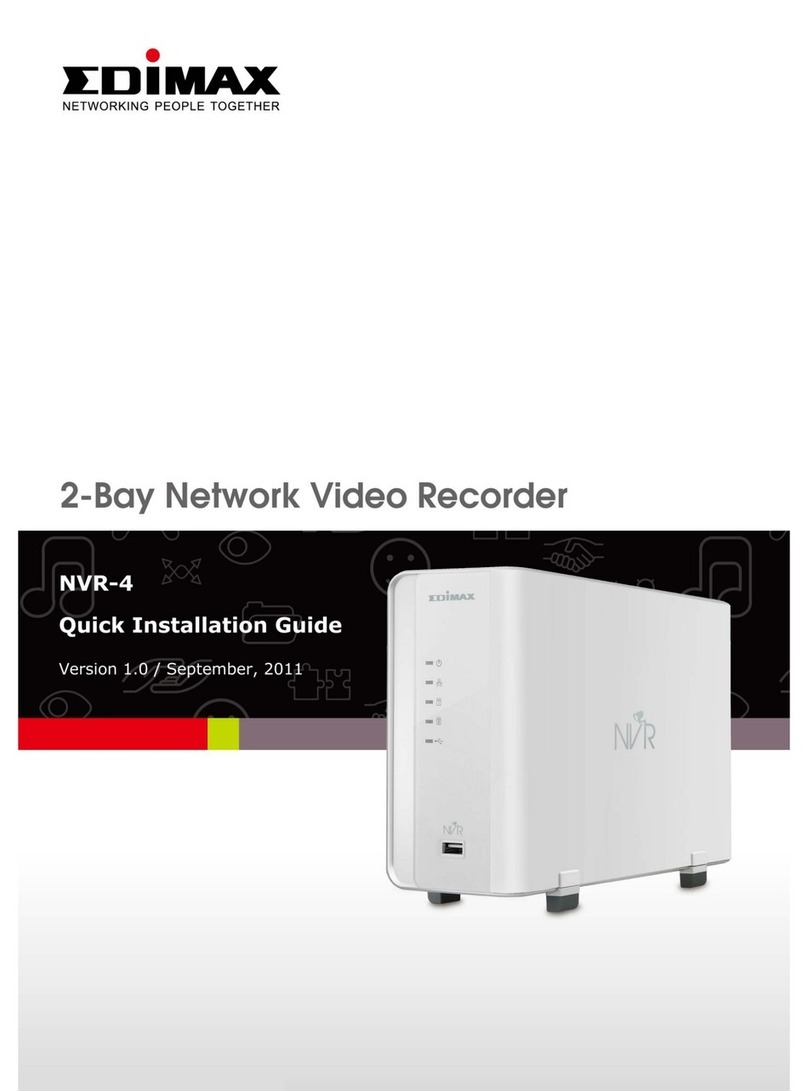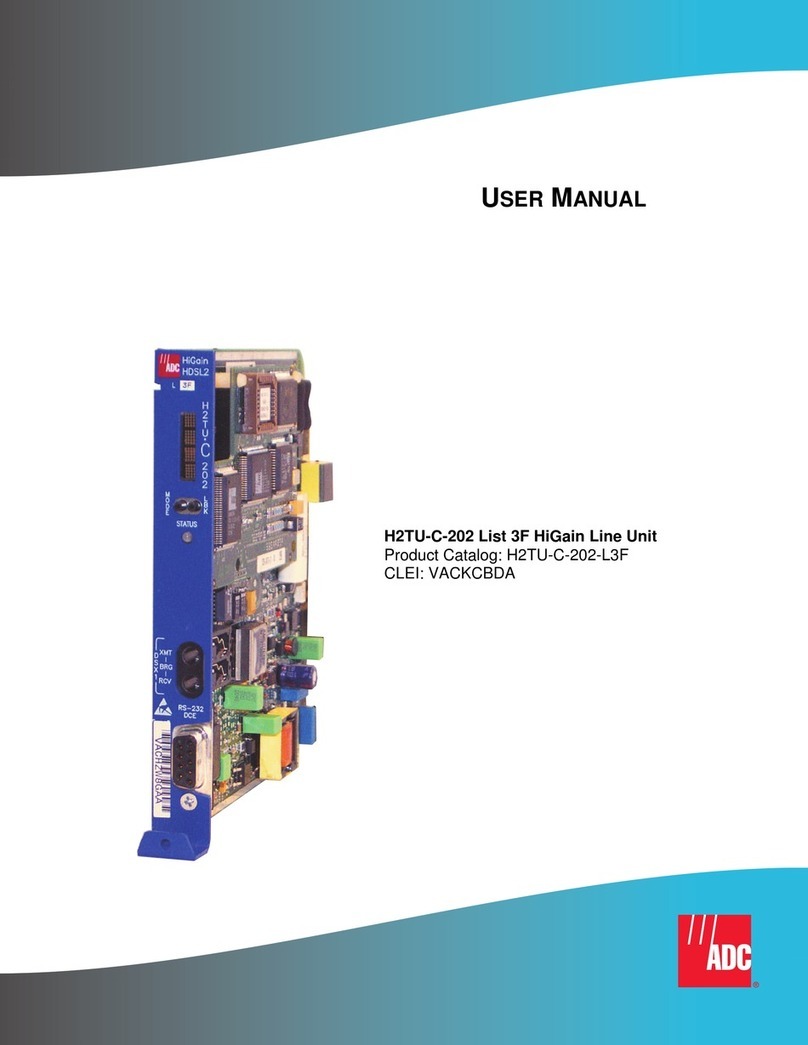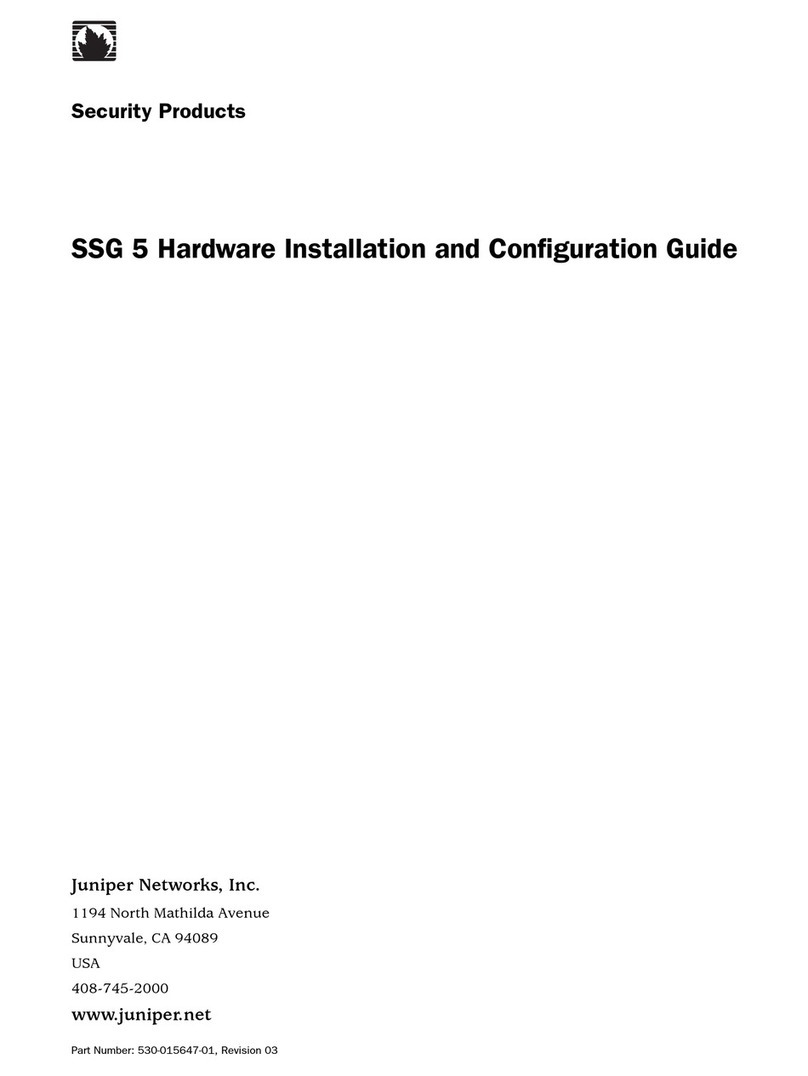cphnano SpectroLink USB650 User manual

SpectroLinkTM
User Manual
Digitize your UV-Vis workflow
cphnano.com Hørmarken 2, 3520 Farum, Denmark. Tel: +45 36 99 27 46 [email protected]

1. Disclaimer 1
2. Safety information 2
Handling 2
Repair & service 2
Powering your device 2
Radio frequency interference 3
Medical device interference 3
Child safety 3
3. Disposal and recycling information 4
4. Warranty 4
5. Welcome to SpectroLink™ 4
6. What is in the box 5
7. Prerequisites 5
7.1 App for setting up WiFi on SpectroLink™ 6
WiFi setup 6
8. Setting up SpectroLink™ 6
Powering your device 6
Ethernet setup 7
Connecting SpectroLink™ to the spectrophotometer 7
Access SpectroLink™ in SpectroWorks™ 8
9. Using your SpectroLink™ device 9
9.1. Creating a new project 9
9.2. The SpectroLink™ dashboard 10
9.2.1. Dashboard controls 10
9.2.2. Scanning spectrophotometer 11
9.2.3. Diode array spectrophotometer 12
9.3. SpectroLink properties 12
9.4. Network discovery 13
9.5. Adding a new wireless access point 13
9.6. Software updates 14
10. Tutorial 15
10.1. Setup spectrophotometer for measurement 15
10.2. Basic measurement 16

1. Disclaimer
The information in this document is subject to change without notice and does
not represent a commitment on the part of Copenhagen Nanosystems ApS.
“SpectroLink™”, “SpectroWorks™” and associated logos are trademarks of
Copenhagen Nanosystems ApS.
All other trademarks are the property of their respective owners and use of
them does not imply any aliation with or endorsement by them.
Document authored by:
Copenhagen Nanosystems ApS, Hørmarken 2, DK-3520 Farum, Denmark
Software version:
1.0.0 (06/2022)
Hardware version:
SpectroLink™ rev. 2
Published:
1 June 2022

2. Safety information
To avoid damaging your device, accessories or any connected devices, and to
reduce the risk of personal injury, discomfort, property damage or other poten-
tial hazards, follow the precautions below.
Handling
Handle your SpectroLink™ with care. Do not drop, bend, burn, crush or puncture
it. Do not use a device with a damaged enclosure.
Be sure that the SpectroLink™ device, power adapter, and cable is kept safe
from physical damage during operation. Using a damaged product may cau-
se injury. Do not expose your device to moisture or liquids, which can cause
a short circuit or overheating. If your device gets wet, do not attempt to dry it
using an external heat source.
SpectroLink™ is designed to operate in a dry, indoor environment with ambient
temperatures between 0 °C and 50 °C and should be stored in ambient tem-
peratures between -20 °C and 70 °C. Do not cover your SpectroLink™ during
operation as this may damage the product or pose a potential risk of re. Keep
your device away from heat sources and out of direct sunlight.
All peripherals, such as spectrophotometers, used with this product should
comply with relevant standards for the country of use and be marked accor-
dingly to ensure that safety and performance requirements are met.
Repair & service
Do not attempt to repair your SpectroLink™ yourself. Disassembling the device
may cause injury to you or damage your device.
Contact customer service and do not use your device if it isn’t working properly
or has been damaged. For online help and support, visit spectrolink.cphnano.
com. To reach an expert, visit https://knowledge.cphnano.com/en/pages/sup-
port-for-spectrolink.
Powering your device
Only power your SpectroLink™ with the included power adapter and cable.
Failure to do so can cause re, electric shock, injury, or damage to the device
and the accessories.

Using a damaged cable or power adapter can cause re, electric shock, injury,
or damage to your device or other property. When powering the device make
sure the power adapter is plugged into a socket near the device and is easily
accessible.
Do not attempt to take apart or open the power adapter. Contact with live wires
and components can expose you to life-threatening electrical shock.
The power adapter may become warm when in use and should not be covered.
Take care to keep the power adapter in an open space with access to free air
in order to ventilate it in the best possible manner. Be sure to not expose the
power adapter to extreme heat conditions.
When disconnecting the power adapter from a power outlet, be sure that the
plug pulls out straight directly from the wall. Pull on the adapter, never on the
cable. Do not twist or pinch the cable, and do not force a connector into a port.
Radio frequency interference
Observe rules that prohibit the use of wireless technology (e.g. WiFi). Your
device is designed to comply with regulations governing radio frequency emis-
sions but use of wireless devices can negatively affect other electronic equip-
ment.
Medical device interference
Your device uses radios and other components that emit electromagnetic
elds. These electromagnetic elds and magnets may interfere with pace-
makers and other implanted medical devices. Always keep the product and its
power adapter at a safe distance away from the pacemaker or other implanted
medical device. If you have questions about using your device with or near your
pacemaker or other implanted medical device, consult your healthcare provider
before using your product. If you suspect your product is interfering with your
pacemaker or other implanted medical devices, turn off your device and con-
sult your physician for information specic to your medical device.
Child safety
This device is not a toy. Your product may contain (or may come with) small
parts, plastic elements, and parts with sharp edges that may cause an injury
or create a choking hazard. Children have strangled on cords and cables. Keep
SpectroLink™’s cables out of the reach of children and do not allow them to
play with the device or its accessories. They could hurt themselves or others
or could accidentally damage the product. Consult a physician immediately if
small parts are swallowed.

3. Disposal and recycling information
The WEEE symbol above means that according to
local laws and regulations, your product should be
disposed of separately from household waste. When
this product reaches its end of life, take it to a colle-
ction point designated by local authorities for safe
disposal or recycling.
It is the responsibility of the user to dispose of the
equipment using a designated collection point or
service for separate recycling of waste electrical and
electronic equipment (WEEE) according to local laws.
Proper collection and recycling of your equipment
helps ensure electrical and electronic equipment
(EEE) waste is recycled in a manner that conserves
valuable materials and protects human health and
the environment.
4. Warranty
This product has a 2 year limited guarantee of conformity in accordance with
the European directive 1999/44/EC, which is supplied by the manufacturer for
products sold within the European Union.
5. Welcome to SpectroLink™
Thank you for choosing SpectroLink™. It is because of customers like you that
we can continue to build deep-tech based laboratory solutions that signicant-
ly increases productivity and lowers downtime in the laboratories around the
world. SpectroLink™ is your new streaming device between the online labo-
ratory workspace, SpectroWorks™ and your spectrophotometer. It cuts away
the use of platform dependent software by offering a clean and user-friendly
end-to-end experience between you and your spectrophotometer through Spe-
ctroWorks™.
This documentation provides you with all the information needed for you to get
started with doing measurements on your spectrophotometer using Spectro-
Link™ and SpectroWorks™.

6. What is in the box
1. 1x 1m USB-A to USB-C cable for power (1)
2. 1x SpectroLink™ (2)
3. 1x Power adapter (3)
21 3
7. Prerequisites
• Your SpectroLink™ along with its box contents.
• A currently supported spectrophotometer with USB connectivity.
• Check yours at https://spectrolink.cphnano.com/
supported-spectrophoto meters
- We also have a guide for setting good parameters before
measurements for each supported spectrophotometer
(more on this later).
• Any internet ready device with a suitably sized screen for using
• SpectroWorks™ (tablet, laptop etc.).
• Access to the internet via ethernet or WiFi.

7.1 App for setting up WiFi on SpectroLink™
Everytime SpectroLink™ is powered on it will enter a WiFi setup discovery
mode lasting around 5 min. In the meantime SpectroLink™ will proceed to boot
up and be ready for use if it is already connected to WiFi or ethernet.
To set up WiFi, an app needs to be installed on an Android or iOS based device.
Get it here or via the QR code below: https://spectrolink.cphnano.com/setup
The WiFi setup is as follows:
Install the WiFi connect tool, BerryLan, on an Android or iOS based device from
the Google Play or App Store.
8. Setting up SpectroLink™
Powering your device
1. With the included power adapter
and USB cable, connect the USB-A
end of the cable to the power adapter
2. Plug in the power adapter to a power
adapter.
3. Connect the USB-C end of the cable
to the socket of your SpectroLink™.

1. Make sure Bluetooth is enabled on your
mobile device and enter the BerryLan
app.
2. The app immediately starts searching
for your SpectroLink™. It should appear
as CPHNANO after around 50s from
powering it on. Tap on it and proceed.
3. On the next view, the app asks you to
choose an access point. Select the one
you would like to connect with your
SpectroLink™.
4. The app will prompt you to enter the
password for your access point. Once
it has been entered, your SpectroLink™
will proceed to start up and be ready to
use.
Ethernet setup
Another way of getting your Spectro
Link™ online is using an ethernet cable.
With an ethernet setup one can skip
paragraph 2.
Connecting SpectroLink™ to
the spectrophotometer
1. Connect the USB cable to the
USB-A socket on your SpectroLink™
and the other end to the USB socket
of your spectrophotometer.
2. Power on your spectrophotometer.
3. Enable USB mode on your spectro-
photometer if available and ne-
cessary for USB communication.
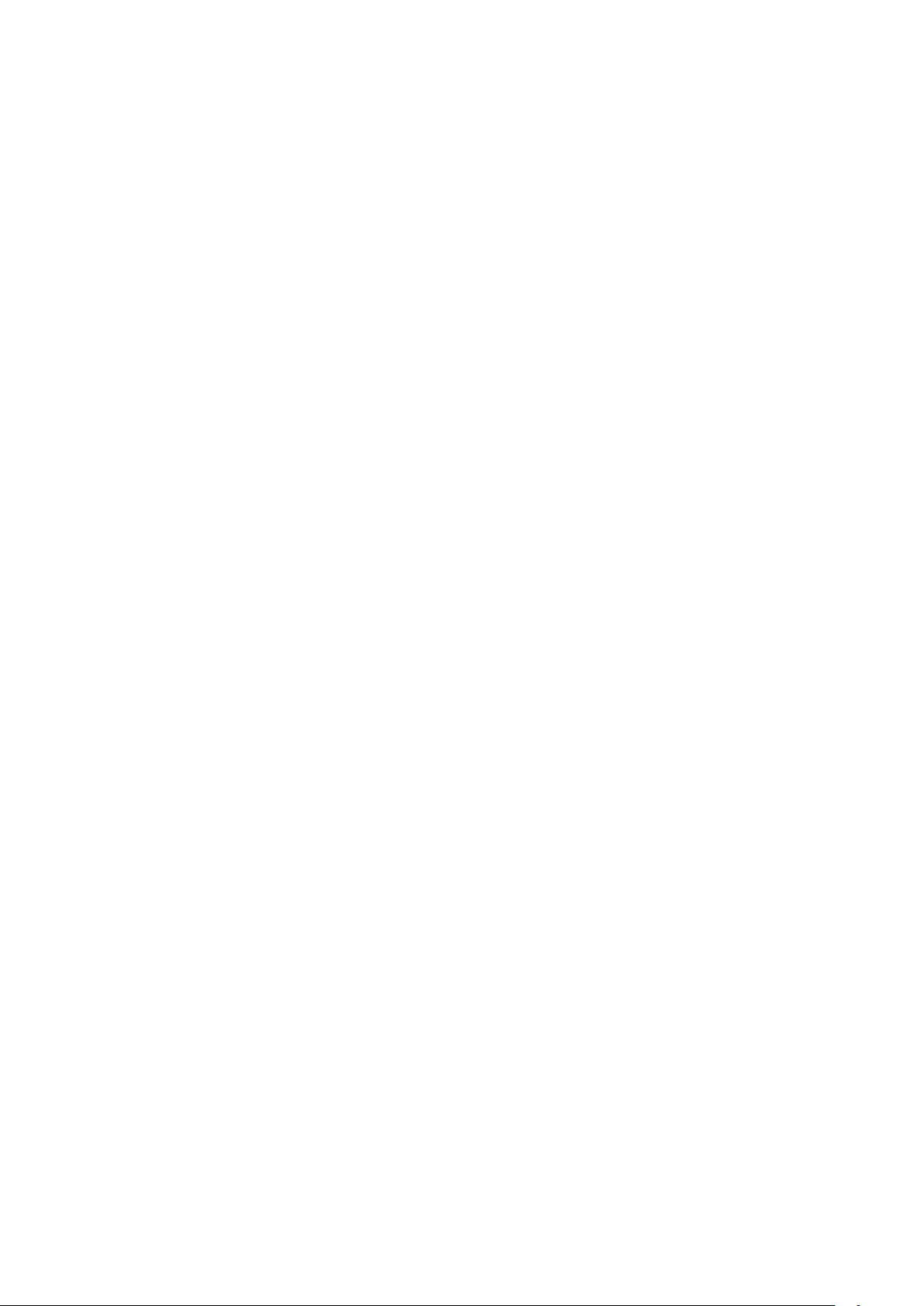
Access SpectroLink™
in SpectroWorks™
Now you can access our online software
SpectroWorks.com to start measuring,
analyzing and reporting results.
1. From SpectroWorks.com, click “Log-in” to access your SpectroWorks™
account. Here you canenter your login credentials or create an account.
2. You will either enter the last accessed project with the list of nished or
ongoing workows, or be directed to the project overview, where you can
select a project or create a new one.

3. In the tab menu on the top left, click on the “SpectroLink” tab to see
the SpectroLink™ grid view.
Each SpectroLink™ contains a unique device code that is located on
the bottom of the unit. This code is used to link your SpectroLink™ to
your SpectroWorks™ account and makes it visible on the grid.
This mechanism ensures that only authorized users who have regi
stred the device can gain access to the SpectroLink™ on the network.
To register the device code of your SpectroLink™:
a. Click on “+ Add” and simply enter the device code located on the
bottom of your SpectroLink™.
b. Click “Add” to conrm. This should add your SpectroLink™ to your
list of reigstered devices. Click ”close”.
c. Your SpectroLink™ should now be visible on the grid view and
ready to use!

9. Using your SpectroLink™ device
9.1. Creating a new project
To create a new project, click “New”. A results modal appears. Name your
project and select the type of results you’d like to see for the measure-
ments. This can always be changed later. Notice that the type of results
depends on the cuvette type used.
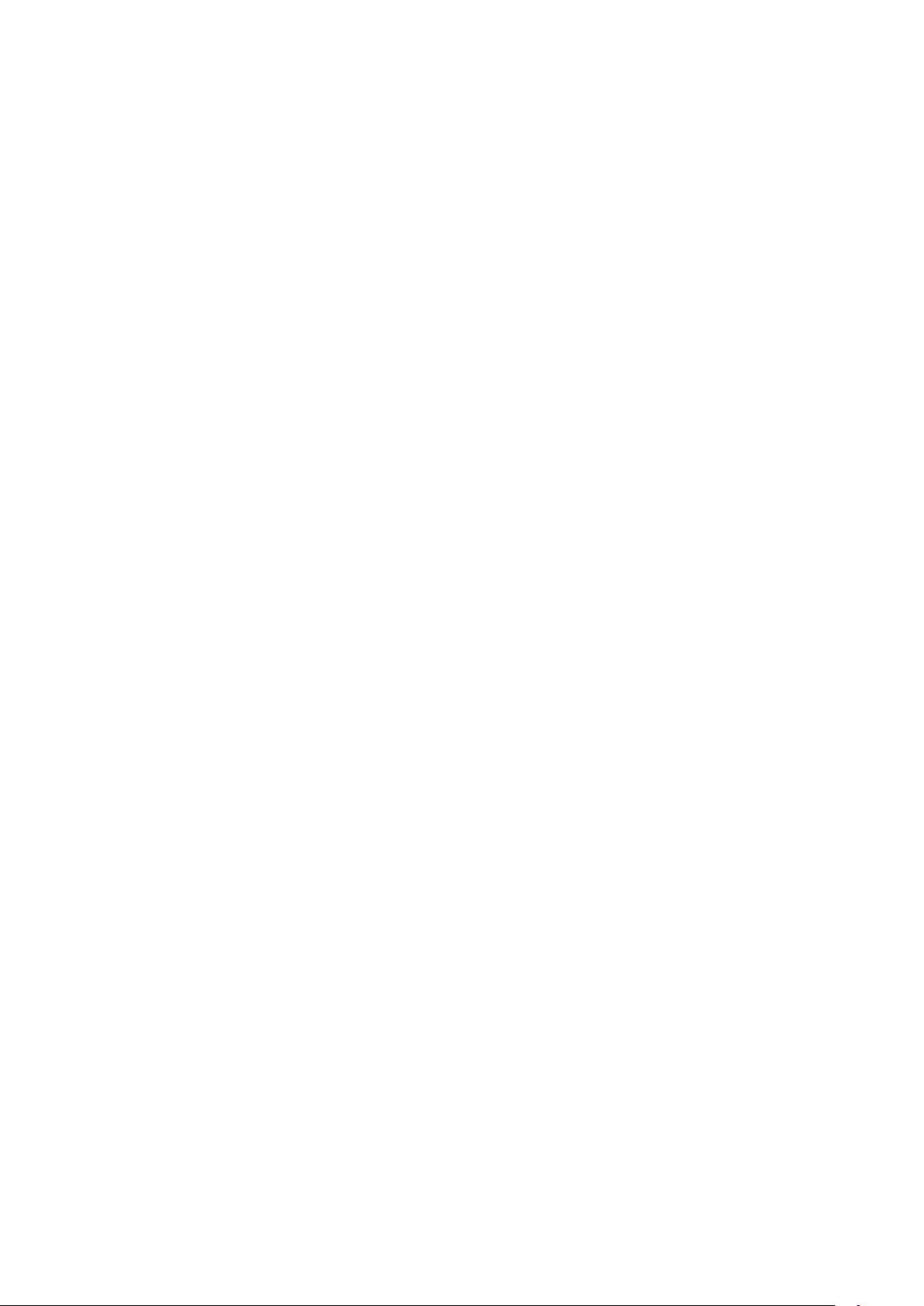
9.2. The SpectroLink™ dashboard
From the grid view, click on your SpectroLink™. It will appear with the de-
fault name: “My SpectroLink™”. The SpectroLink™ dashboard will either
show you a frozen view if your spectrophotometer is not connected or the
normal view to control it, if it is connected. In the attached image below is
an example of a dashboard with no spectrophotometer connected to your
SpectroLink™.
Any interactions with SpectroLink™ are controlled through the user interfa-
ce of SpectroWorks™. Depending on the spectrophotometer used, the user
interface of the SpectroLink™ dashboard changes according to what your
instrument supports. This is to declutter the interface and make it easier
to navigate.
9.2.1. Dashboard controls
On the SpectroLink™ dashboard you can set various settings on your spe-
ctrophotometer and set it up for measurements. On the left is a parameter
and controls section, where you can set the background, wavelength range
etc. The right side of the dashboard contains a plotter canvas, where easy
single shot spectrum can be captured and also exported directly by using
the buttons below the canvas. This canvas can also be used to gauge how
well you have set the parameters for your spectrophotometer.

If you are using your SpectroLink™ for the rst time with your spectrophotome-
ter, it is recommended to check the parameters and set the required baseline
etc. depending on your spectrophotometer type before you proceed to do mea-
surement ows.
9.2.2. Scanning spectrophotometer
For a scanning instrument, you will usually nd the following parameters
in the dashboard:
• Wavelength range (nm)
• Scan speeds
• Scan resolutions
• Setting the baseline

9.2.3. Diode array spectrophotometer
For a diode array type spectrophotometer, you will typically nd these pa-
rameters and controls in the dashboard:
• Lamp control (ON/OFF)
• Integration time (ms)
• No. of scans
• Setting the light source spectrum
• Setting the background spectrum
9.3. SpectroLink™ properties
On the top right corner of the SpectroLink™ dashboard, there is a “Proper-
ties” button that opens a modal for settings related to your SpectroLink™.
Here it is possible to:
• View system information about your SpectroLink like serial no. hard-
ware version and current software version.
• View system information about your Spectrophotometer like serial
number and range etc.
• Set your own SpectroLink™ name (recommended during rst setup)
• Set network discovery (more on this below)
• Shut down your SpectroLink™
• Restart your SpectroLink™

9.4. Network discovery
For certain use cases you may want your SpectroLink™ to be visible for all
SpectroWorks™ users on the same network. They can in this case see and
access the SpectroLink™ without registering its device code. Assuming
you are on a secure network you can enable “Network discovery” from the
Properties screen in the SpectroLink™ dashboard.
9.5. Adding a new wireless access point
When your SpectroLink™ is set up to use WiFi, it will automatically connect
to any of the available and saved networks that you have already registe-
red your SpectroLink™ with when it is starting up. However, to add another
access point, your SpectroLink™ is discoverable for the rst 3 minutes
when powered on:
1. Restart your SpectroLink™. This can be done from the properties
modal from the SpectroLink™ dashboard.
2. Repeat section 9.2. from step 1.

9.6. Software updates
To provide the best service and support, we are constantly working on ca-
pabilities of your SpectroLink™ by providing software updates over the air.
Depending on the update type, these updates can extend the functionality
of your SpectroLink™ by extending the range of supported spectrophoto-
meters, while providing bug xes and other overall improvements to the
product.
If a new version is available, you will be prompted to update once you ac-
cess your SpectroLink™. It will state your current version and what version
you will be upgrading to. Clicking “Install now” will trigger the installation
process:
1. Your SpectroLink™ will initiate the update process. You will be redire
cted to a view that shows the whole process.
2. After the update is complete, your SpectroLink™ will restart and send
you back to the dashboard.

10. Tutorial
Once you’ve set the parameters of your choice for your spectrophotometer,
we can now try our rst sample measurement.
Please visit our knowledge base for information, tutorials and FAQs on Spe-
ctroWorks and our other products via https://knowledge.cphnano.com/en/
pages.
10.1. Setup spectrophotometer for measurement
Before performing measurements it is important to set your spectropho-
tometer up for good parameters that increase the quality of the spectrum
captured. Please refer to our list of supported spectrophotometers to nd
a tutorial for your particular spectrophotometer at https://spectrolink.com/
supported-spectrophotometers or via the QR-code.
Turn on the spectrophotometer and set to USB mode if required.
Connect it to your SpectroLink™.
Access SpectroWorks™, nd your SpectroLink™ and go to the dashboard.
Prepare your spectrophotometer by setting various parameters. Visit https://
spectrolink.cphnano.com/supported-spectrophotometers to see a tutorial
for your spectrophotometer.
After your spectrophotometer has been set up, proceed to the next section to
test a basic measurement ow.

10.2. Basic measurement
1. Go to the “Create” tab located in the top left.
2. Get hold of a basic cuvette or just use any NanoCuvette™ for testing. This
example uses a NanoCuvette™ One.
3. Use a sample of your choice and place the cuvette in the clear path (whe
re the light path does not go through the crystal) in your spectrophotome
ter. For basic cuvettes any direction is ne.
4. Note: since this is a test, it is also ne with measuring the empty
NanoCuvette™ One where the light path goes through the crystal.
5. Click on “Capture” on the bottom of the empty canvas.

6. Your SpectroLink™ will now communicate with your Spectrophotometer to
ask for a spectrum, your instrument performs the measurement and du
ring the measurement the canvas will get plotted with the
attenuance spectrum.
7. Once the capture has completed, proceed by clicking “Finish” in the bottom
right corner.
8. You will now be presented with a report summary of your measurement. Here
you can add metadata in the “Sample attributes” section and notes to your
liking. It is also possible to download the le you captured during measure
ment in the “Files” meatballs menu under “Experiment setup” and all the mea
surement data and ts in the kebab menu on the top right of the “Plots”
section. Anything that is written in the summary is auto-saved.
This manual suits for next models
1
Table of contents