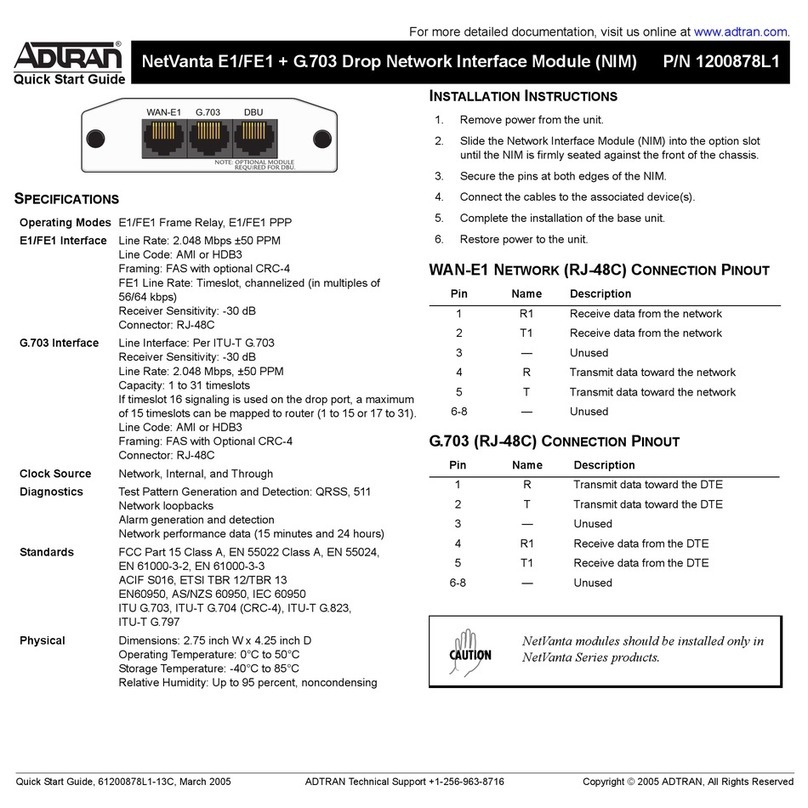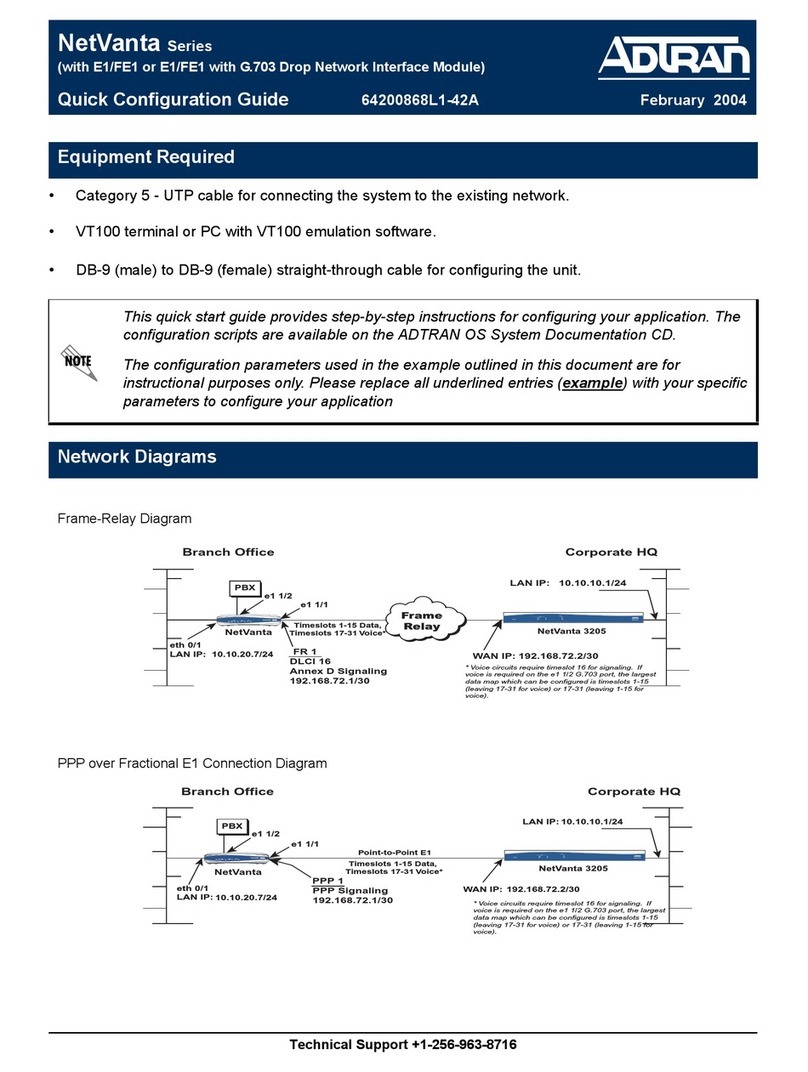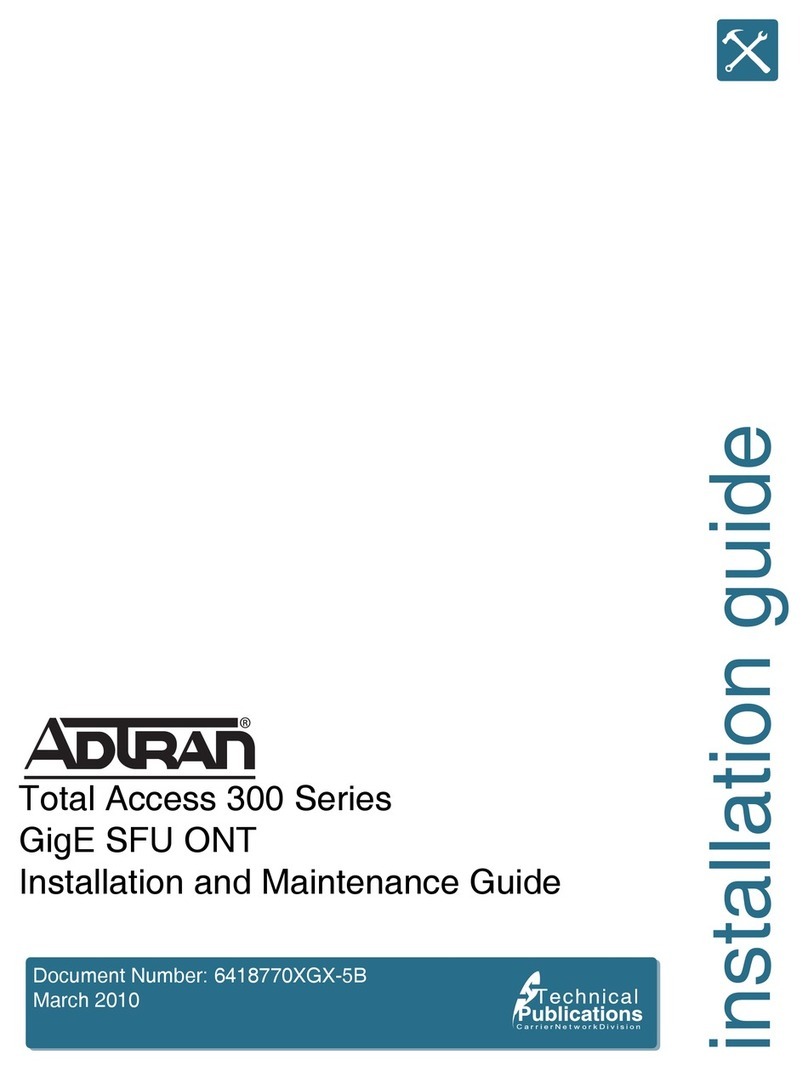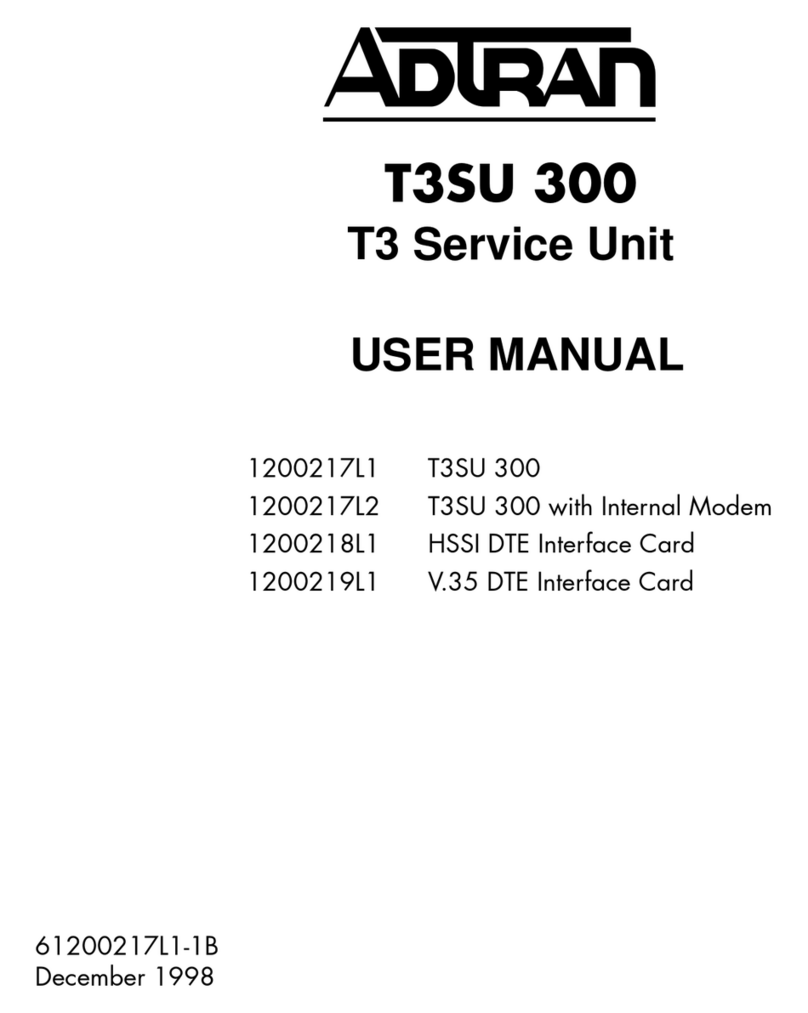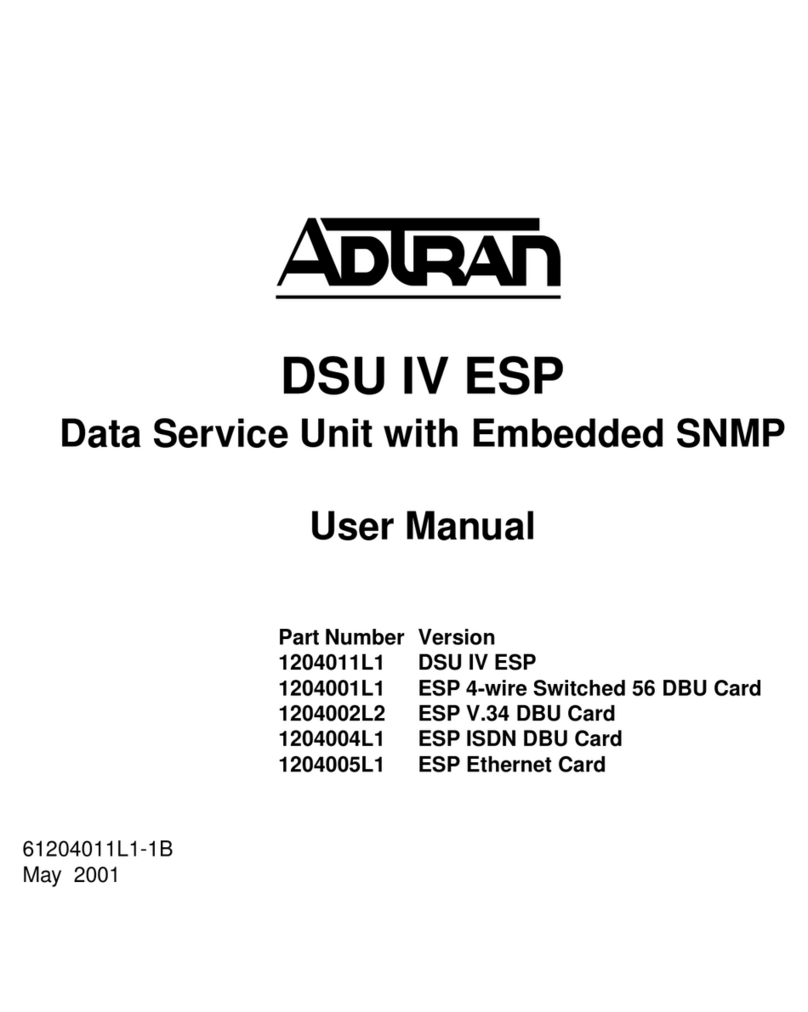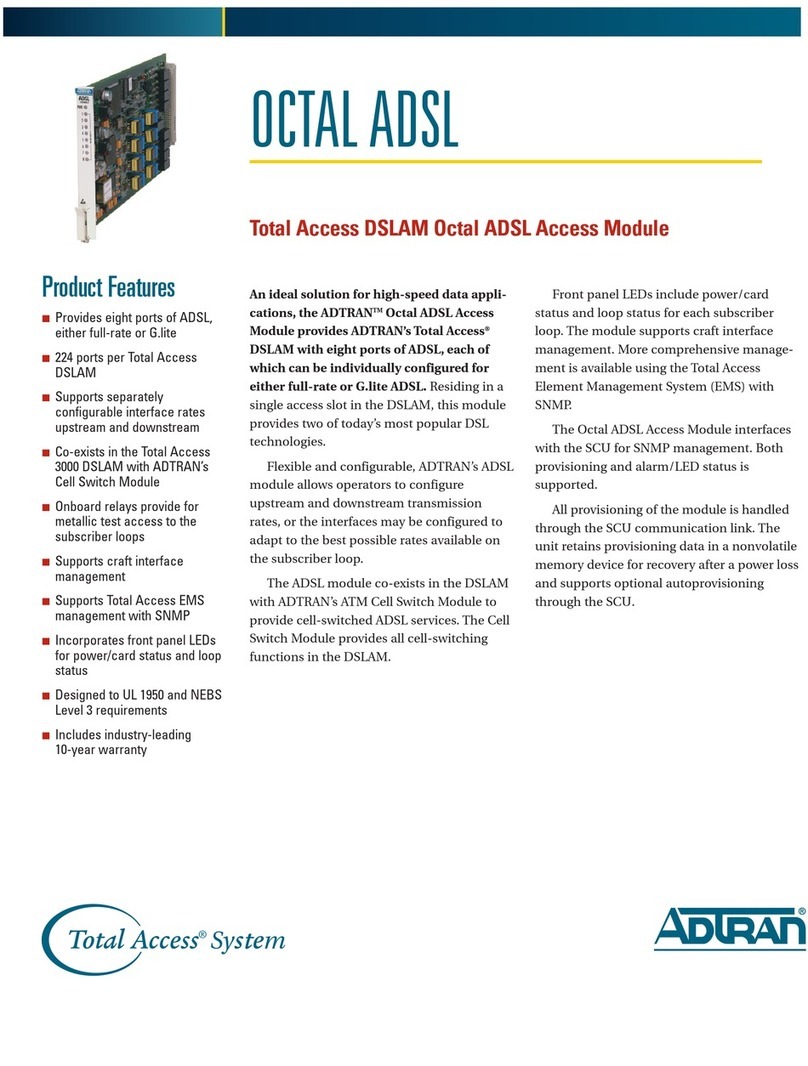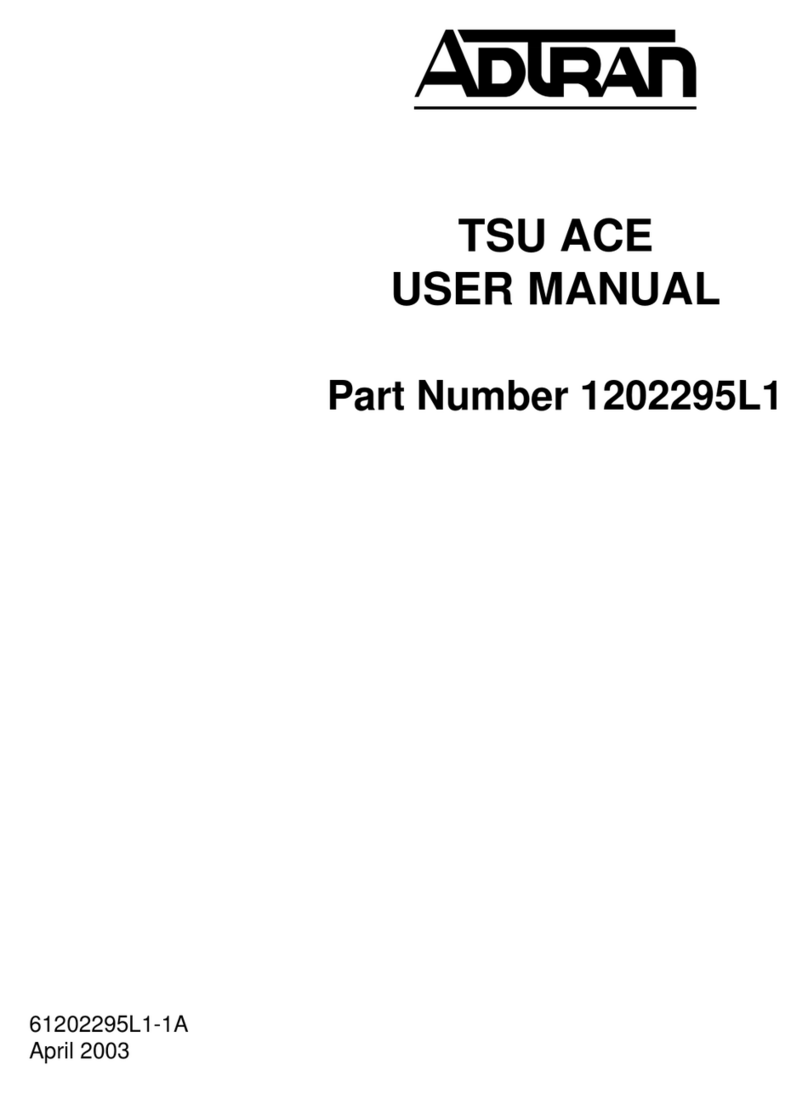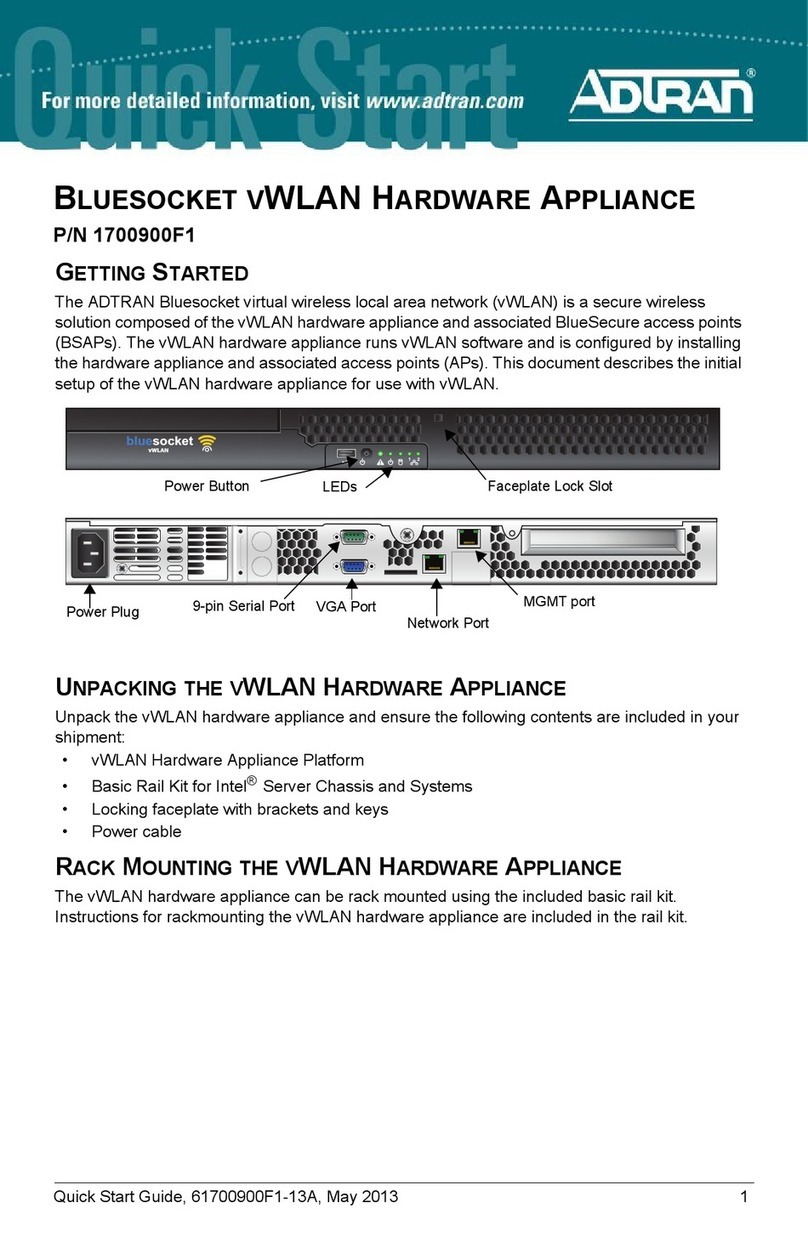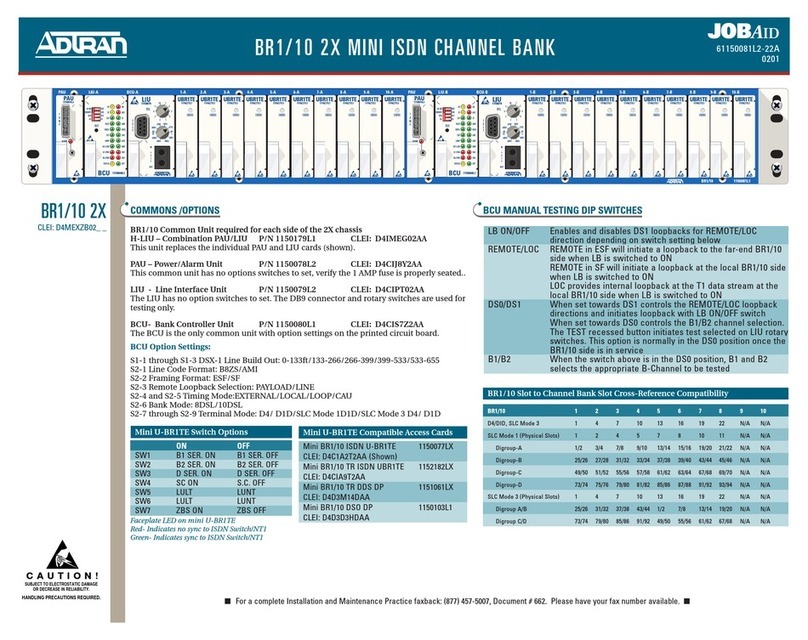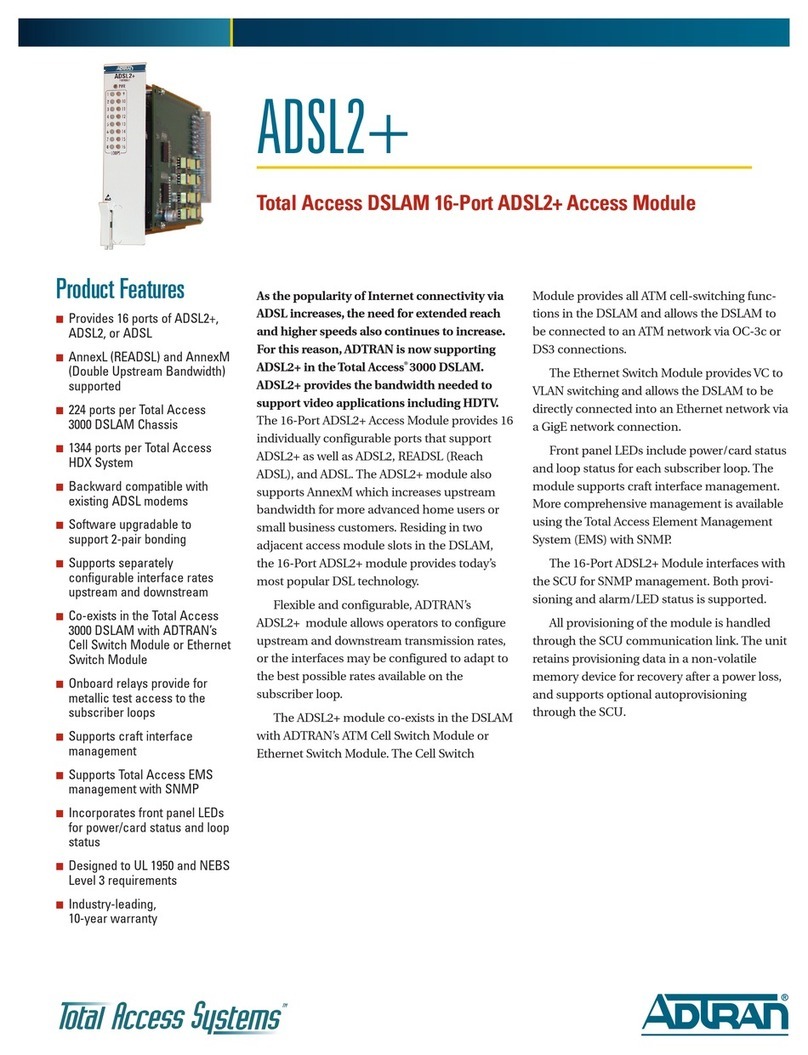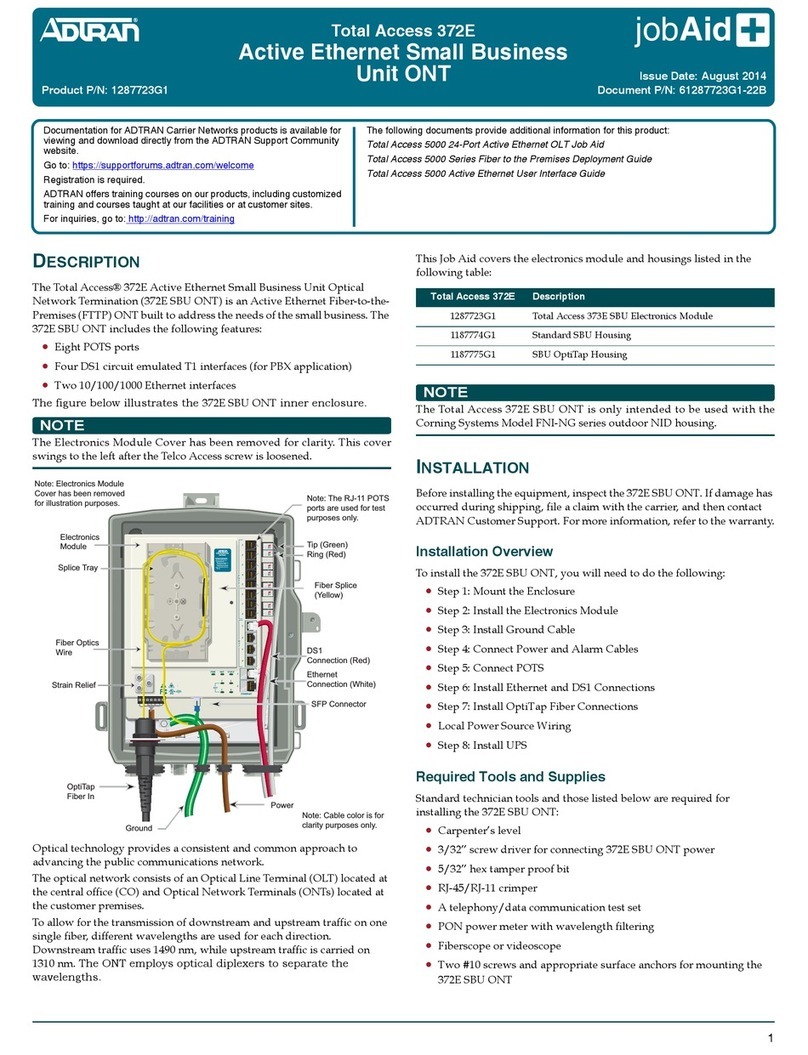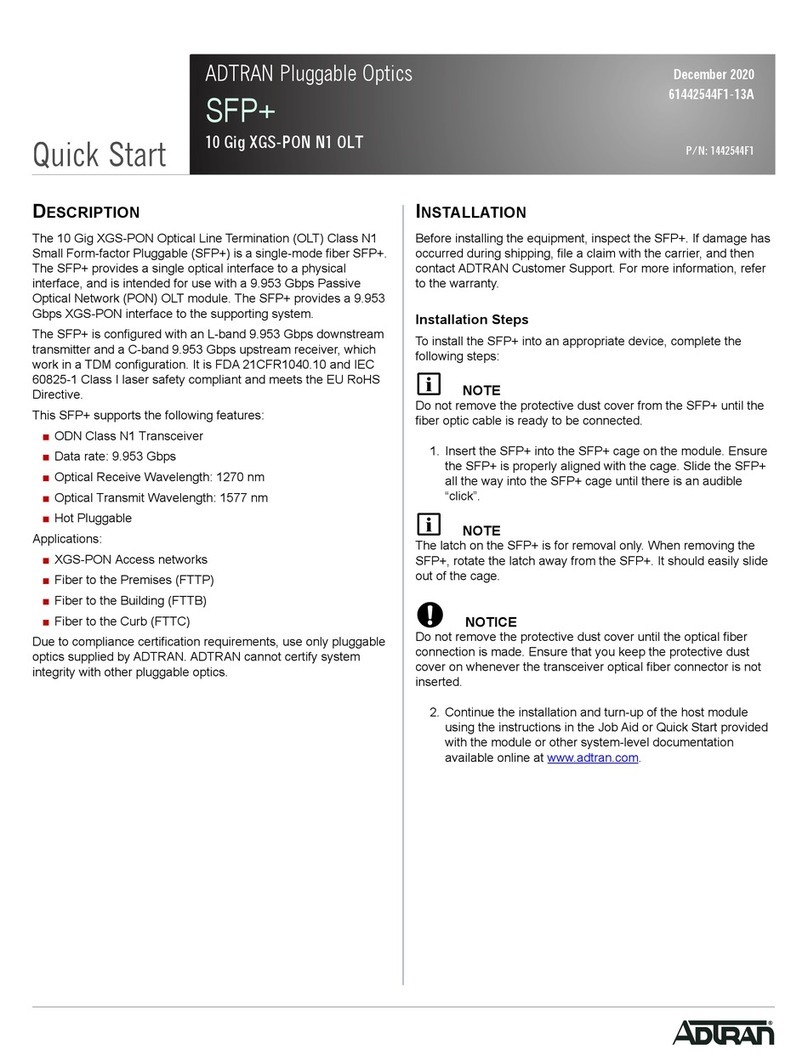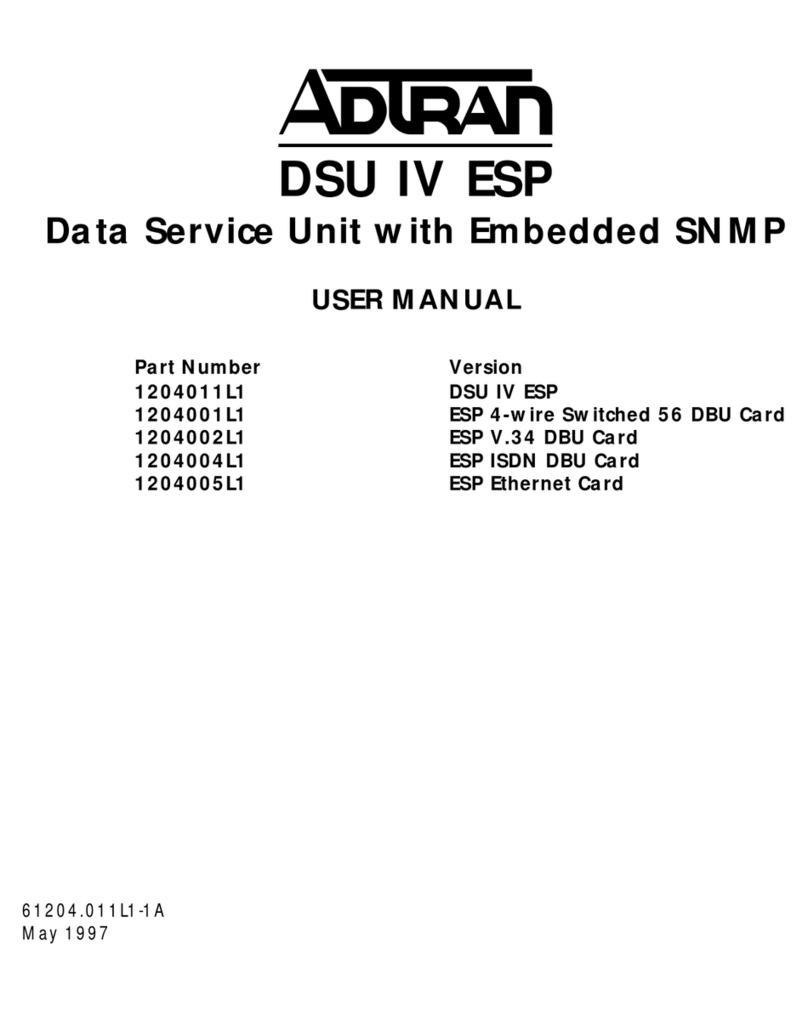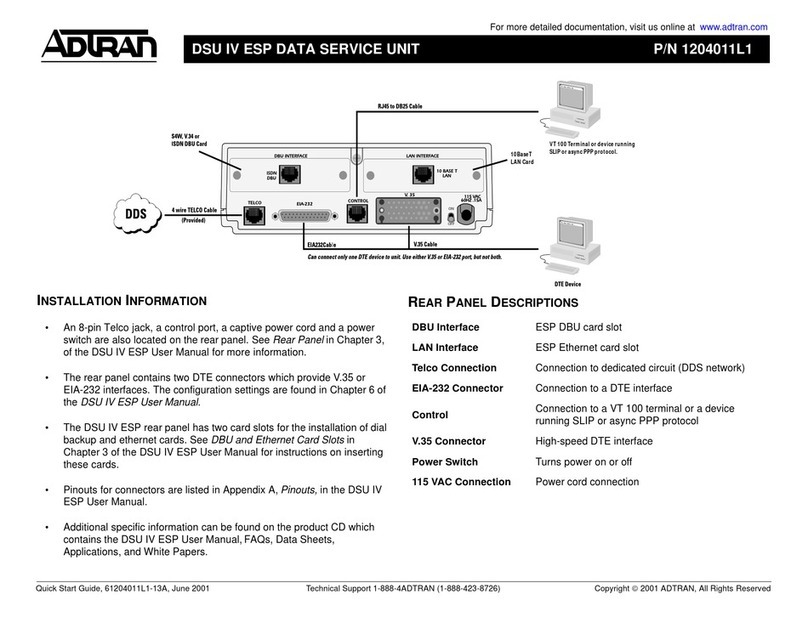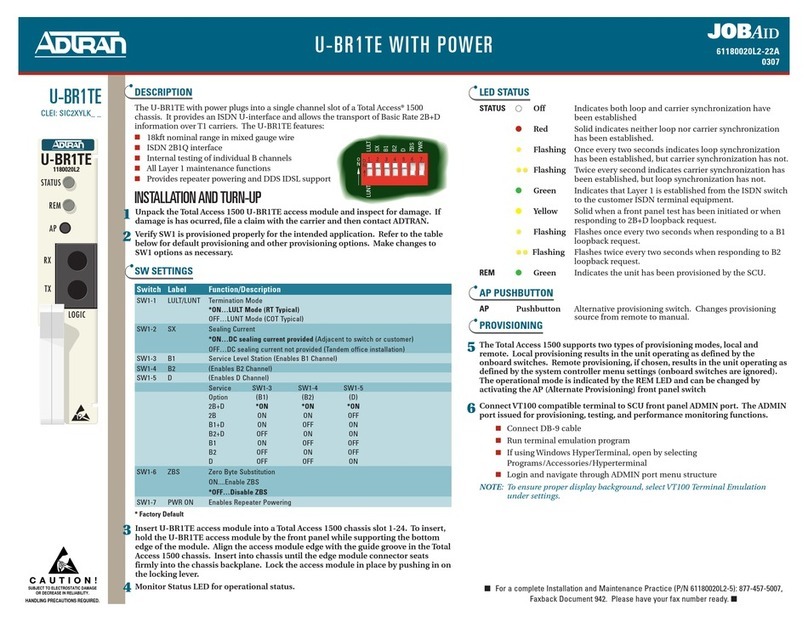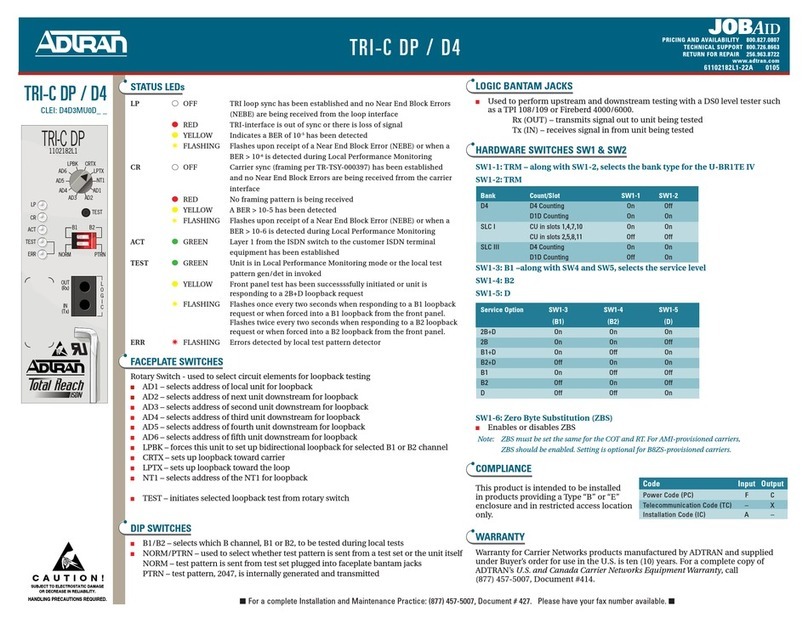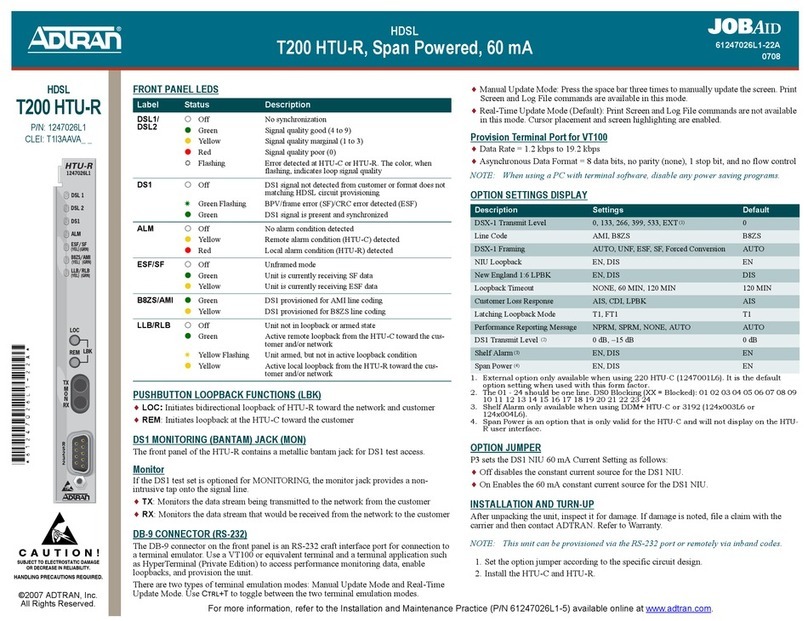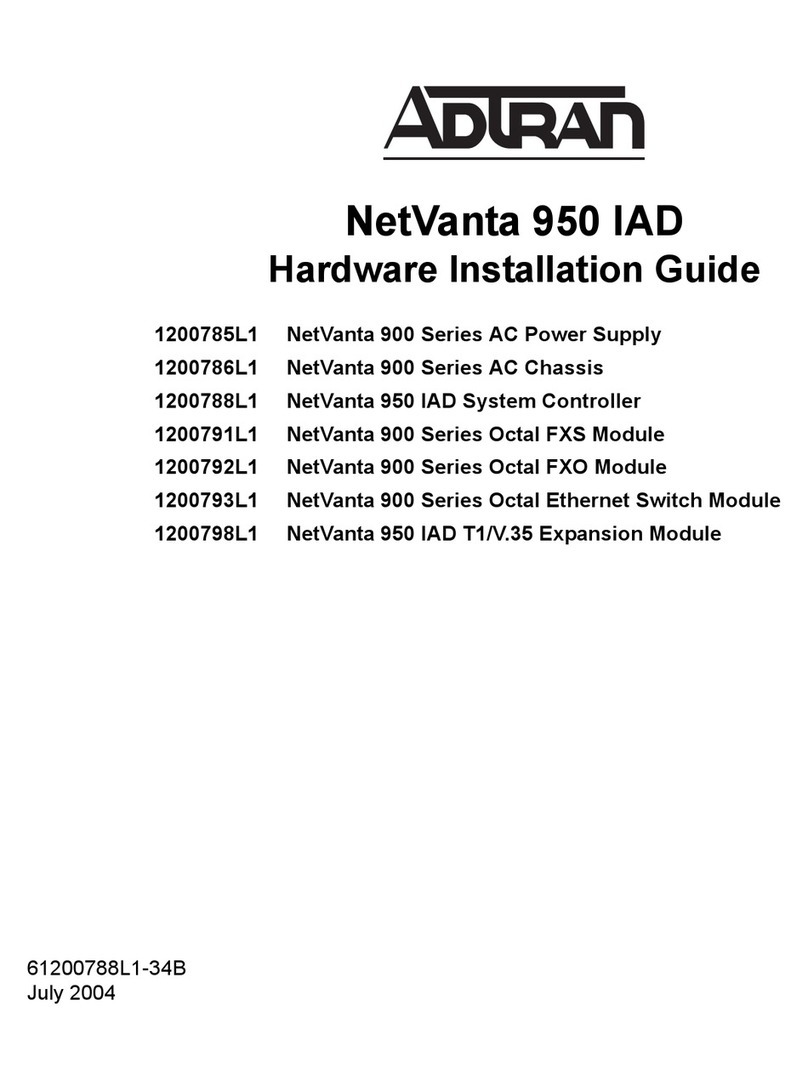2 Copyright © 2008 ADTRAN, Inc. All Rights Reserved. Quick Start Guide, 61200740E1-13B, July 2008 3
ACCESS THE CLI
Access the AOS CLI via the CONSOLE port or a Telnet session. To establish a connection to the
NetVanta unit’s CONSOLE port, you need the following items:
• VT100 terminal or PC (with VT100 terminal emulation software)
• Straight-through serial cable with a DB-9 (male) connector on one end and the appropriate
interface for your terminal or PC communication port on the other end
1. Connect the DB-9 (male) connector of your serial cable to the CONSOLE port on the rear
panel of the unit.
2. Connect the other end of the serial cable to the terminal or PC.
3. Insert the connector of the provided power cord into the power interface on the rear panel of
the unit, and plug the cord into a standard electrical outlet.
4. Once the unit is powered up, open a VT100 terminal session using the following settings:
9600 baud, 8 data bits, no parity bits, and 1 stop bit. Press <Enter> to activate the AOS CLI.
5. Enter enable at the >prompt. Enter the enable password when prompted. The default
password is password.
CONFIGURE THE UNIT’SIP ADDRESS
The following steps create an IP address and subnet mask for the ETH 0/0 interface, and add a
default route to the route table.
1. At the #prompt, enter config terminal.
2. Enter enable password password to assign an Enable Security mode password. This is
necessary for Telnet configuration sessions.
3. Enter interface eth 0/0 to access the Ethernet port on the rear panel of the unit.
4. Enter ip address 10.10.10.1 255.255.255.0 to assign an IP address to the Ethernet port
using a 24-bit subnet mask. Contact your Network Administrator to obtain the IP address
(and subnet mask) for your particular configuration.
5. Enter no shutdown to activate the interface to pass data.
6. Enter exit to exit the interface commands and return to the Global Configuration mode.
7. Enter ip route 0.0.0.0 0.0.0.0 10.10.10.2 to add a default route to the route table. Contact
your Network Administrator to obtain the IP address of your default gateway.
ENABLE TELNET ACCESS
The following steps create a password of adtran for Telnet access. By default, Telnet access is
enabled with a password of password.
1. Verify that the prompt of your unit displays (config)#.
2. Enter line telnet 0 4 to change the configuration parameters for the Telnet sessions.
The configuration parameters used in the examples outlined in this
document are for instructional purposes only. Please replace all
underlined entries (example) with your specific parameters to configure
your application.
3. Enter login to initiate Telnet access.
4. Enter password adtran to change the login password for the Telnet sessions.
5. Enter exit to return to the Global Configuration mode.
6. Verify that the prompt of your unit displays (config)#.
7. Enter do write memory to save the current configuration.
Important: For additional details on product features, specifications,
installation, and safety, refer to the appropriate hardware installation
guide on the AOS Documentation CD shipped with the base unit and
available online at www.adtran.com.
ETHERNET PINOUTS
Pin Name Description
1 TX1 Transmit Positive
2 TX2 Transmit Negative
3 RX1 Receive Positive
4, 5 — Unused
6 RX2 Receive Negative
7, 8 — Unused
CONSOLE PINOUTS
Pin Name Description
1 DCD Data Carrier Detect (output)
2 RD Receive Data (output)
3 TD Transmit Data (input)
4 DTR Data Terminal Ready (input)
5 SG Signal Ground
6 DSR Data Set Ready (output)
7 — Unused
8 CTS Clear to Send (output)
9 — Unused