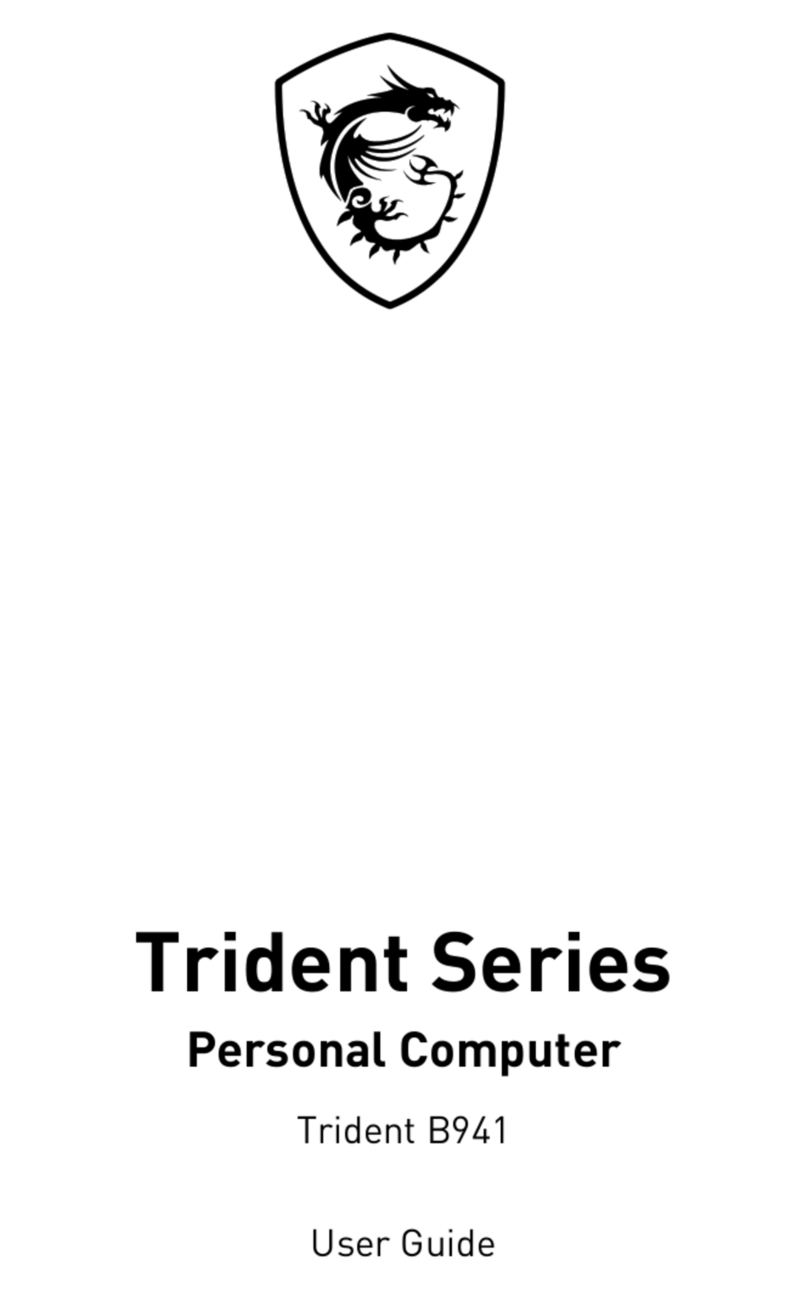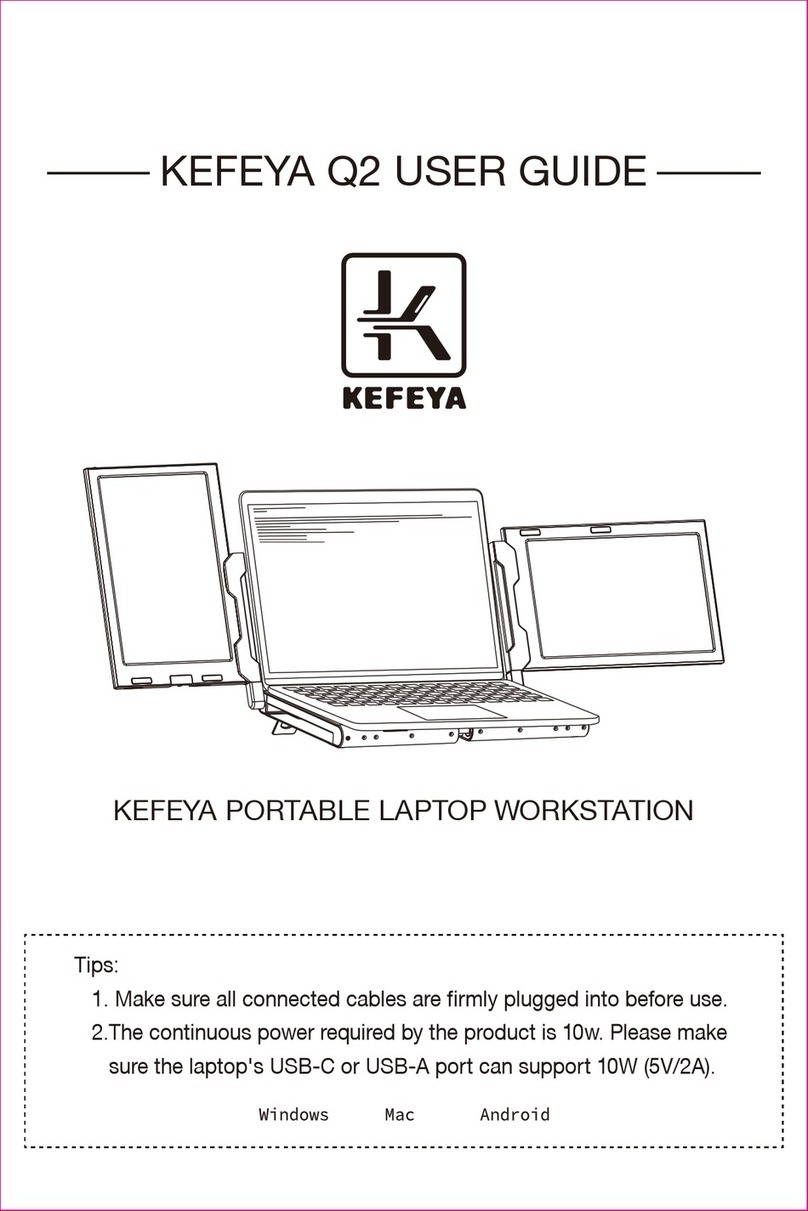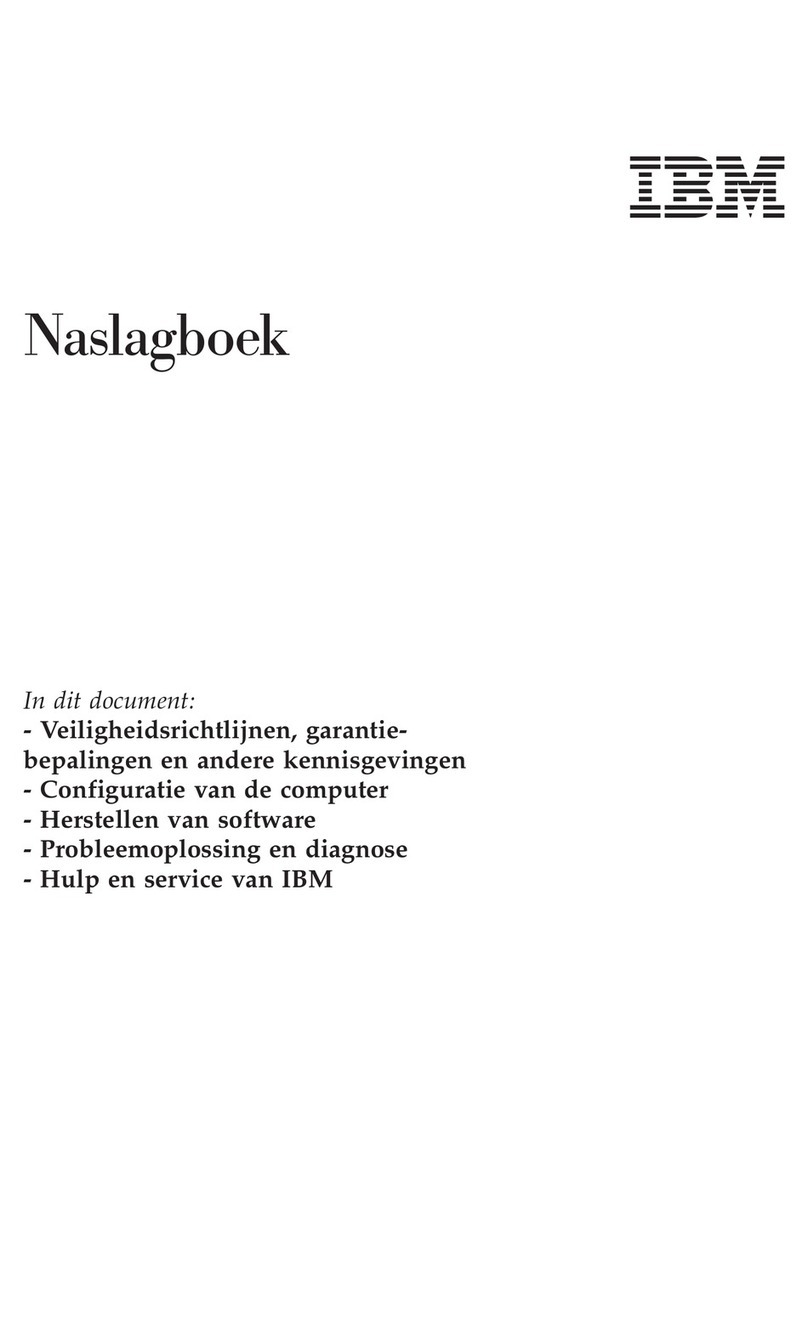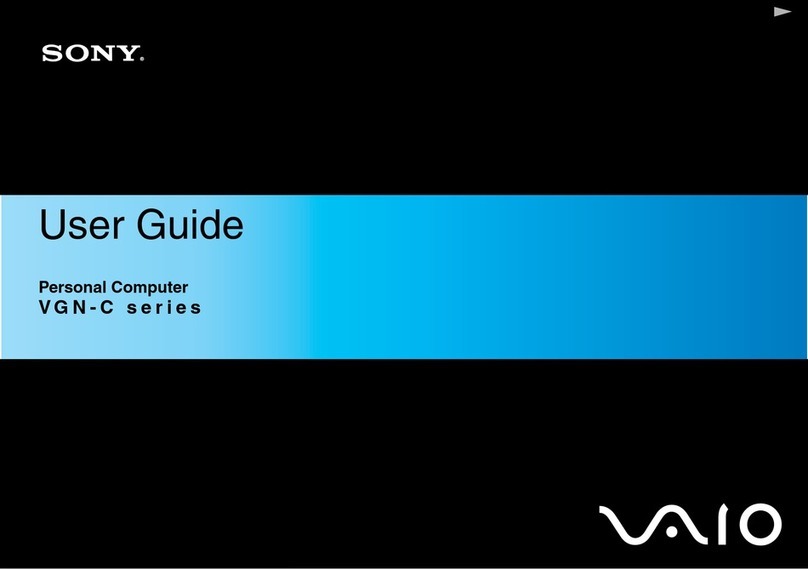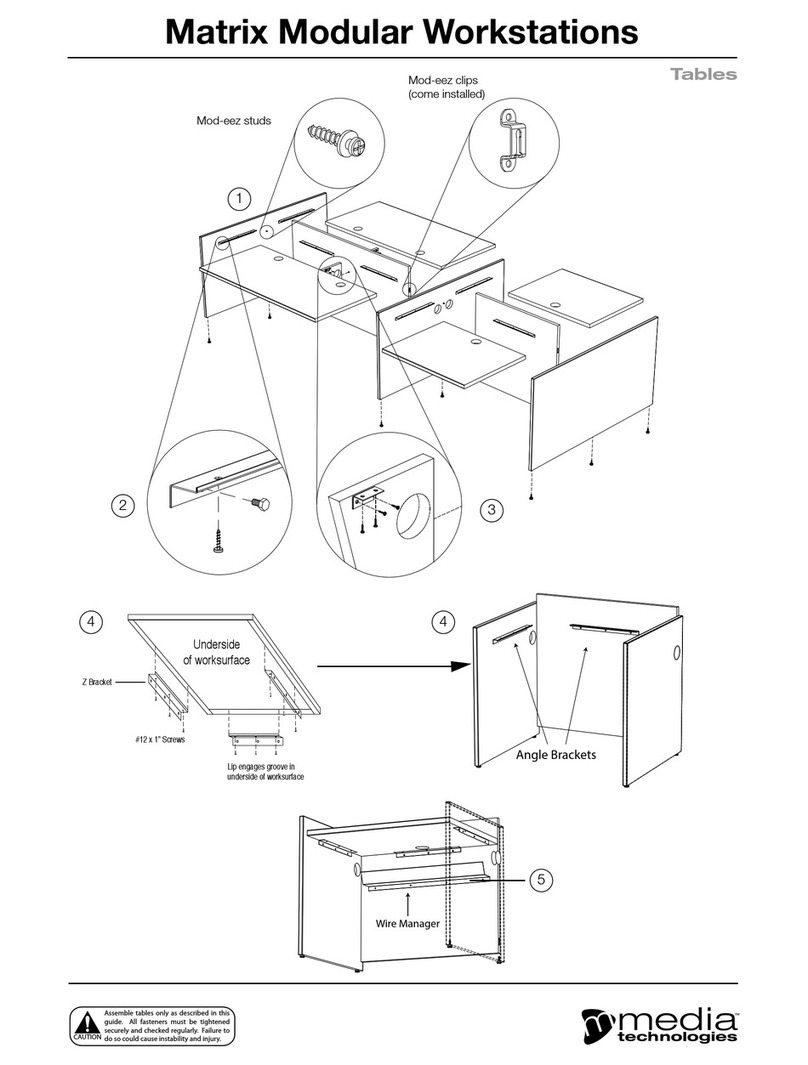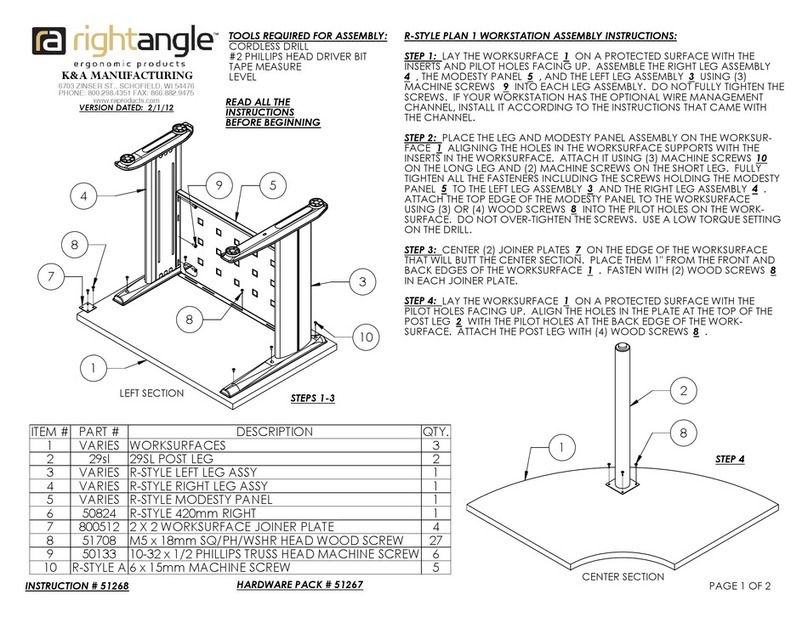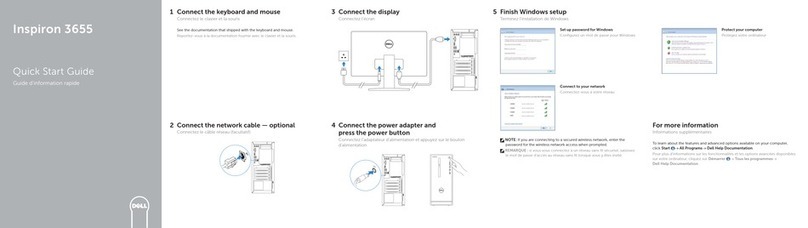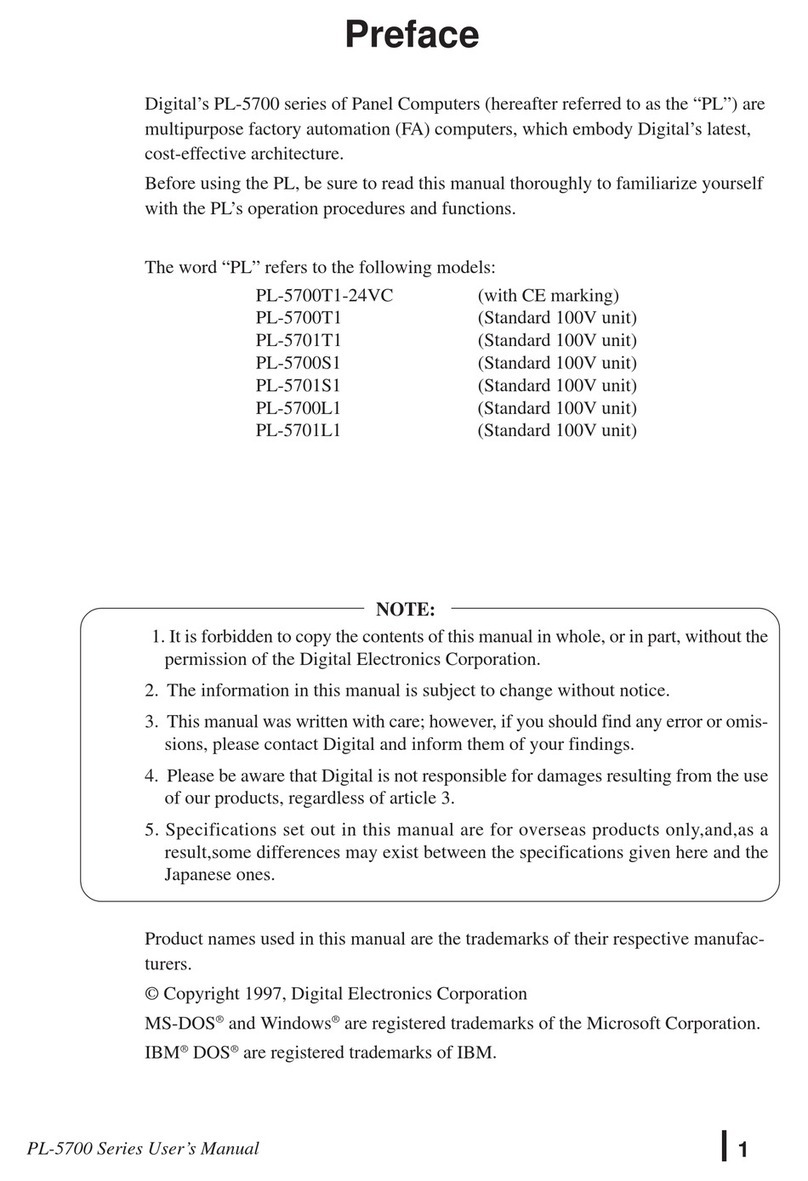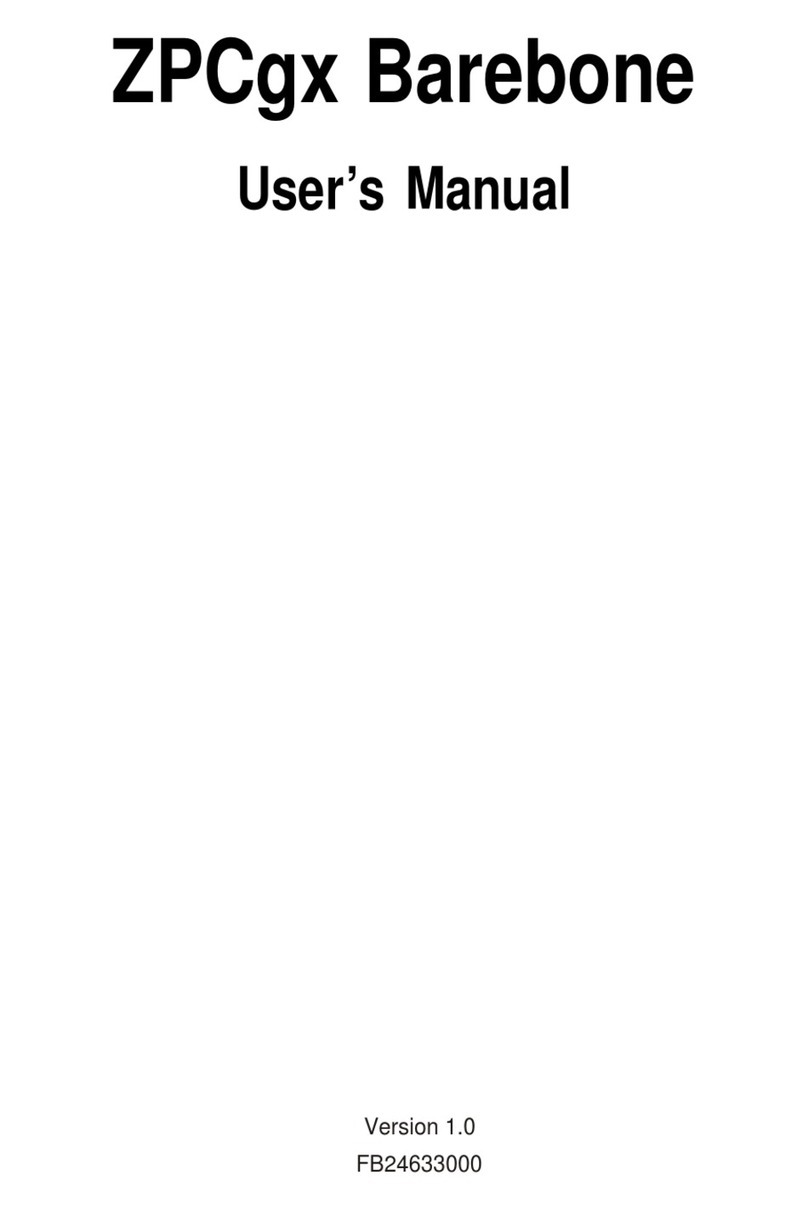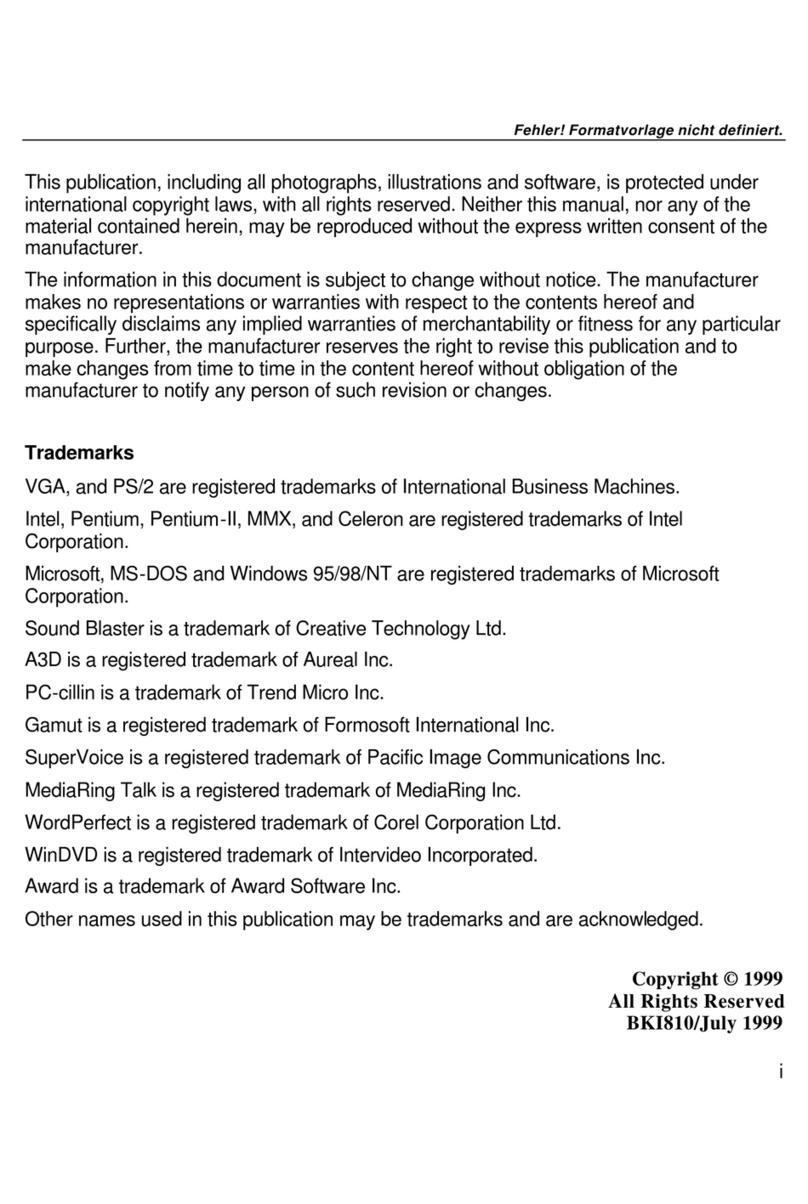CPT 9000 User manual

.
Notice
CPT
is
a
registered
trademark of
CPT
Corporation.
CPT
9000
and
Towerette
are
trademarks of
CPT
Corporation.
MS-DOS
is
a trademark of Microsoft
Corporation.
PC
and
PC-AT
are
trademarks of
IBM
Corporation.
Every
effort
has been
made
to
supply
accurate
information.
However,
CPT
Corporation
makes
no
representation
or warranty with
respect
to
the
contents of
( )
this
publication,
and
assumes
no
responsibility
for
its
use.
CPT
Corporation
disclaims
any
liability
for
injury
or
accident
incurred in conjunction with
the
use of
the
information contained
herein.
Export
Compliance
.
CPT
Corporation, in order
to
comply
with
the
U.S
. Office of Export Adminis-
tration
Regulations, maintains
an
internal
control
program
and
corresponding
manual
which should
be
consulted
for
export procedures, including:
identities
of
responsible
CPT
personnel,
authorized
destinations
for
individual
commodity
export,
and
CPT
1s
specific
export procedures.
Proprietary
Notice
Copyright
1987
by
CPT
Corporation. All
rights
reserved.
The
information con-
tained
herein
is
the
confidential
property of
CPT
Corporation,
and
may
not
be
disclosed
to
others,
reproduced,
stored
or
transmitted
in
any
medium
except as
authorized in
writing
by
CPT
Corporation.
TEXT:
K.
0.
GEE
D.
B.
Murray
Text
for
this
publication
was
produced
on
CPT
Word
Processing Systems .
CPT
CORPORATION
Technical Training Department
8100
Mitchell
Road
'P.
0.
Box
295
Minneapolis, Minnesota
55440-0295 U.S.A.
CPT
9000
Installation
Instructions
Publication
Number
770408-000
March
1987
http://www.computer-museum.net
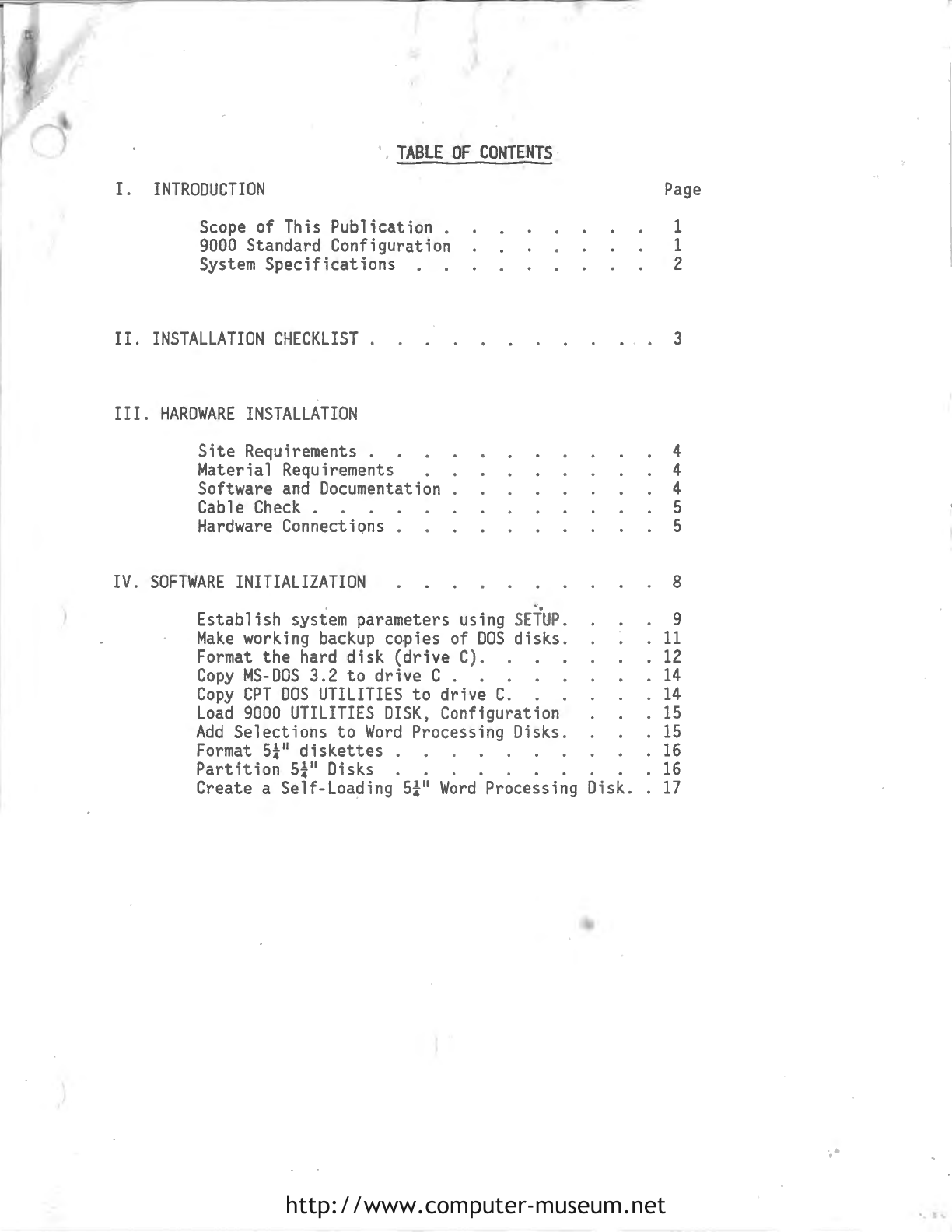
)
)
TABLE
OF
CONTENTS
·
I.
INTRODUCTION
Scope
of
This Publication .
9000
Standard Configuration
System
Specifications
II.
INSTALLATION
CHECKLIST
.
III.
HARDWARE
INSTALLATION
Site
Requirements
Material Requirements .
Software
and
Documentation
Cable
Check.
Hardware
Connections
IV
.
SOFTWARE
INITIALIZATION
. .
Page
1
1
2
3
4
4
4
5
5
8
Establish
system parameters using
SETUP.
9
Make
working backup copies of
DOS
disks.
11
Format
the
hard
disk
(drive
C).
12
Copy
MS-DOS
3.2
to
drive
C . . .
14
Copy
CPT
DOS
UTILITIES
to
drive
C.
14
Load
9000
UTILITIES
DISK,
Configurat ion
15
Add
Selections
to
Word
Processing Disks .
15
Format
5¼"
diskettes
. 16
Partition
5¼"
Disks . . . . . . .
16
Create a Self-Loading
5¼"
Word
Processing Disk.
17
http://www.computer-museum.net

Figure 1
CPT
9000
Workstation
SCOPE
OF
THIS
PUBLICATION
This
manual
is
intended
for
knowledgeable
end
users
who
desire
to
install
the
CPT
9000
workstation in
their
workplace without the
assistance
of a
qualified
service
technician.
Users must
have
proper
tools
and
DOS
knowledge
to
be
able
to
install
the
9000
successfully
.
They
wi
ll
also
require
a
qualified
CPT
representative
to
configure
word
processing software.
I
It
is
recommended
that
you
keep
this
Installation
Instruction
with the
9000
User Manual.
If
you
disconnect
the
9000
workstation
(for
example,
to
transport
it
to
a
service
center),
then
these
instructions
will
be
readily
available
to
help
you
reinstall
the system
after
it
has
been
repaired.
9000
STANDARD
CONFIGURATION
The
CPT
9000
is
an
MS-DOS
based system
that
provides
IBM
PC-AT
capabilities
for
CPT
customers.
The
CPT
9000
and
its
integral
components
are
housed in a compact
cabinet
for
placement
on
a desk or
floor.
A keyboard
and
a monitor
are
con-
nected
to
the
cabinet
by
cables.
The
standard configuration of the
9000
follows:
QTY
DESCRIPTION
1.
1
Four in
one
board
consisting
of:
A.
80286
CPU
Board
running
at
8
MHz
B.
1
Mb
of
RAM
memory
C.
Floppy Disk
Controller
D.
Serial
and
Parallel
Port
Board
2. 1 Display Processor
Board
3. 1
5}
11
(1.2
Mb)
Floppy Drive
4. 1 3f
11
(720
Kb)
Micro
Floppy Drive
5. 1
Hard
Disk Drive (20
Mb)
6. 1 96-Character
Keyboard
7. 1 Monitor
8.
CPT
9000
Word
Processing Software
9.
MS-DOS
Version 3.2
10. All of
the
above mentioned boards
and
drives
are
factory
installed.
-1-
http://www.computer-museum.net
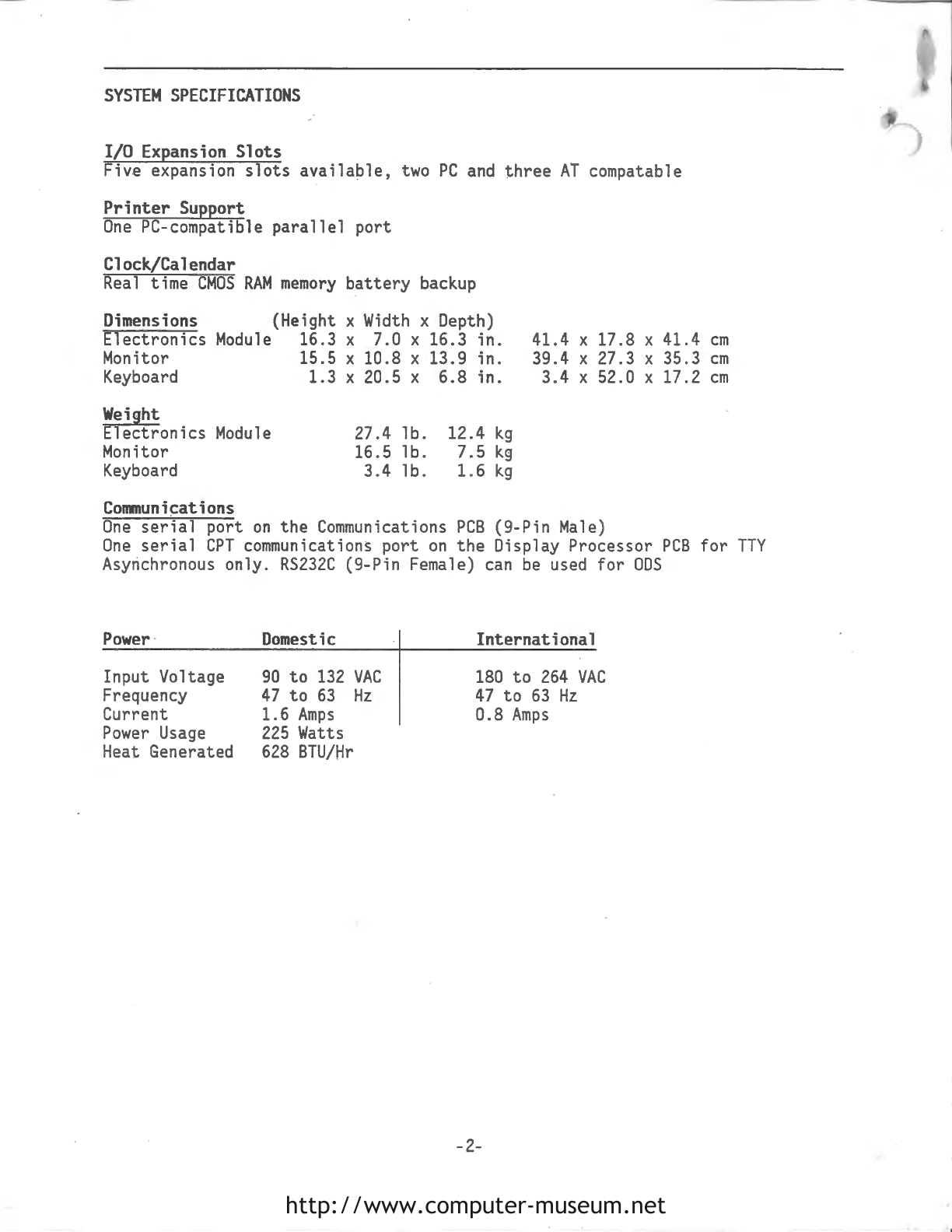
SYSTEM
SPECIFICATIONS
I/0
Expansion
Slots
Five expansion
slots
available,
two
PC
and
th
ree
AT
compatable
Printer
Support
One
PC-compatible
parallel
port
Clock/Calendar
Real
time
CMOS
RAM
memory
battery
backup
Dimensions (Height x
Width
x Depth)
Electronics
Module
16.3 X 7.0 X 16.3 in. 41.4 X 17.8 X 41.4
cm
Monitor 15.5 X 10.8 X 13.9 in .
39
.4 X
27
.3 X 35.3
cm
Keyboard
1.3 X 20. 5 X 6.8
in.
3.4 X 52.0 X 17.2
cm
Weight
Electronics
Module
27.4 lb .
12
.4
kg
Monitor
16
.5 lb . 7.5
kg
Keyboard
3.4 1b. 1.6
kg
Communications
One
serial
port
on
the
Communications
PCB
(9-Pin
Male)
One
serial
CPT
communications port
on
the
Display Processor
PCB
for
TTY
Asynchronous only.
RS232C
(9-Pin Female)
can
be
used
for
ODS
Power
-
Input Voltage
Frequency
Current
Power
Usage
Heat Generated
Domestic
90
to
132
VAC
47
to
63
Hz
1.6
Amps
225
Watts
628
BTU/Hr
International
180
to
264
VAC
47
to
63
Hz
0.8
Amps
-2-
http://www.computer-museum.net

INSTALLATION
CHECKLIST
The
following
is
a
summary
of the
CPT
9000
installation
procedures.
They
are
listed
here in
the
same
order
you
should
do
them.
I.
Determine
Site
Requirements
1.
Power
availability.
2.
Equipment
location.
II.
Material Requirements
1. Tools
2.
Hardware
3. Software
4. Documentation
III.
9000
Hardware
Installation
1. Cable
Check
2.
9000
hardware
setup.
IV.
9000
Software
Initialization
1.
Establish
system parameters using
SETUP
.
2.
Make
working
backup
copies of
DOS
disks.
3. Format the hard disk
(drive
C).
4.
Copy
MS-DOS
3.2
to
drive
C.
5.
Copy
CPT
DOS
UTILITIES
to
drive
C.
6.
Add
Selections
to
9000
Word
Processing Program Disks.
7. Configure
9000
word
processing software.
8. Format
5¼"
diskettes
in
preparation
for
CPT
partition.
9.
Partition
51
11
Disks
for
660kb
of
9000
Word
Processing.
10. Create a Self-Loading
51
11
9000
Word
Processing Program Disk.
-3-
http://www.computer-museum.net

SITE
AND
MATERIAL
REQUIREMENTS
SITE
REQUIREMENTS
0
Each
site
must
be
qualified
for
adequate clean
AC
power,
vibration
free
floor,
adequate space
for
ventilation
and
servicing,
and
a
route
for
power
cords
that
will
protect
them
from
damage.
For
general
site
-planning
considerations
for
CPT
systems,
refer
to
the
Site
Planning Guide,
Part
Number
774852-200. For
assistance
in meeting
site
requirements,
contact
your local
CPT
representative
.
•
MATERIAL
REQUIREMENTS
Tools:
0 6
11
}
11
Nut
Driver
0 3
11
Flat
Screwdriver
smallest
width blade
available
(for
monitor
cable)
Hardware:
CPT
9000
0 Monitor
Keyboard
0 Monitor Cable
0
AC
Power
Cords
Software &Documentation:
0
MS-DOS
Program Disk
0
MD-DOS
Supplemental Program Disk
0
5}
11
DS/DD/HC
96
TPI
blank
disks
for
working copies
0
3f
11
blank
disks
for
working copies
0
Utility
&Diagnostic Disks
CPT
9000
Word
Processing Software
-4-
,
http://www.computer-museum.net
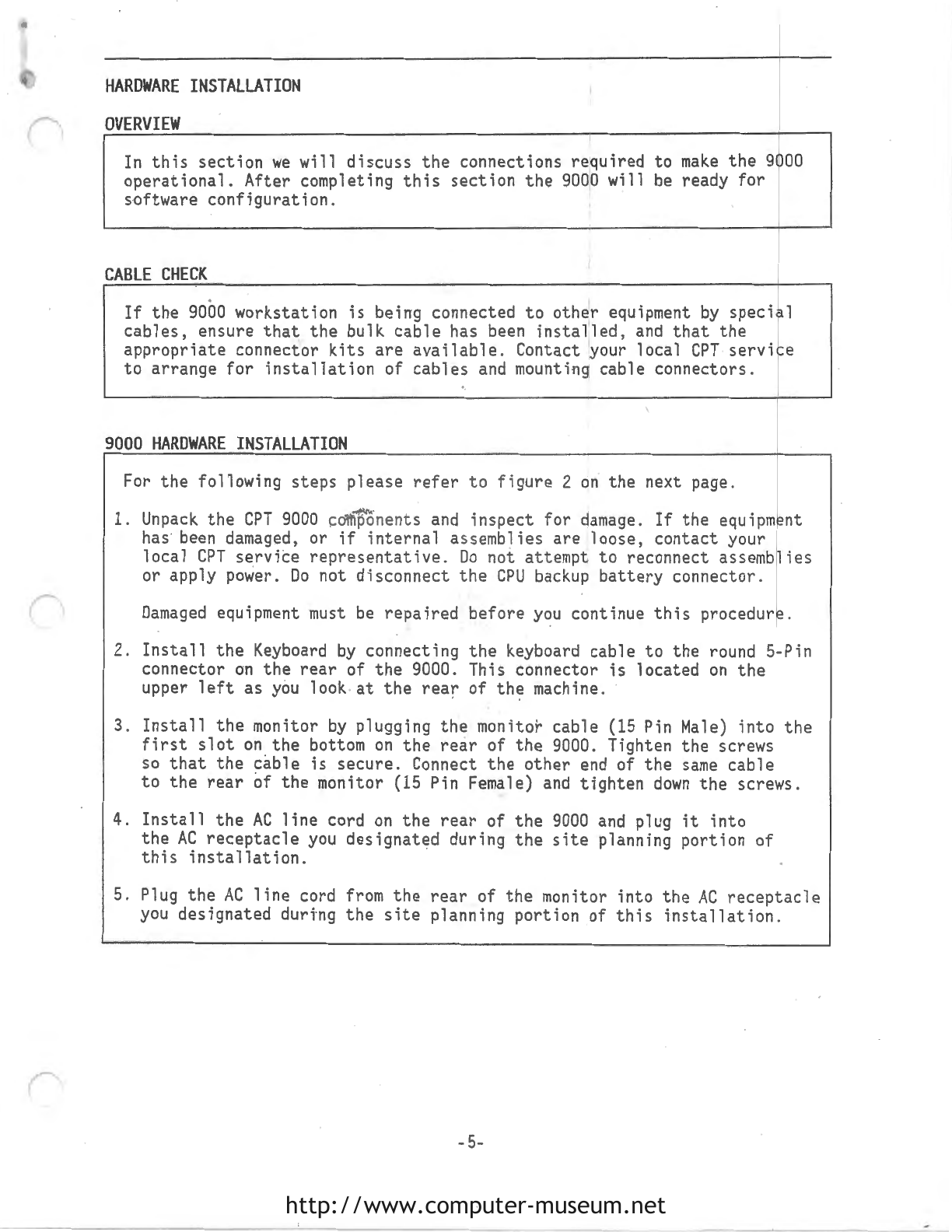
HARDWARE
INSTALLATION
OVERVIEW
In
this
section
we
will
discuss
the
connections required
operational.
After completing
this
section
the
9000
will
software
configuration.
I
CABLE
CHECK
to
make
the 9000
be
ready
for
• I
If
the
9000
workstation
is
being connected
to
other equipment
by
special
cables , ensure
that
the bulk cable has
been
installed,
and
that
the
appropriate
connector
kits
are
available
. Contact your local
CPT
service
e
to
arrange
for
installation
of cables
and
mountin / cable connectors.
9000
HARDWARE
INSTALLATION
I
For the following
steps
please
refer
t o f igure 2
on
the next page.
I
1.
Unpack
the
CPT
9000
components
and
inspect for damage.
If
the equipment
has
been
damaged,
or
if
internal
assemblies are Jloose, contact your
local
CPT
servite
representative.
Do
not attempt
to
reconnect assemblies
or apply power.
Do
not disconnect
the
CPU
backup
battery
connector.
Damaged
equipment
must
be
repaired
before
you
continue
this
procedure.
2.
Install
the
Keyboard
by
connecting
the
keyboard cable
to
the round 5-Pin
connector
on
the
rear
of
the
9000. This connector
is
located
on
the
upper
left
as
you
look at
the
rear
of the machine .
3.
Install
the
monitor
by
plugging the monitor cable
(15
Pin
Male)
into
the
first
slot
on
the bottom
on
the
rear
of the 9000. Tighten the screws
so
that
the
cable
is
secure. Connect
the
other
end
of the
same
cable
to
the
rear
of the monitor (15 Pin Female)
and
tighten
down
the screws .
4.
Install
the
AC
line
cord
on
the
rear
of the
9000
and
plug
it
into
the
AC
receptacle
you
designated during the
site
planning portion of
this
installation.
5. Plug the
AC
line
cord
from
the
rear
of
the
monitor into the
AC
receptacle
you
designated durtng the
site
planning portion of
th
is
installation.
-
5-
http://www.computer-museum.net

9000
HARDWARE
INSTALLATION
(cont.)
6.
The
monitor
and
the
9000
have
separate
power
supplies
and
separate
power
switches.
The
power
switch
for
the
monitor
is
located
on
the
rear
of
the
monitor next
to
the
AC
cord connector.
The
switch
is
covered
by
a
small piece of
plastic
which
must
be
removed
. Using a screwdriver break
the
bonds
that
hold
this
piece
to
the
housing
and
remove
it.
Now
you
will
be
able
to
access
the
monitor
power
switch.
7.
The
power
switch
for
the
9000
is
located
on
the
rear
of
the
system
on
the
upper
left.
The
switch
is
marked
by
a
circ
le
and
a
vertical
line.
When
you
have
located
this
switch ,
turn
the
system
power
on.
AC
LINE
CORD
CONNECTION
KEYBOARD
CONNECTION
(5-PIN)
ON/OFF
SWITCH
RESET
SWITCH
MONITOR
CONNECTION
---
(15-PIN
MALE)
Figure 2 Rear
Vi
ew
of
the
9000
-6-
-
--
http://www.computer-museum.net
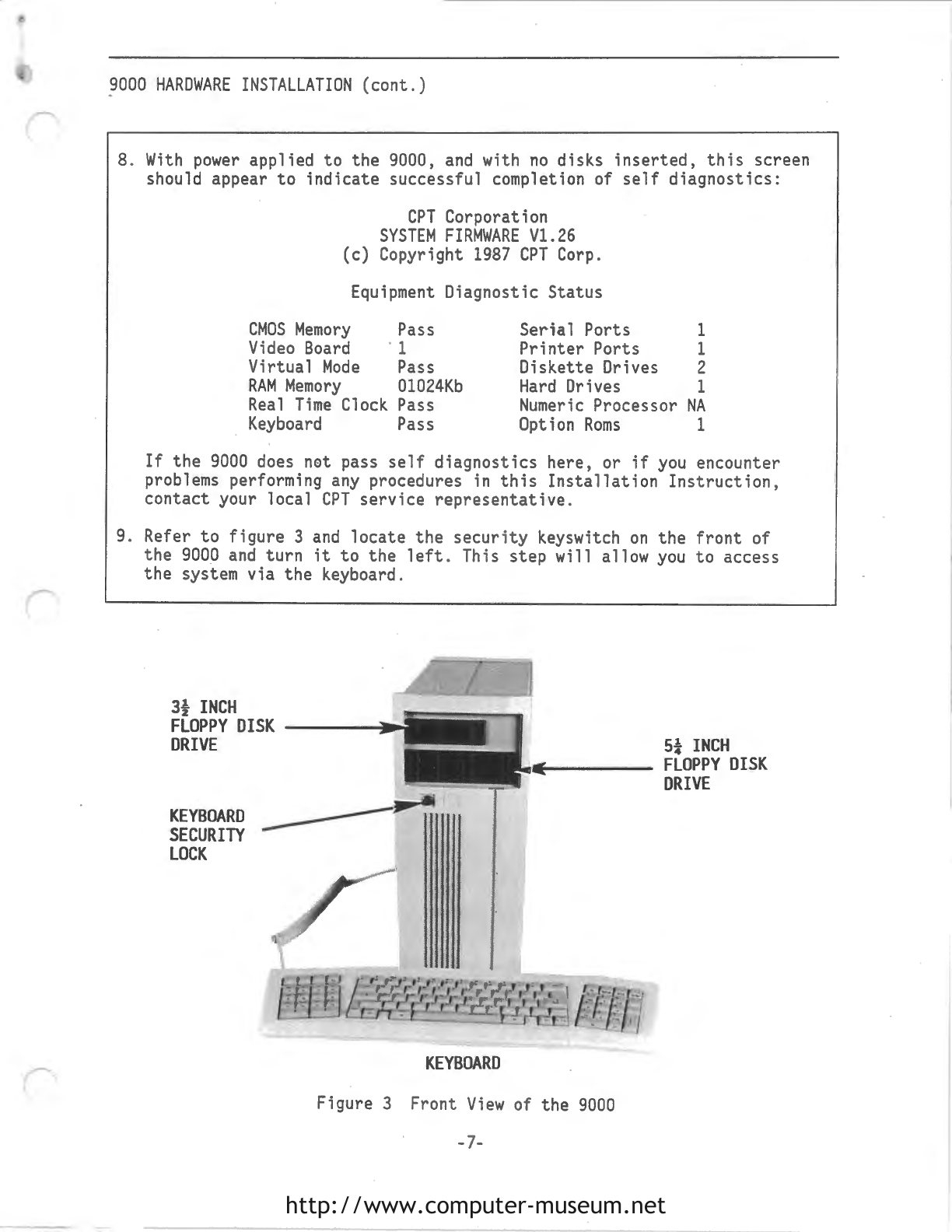
9000
HARDWARE
INSTALLATION
(cont.)
8.
With
power
applied
to
the
9000,
and
with
no
disks
inserted,
this
screen
should appear
to
indicate
successful completion of
self
diagnostics:
CPT
Corporation
SYSTEM
FIRMWARE
Vl.26
(c)
Copyright
1987
CPT
Corp.
Equipment Diagnostic Status
CMOS
Memory
Pass
Seria
1 Ports
Video
Board
. 1
Printer
Ports
Virtual
Mode
Pass Diskette Drives
RAM
Memory
01024Kb
Hard
Drives
1
1
2
1
Real
Time
Clock Pass
Numeric
Processor
NA
Keyboard
Pass Option
Roms
1
If
the
9000
does
not
pass
self
diagnostics
here, or
if
you
encounter
problems performing
any
procedures in
this
Installation
Instruction,
contact
your local
CPT
service
representative.
9. Refer
to
figure
3
and
locate
the
security
keyswitch
on
the
front
of
the
9000
and
turn
it
to
the
left.
This
step
will allow
you
to
access
the
system via
the
keyboard.
3f
INCH
FLOPPY
DISK
DRIVE
KEYBOARD
SECURITY
LOCK
KEYBOARD
Figure 3 Front
View
of the
9000
-7-
5}
INCH
FLOPPY
DISK
DRIVE
http://www.computer-museum.net

9000
SOFTWARE
INITIALIZATION
OVERVIEW
Installing
software
on
the
9000
workstation involves
the
following
steps
in
this
order:
1.
Establish
system parameters using
SETUP
.
2.
Make
working backup copies of
DOS
disks.
3. Format
the
hard
disk
(drive
C)
.
4.
Copy
MS-DOS
3.2
to
drive
C.
5.
Copy
CPT
DOS
UTILITIES
to
drive
C.
6.
Add
Selections
to
9000
Word
Processing Program Disks .
7.
Load
9000
UTILITIES
DISK,
Configuration/Message
Gen.
8. Format
5¼"
diskettes
in preparation
for
CPT
partition.
9.
Partition
5¼"
Disks
for
660kb
of
9000
Word
Processing.
10. Create a Self-Loading
5¼"
9000
Word
Processing Program Disk.
-8-
http://www.computer-museum.net

SETUP
SETUP
must
be
run
first.
It
identifies
the
drives,
allows
you
to
set
system date
and
time,
specifies
memory
size
,
and
sets
monitor type.
1.
Turn
on
power
to
the
9000
and
insert
the
MS
-
DOS
3.2 program
disk
in
drive
A:
(the
5}
11
floppy
drive).
2.
The
9000
screen will prompt:
Current date
is
xx/xx/xx
Enter
new
date:(mm/dd/yy)
Press
<ENTER>.
The
screen will
display:
Current time
is:
xx:xx:xx
Enter
new
time:
hh:mm:sc
Press
<ENTER>.
3.
The
A>
prompt
should
now
appear.
Insert
the
3½"
CPT
9000
UTILITY
DISK
(DOS
UTILITIES)
P/N
713553-000
into
drive
B:
(the
upper floppy
disk
drive)
.
Type:
COPY
8:CONFIG.SYS
A:/V
4. Reset
the
9000
by
pressing
the
Reset switch
on
the
cabinet
rear,
and
load
MS-DOS
from
drive
A:
.
5.
With
the
A>
prompt
displayed,
insert
the
3½"
CPT
9000
System
Utilities
Disk,
P/N
713559-000
into
drive
B:.
Type
8:
and
press
<ENTER>.
This
will
change the screen prompt
to
B>
.
6.
Type
the
word
HELP
and
press
<ENTER
>.
You
have
now
entered
the
help
menu
program
which
describes
the
SETUP
utility.
Read
the
help screens
by
following the screen
messages.
Note
that
you
may
need
to
press
<ENTER>
to
get
examples
displayed.
When
you
have
finished
reading
the
help screens,
exit
the
help
menu.
7.
Type
SETUP
and
press <
ENTER
>.
A screen
similar
to
this
will
appear with
current
system parameters.
CMOS
RAM
SETUP
UTILITY
Ver
x.xx
The
current
date
is
x/xx/xx
time
is
x/xx/xx
Number
of
diskette
driv
es
is
2
Floppy drive O is a high capacity drive
Hard
disk
Base
memory
Expansion
1
is
a double sided drive with
0
is
type 6
1
is
not
present
size
is
640K
384K
80
tracks
The
primary
display
is
Is
the
abov
e a
monochrome
display
adapter
definition
correct?
(Y/N)
-9-
http://www.computer-museum.net
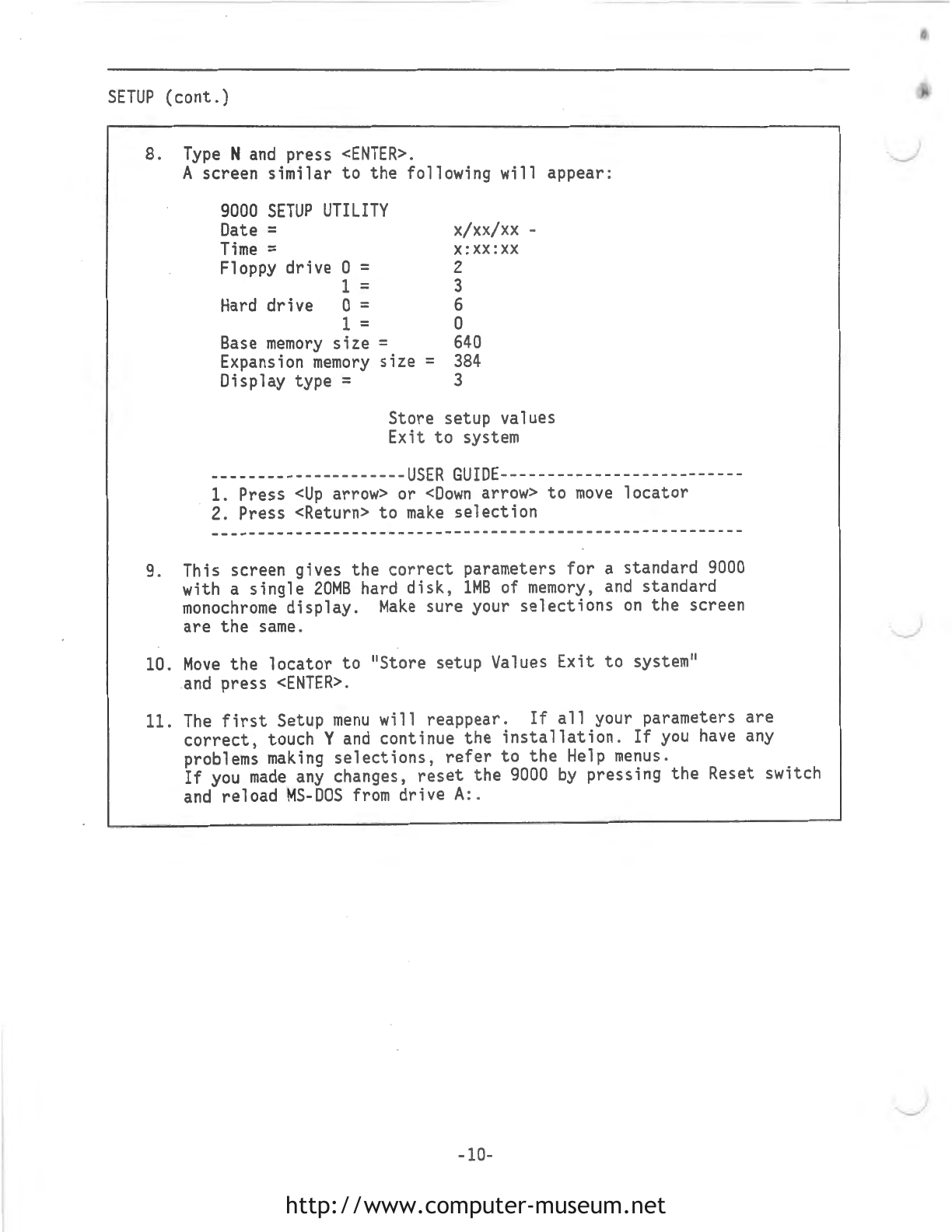
SETUP
(cont.)
8.
Type
N
and
press
<ENTER>.
Ascreen
similar
to
the following
will
appear:
9000
SETUP
UTILITY
Date=
Time=
Floppy
drive
O =
1 =
Hard
drive
O =
1 =
Base
memory
size=
Expansion
memory
size
Display
type=
x/xx/xx -
x:xx:xx
2
3
6
0
640
=
384
3
Store setup values
Exit
to
system
---------------------USER
GUIDE-----------------
-
--------
1. Press
<Up
arrow> or
<Down
arrow>
to
move
locator
2. Press <Return>
to
make
selection
---------------------------------------------------------
9. This screen gives the
correct
parameters
for
a standard
9000
with a
single
20MB
hard
disk,
1MB
of
memory,
and
standard
monochrome
display.
Make
sure your
selections
on
the
screen
are
the
same.
10.
Move
the
locator
to
11
Store setup Values Exit
to
system"
.
and
press
<ENTER>.
11.
The
first
Setup
menu
will reappear.
If
all
your parameters
are
correct,
touch Y
and
continue
the
installation.
If
you
have
any
problems
making
selections,
refer
to
the
Help
menus.
If
you
made
any
changes,
reset
the
9000
by
pressing
the
Reset switch
and
reload
MS-DOS
from
drive
A
:.
-10-
http://www.computer-museum.net

MAKE
BACKUP
COPIES
OF
THE
DOS
DISKS
This procedure gives
you
insurance copies of your
DOS
disks.
1.
With
MS-DOS
loaded
and
the
A>
prompt
displayed, type:
DISKCOPY
A:
A:
and
press
<ENTER>
NOTE:
You
must
use
DISKCOPY,
you
cannot use
COPY.
2.
The
screen will
display:
Insert
SOURCE
diskette
in drive
A:
Press
any
key
when
ready . . .
3. Leaving
the
MS
-
DOS
3.2
program
disk in
drive
A:, press
<ENTER>.
The
screen will then
display:
Copying
40
tracks
9 Sectors/Track, 2 Side(s)
4.
After
a minute or so, the screen will
display:
Insert
TARGET
diskette
in drive
A:
Press
any
key
when
ready . . .
Remove
the
MS-
DOS
program disk from
drive
A:
.
Insert
a blank unformatted
si
11
disk
(either
a
OS/DD
or
OS/HD
disk)
in
drive
A:
and
press
<ENTER>.
The
screen will
display
:
Formatting while copying
5.
Once
the
copy
process has completed, the screen will
display:
Copy
another
diskette
(Y/N)?
6.
If
you
st
i
11
have
si
11
DOS
disks
to
copy, type
Y,
and
go
to
step
2.
If
not,
type N
and
continue
to
step 7.
7.
Copy
3f
11
DOS
disks using the
same
procedure, except with
drive
B:.
8.
Once
you
have
duplicated
all
MS-DOS
disks,
place master
MS-DOS
disks
in a
safe
place
and
use only the
duplicate
copies
for
the remaining
installation
procedures .
-11-
http://www.computer-museum.net

FORMATIING
THE
HARD
DISK
After
you
have
completed
SETUP,
and
duplication of the
DOS
disks,
format the hard disk drive following the procedure
below.
1.
With
the
MS-DOS
program
(system) disk in drive
A:
and
with the
A>
prompt
displayed
on
the screen,
type:
FDISK
and
then press
<ENTER>
2.
The
screen will display:
Fixed
Disk
Setup
Program
Version 0.02
(C)Copyright Microsoft, 1985.
FDISK
Options
Choose
one
of the following:
1. Create
DOS
Partition
2.
Change
Active
Partition
3. Delete
DOS
Partition
4. Display
Part,tion
Data
Enter choice:[1]
Press
ESC
to
return
to
DOS
3. ·
Select
option 3, (Delete
DOS
Partition)
and
press
<ENTER>.
The
screen
may
display:
Delete
DOS
Partition
Partition
Status
Type
Start
End
Size
1 A
DOS
O
613 614
Total disk space
is
614
cylinders.
Warning!
Data
in the
DOS
partition
will
be
lost.
Do
you
wish
to
continue
........................
?
[NJ
Press
ESC
to
return
to
FDISK
Options
4.
Type
Y
at
the
prompt
and
press
<ENTER>.
The
screen will display:
Delete
DOS
Partition
No
partitions
defined.
Total disk space
is
614
cylinders.
DOS
partition
deleted
Press
ESC
to
return
to
FDISK
Options
-12-
http://www.computer-museum.net
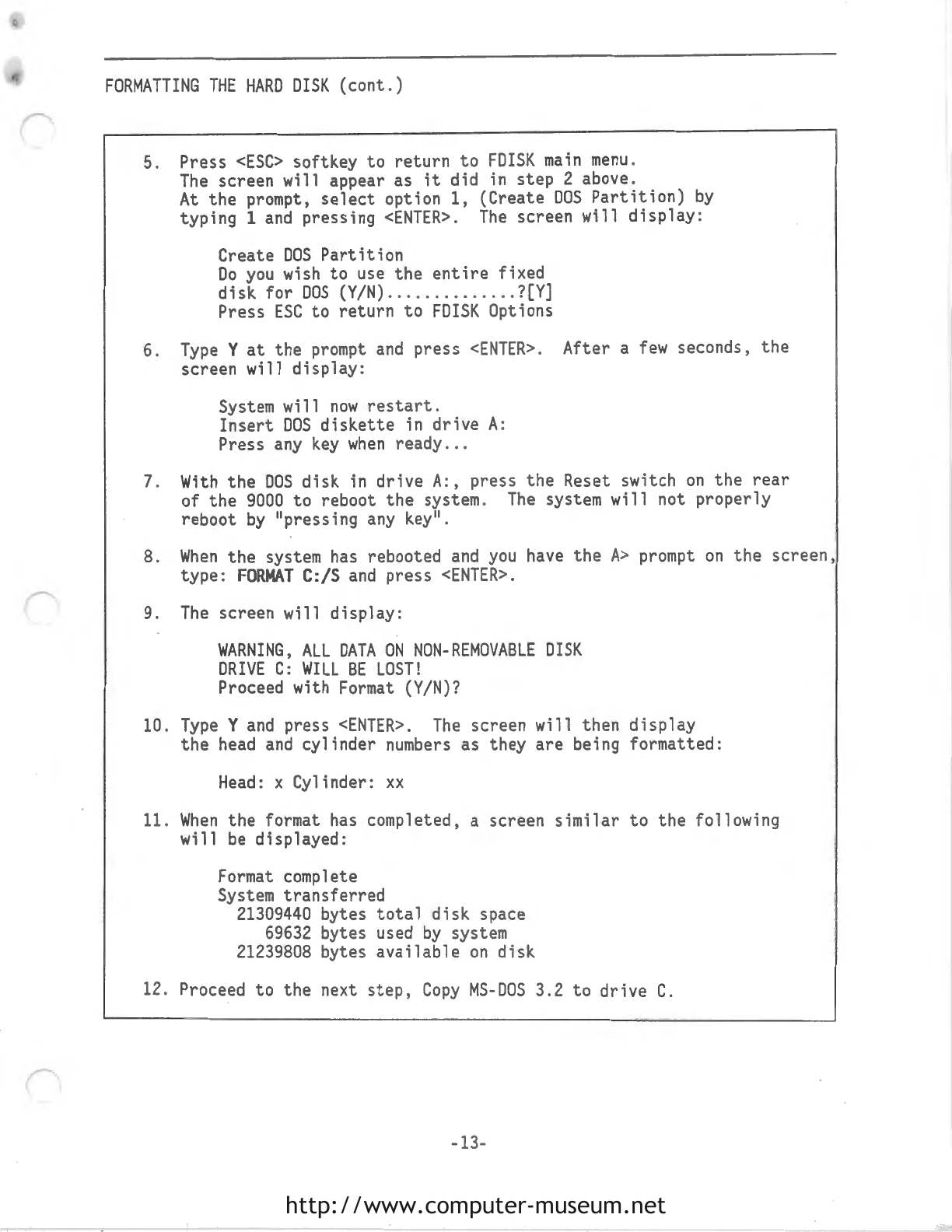
FORMATTING
THE
HARD
DISK
(cont.)
5. Press
<ESC>
softkey
to
return
to
FDISK
main
menu
.
The
screen
will
appear as
it
did in
step
2 above .
At
the
prompt,
select
option 1, (Create
DOS
Partition)
by
typing 1
and
pressing
<ENTER>.
The
screen
will
display
:
Create
DOS
Partition
Do
you
wish
to
use
the
entire
fixed
disk
for
DOS
(Y/N)
.............
.
?[Y]
Press
ESC
to
return
to
FDISK
Options
6.
Type
Y
at
the
prompt
and
press
<ENTER>.
After a
few
seconds,
the
screen
will
display:
System
will
now
restart.
Insert
DOS
diskette
in
drive
A:
Press
any
key
when
ready
...
7.
With
the
DOS
disk in
drive
A:, press
the
Reset switch
on
the
rear
of
the
9000
to
reboot
the
system.
The
system
will
not properly
reboot
by
"pressing any key".
8.
When
the
system
has
rebooted
and
you
have
the
A>
prompt
on
the
screen,
type:
FORMAT
C:/S
and
press
<ENTER>.
9.
The
screen
will
display:
WARNING,
ALL
DATA
ON
NON-REMOVABLE
DISK
DRIVE
C:
WILL
BE
LOST!
Proceed with
Format
(Y/N)?
10
.
Type
Y
and
press
<ENTER>.
The
screen will then
display
the
head
and
cylinder
numbers
as they
are
being formatted:
Head:
x Cylinder:
xx
11.
When
the
format
has
completed, a screen
similar
to
the
following
will
be
displayed:
Format complete
System
transferred
21309440
bytes
total
disk
space
69632
bytes used
by
system
21239808
bytes
available
on
disk
12. Proceed
to
the
next
step,
Copy
MS-DOS
3.2
to
drive
C.
-13-
http://www.computer-museum.net
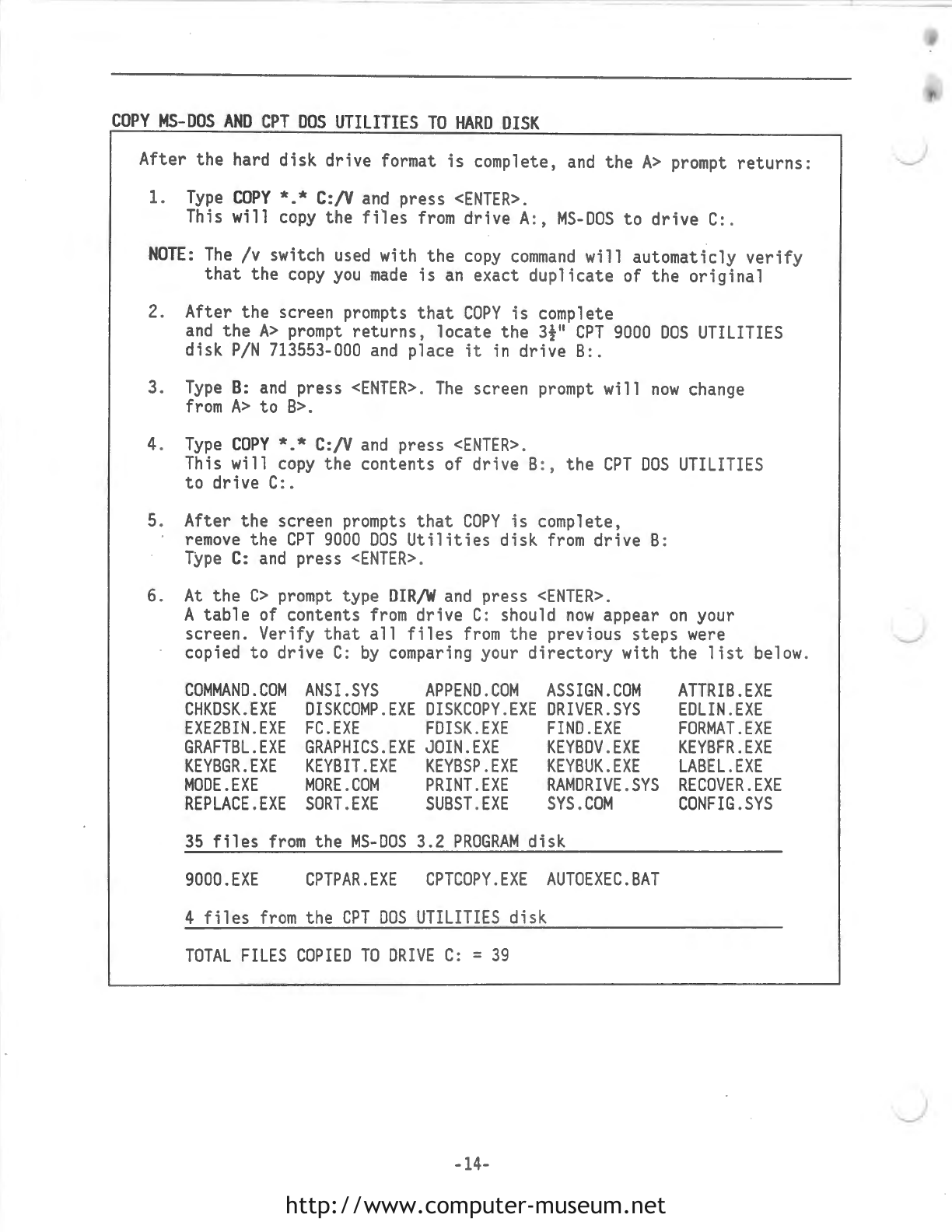
COPY
MS-DOS
AND
CPT
DOS
UTILITIES
TO
HARD
DISK
After the hard disk drive format
is
complete,
and
the
A>
prompt
returns:
1.
Type
COPY*.*
C:/V
and
press
<ENTER>
.
This will
copy
the
files
from
drive A: ,
MS-DOS
to
drive C:.
NOTE:
The
/v
switch
used
with the
copy
command
will automaticly
verify
that
the
copy
you
made
is
an
exact duplicate of the original
2. After the screen
prompts
that
COPY
is
complete
and
the
A>
prompt
returns,
locate the
3½"
CPT
9000
DOS
UTILITIES
disk
P/N
713553-000
and
place
it
in
drive
B:
.
3.
Type
B:
and
press
<ENTER>.
The
screen
prompt
will
now
change
from
A>
to
B>.
4.
Type
COPY*.*
C:/V
and
press
<ENTER>
.
This will
copy
the contents of drive B
:,
the
CPT
DOS
UTILITIES
to
drive C:.
5. After the screen
prompts
that
COPY
is
complete,
remove
the
CPT
9000
DOS
Utilities
disk
from
drive
B:
Type
C:
and
press
<ENTER>.
6.
At
the
C>
prompt
type
DIR/Wand
press
<ENTER>.
A
table
of contents
from
drive C: should
now
appear
on
your
screen. Verify
that
all
files
from
the previous steps
were
copied
to
drive C:
by
comparing
your directory with the
list
below
.
COMMAND.COM
CHKDSK.EXE
EXE2BIN.EXE
GRAFTBL.EXE
KEYBGR.EXE
MODE
.
EXE
REPLACE.EXE
ANSI
.
SYS
APPEND
.
COM
ASSIGN
.
COM
DISKCOMP.EXE
DISKCOPY.EXE
DRIVER.SYS
FC.EXE
FDISK
.
EXE
FIND
.
EXE
GRAPHICS.EXE
JOIN.EXE
KEYBDV
.
EXE
KEYBIT.EXE
KEYBSP.EXE
KEYBUK
.
EXE
MORE.COM
PRINT
.
EXE
RAMDRIVE
.
SYS
SORT.EXE
SUBST.EXE
SYS.COM
35
files
from
the
MS-DOS
3.2
PROGRAM
disk
9000.EXE
CPTPAR.EXE
CPTCOPY.EXE
AUTOEXEC.BAT
4
files
from
the
CPT
DOS
UT
I
LITIES
di sk
TOTAL
FILES
COPIED
TO
DRIV
E
C:
=
39
-14-
ATTRIB.EXE
EDLIN.EXE
FORMAT.EXE
KEYBFR.EXE
LABEL.EXE
RECOVER
.
EXE
CONFIG.SYS
http://www.computer-museum.net
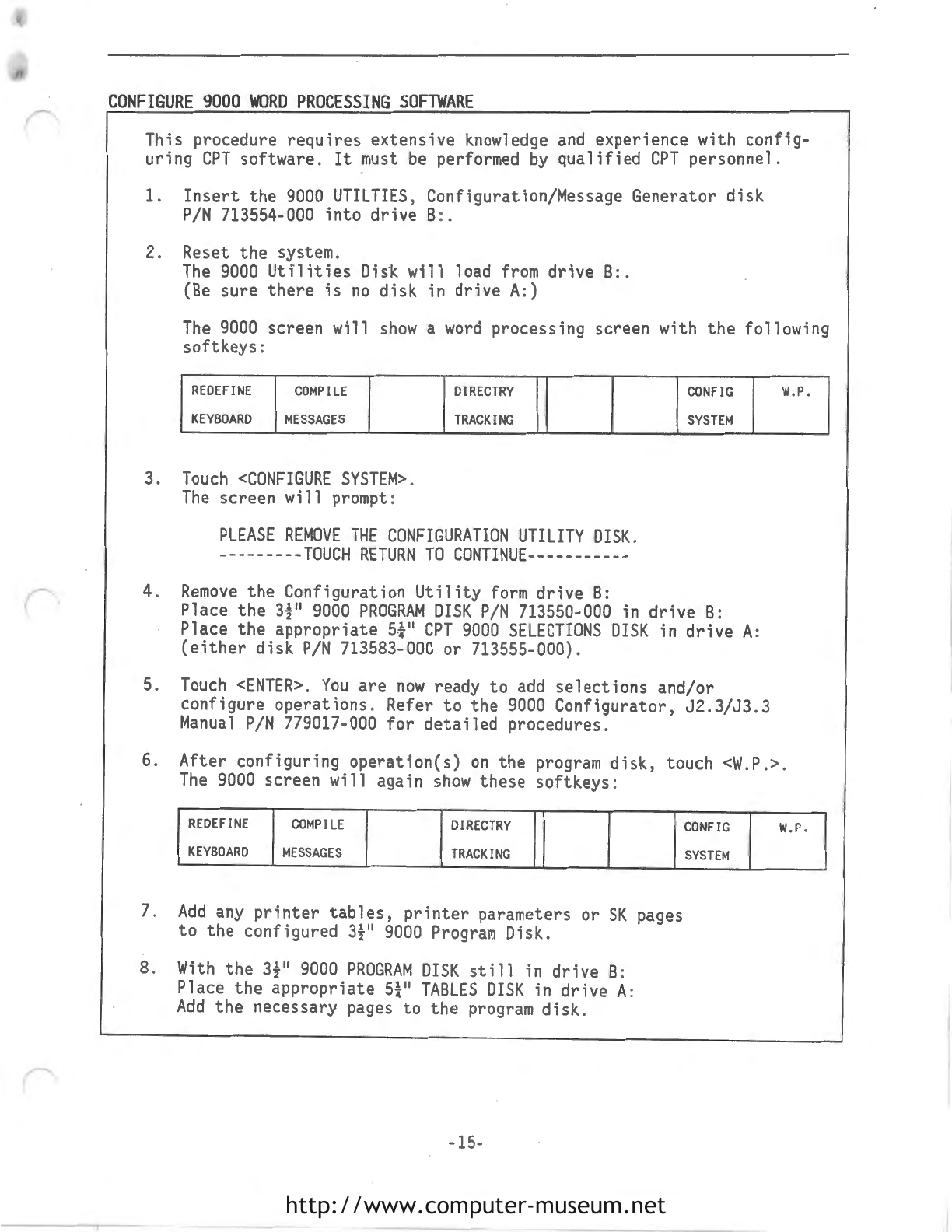
CONFIGURE
9000
WORD
PROCESSING
SOFTWARE
This procedure
requires
extensive
knowledge
and
experience with config-
uring
CPT
software.
It
must
be
performed
by
qualified
CPT
personnel.
1.
Insert
the
9000
UTILTIES,
Configuration/Message Generator
disk
P/N
713554-000
into
drive
B:.
2. Reset
the
system.
The
9000
Utilities
Difk
will
load
from
drive
B:.
(Be
sure
there
is
no
disk
in drive A:)
The
9000
screen
will
show
a
word
processing screen with
the
following
softkeys:
REDEFINE
COMPILE
DIRECTRY
KEYBOARD
MESSAGES
TRACKING
3.
Touch
<CONFIGURE
SYSTEM>.
The
screen
will
prompt:
PLEASE
REMOVE
THE
CONFIGURATION
UTILITY
DISK.
---------TOUCH
RETURN
TO
CONTINUE-----------
4.
Remove
the
Configuration
Utility
form
drive
B:
CONFIG
SYSTEM
Place
the
3f
11
9000
PROGRAM
DISK
P/N
713550-000 in
drive
B:
Place
the
appropriate
5J
11
CPT
9000
SELECTIONS
DISK
in
drive
A:
(either
disk
P/N
713583-000 or 713555-000).
5.
Touch
<ENTER>.
You
are
now
ready
to
add
selections
and/or
configure
operations.
Refer
to
the
9000
Configurator,
J2.3/J3.3
Manual
P/N
779017-000
for
detailed
procedures.
W.P.
6. After configuring
operation(s)
on
the program
disk,
touch
<W.P.>.
The
9000
screen
will
again
show
these softkeys:
REDEFINE
COMPILE
DIRECTRY
KEYBOARD
MESSAGES
TRACKING
7.
Add
any
printer
tables,
printer
parameters or
SK
pages
to
the
configured
3f
11
9000
Program
Disk.
8.
With
the
3f
11
9000
PROGRAM
DISK
still
in drive
B:
Place
the
appropriate
5¼"
TABLES
DISK
in
drive
A:
Add
the necessary pages
to
the
program
disk.
-15-
CONFIG
W.P.
SYSTEM
http://www.computer-museum.net

FORMATTING
5}
11
DISKETTES
The
9000
makes
use of both
CPT
word
processing
and
DOS.
CPT
files
(pages)
can
be
created
and
then stored
to
drive
A.
In
order
to
do
this
task,
diskettes
must
be
properly formatted
and
partitioned.
1. Reset
the
9000
and
allow
it
to
load
the
word
processing disk
just
configured
from
drive
B:.
Then
remove
the
program
disk
from
drive
B:.
2. Locate the right-hand
set
of
soft-keys
and
press
<DOS>.
3. Locate the
left-hand
set
of
soft-keys
and
press
<DOS
WINDOW>.
4.
The
screen should
now
be
split
with
CPT
word
processing in
the
lower
portion
and
DOS
in
the
upper portion.
The
DOS
prompt
should
be
C>.
5.
Insert
a
5}
11
DS/DD/HC
96
TPI
diskette
into
drive
A:.
6.
At
the
C>
prompt
type
FORMAT
A:
/sand
press
<ENTER>.
This
will
format
the
diskette
and
add
the
DOS
operating system
to
it.
7.
When
the
format process
is
complete
the
screen
will
prompt:
Format another (Y/N)?
8.
Type
N
and
press
<ENTER>.
The
format process
is
now
complete.
PARTITIONING
5}
11
DISKETTES
After
the
5}
11
diskette
has been formatted, fo
11
ow
this
procedure.
1.
At
the
C>
prompt
type
CPTPAR
and
press
<ENTER>.
The
screen
will
prompt:
Insert
the
disk
to
be
partitioned
in
drive
A:
and
press
ENTER
to
continue
...
2.
Load
the
properly formatted
5}"
diskette
into
drive
A:
and
press
<ENTER>
to
continue.
The
screen
will
indicate
asterisks(*****)
as
the
disk
is
partitioned.
3.
The
partition
process
will
be
complete
when
the screen prompts:
CPT
partition
successfully
completed
·
-16-
http://www.computer-museum.net
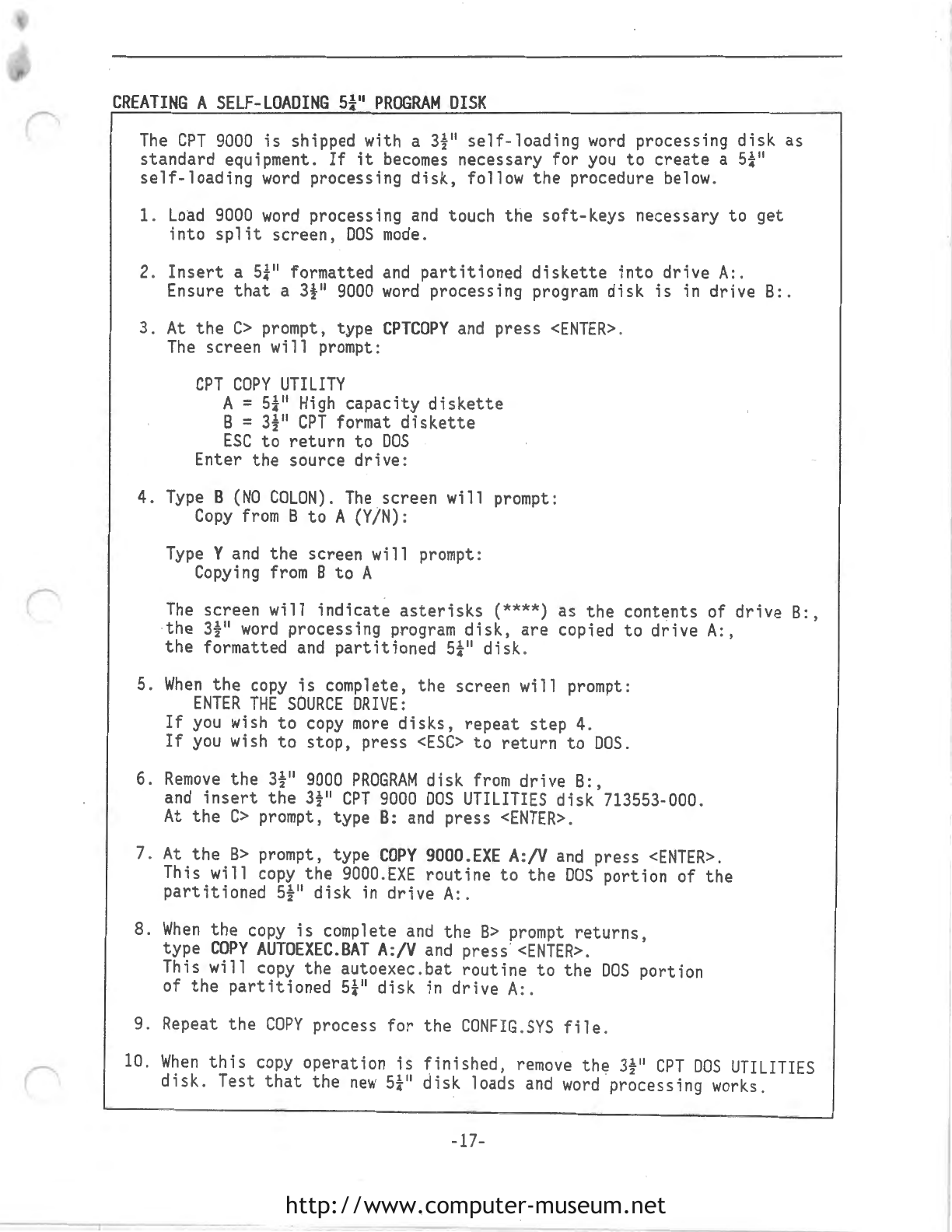
CREATING
A
SELF-LOADING
5}
11
PROGRAM
DISK
The
CPT
9000
is
shipped with a 3f
11
self-loading
word
processing
disk
as
standard equipment.
If
it
becomes
necessary for
you
to
create
a
5}
11
self-loading
word
processing
disk,
follow the procedure below.
1.
Load
9000
word
processing
and
touch the
soft-keys
necessary
to
get
into
split
screen,
DOS
mode.
2.
Insert
a
5}
11
formatted
and
partitioned
diskette
into
drive
A:.
Ensure
that
a 3f
11
9000
word
processing program disk
is
in
drive
8:.
3.
At
the
C>
prompt, type
CPTCOPY
and
press
<ENTER>
.
The
screen
will
prompt:
CPT
COPY
UTILITY
A=
5}
11
High
capacity
diskette
8 = 3f
11
CPT
format
diskette
ESC
to
return
to
DOS
Enter the source
drive:
4.
Type
B
(NO
COLON).
The
screen
will
prompt:
Copy
from
8
to
A (Y/N):
Type
Y
and
the
screen will prompt:
Copying
from
8
to
A
The
screen
will
indicate
asterisks
(****) as
the
contents of
drive
8:,
the
3f
11
word
processing program
disk,
are
copied
to
drive
A:,
the
formatted
and
partitioned
5}
11
disk.
5.
When
the
copy
is
complete, the screen
will
prompt:
ENTER
THE
SOURCE
DRIVE:
If
you
wish
to
copy
more
disks,
repeat
step
4.
If
you
wish
to
stop,
press
<ESC>
to
return
to
DOS.
6.
Remove
the
3f
11
9000
PROGRAM
disk
from
drive
8:,
and
insert
the
3f
11
CPT
9000
DOS
UTILITIES
disk
713553-000.
At
the
C>
prompt, type
B:
and
press
<ENTER>.
7.
At
the
8>
prompt, type
COPY
9000.EXE
A:/V
and
press
<ENTER>.
This
will
copy
the
9000.EXE
routine
to
the
DOS
portion of the
partitioned
5f
11
disk
in
drive
A:.
8.
When
the
copy
is
complete
and
the
8>
prompt
returns,
type
COPY
AUTOEXEC.BAT
A:/V
and
press·
<ENTER>.
This
will
copy
the autoexec.bat
routine
to
the
DOS
portion
of
the
partitioned
5}
11
disk
in
drive A:.
9. Repeat
the
COPY
process for
the
CONFIG.SYS
file.
10.
When
this
copy
operation
is
finished,
remove
the 3f
11
CPT
DOS
UTILITIES
disk.
Test
that
the
new
5¼"
disk loads
and
word
processing works.
-17-
-
http://www.computer-museum.net
Table of contents
Popular Desktop manuals by other brands
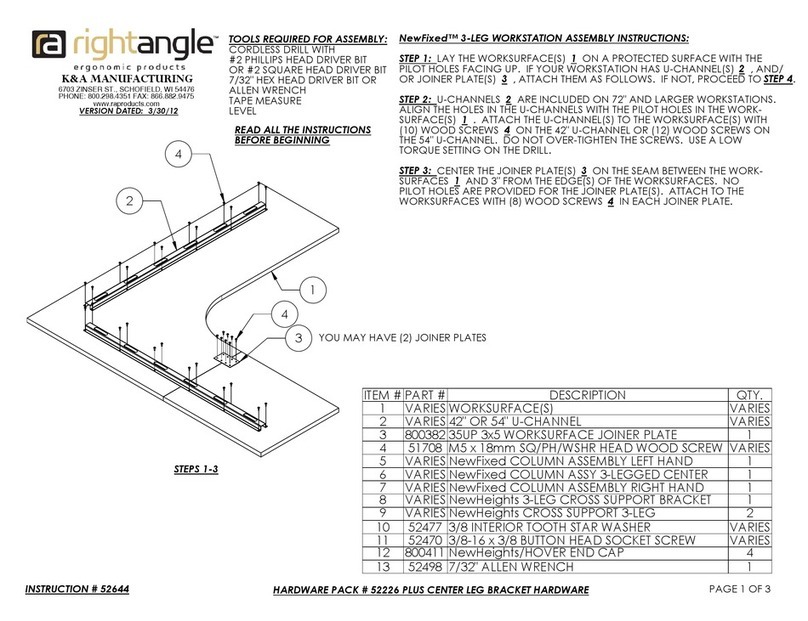
RIGHT ANGLE
RIGHT ANGLE NewFixed 3-LEG WORKSTATION Assembly instructions

RIGHT ANGLE
RIGHT ANGLE NewHeights Elegante XT Series Assembly instructions
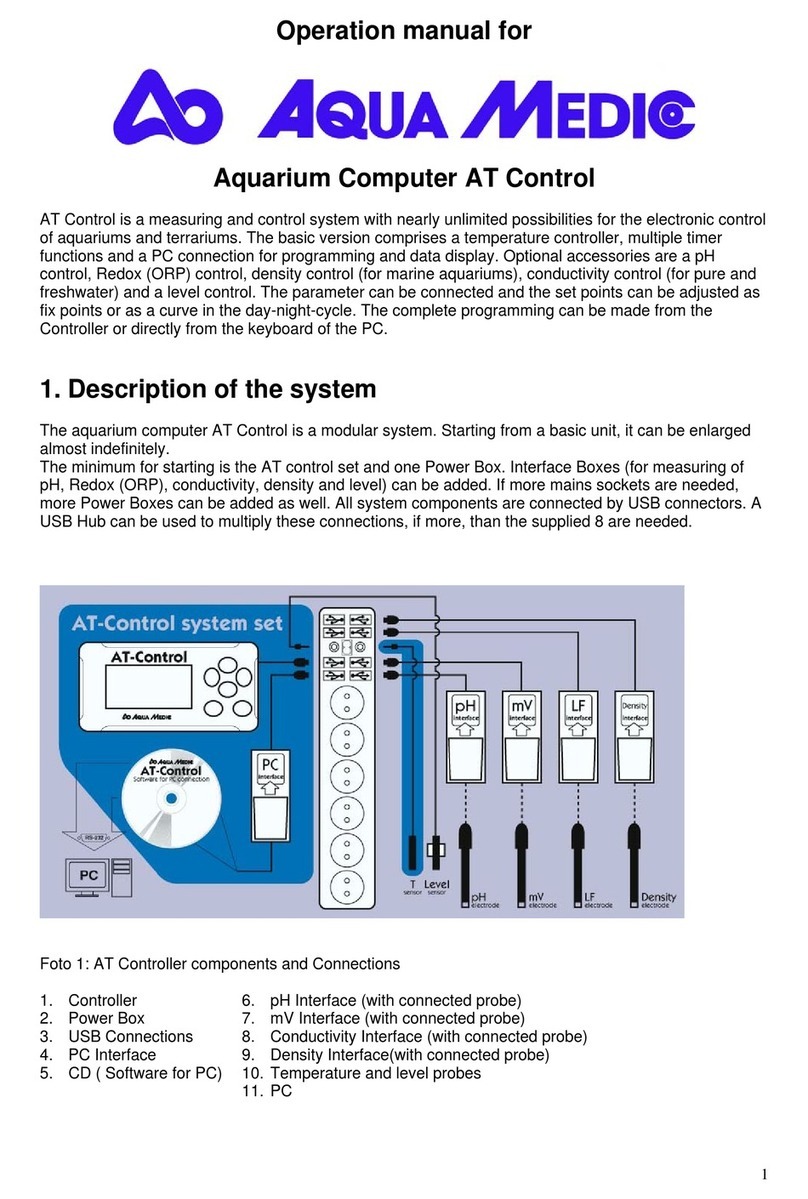
Aqua Medic
Aqua Medic AT Control Operation manual

Corsair
Corsair Carbide series installation guide
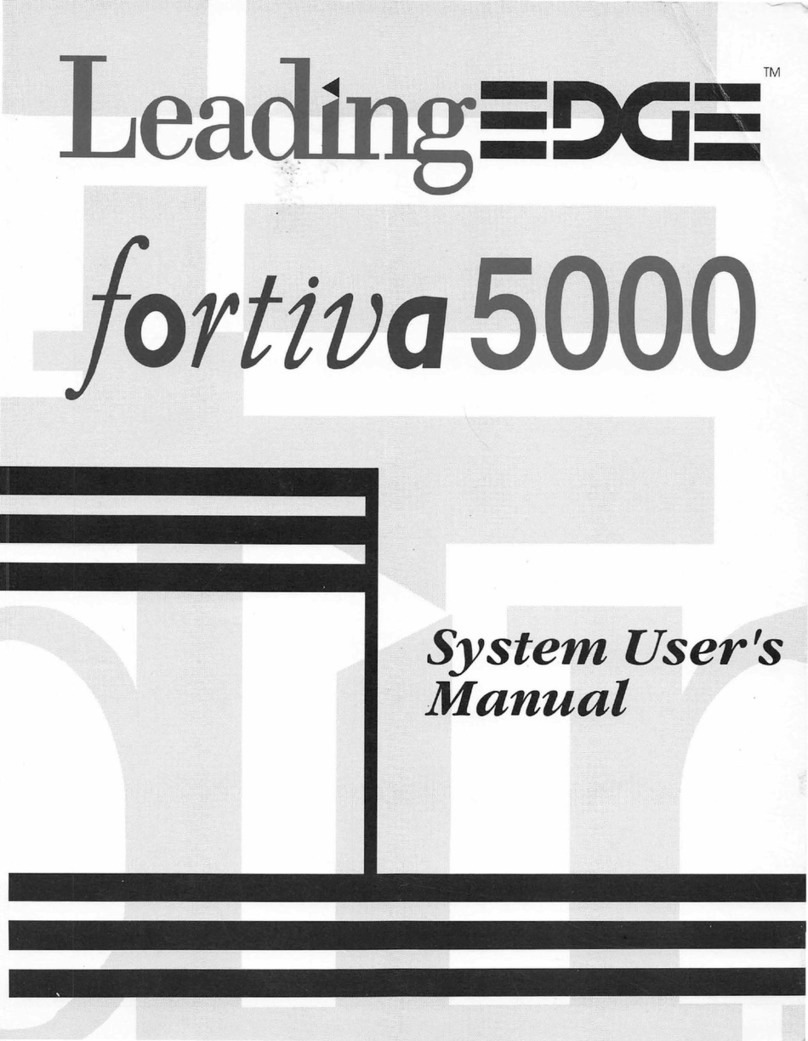
Leading Edge
Leading Edge fortiva 5000 user manual

Care Fusion
Care Fusion Alaris 8015 user manual