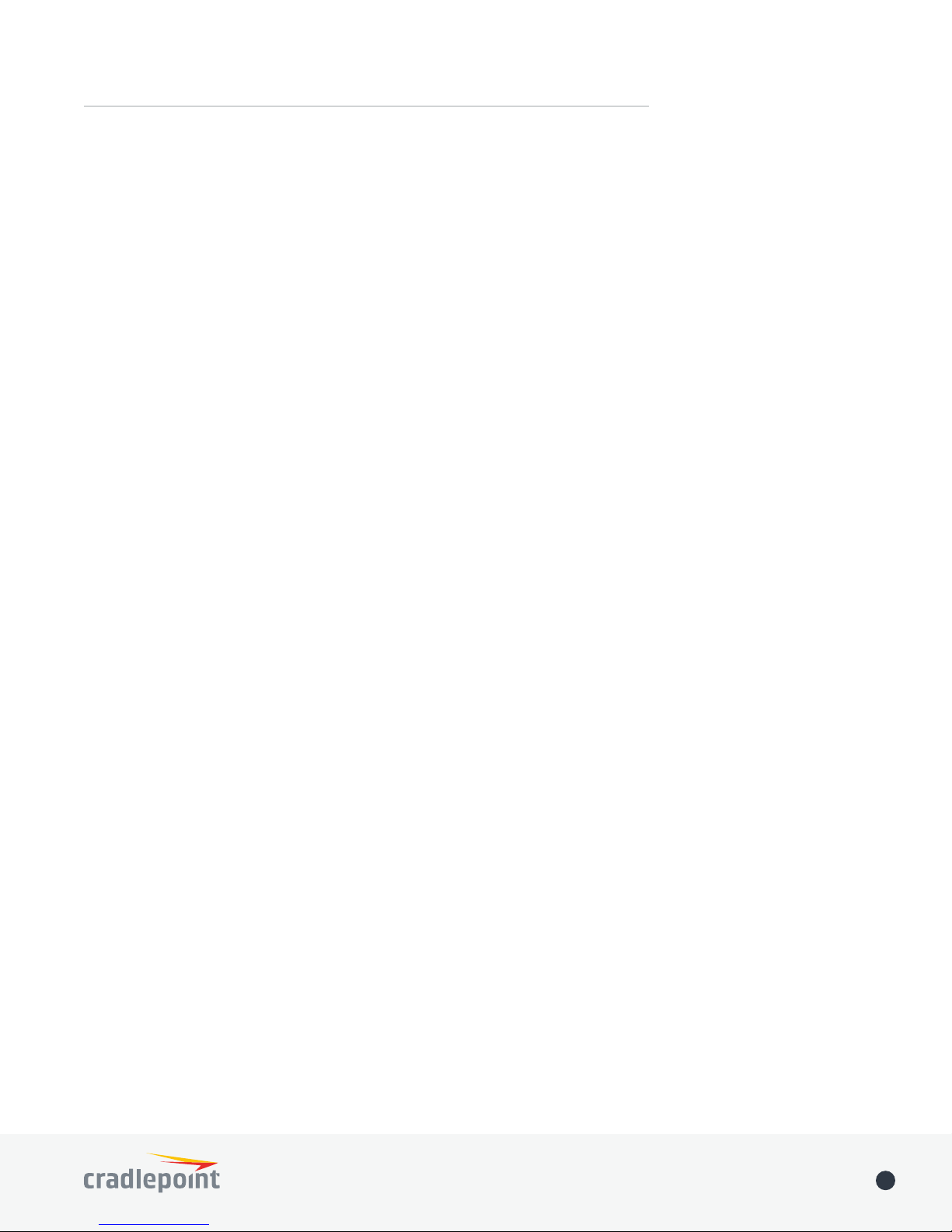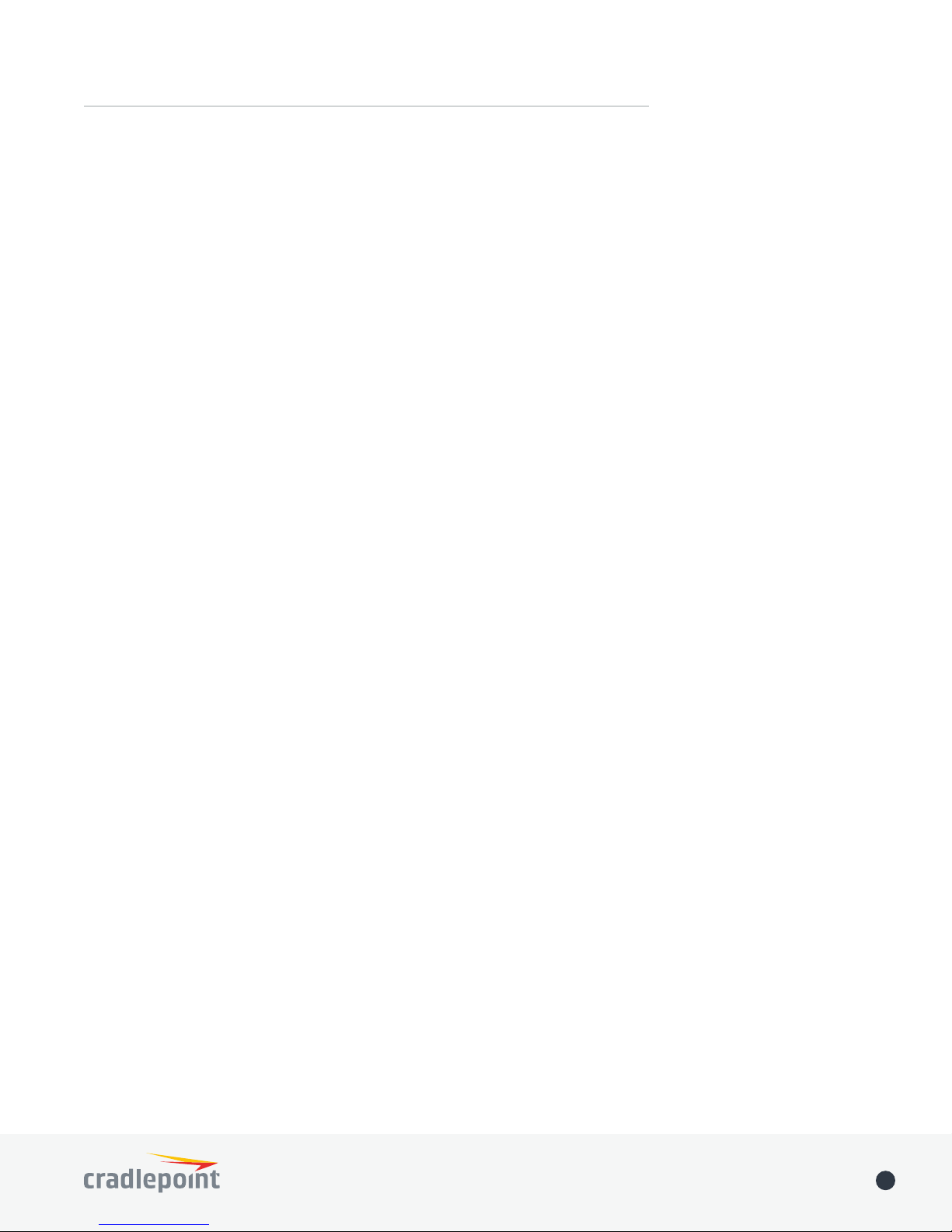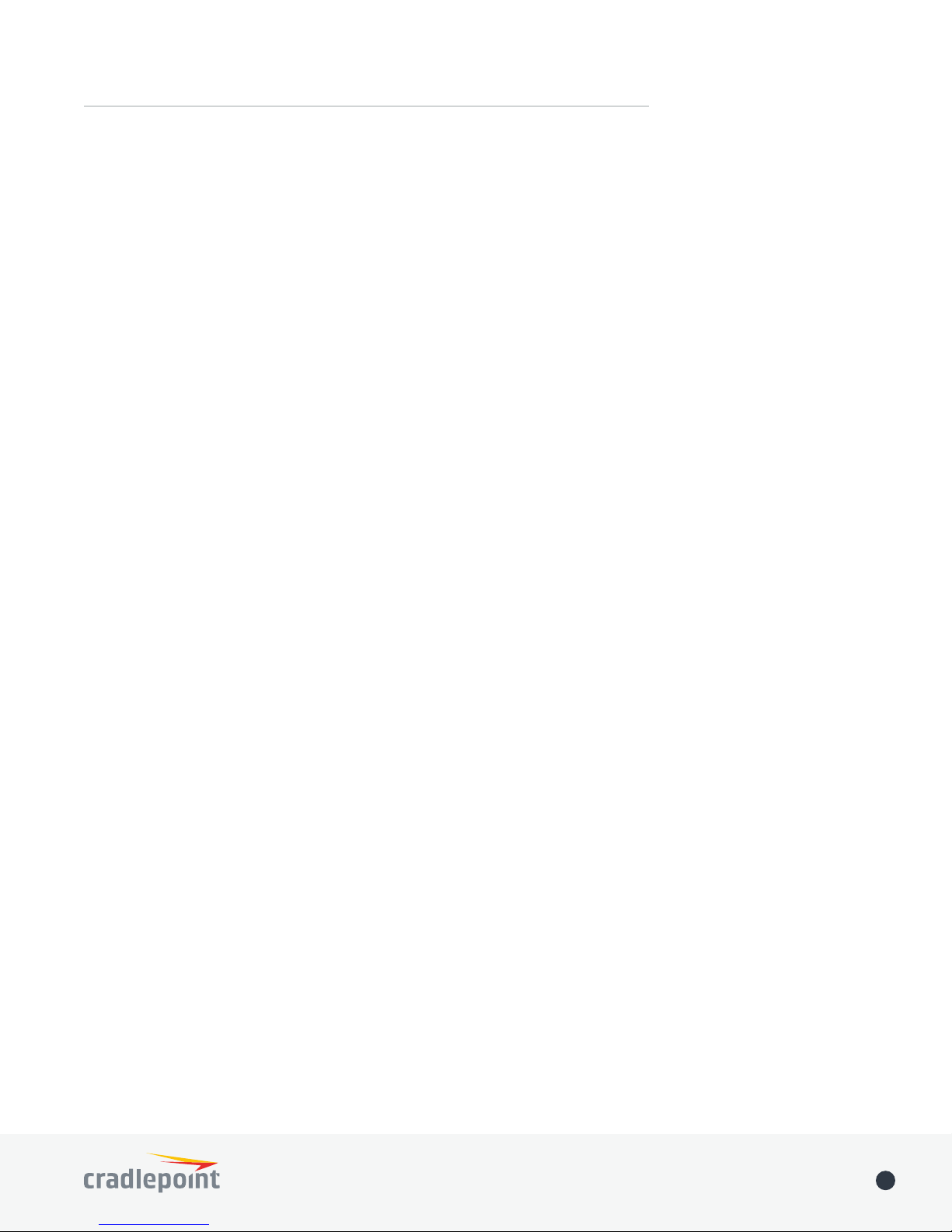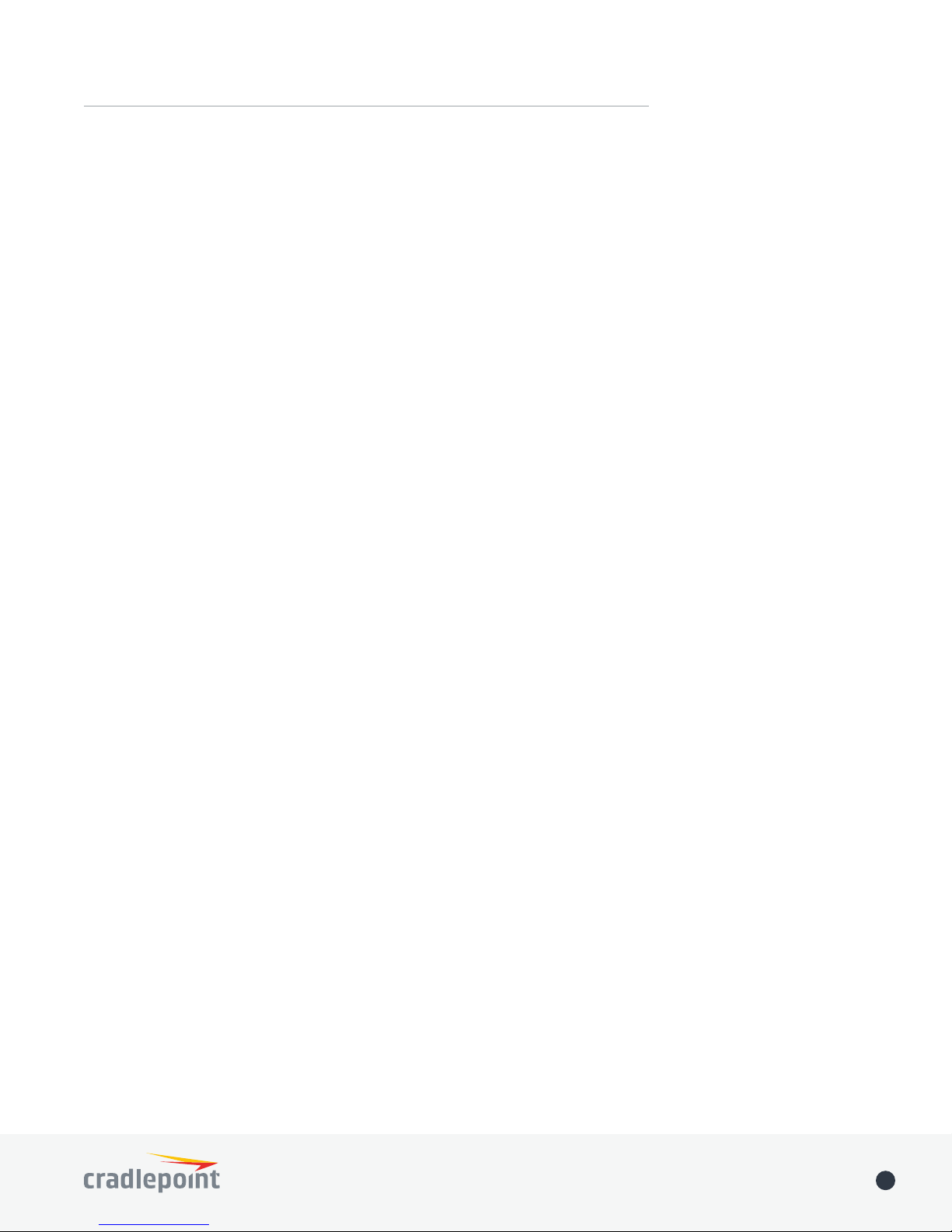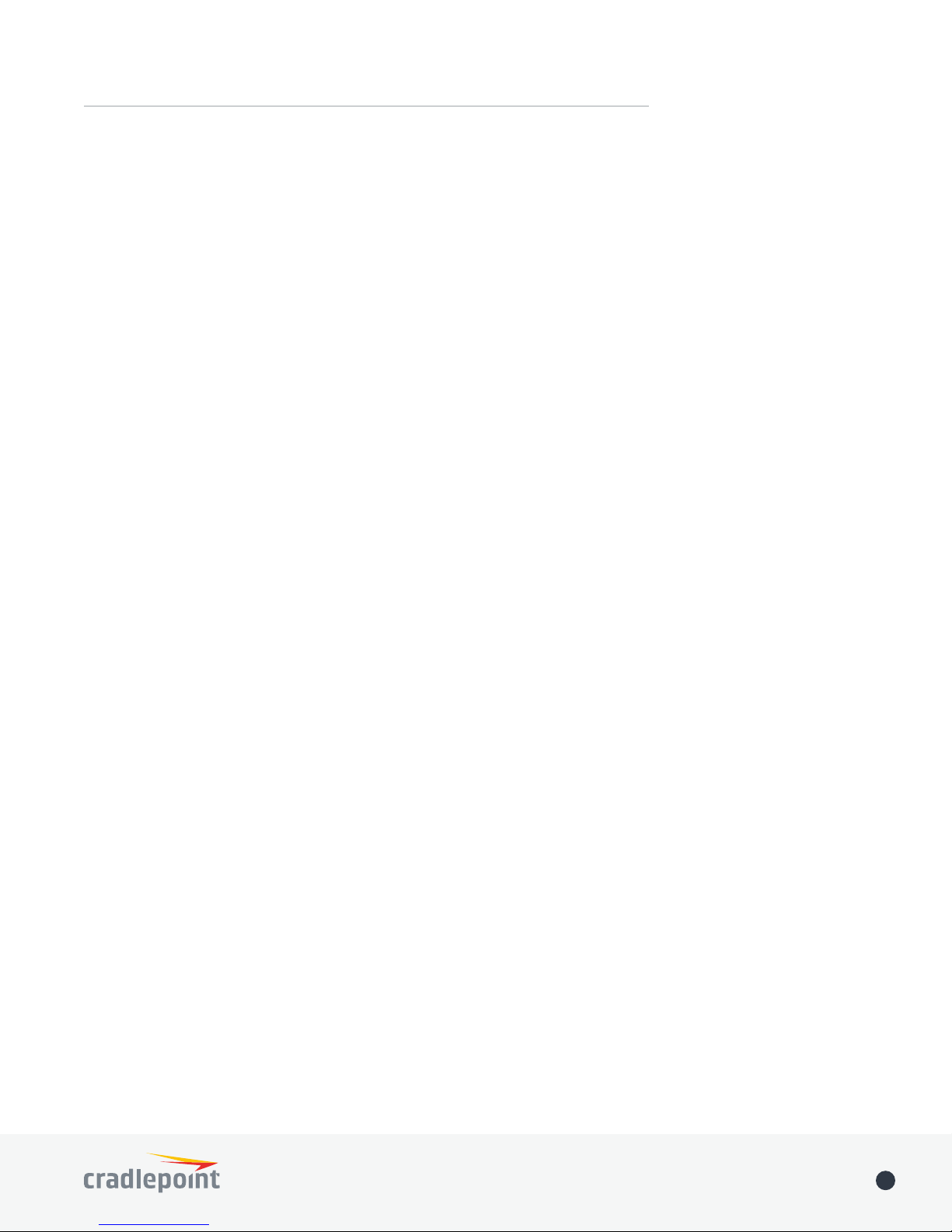©2016 Cradlepoint. All Rights Reserved. |+1.855.813.3385 |cradlepoint.com 8
User Manual /AER2100 4/19/16
• 30+ 5/12 (17 w/MFBI)
• 41+ 41
• Fallback: WCDMA/DC-HSPA+ (42/5.76 Mbps): Bands 1, 2, 3, 4, 5, 8
• Power:
• Antennas:
• GPS: active GPS support
• SMS: SMS support
• Industry Standards & Certs:
AER2100 LPE/LP3 models
modem (e.g., the AER 2100LPE-VZ includes an MC400LPE-VZ modem for Verizon).
bold
AER 2100LPE-VZ – 4G LTE/HSPA+/EVDO for Verizon
• Technology: LTE, HSPA+, EVDO Rev A
• Downlink Rates: LTE 100 Mbps, HSPA+ 21.1 Mbps, EVDO 3.1 Mbps (theoretical)
• Uplink Rates: LTE 50 Mbps, HSPA+ 5.76 Mbps, EVDO 1.8 Mbps (theoretical)
• Frequency Bands:
• LTE Band 2 (1900 MHz), Band 4 – AWS (1700/2100 MHz), Band 5 (850 MHz), Band 13 (700 MHz), Band 17 (700
MHz), Band 25 (1900 MHz)
• HSPA+/UMTS (850/900/1900/2100 MHz, AWS)
• GSM/GPRS/EDGE (850/900/1800/1900 MHz)
• CDMA EVDO Rev A/1xRTT (800/1900 MHz)
• Power:
• Antennas:
7 kgf-cm)
• GPS: active GPS support
• Industry Standards & Certs: FCC, Verizon
• Modem Part Number: MC400LPE
AER 2100LPE-AT – 4G LTE/HSPA+/EVDO for AT&T
• Technology: LTE, HSPA+, EVDO Rev A
• Downlink Rates: LTE 100 Mbps, HSPA+ 21.1 Mbps, EVDO 3.1 Mbps (theoretical)
• Uplink Rates: LTE 50 Mbps, HSPA+ 5.76 Mbps, EVDO 1.8 Mbps (theoretical)
• Frequency Bands:
• LTE Band 2 (1900 MHz), Band 4 – AWS (1700/2100 MHz), Band 5 (850 MHz), Band 13 (700 MHz), Band 17 (700
MHz), Band 25 (1900 MHz)
• HSPA+/UMTS (850/900/1900/2100 MHz, AWS)
• GSM/GPRS/EDGE (850/900/1800/1900 MHz)
• CDMA EVDO Rev A/1xRTT (800/1900 MHz)
• Power:
• Antennas:
7 kgf-cm)
• GPS: active GPS support
• Industry Standards & Certs: PTCRB, FCC, IC, AT&T
• Modem Part Number: MC400LPE
AER 2100LPE-SP – 4G LTE/HSPA+/EVDO for Sprint
• Technology: LTE, HSPA+, EVDO Rev A