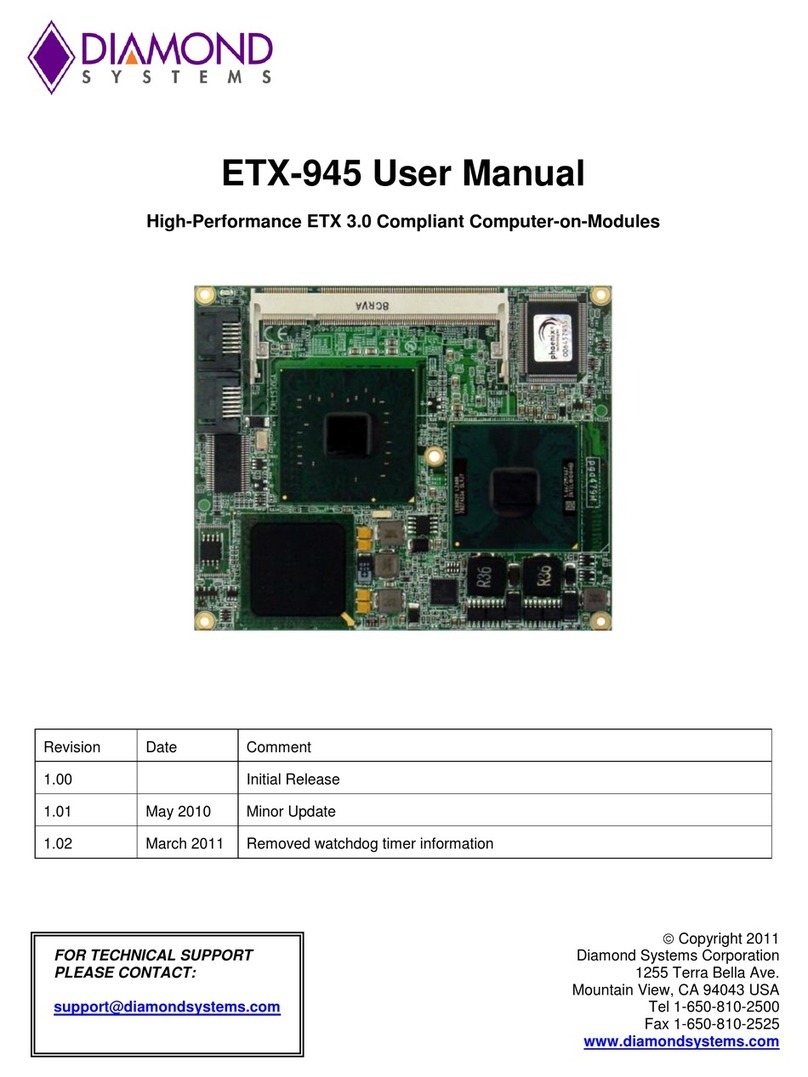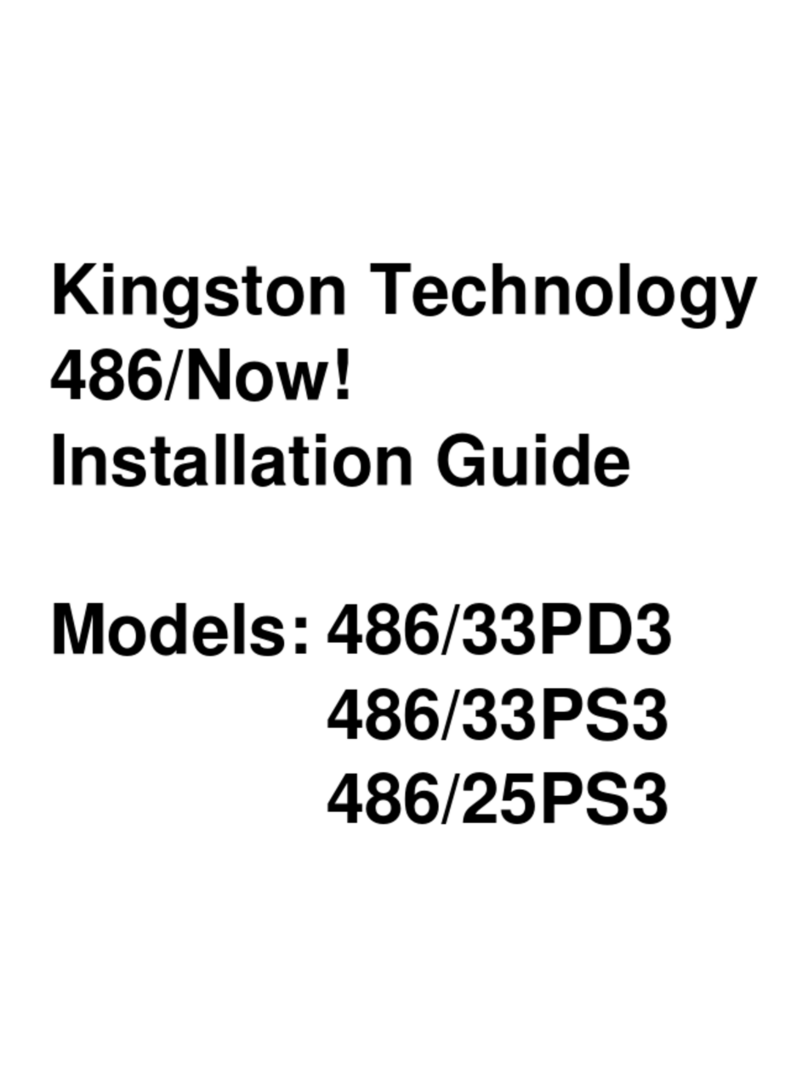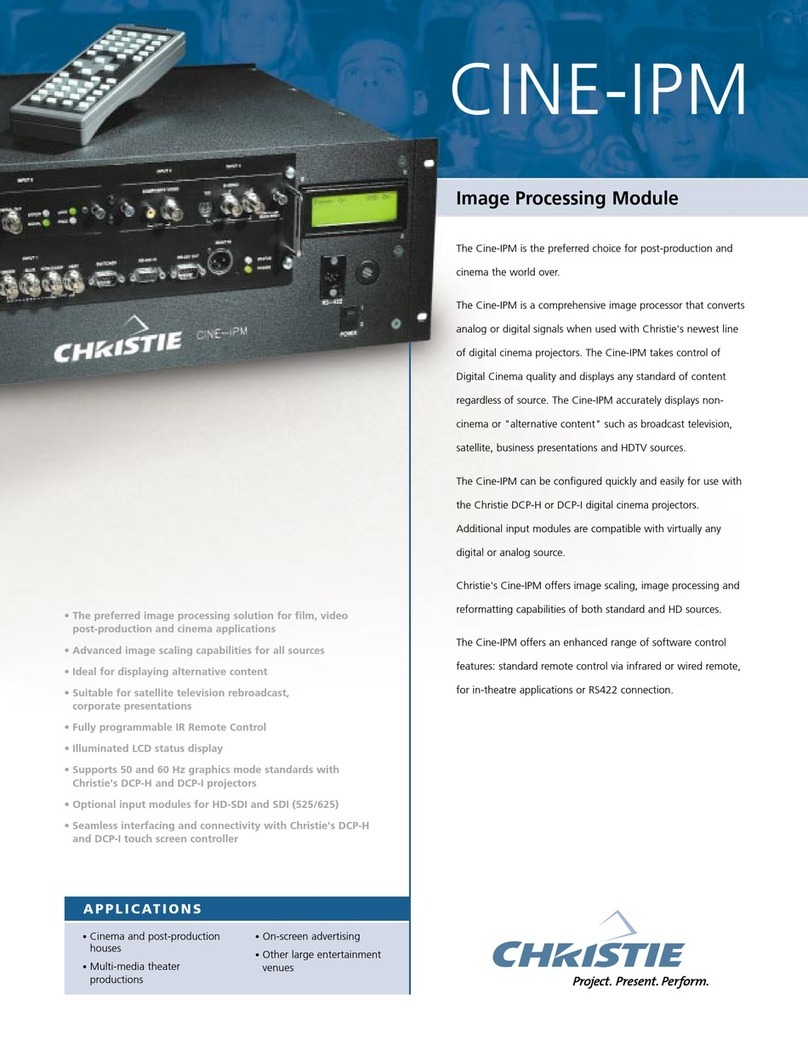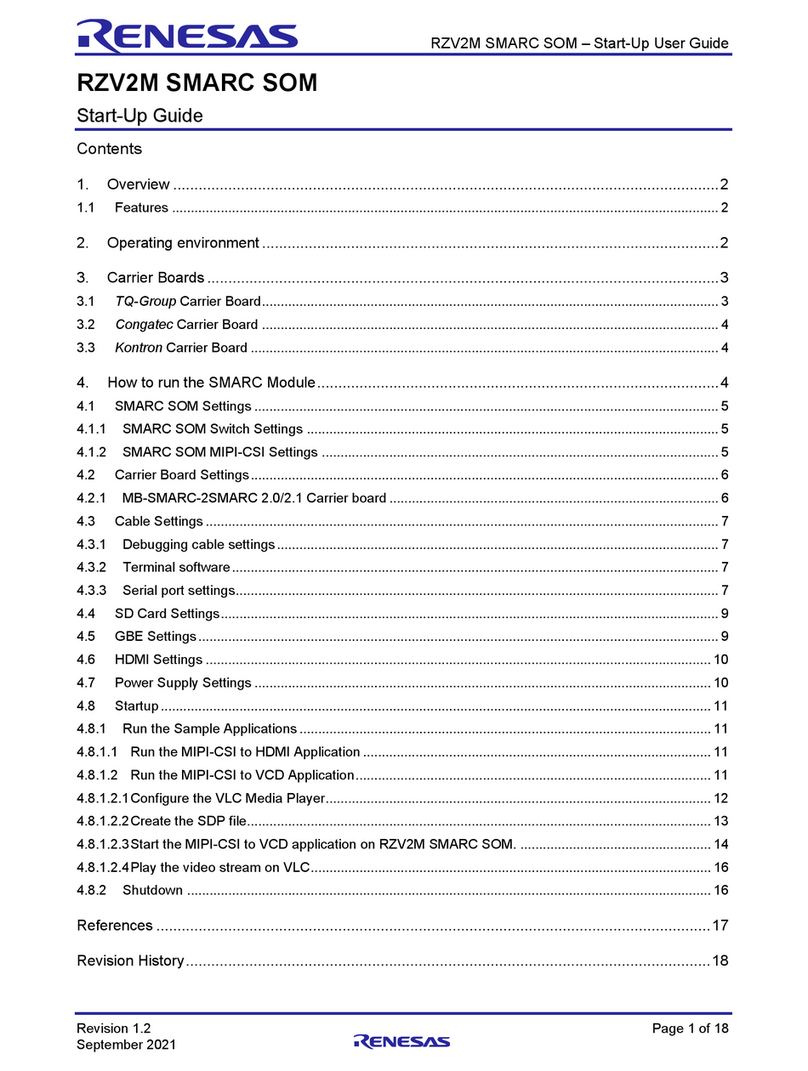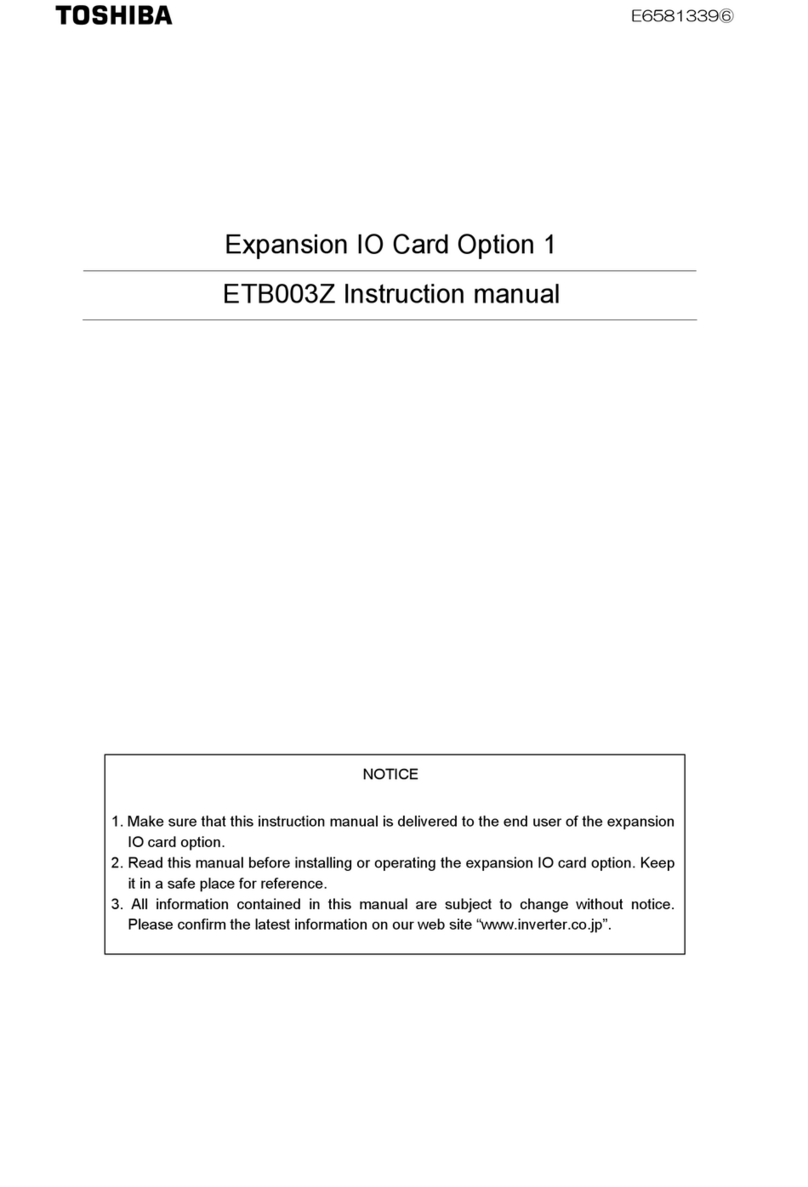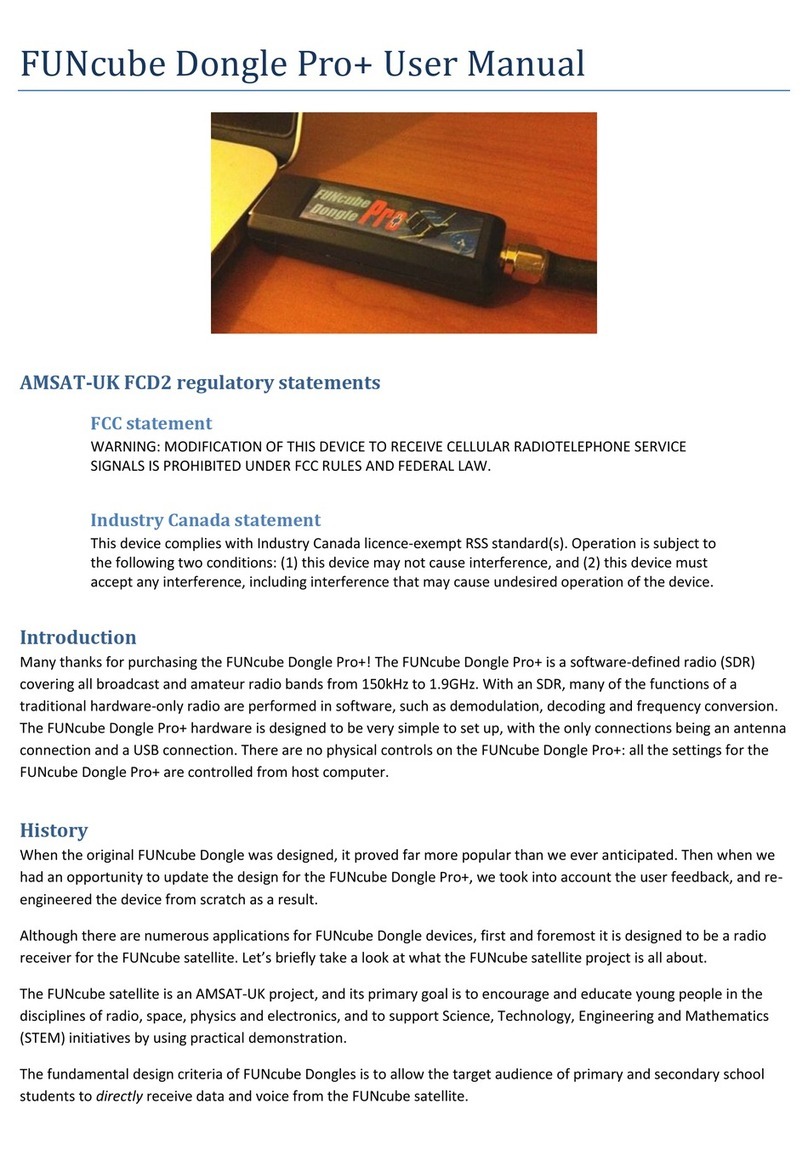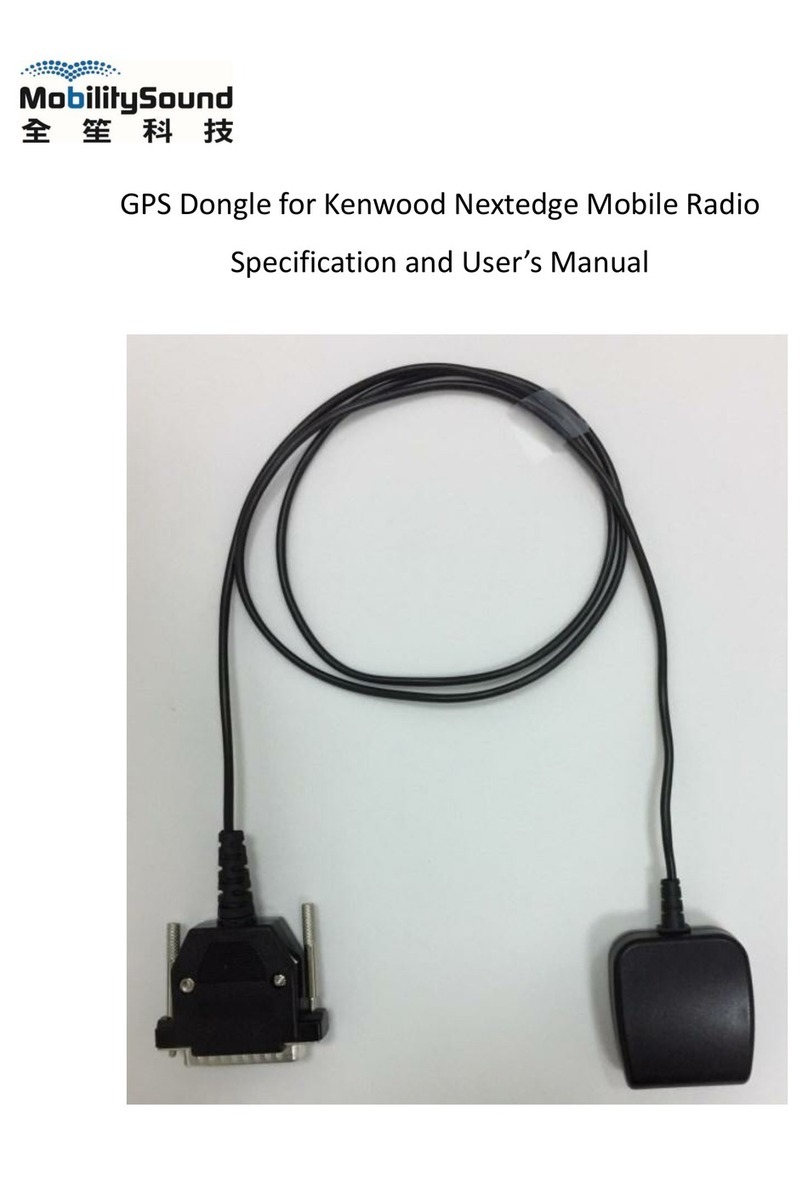CraftyMech BITKIT User manual


BITKIT
8Bit FPGA
Updated June 2021
(C) 2017-21 CraftyMech LLC
http://craftymech.com

3
About
e BitKit is an 8bit FPGA platform for accurately playing arcade classics
in any JAMMA compatible cabinet. e BitKit features Bluetooth con-
nectivity for updating rmware, and loading games (rom les are NOT
included).
FEATURES
• Game Menu w/ screenshots
• High Score saving & online leaderboards
• Direct Boot option
• Pause gameplay
• Independent settings for each game/version
• Hide/Show games, and customize game names
• Add credits with button sequence
• Screen ip & Cocktail support
• Crosshatch, and color bar test patterns
• Easy wireless updating with Windows/Mac desktop app
* Game rom les are not included with the BitKit.
e BitKit is intended for Home Use only.
Cover art: Mike Kastrantas

4
Quick Guide
Where can I download the BitKit Manager desktop application?
http://craftymech.com/downloads
How do I update rmware, upload game les, or download high
scores?
Download the BitKit Manager desktop application from the link above.
Once installed, start the application and click the “Getting Started” link
at the bottom of the left-hand navigation menu.
How do I select a game from the Game Menu ?
Use the Player 1 Joystick to move left/right and browse the Game
Menu. Press Player 1 Start from the game menu to select a game.
How do I exit back to the menu from a game ?
Press and hold Player 1 Start and Player 2 Start at the same time. e
reset delay can be changed in the Options->Controls menu to be instant,
1 second, or 2 seconds. e control sequence can also be changed to
Player 1 UP + Player 1 Start, or disabled entirely.

5
If I enable the Credit Cheat option, how do I “coin-up” ?
To add a credit, tap Player 2 Start twice. For a two-player game, add
two credits by performing the sequence twice. Once the desired number
of credits have been added, press Player 1 Start, or Player 2 start.
I am direct booting a game, how do I return to the Game Menu ?
e Game Menu can be reached by exiting the booted game and holding
Player 1 Start. If only 1 game is installed on the BitKit, exiting the game
will always display the Options menu.
I am direct booting a game, how do I access the Options Menu ?
If the Player 1 Start button is held down during power-on, the boot
sequence will exit and display the Options menu.
My control panel only has a 2-way joystick, how do I navigate the
Options menu without Up/Down?
Player 1 Button 1 can be used to move the cursor down, and all the Option
menus wrap from bottom to top.

6
CONTENTS
1. Game Menu 6
2. Options Menu 8
3. Special Features 19
4. Troubleshooting 22
5. JAMMA Adapters 25

7
1: Game Menu
e BitKit boots to the game select screen by default, displaying the
list of the available games. To start a game, use the Player 1 Joystick to
browse the game list and nd the desired game title. en press Player 1
Start to launch the game.
e Player 1
Start button
is the action
button for the
Menu system.

8
2: Options Menu
System Misc system settings
Games Manage game list, and indivdual game settings
Controls Test controls, and congure restart & pause combinations
Video Flip screen, Vert/Horz position, and test patterns for
monitor adjustment
After making
changes to
BitKit settings,
choose the Save
action.
To back-out of
the Options
menu without
saving changes,
choose the
Cancel action.

9
SYSTEM
Cocktail -is setting will enable cocktail mode for all games that
support the feature. Cocktail mode ips the screen between players, in a
2 player game. e Player 2 control inputs are used for the second player.
is diers from 2 player non-cocktail mode, where both players use the
Player 1 controls.
Stareld -Choice of falling stars, static blinking stareld, or none.

10
Attract -e Menu has a built-in screen saver, that will activate after the
desired interval without any control input. e screen saver displays a
slideshow of screenshots of all enabled games.
Credit Cheat -is setting enables credits to be added using the
controls. To add a credit, tap Player 2 Start twice. For a two-player
game, add two credits by performing the sequence twice. Once the
desired number of credits have been added, press Player 1 Start or Player
2 start.
Game Select - is setting determines what position in the Game
Menu is displayed after exiting a game. Last will display the last game
selected, while Slot-1 will display the rst enabled game from the list of
game slots. On power-on, the Game Menu always defaults to the Slot-1
behavior.
Hide Options - is setting toggles the display of the Options link on
the Game Menu. When enabled, the only way to access the Options menu
is to hold down Player 1 Start during the boot sequence. is setting is
ideal for protecting BitKit settings during parties, tournaments, or other
group events.
Reset Scores - is option will globally reset high scores for all games.
You will be prompted by a conrmation screen, before the high scores
are reset. To reset high scores for a specic game, navigate to Game
Settings, select a specic game, and select Reset Scores.

11
GAMES
is sub-menu is where the game list and settings for individual games,
are managed. e game list is presented as 8 pages of 8 game slots each
(64 total slots). Navigate between pages with Player 1 Left & Player 1
Right. Right and left arrows indicate available nagivation choices.
e game name for each slot is independent from the display name used
in the Game Menu. Empty slots are labeled as such, and the cursor will
Game slots that
are disabled are
white, while
active games are
purple. Empty
slots are always
white.
A single
game may be
congured for
direct boot, and
will be displayed
using blue text.

12
skip past these entries.
To select a slot, press Player 1 Start. e screen below will be displayed,
where individual settings for that game may be adjusted. To toggle a
setting on/o, or rotate between choices, press Player 1 Start.
Settings common to all games are detailed in the following section. For
details on specic game settings, see Chapter 3: Special Features.
Lives - is setting selects the starting number of lives. Although it
varies per game, the range is typically 3,4 or 5 lives.
e order games
appear in the
game slot screen
will determine
the order of the
game list menu.
Refer to Swap
Slots on page
13 to learn how
to change the
slot order.

13
Bonus Life - Many games oer congurable bonus lives at specic score
thresholds, such as 10000 pts, 75000 pts, etc.
Diculty - Some games have a congurable diculty level, usually with
an Easy or Hard option (this setting may also be a number range).
Enable - When enabled, the game will be selectable from the Game
Menu. When disabled, the game will be hidden from the Game Menu.
Boot - If this setting is enabled, the game will be congured to boot au-
tomatically, bypassing the Game Menu. If a game is marked for booting,
but is not enabled, then this setting has no eect. If multiple enabled
games are set to boot, the game with the lowest slot number will boot.
To abort the direct booting of a game, hold down Player 1 Start to display
the Options Menu.
Menu Name - e name displayed in the Game Menu can be changed
here. To move the cursor right or left, move the joystick right or left. To
change the value of a letter, move the joystick up or down. Pressing Player
1 Start will end the input sequence.
Reset Scores - is action will reset the high scores for the game in the
currently selected slot, and will trigger a conrmation screen. To reset all
high scores, naviate to the System sub-menu, and select Reset Scores.
Erase Game - is action will erase the game from the currently selected
slot. High Scores associated with the game are still saved, and will not be
lost. If the game is reinstalled at a later time, then the same high score
table will be used regardless of what slot is used for the game.

14
Swap Slot - is action will ag this slot for swapping. In order to
perform a swap, two slots need to be agged. When two slots have been
agged, a new action will appear on the game slot screen, Swap Slots.
Selecting that action will display a conrmation screen, and then the
agged slots will be swapped. e process will take 2-3 minutes.

15
CONTROLS
From this sub-menu, player 1 & 2 controls may be tested. Control combi-
nations for Reset (exit game) and Pause, are congurable here.
Most games
only read input
from the Player
2 controls
in Cocktail
mode (except
for Player 2
Start). is is a
limitation of the
original game
code.
Test P1 - Enter test mode by pressing Player 1 Start. e 4 cardinal
directions will be displayed for each corresponding movement of the
Player 1 joystick (Up, Down, Left, and Right). Pressing Player 1 Button 1,
or Player 1 Button 2, will display “BUTTON1” or “BUTTON2” accordingly.

16
Test P2 - Enter test mode by pressing Player 1 Start. e 4 cardinal
directions will be displayed for each corresponding movement of the
Player 2 joystick (Up, Down, Left, and Right). Pressing Player 2 Button 1,
or Player 2 Button 2, will display “BUTTON1” or “BUTTON2” accordingly.
Reset - is setting denes the control combination for restarting the
BitKit. Use this combination to return to the Game Menu after launching
a game. e default setting is Player 1 Start + Player 2 Start (press and
hold both buttons simultaneously). Selecting OFF will disable the restart
feature, requiring a power cycle to return to the Menu system.
Reset Delay - is setting denes how long the reset control
combination must be held, before a system restart is triggered. e
options are instant, 1 second, and 2 seconds. If you have a cab without
2 actions buttons, you may have wired one or both of the start buttons
to be buttons A & B. In this case, set the Reset Delay to be either 1 or 2
seconds, to avoid accidentally restarting the BitKit during gameplay.
Pause - is setting congures the pause feature, which will freeze/
resume gameplay. e default setting is OFF. e Player 1 Button 2 option
should only be used if you have no games enabled that make use of a
second button.

17
VIDEO
e Video sub-menu provides test patterns for conguring the CRT
display, and to adjust the horizontal/vertical position of the BitKit’s
video output.
Crosshatch - Use the crosshatch pattern to adjust monitor convergence.
Color Bars - For adjusting brightness, contrast, and RGB drive.
e Red,
Green, and
Blue patterns
are useful for
checking color
purity.
If either screen
has an area of
discoloration,
degaussing the
monitor will
usually resolve
the issue.

18
Red/Green/Blue Fill - Use these solid color screens to assist in
degaussing, and to diagnose a problem with color purity.
Flip Screen - If the BitKit displays upside-down, use this option to
change the screen orientation. is setting works in combination with
each games’s Cocktail setting, to ensure the proper screen orientation for
both players.
Vertical and Horizontal Position
ese two options can be used to center the display image so it is
consistent between hardware platforms. First, set the BitKit on the
Crosshatch test screen, and use the controls on your monitor to adjust
screen size and position.
Vert Pos - Use this option to move the video image up or down, if part of
the display is cut o. e default setting is 3, with a range of 1-7.
Horz Pos- Use this setting to move the image left or right. e default
setting is 3, with a range of 1-7. Note this setting has no eect for
Nibbler hardware games (Nibbler, Fantasy, Pioneer Balloon, Vanguard,
and Zarzon).

19
3: Special Features
Unique settings for each game title are listed below. For an explanation of
common settings (e.g. Lives, Cocktail) see the previous chapter.
NIBBLER
Practice - is setting can be used to set the game speed at a xed level
for all waves (only available for Nibbler 9). Normally, the game speed will
increase as you complete waves, until maxing out before reaching wave
32. High score saving is disabled when this setting is enabled.
Turbo - is setting when enabled will run the game code at full
speed (1.4 mhz). Normally, the CPU will skip every other clock cycle
when accessing program code. Eectively, this speeds up the game by
~50%. is setting can be thought of as “Dwayne’s Mode” (from the
documentary Man Vs. Snake). is setting also causes gameplay artifacts,
such as abreviated sound eects, a faster title screen sequence, and a
faster death sequence for Nibbler.
VANGUARD
Fire - Congures the number of re buttons to use. is setting defaults
to 1 button. In this mode, the player’s ship always res forward, and then
also in the direction the joystick is held. 2 button mode maps left/right
re to Button 1, and up/down re to Button 2. 4 button mode is intended
for dedicated Vanguard control panels, where the 4 re buttons are
arranged in a diamond pattern.

20
ZARZON
Shield - For cabinets without a second button, the combination of Player
1 Up + Button 1 can be congured to activate the player shield.
PAC GAMES
Turbo - Equivalent to the “fast hack” popular on Pac-man. is setting is
available for all Pac games, bootlegs, and variants (Piranha & Titan).
THE GLOB / BEASTIE FEASTIE
Diculty - e range of values is 1-8 (default=1), with 8 being the most
dicult. Diculty in e Glob ramps up very rapidly, so the default
setting is recommended. Beastie is more forgiving, but the default
setting still provides a good challenge. Sadistic operators would have
placed e Glob on diculty 8, and then watched the children cry.
P1 Start & P2 Start buttons are mapped to the two action buttons by the
Glob/Beastie Feastie code (the games were often sold as a conversion kit for
Pac cabinets).
CRUSH ROLLER
Teleport - is setting enables a randomly placed teleport space that
appears in the maze. Entering the teleport will move the player to
another location, and can be usefull for escaping the enemies.
Other manuals for BITKIT
1
Table of contents
Popular Computer Hardware manuals by other brands

Hitachi
Hitachi H8/3062 Hardware manual

Telit Wireless Solutions
Telit Wireless Solutions GL865 QUAD Hardware user's guide

NKE
NKE PROCESSOR REGATTA User manual and installation guide

Cisco
Cisco CATALYST MEM-C6K-ATA-1-64M( Installation note
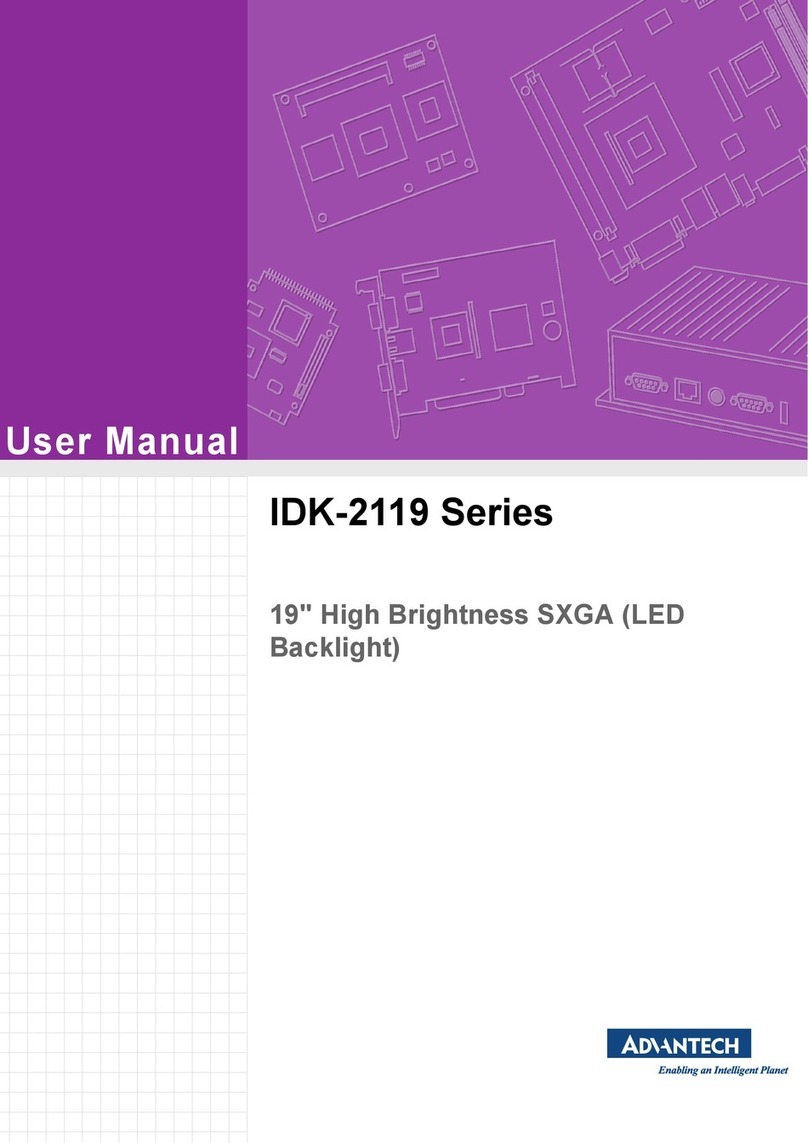
Advantech
Advantech IDK-2119 Series user manual

Yamaha
Yamaha PLG150-VL Getting started guide