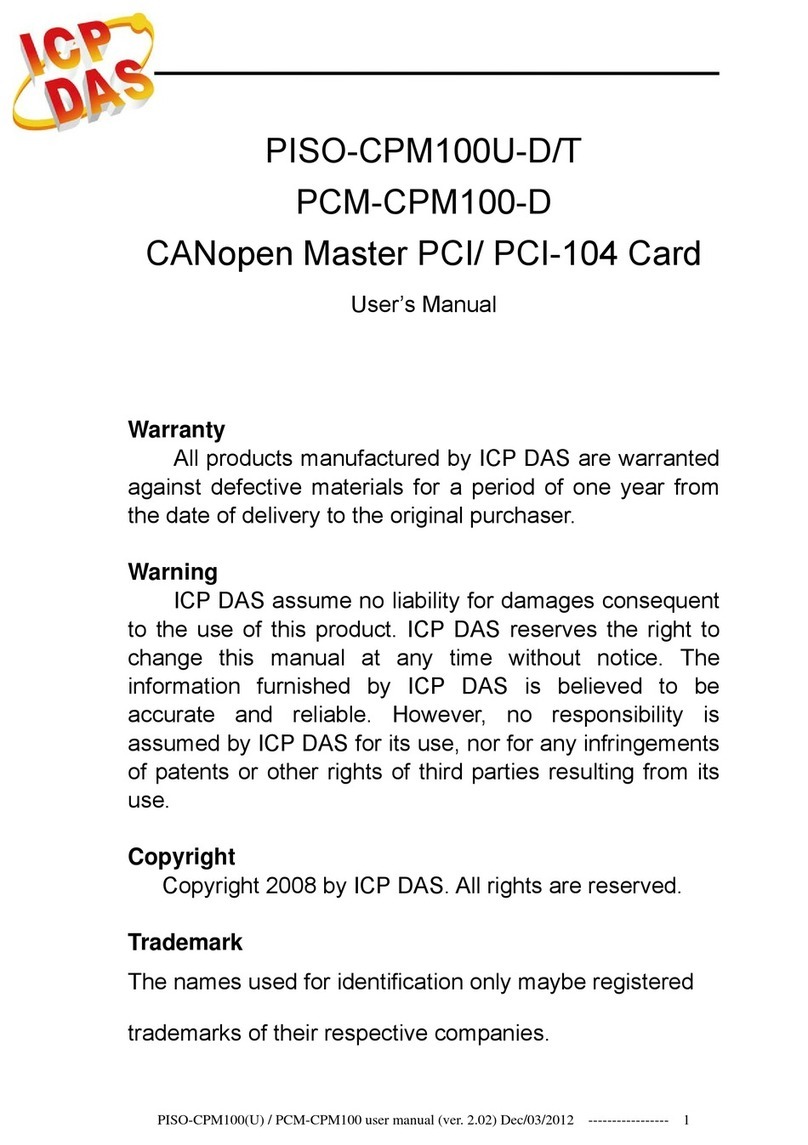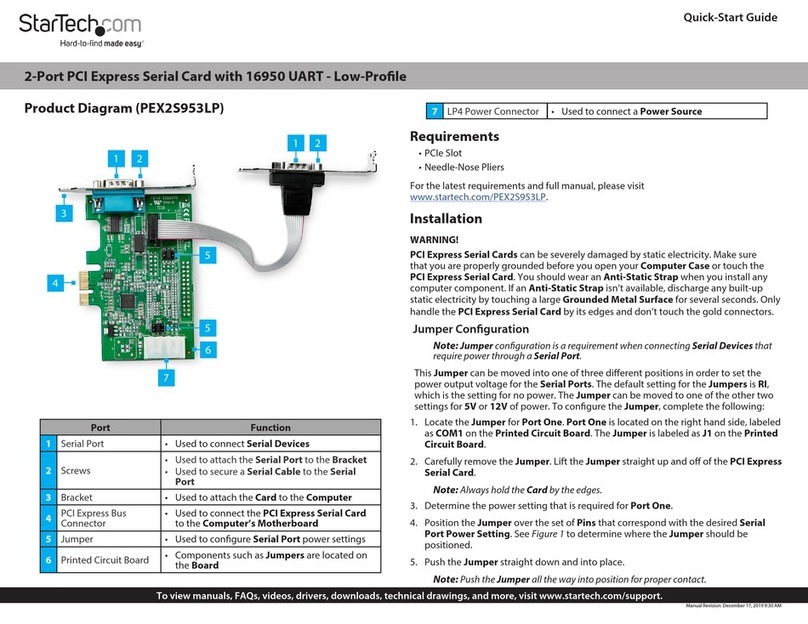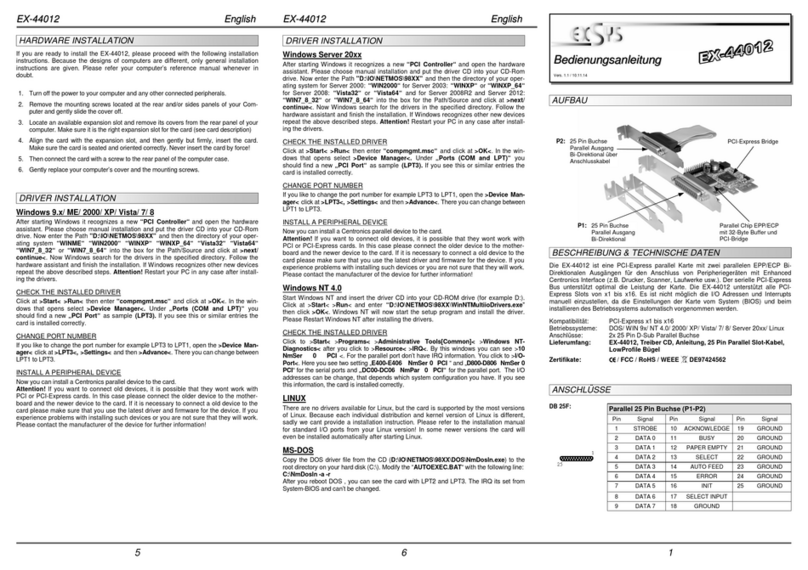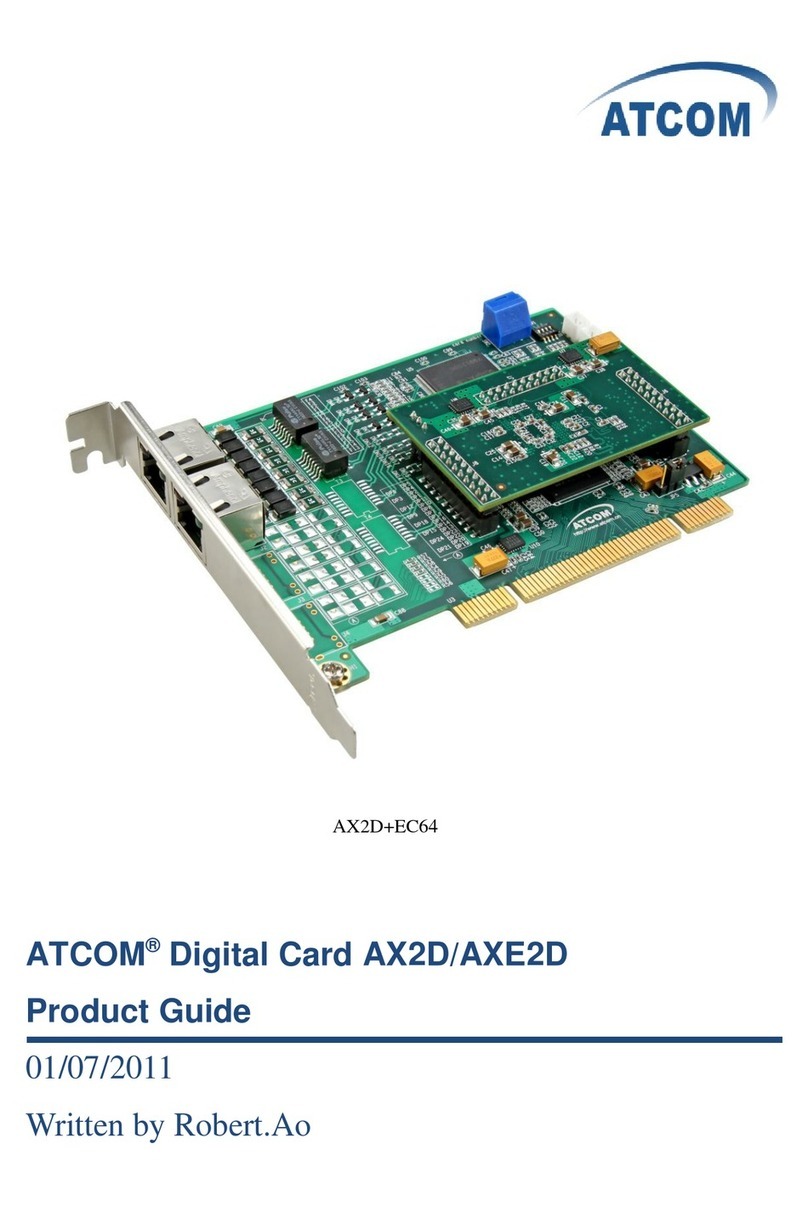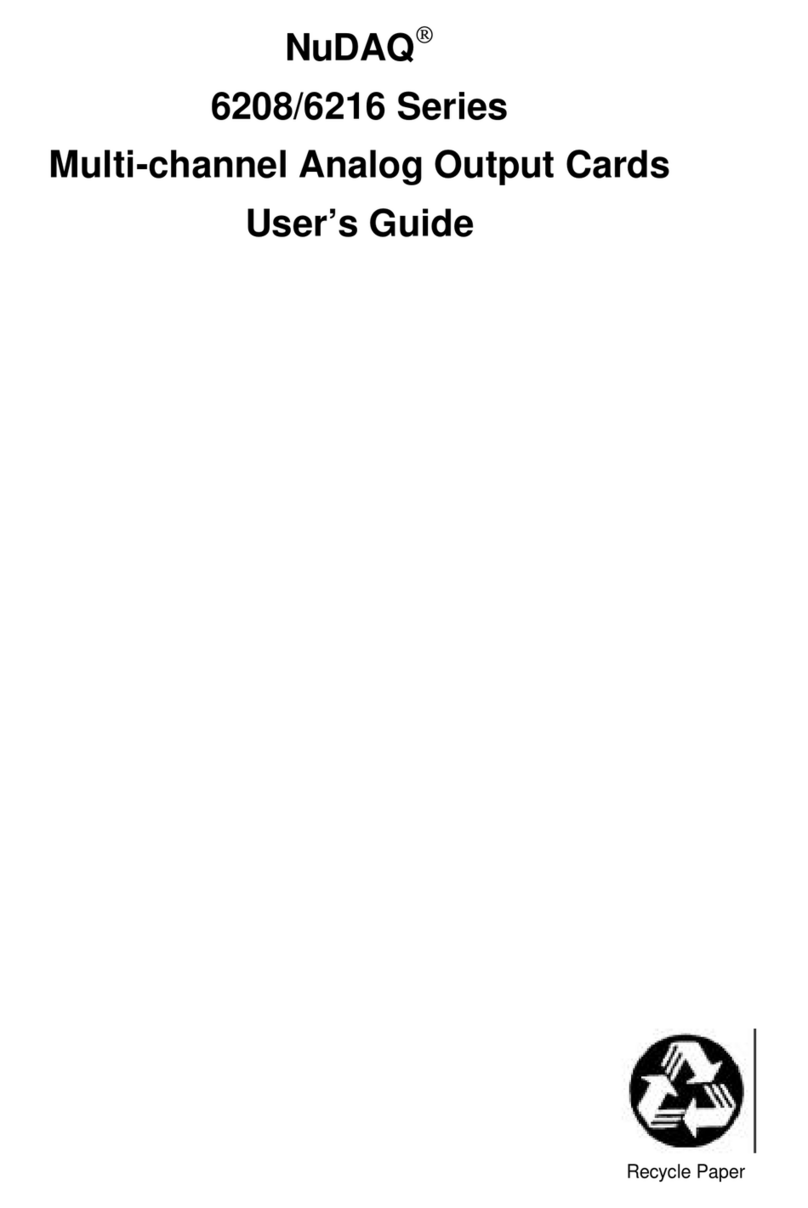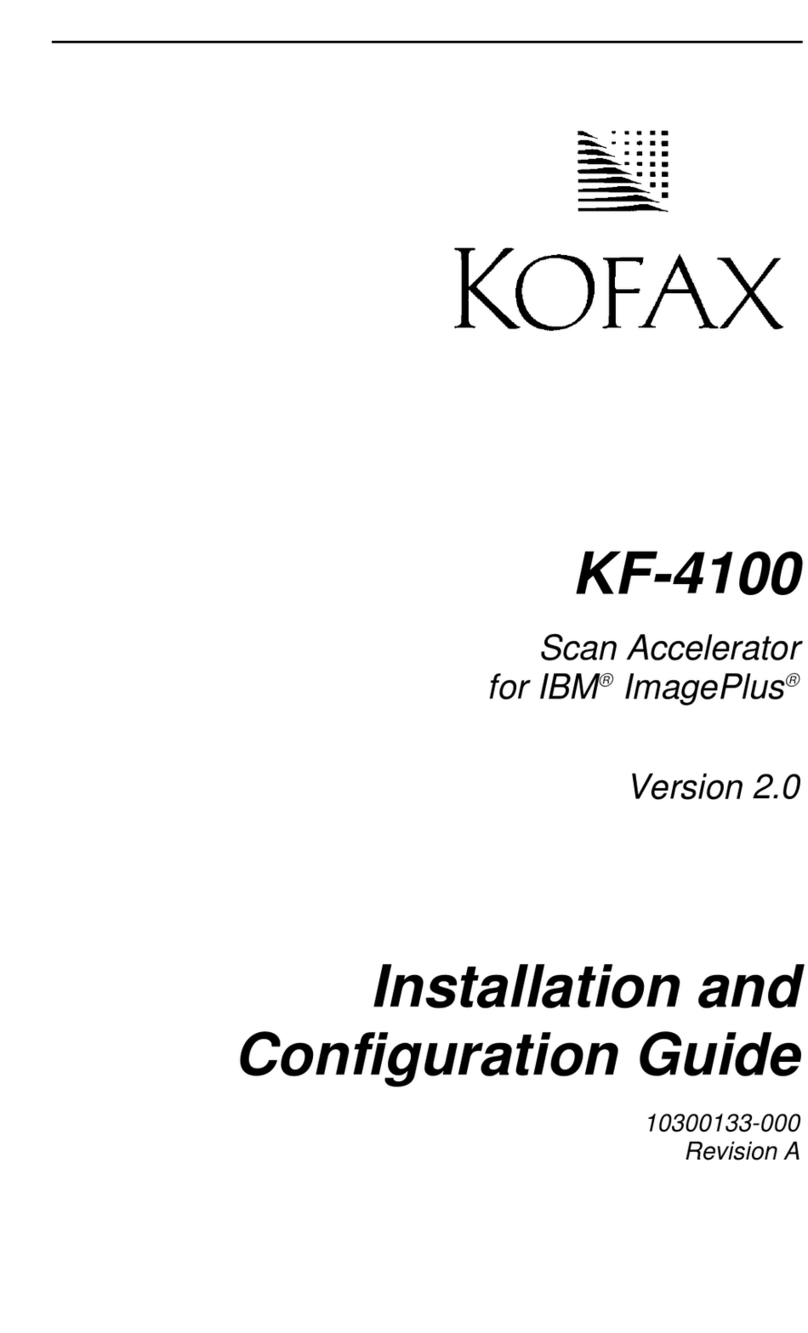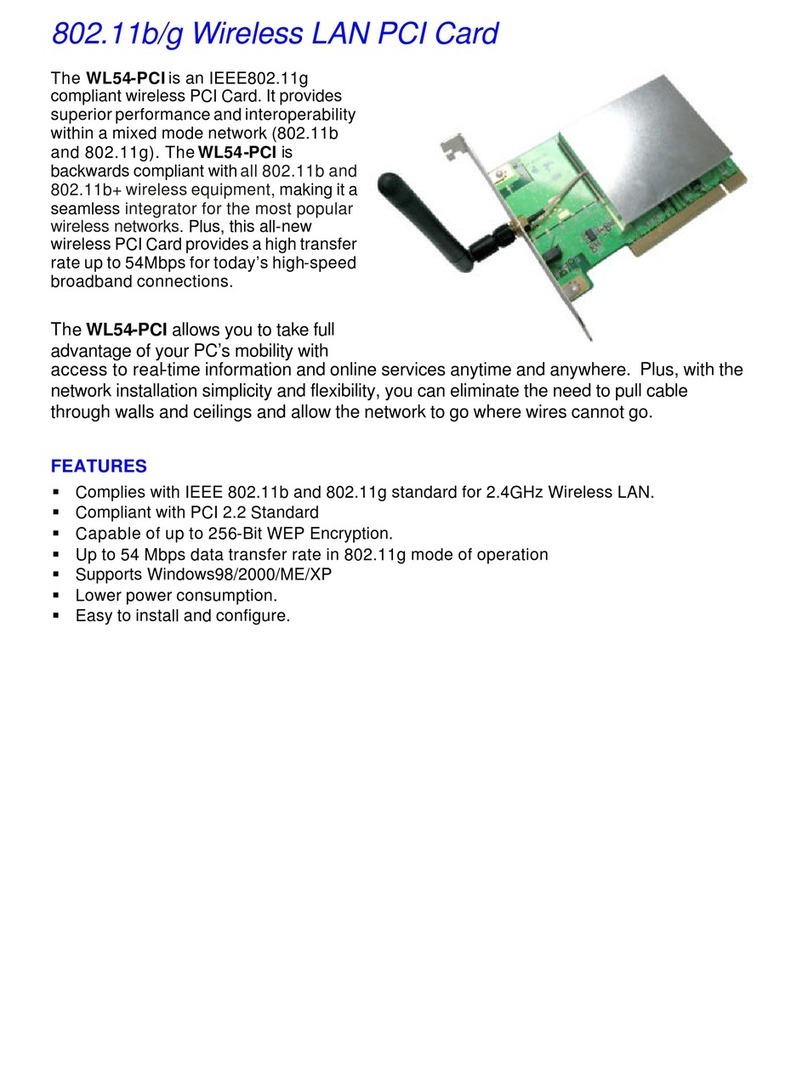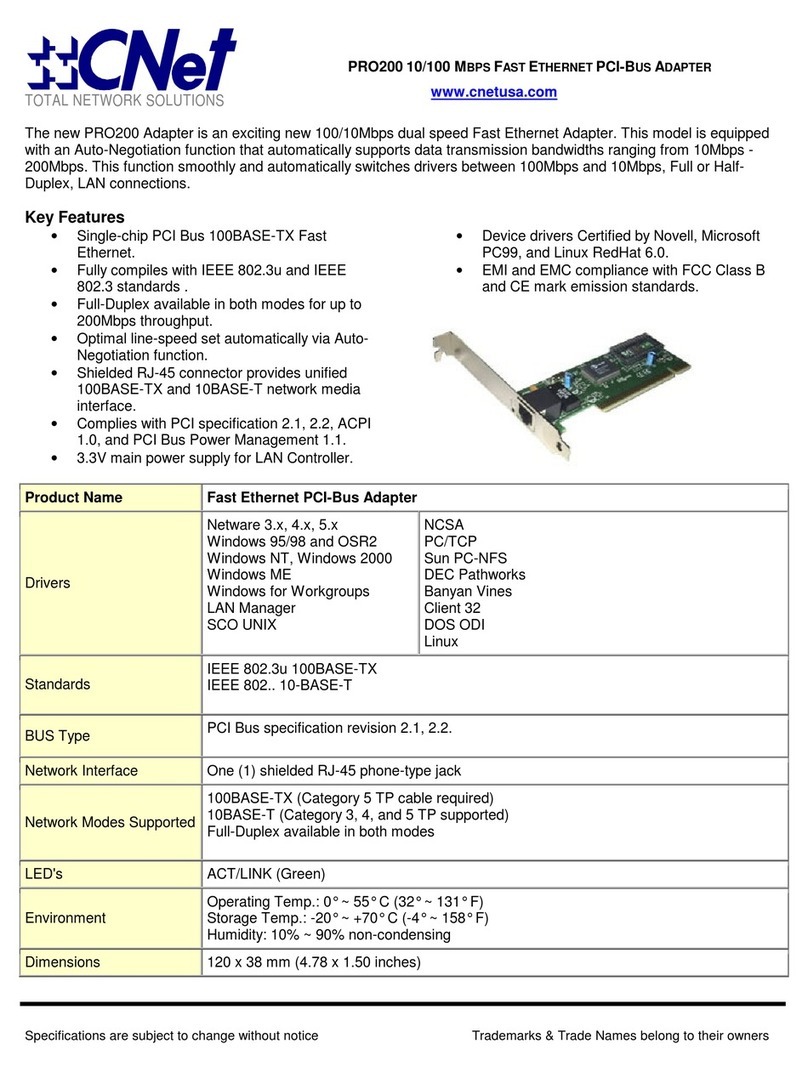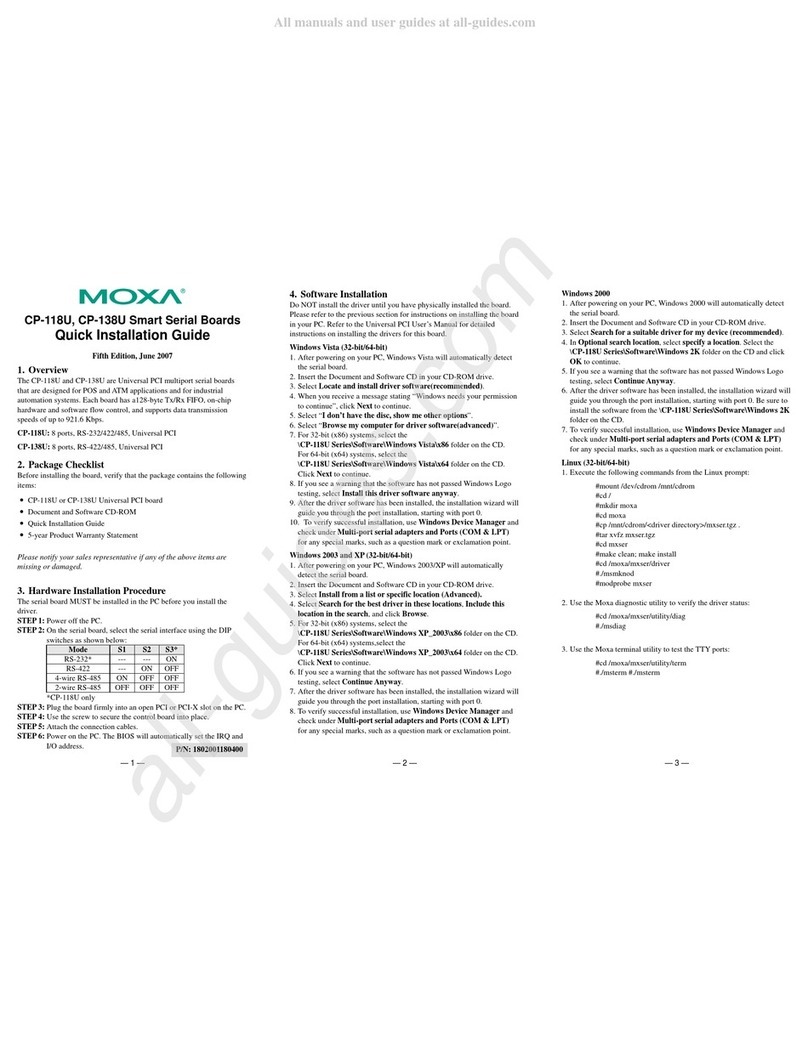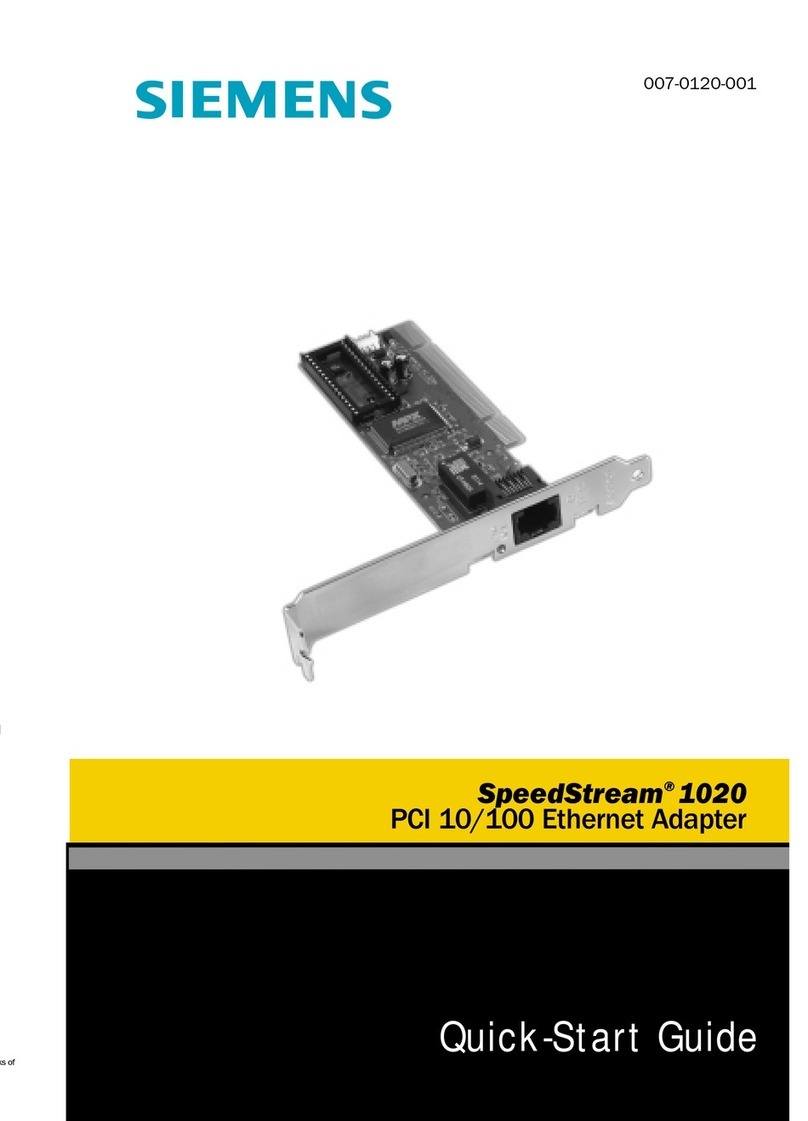CraftyMech BITKIT User manual

BITKIT
8Bit FPGA
Updated 7/18/2018
(C) 2017-18 CraftyMech LLC
http://craftymech.com

2
About
e BitKit is an 8bit FPGA platform for playing arcade classics as
accurately as possible. Plug-and-play in any JAMMA arcade cabinet, the
BitKit is easily updatable via usb. e BitKit manager desktop app makes
it easy to update rmware, load game les*, and share high scores online.
FEATURES
• Menu system
• High Score saving & online leaderboards
• Hide/Show games, and customize names
• FREE play option
• Pause gameplay
• Direct Boot option
• Independent settings for each game/version
• Screen ip & Cocktail support
• Crosshatch, and color bar test patterns
• Vanguard can be played with 1, 2, or 4 buttons
• Easy USB updating with Windows/Mac desktop app
* Game rom les are not included with the BitKit.
e BitKit is intended for Home Use only.

3
Quick Guide
How do I select a game from the game menu ?
Press Player 1 Start to select a game.
How do I exit back to the menu from a game ?
e default setting is to press Player 1 Start and Player 2 Start at the
same time. is can can be changed in the Options menu.
If I enable FREE play, how do I “coin-up” ?
To add a credit, tap Player 2 Start twice. For a two-player game, add
two credits by performing the sequence twice. Once the desired number
of credits have been added, press Player 1 Start or Player 2 start.
I’m direct booting to a game, how do I get back to the menu ?
Hold the Player 1 Start button down during power-on to escape to the
Options menu.

4
CONTENTS
1. Game Menu 5
2. Options Menu 6
3. Game Settings 17
4. Troubleshooting 20
5. JAMMA Adapters 21

5
1: Game Menu
e BitKit boots to the game select screen by default, displaying the list
of the available games. To start a game, move the cursor with the Player
1 Joystick to the desired game title, and press Player 1 Start.
e Player 1
Start button
is the action
button for the
Menu system.
If there are more then 8 games, the game list is split into multiple pages,
and Player 1 Left & Player 1 Right, will switch pages.

6
2: Options Menu
System General system settings
Games Manage game list, and indivdual game settings
Controls Test controls, and congure restart & pause combinations
Video Flip screen, display test patterns for monitor adjustment
After making
changes to
BitKit settings,
choose the Save
action.
To back-out of
the Options
menu without
saving changes,
choose the
Cancel action.

7
SYSTEM
ese settings dene Menu behaviors, and congure the free play setting
for games that do not support free play by default.
Menu Sound -Enable/Disable sound eects in the Menu.
Attract -e Menu has a built-in screen saver, that will activate after the
desired interval without any control input. e screen saver displays the
top score from each game, along with credits for the BitKit system.

8
Free Play -is setting enables credits to be added using the controls. To
add a credit, tap Player 2 Start twice. For a two-player game, add two
credits by performing the sequence twice. Once the desired number of
credits have been added, press Player 1 Start or Player 2 start.
Hide Options - is setting toggles the display of the Options link on
the Game Menu. When enabled, the only way to access the Options menu
is to hold down Player 1 Start during the boot sequence. is setting is
ideal for protecting BitKit settings during parties, tournaments, or other
group events.
Reset Scores - is option will globally reset high scores for all games.
You will be prompted by a conrmation screen, before the high scores
are reset. To reset high scores for a specic game, navigate to Game
Settings, select a specic game, and select Reset Scores.

9
GAMES
is sub-menu is where the game list, and settings for individual games,
are managed. e game list is presented as 3 pages of 8 game slots each.
Navigate between pages with Player 1 Left & Player 1 Right. Right and left
arrows indicate available nagivation choices.
e BitKit has 24 game slots, and all game slots are listed in this
sub-menu. e game name for each slot is independent from the display
Game slots that
are disabled
are gray, while
active games are
purple. Empty
slots are always
gray.
A single
game may be
congured for
direct boot, and
will be displayed
using red text.

10
name used in the Game Menu. Empty slots are labeled as such, and the
cursor will skip past these entries.
To select a slot, press Player 1 Start. e screen below will be displayed,
where individual settings for that game may be adjusted. To toggle a
setting on/o, or rotate between choices, press Player 1 Start.
Settings common to all games are detailed in the following section. For
title specic settings, see Chapter 3: Game Settings.
e order games
appear in the
game slot screen
will determine
the order of the
game list menu.
See Swap Slots
in the section
below to learn
how to change
the slot order.

11
Lives - is setting selects the starting number of lives. Generally, the
range is 3-5 lives, but will vary per game.
Cocktail - is setting will enable cocktail mode, which ips the screen
between players, in a 2 player game. e Player 2 control inputs are used
for the second player. is diers from 2 player non-cocktail mode, where
both players use the Player 1 controls.
Show - When enabled, the game name will be displayed in the game
menu. When disabled, the game will be hidden from the game menu.
Boot - If this setting is enabled, the game will be congured to boot auto-
matically, bypassing the game menu. If a game is marked for booting, but
is not enabled, then this setting has no eect. If multiple enabled games
are set to boot, the game with the lowest slot number will boot. To abort
the direct booting of a game, hold down Player 1 Start to display the
Options Menu.
Rename - e name displayed in the Game Menu can be changed here.
To move the cursor right or left, move the joystick right or left. To change
the value of a letter, move the joystick up or down. Pressing Player 1 Start
will end the input sequence.
Reset Scores - is action will reset the high scores for the game in the
currently selected slot, and will trigger a conrmation screen. To reset all
high scores, naviate to the System sub-menu, and select Reset Scores.
Erase Slot - is action will erase the game from the currently selected
slot. High Scores associated with the game are still saved, and will not be
lost. If the game is reinstalled at a later time, then the same high score
table will be used regardless of what slot is used for the game.

12
Swap Slot - is action will ag this slot for swapping. In order to
perform a swap, two slots need to be agged. When two slots have been
agged, a new action will appear on the game slot screen, Swap Slots.
Selecting that action will display a conrmation screen, and then the
agged slots will be swapped. e process will take 2-3 minutes.

13
CONTROLS
From this sub-menu, player 1 & 2 controls may be tested. Control combi-
nations for Restart (exit game) and Pause, are congurable here.
All 5 supported
games only
read input
from the Player
2 controls
in Cocktail
mode (except
for Player 2
Start). is is a
limitation of the
original game
code.
Test P1 - Enter test mode by pressing Player 1 Start. e 4 cardinal
directions will be displayed for each corresponding movement of the
Player 1 joystick (Up, Down, Left, and Right). Pressing Player 1 Button 1,
or Player 1 Button 2, will display “BUTTON1” or “BUTTON2” accordingly.

14
Test P2 - Enter test mode by pressing Player 1 Start. e 4 cardinal
directions will be displayed for each corresponding movement of the
Player 2 joystick (Up, Down, Left, and Right). Pressing Player 2 Button 1,
or Player 2 Button 2, will display “BUTTON1” or “BUTTON2” accordingly.
Restart - is setting denes the control combination for restarting
the BitKit. Use this combination to return to the Menu system after
launching a game. e default setting is Player 1 Start + Player 2 Start
(pressing both buttons simultaneously). Selecting OFF will disable the
restart feature, requiring a power cycle to return to the Menu system.
Pause - is setting congures the pause feature, which will freeze/
resume gameplay. e default setting is OFF. e Player 1 Button 2 option
works well for all games except Vanguard. If Pause is congured to use
Player 1 button 2, Vanguard must be set to 1-button re mode.

15
VIDEO
e Video sub-menu provides test patterns for conguring the CRT
display, and to adjust the horizontal/vertical position of the BitKit’s
video output.
Crosshatch - Use the crosshatch pattern to adjust monitor convergence.
Color Bars - For adjusting brightness, contrast, and RGB drive.
e Red,
Green, and
Blue patterns
are useful for
checking color
purity.
If either screen
has an area of
discoloration,
degaussing the
monitor will
usually resolve
the issue.

16
Red/Green/Blue Fill - Use these solid color screens to assist in
degaussing, and to diagnose a problem with color purity.
Flip Screen - If the BitKit displays upside-down, use the Flip
Screen option to change the screen orientation. is setting works in
combination with each games’s Cocktail setting, to ensure the proper
screen orientation for both players.
Vert Pos - Use this option to move the video image up or down, if part of
the display is cut o. e default setting is 3, with a range of 1-7.
Horz Pos - Use this setting for the Pac hardware games (Eyes, TNT, Glob,
Pengo, etc.) to move the video image left or right, if part of the display is
cut o. is setting is usefull when the screen is centered for Nibbler, but
oset for Pac hardware games.

17
3: Game Settings
Unique settings for each game title are listed below. For an explanation of
common settings (e.g. Lives, Cocktail) see the previous chapter.
NIBBLER
Diculty - e available options for this setting are Normal and Hard.
e eect the Hard option has on gameplay depends on the rom version.
For version 6, Nibbler will not pause at corners (normally a 13 frame
delay). For all other versions, the Hard option causes the game code to
use a more aggressive progression of speed & growth for Nibbler.
Turbo - is setting when enabled will run the game code at full speed
(1.4 mhz). Normally, the CPU will skip every other clock cycle when
accessing program code. Eectively, this reduces game speed by a little
less than half. is setting can be thought of as “Dwayne’s Mode”. In the
documentary Man Vs. Snake, Dwayne Richard achieved a billion point
score on his personal Nibbler cabinet. However, it was later determined
the CPU was faulty and the game was running too fast. Instead of
slowing down when accessing program code, the CPU was running at full
speed. is causes gameplay artifacts, such as abreviated sound eects, a
faster title screen sequence, and a faster death sequence for Nibbler.
FANTASY
No Extend - e default value for this setting is OFF, which will grant
the player the ability to continue their game during the rst loop only.
If enabled, the player is not able to continue the game after losing all of
their lives. Fantasy was one of the rst arcade games to oer a continue
option.

18
PIONEER BALLOON
Japanese - is setting toggles between English and Japanese for the
message displayed after completing all seven stages of the game.
VANGUARD
Fire - Congures the number of re buttons to use. is setting defaults
to 1 button. In this mode, the player’s ship always res forward, and then
also in the direction the joystick is held. 2 button mode maps left/right
re to Button 1, and up/down re to Button 2. 4 button mode is intended
for dedicated Vanguard control panels, where the 4 re buttons are
arranged in a diamond pattern.
ZARZON
Bonus Life - e default value for this setting is 5000 points, with the
alternate value of 10000 points. Given the diculty of Zarzon, only
sadists should opt for the harder setting.
Sheild - For cabinets without a second button, the combination of Player
1 Up + Button 1 can be congured to activate the player shield.
PIRANHA / TITAN
Diculty - e default value is NORMAL. On harder diculty the
enemies are more aggressive, and their speed increases faster as you
progress levels.

19
Turbo - Equivalent to the “fast hack” popular on Pac-man.
THE GLOB / BEASTIE FEASTIE
Diculty - e default value for this setting is 1 (easiest). e range of
values is 1-8, with 8 being the most dicult. Diculty in e Glob ramps
up very rapidly, so the default setting is recommended. Beastie is more
forgiving, but the default setting still provides a good challenge. Sadistic
operators would have placed e Glob on diculty 8, and then watched
the children cry.
LIZARD WIZARD
Diculty - e default value is NORMAL. On harder diculty, the
“lizards” move faster, and the lava rocks turn into reballs faster.

20
4: Troubleshooting
Use the following guide to help solve issues you encounter while using
the BitKit.
e monitor will not sync.
e JAMMA standard species negative composite sync. First ensure
that the video cable to the monitor is properly connected to the -sync
input. For most monitors, only a connection to the -H pin is required.
Some monitors require both -H & -V pins to be connected, in which case
you can install a short jumper between those pins on the video connector
of your monitor cable.
If the monitor only accepts +sync, the sync polarity of the BitKit video
signal can be changed to +sync. e BitKit has a 7pin “expansion” header
to support future enhancements to the product. If you connect pins P5
& Gof the expansion header, the BitKit will output +sync. Note, do not
connect these pins to your monitor, connect P5 & G together with a
short length of wire.
Other manuals for BITKIT
1
Table of contents