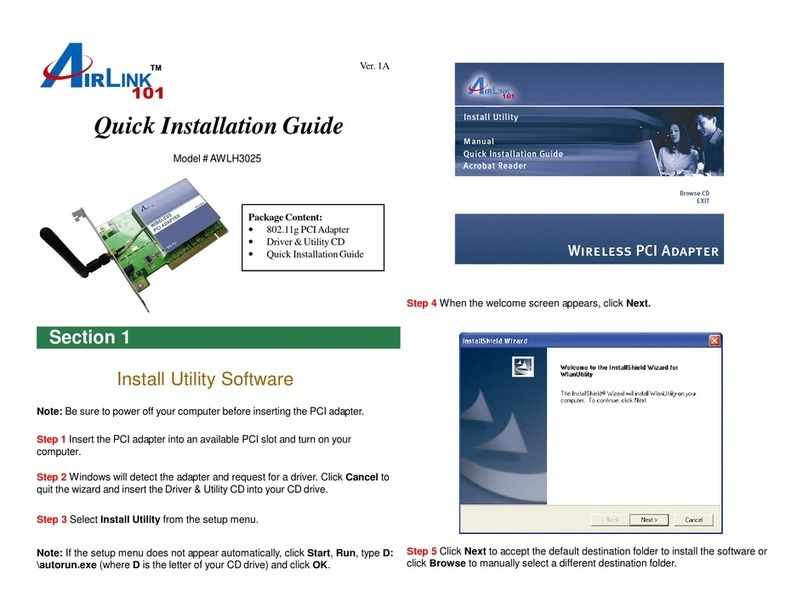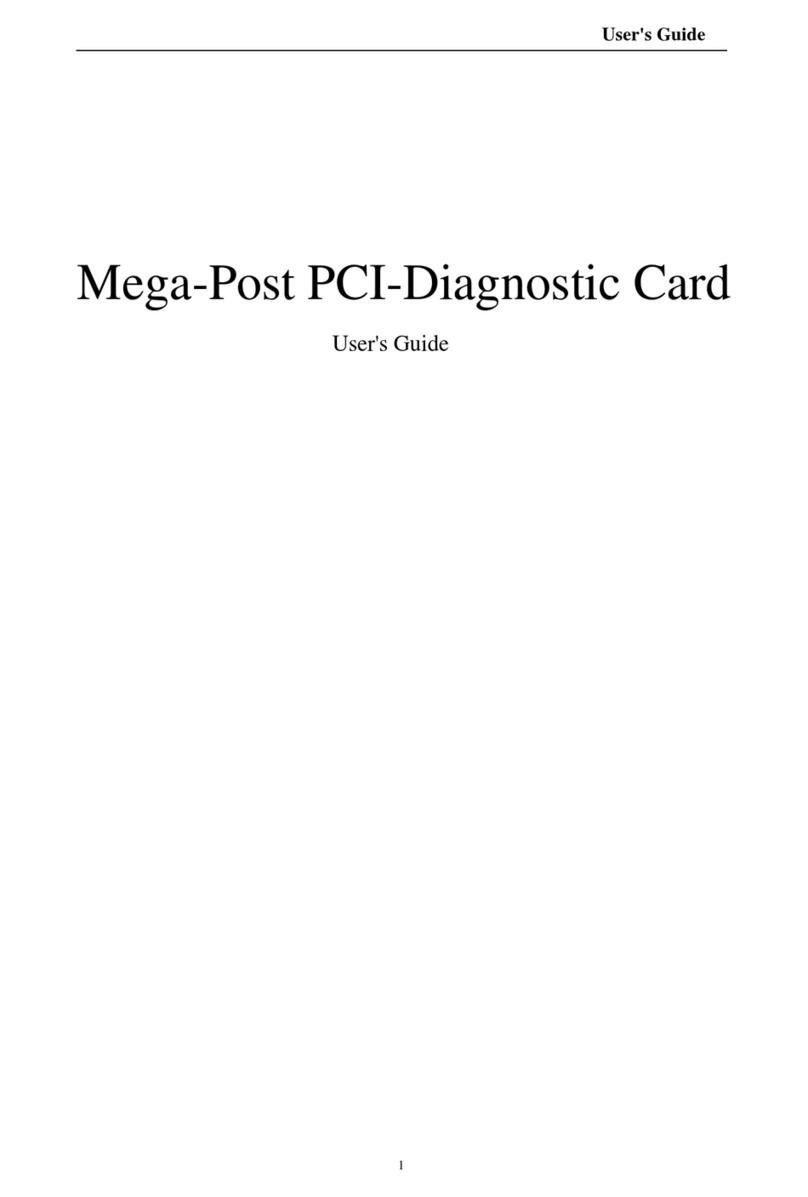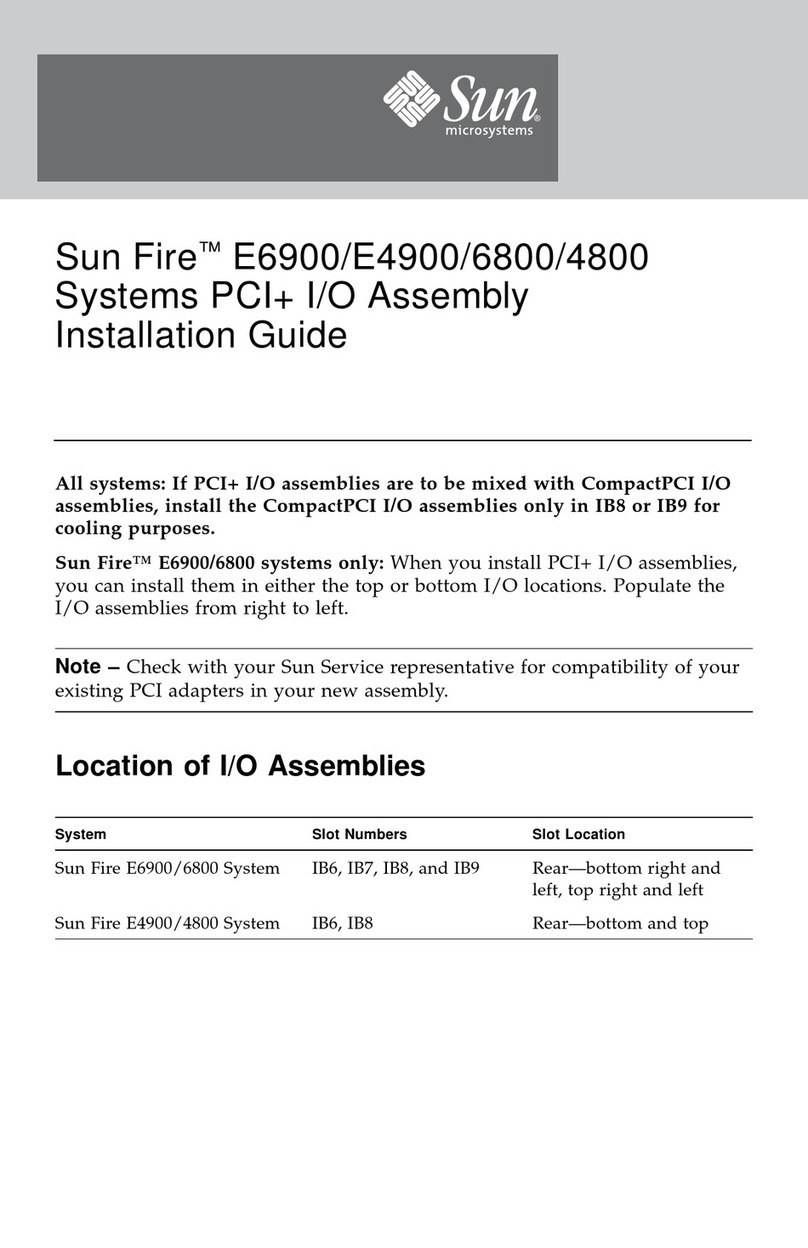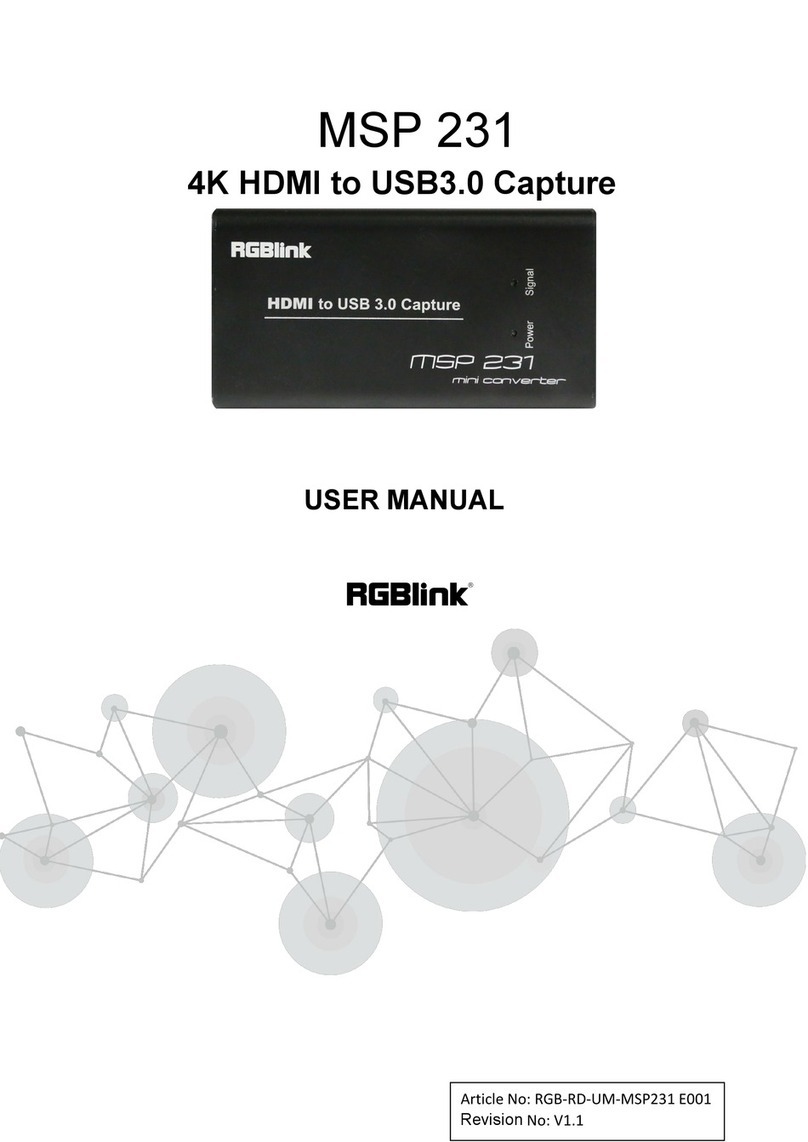Grand X-Guard 4 Port User manual

1
Chapter 1 Welcome to Grand X-Guard (4 Port )
( Digital Record + Remote Surveillance )
1.1 Introduction
Grand X-Guard PC-based surveillance system allows you to connect up to 4 video
signals and display or record on your PC through TCP/IP, IPX (Internet/Intranet) and
modem communication protocols. The system supports Windows 2000/Windows XP.
The system uses motion detection technology and Microsoft Video Compression,
only the moving objects will be recorded .The compression rate, up to 300:1,can save
time and costs of continuous recording unlike traditional surveillance systems.
1.2 Specification
zHardware: Grand Bt878 Video Capture Card
zFully PCI 2.1 compliant
zSupports the following video formats which including NTSC-M、NTSC-Japan、
PAL-B,D,G,H,I、PAL -M、PAL-N, SECAM、PAL-NC.
zSupports 4 composite video or BNC input connectors.
zBundled with the following Software:
Grand X-Guard (Record and Display)
Remote Camera System (Internet/Intranet or modem communication)
Grand File Database
1.3 Features
zSupports Windows 98/ME/2000/XP.
zDisplay and record each camera or any video signal simultaneously.
zAdjustable video source (brightness, contrast and etc.), quality, alarm, motion
detection area.
2
zMotion Detection: watch for movement detected and record the video clips
zPreview size adjustable.
zImage quality and Compression ratio adjustable.
zAllow the users to define the environment that they do not wish to observe, by
adjusting mask area and sensitivity.
zVideo file database management, delete, backup or review.
zStorage Recyclable: When running out of disk space, you can delete the data of
earliest date.
zRemote view through TCP/IP or IPX protocol (Internet/Intranet), fixed IP is
recommended.
zRemote view through modem communication protocol.
zSupports following network architecture: T1,T3, ADSL, ISDN, PSTN, Cable
modem, Hi building etc.
zCompression ratio (without motion detection)
¾High Image Quality:4:1
¾Low Image Quality:30:1
zEvery camera frame rates:
¾Server: 4 port : 3.0 – 5.0 fps
¾Remote: 10/N fps (10-Base LAN)
¾Remote: 1~16fpm(modem communication)
1.4 System Requirements
zIntel Pentium II 500 or above, Pentium III 800 is recommended
zMicrosoft Win98/ME/2000/XP.
zAudio output: sound card.
zNetwork: Ethernet network card or Modem.
zHard disk space: Plenty of disk storage for recording. At least 20 GB.
zSystem RAM: 128 MB or above.
zDisplay card: 16 bit high color .

3
1.5 System Architecture
1.6 Package Contents
This package contains the following items:
zGrand X-Guard PCI Card (4 port ).
zUser’s Manual.
zDriver and application software Disc(4 port).
4
Chapter 2 System Installation Procedures
2.1 PCI Card (878 Capture Card) Hardware Installation
Congratulations! You have the state-of-the-art video capture card to enhance your
multimedia PC. Please follow the procedures to install the hardware.
1. Turn off the computer and open the casing.
2. Plug the Grand X-Guard to the available PCI slot on the motherboard perfectly
and screw tightly.
3. Connect the camcorder or any composite video to RCA jack or BNC jack.
4. Put back the casing with screws fastened.
Important!
If your system has already installed any other video capture card, you have to remove
the old driver and the capture card. Because it will conflict with each other.

5
2.2.Software Installation
1. Power on the PC and start the software installation procedure.
2. The new hardware will be detected after entering Windows (2000/XP) OS
system & the system will require to install the driver, please click to close this
dialogue.
3. Please insert the driver & software CD onto the CD-ROM drive and then you will
see the window below & follow on-screen instructions to install your driver &
software.
6
Chapter 3 Surveillance System Operation Guide
3.1 Main Window
You must install the application from the CD. Then you can run the file “X-Guard.exe”.
Only the Server PC can run this software.

7
3.2 Monitor Window
zRecord State : When this icon displays red color, the monitor is recording now.
zSnapshot: Press this icon to open the Snapshot Window
zRestore Window Size: You can press this icon to restore the default window
size
8
3.3 Snapshot Window
zSave Picture : Save this picture to a Bitmap file
zPaste Picture: Paste this picture to a clipboard.
zPrint: Print this picture

9
3.4 Tool Bar Area
zSystem Setup/Exit: You can press the “System” button to setup camera
properties or exit this system..
zAdd/Remove Camera: You can press the “camera” button or icon to add or
remove any camera.
zSnapshot:You can press the ”Snap” button or icon toopen Sanpshot Window .
zHelp:About Grand X Guard
10
3.5 Setupbar Table
You can change the system detail operation (motion, alarm, Enable/Disable remote
function, camera standard setup, or recorded file path) from following tables. Press
the “system” icon in the tool bar area to show or hidden the setupbar table.
1. Motion Detect
zSetting for Camera :Choose the
cameras to set performance or
function .
zChange the Invoke method :This
system have two invoke methods in
order to record file or alarm. If you want
to invoke with a interval time, you
should disable the default method
(Use Motion Detection to Invoke
Actions).
zMotion Detect Area :Change the
style of motion detect area as follows.
zAdd Detect Area:Add detect area on monitor window
zRemove Detect Area:Remove detect area on monitor window
zSelect All:Select all window client area on monitor window

11
zInverse Detect:Invert detect area
zClear All:Clear all detect area
zChange Area Style and Color:You
can change the area style and color
zChange Sensitivity:Drag the Slide
Bar to change the motion detect
sensitivity.
zShow Detect Area on Monitor:
Select this checkbox to show or hide
detect area on monitor.
zInvoke Actions Choice:If you enable the “Invoke Alarm” and “Record Video
Stream” .When this camera are invoked ,this system will gave the alarm and
record the video data. You can press the “Load” icon to change the alarm audio
wav file.
12
2. Record
zCamera Name:You can change the
Monitor Window Name
zImage Quality:You can adjust the
Image Quality
zRecord File Path:Press the “Setup”
icon to choice the file database
location.
zDate/Time Information:Select
Information text properties:
Transparent, Background Color, and
Font.

13
3. Network
zAccept Remote:If you disable the “
Accept Remote Connect” the video data
of this camera will not send to the remote
site
zChoose the Remote protocol
zYou must make sure that you have
installed the following protocols
zYou must make sure that you have
installed any modem device.
zSetting your server name and password
14
4 Video Setup
zThose slide bars for selecting the
video brightness, contrast, saturation
and Hue.
zVideo Standard:Select input
video standards. This video
standard should be the same as
the quad processor.

15
Chapter 4. Remote Came Operation Guide
zYou must install the application from the CD. Then you can run the file “Remote
Came.exe”
zThis software can run in many remote PC(Win2000/XP),but only one remote PC
can connect to the Server PC(Grand X-Guard Software PC) at the same time.
16
zA step by step to connect to the Server PC
1. Input the IP address(Server PC) in the
“Connection Network Setup”
2. Please input the “Login Password”. If the
password is different from the Server
PC ,the connection will turn down
automatically.
3. Then you must press the icon
to connect to the server.
4. If you want to disconnect, you should
press the “disconnect icon ”
5. You can record the video data in the
Remote PC
zRemote Connect Setup : Please input the password .The Remote Came
Software will check the password in the “Network Setup” dialog box.

17
Chapter 5. FileDB (Record Files Database) Operation Guide
This application software is a powerful database manager .All the record file will be
storage in this database. You can watch the record video data with this playback
operation panel .The invoke action (motion detection or time interval) will create a new
log and record on the tree manager.
zPlayback Video:Select the Camera number and its video date/time item then
press the play button.
zPlayback Operation Panel Button
18
zDelete or Export those record video data:Select the camera number and its
video date/time item then press the mouse right button. The small dialog box will
be popped up.
1. Choose the “Export” item then this video data will be moved to another
storage location.
2. Choose the “Delete” item then this video data will be delete forever.
3. Refresh this Data Log
zPlayback Setup
The “Scale Image Size” is a special function to scale the frame.
If you want to watch the video data quickly ,you can change the “Play Speed X”.

19
Chapter 6. Troubleshooting
Q: If you can not connect to a server
A: a. Make sure you have installed the TCO/IP(or IPX/SPX) protocol both in the
local(server) and remote site.
b. Make sure your server PC have a real (fixed) IP address (Internet)
c. If your IP address is virtual, then you should make sure that local and remote pc
are in the same subnet (Intranet)
Q: How to know your IP address
A: Under the Command Prompt, please type the command “ipconfig” in win2000/XP
OS.
Q: Login Incorrect
A: Please check the password again
20
When you need RMAor advanced technical service, please fill in this form as detailed
as possible and FAX or Email to your dealer or service representative.
Product S/N:
Name:
TEL No.: FAX No.:
E-mail address:
Full Address:
Other add-on cards:
Monitor: Horizontal Freq.: Hz to KHz
Vertical Freq.: Hz to Hz
Problem description:
Table of contents
Popular PCI Card manuals by other brands

SIIG
SIIG CyberSerial Dual PCIe Quick installation guide
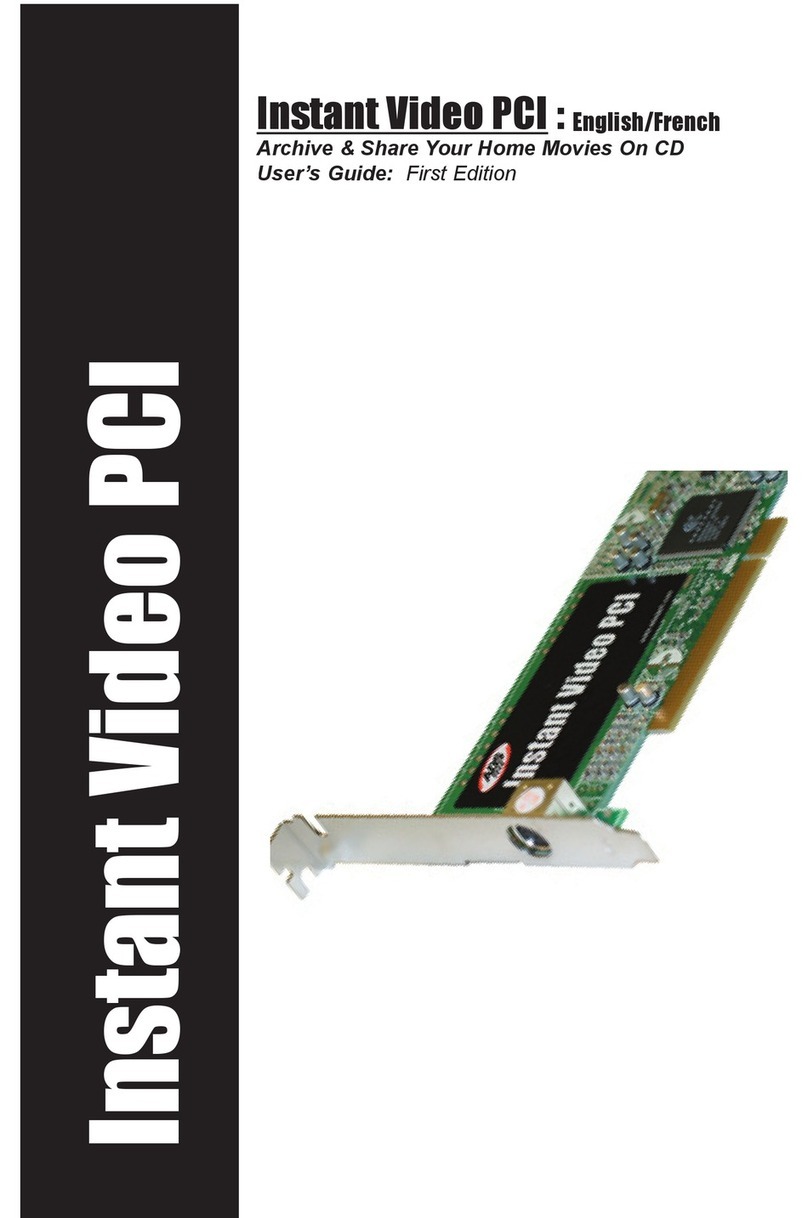
ADS Technologies
ADS Technologies Instant Video PCI user guide

IBM
IBM High IOPS SSD PCIe Adapters At-a-glance guide

TRENDnet
TRENDnet TU2-H5PI Specifications
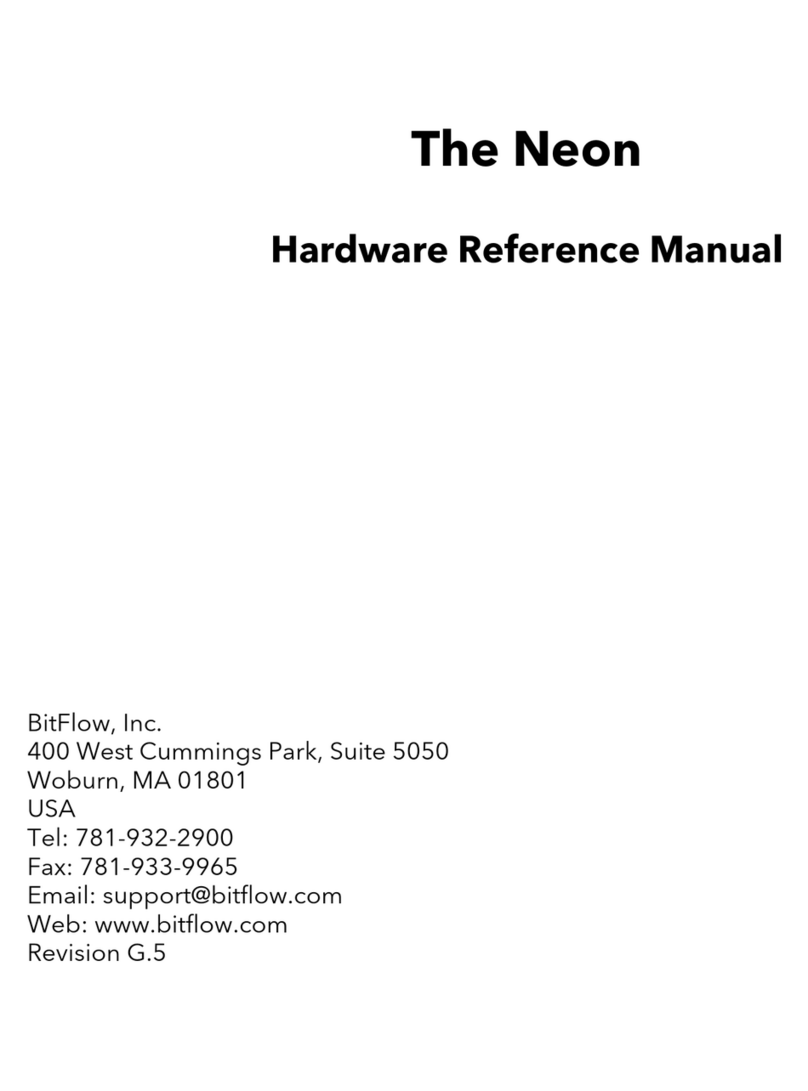
BitFlow
BitFlow NEO-PCE-CLB Hardware reference manual
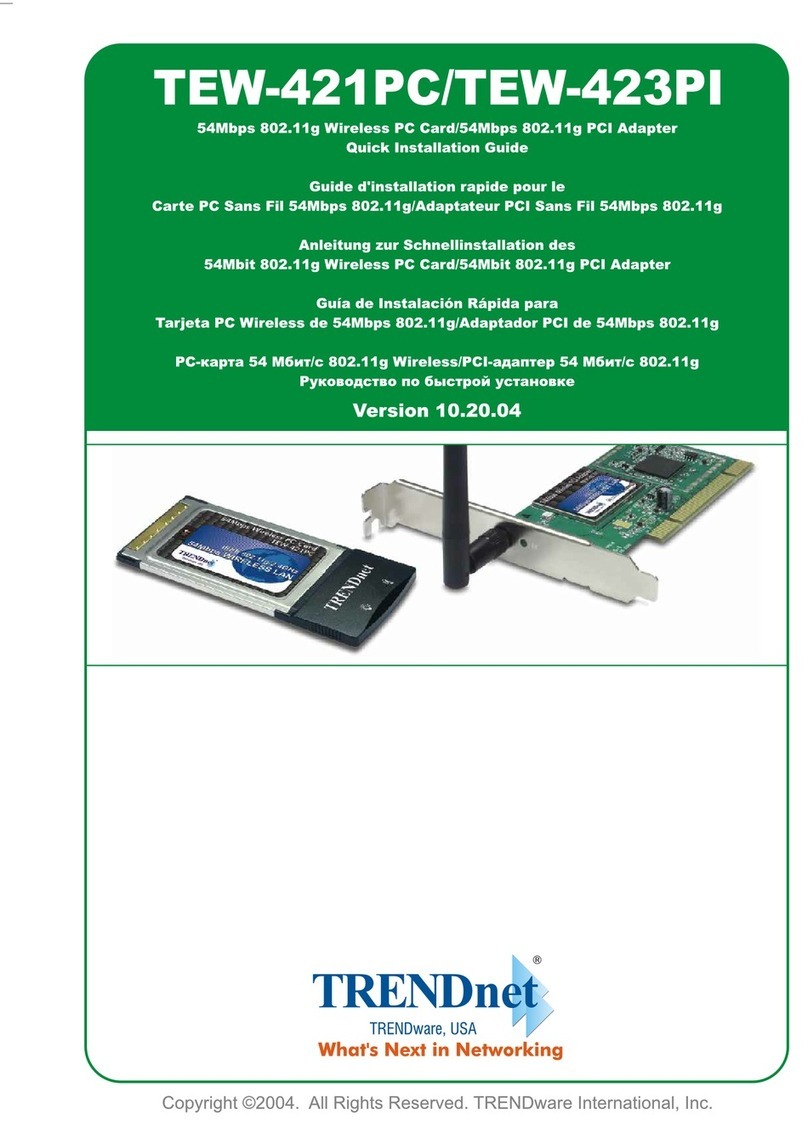
TRENDnet
TRENDnet TEW-423PI Quick installation guide