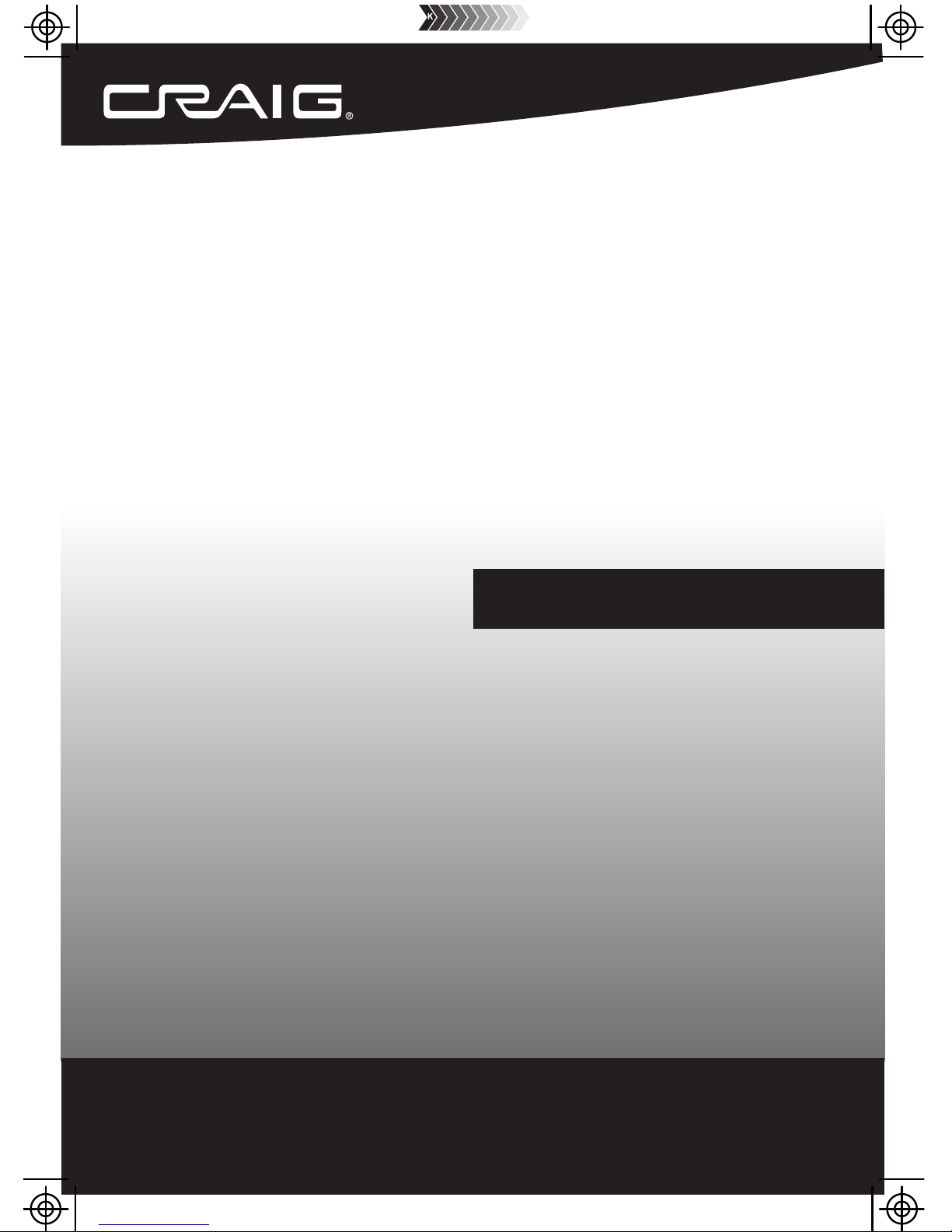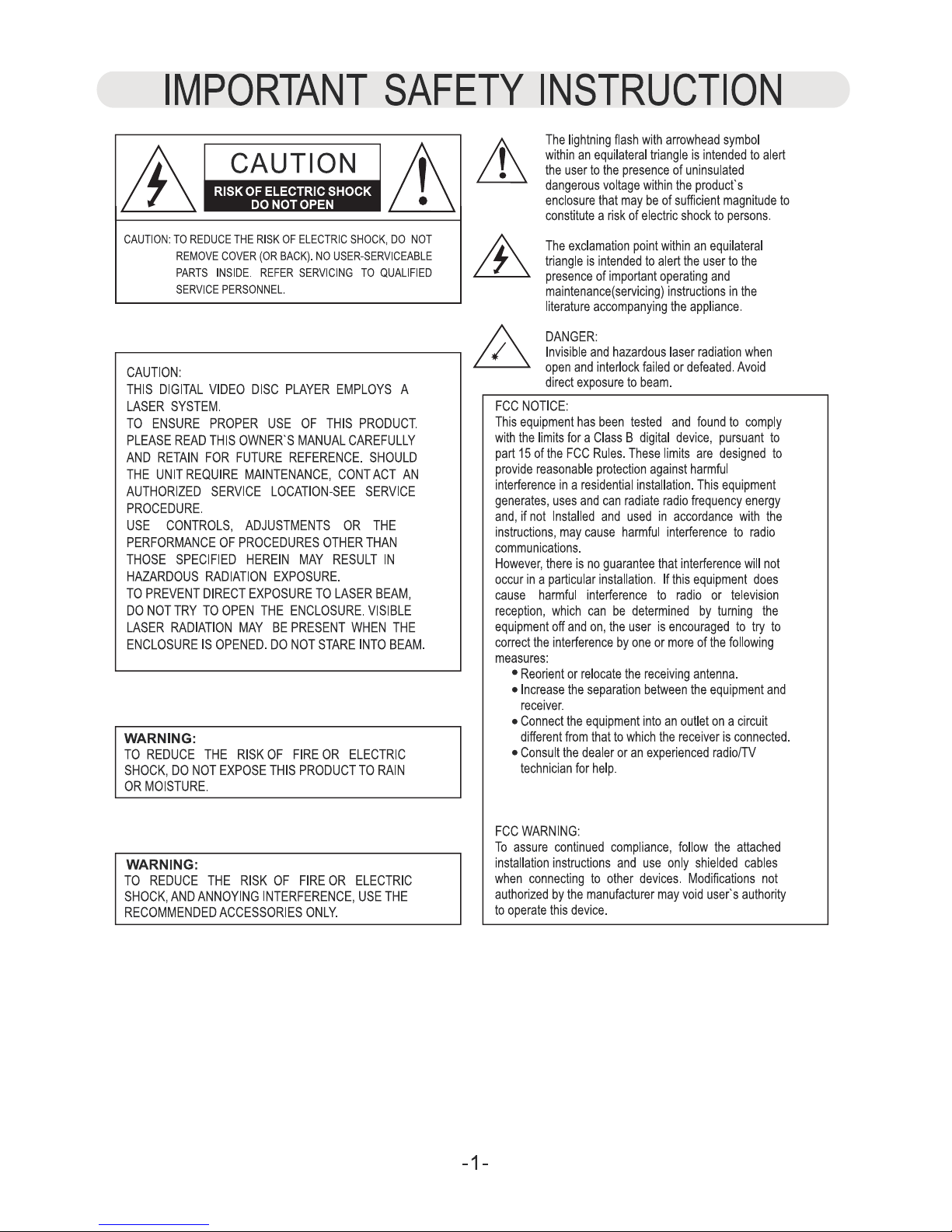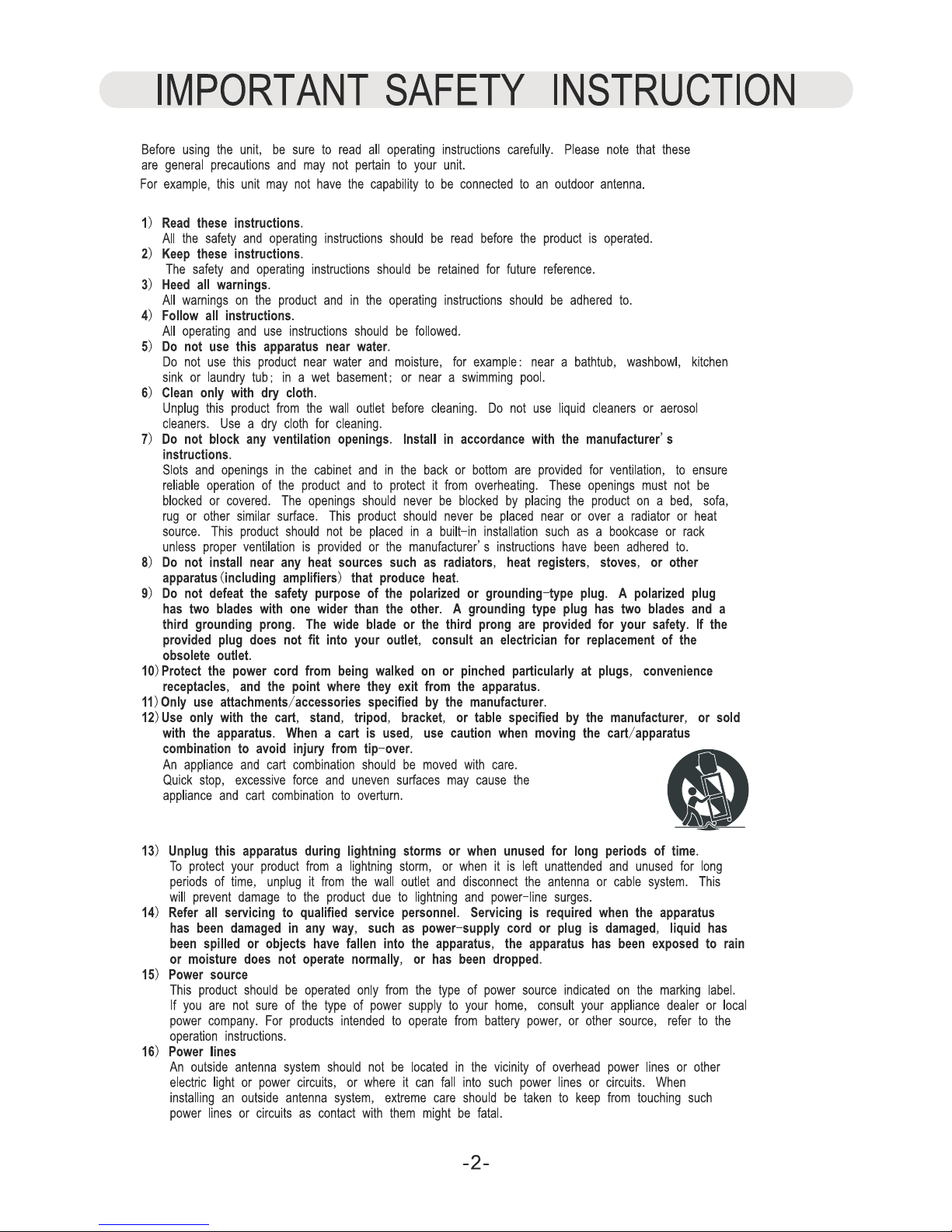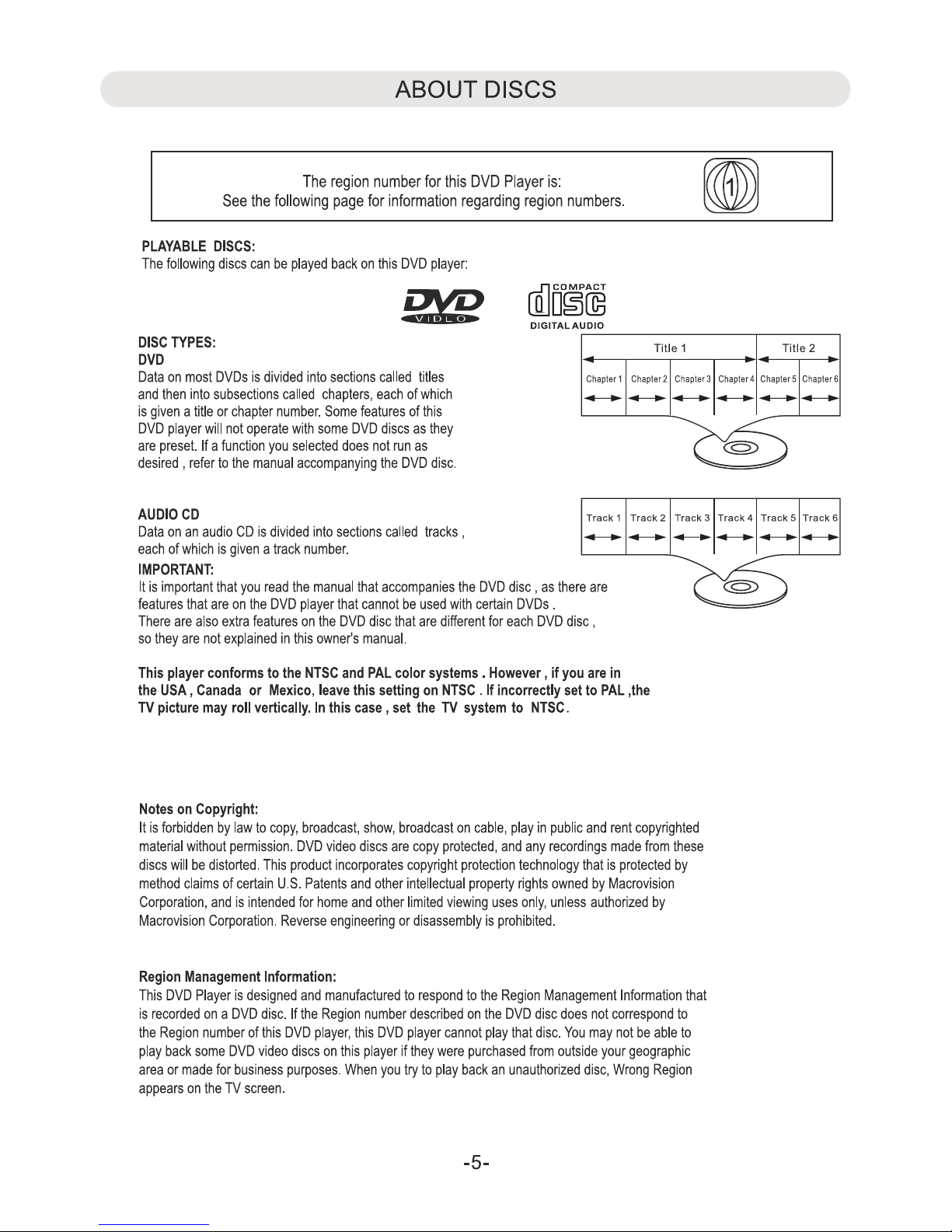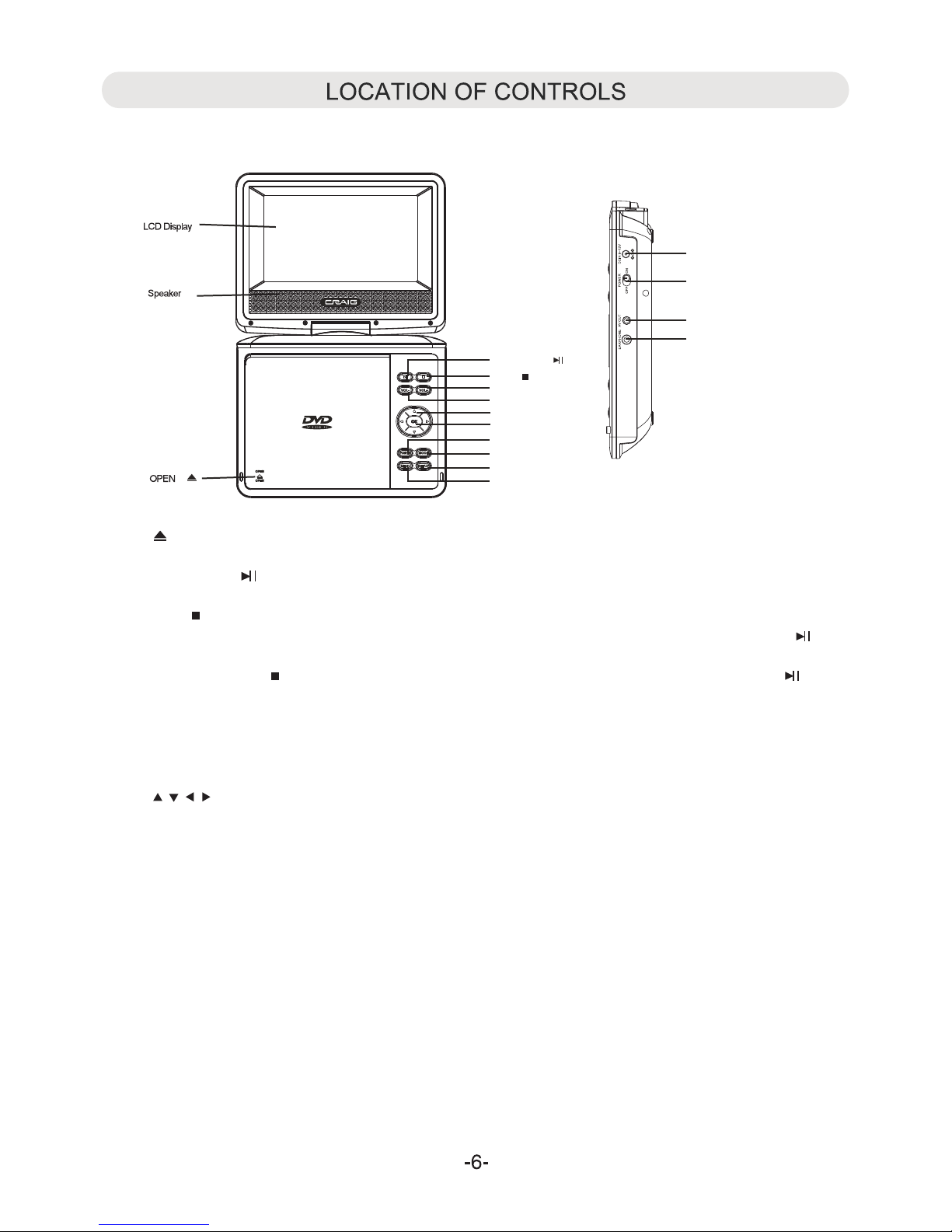AC CONNECTION
The unit has a built-in rechargeable Li-polymer battery, recharge it before use as below:
AC/DC Adaptor:
~ Insert the small plug from the AC adapter into the DC IN jack on the side of the unit.
~ Insert the AC adapter into a conveniently located AC outlet having
AC 100-240V~; 50/60Hz. Charging will start automatically.
During charging, the Red charging indicator will light.
When finished, the color of the charging indicator will turn to green.
NOTES:
~ Use the enclosed AC adapter for this product only.
~ Remove the AC adapter from all outlet when not using a long period of time.
~ Insert the AC adapter into the wall outlet in vertical and horizont al direction only.
USING THE CAR ADAPTER
Insert the small plug from the Car Adapter into the DC IN jack on the unit.
Insert the Car Adapter into the Car Cigarette Lighter Jack having
DC 12V output in the car.
Notes:
~ Never connect it to a Car Cigarette Lighter Jack which output is DC 24V.
~ During charging, the Red charging indicator will light. When finished, the color of the charging indicator will turn to green.
NOTES:
~ Your battery will last longer if you following these simple guidelines for caring for and storing it.
A. For charging first time, charge it at least 10 hours.
B. Recharge and store the battery within the temperature range of 5°C~35°C (40°F~95°F).
C. Do not over charge (longer than 24 hours). Excessive charging or discharging may shorten the battery's life.
D. Battery life naturally shortens slowly over time.
E.The rechargeable battery incorporated in this product is not user replaceable.