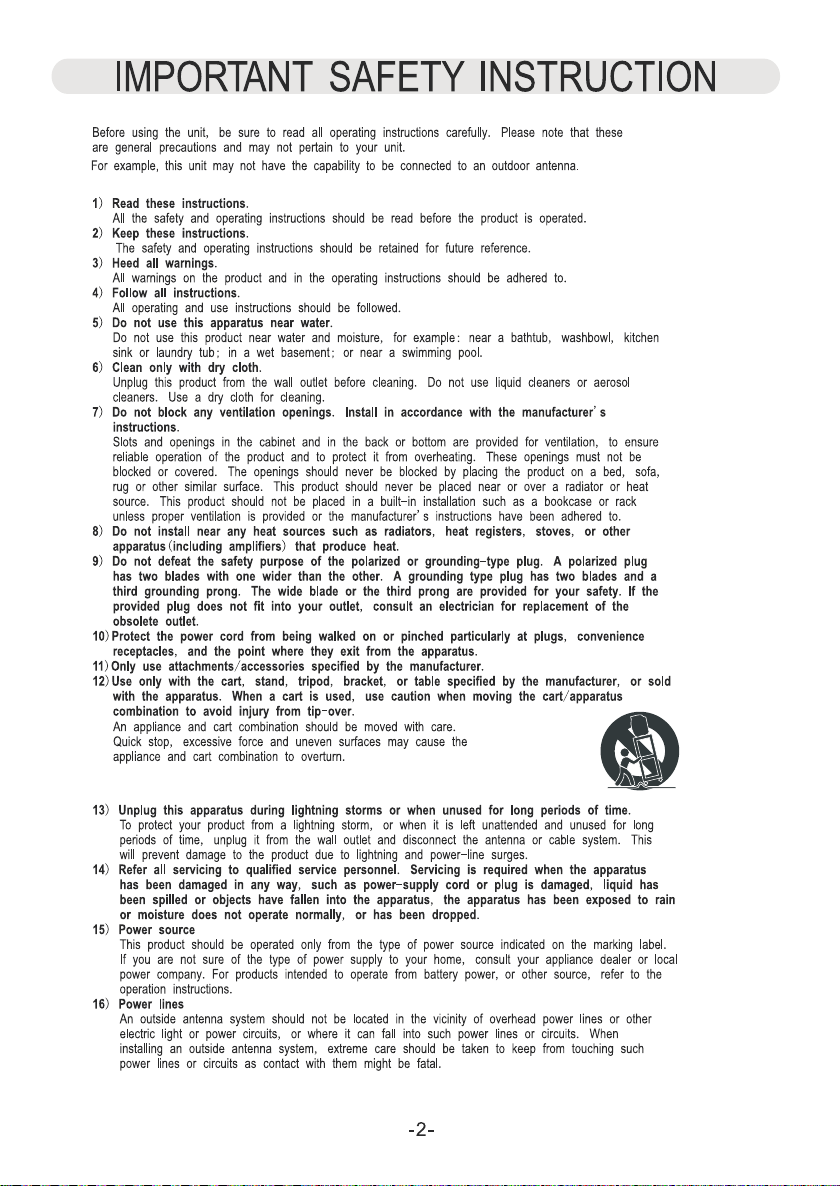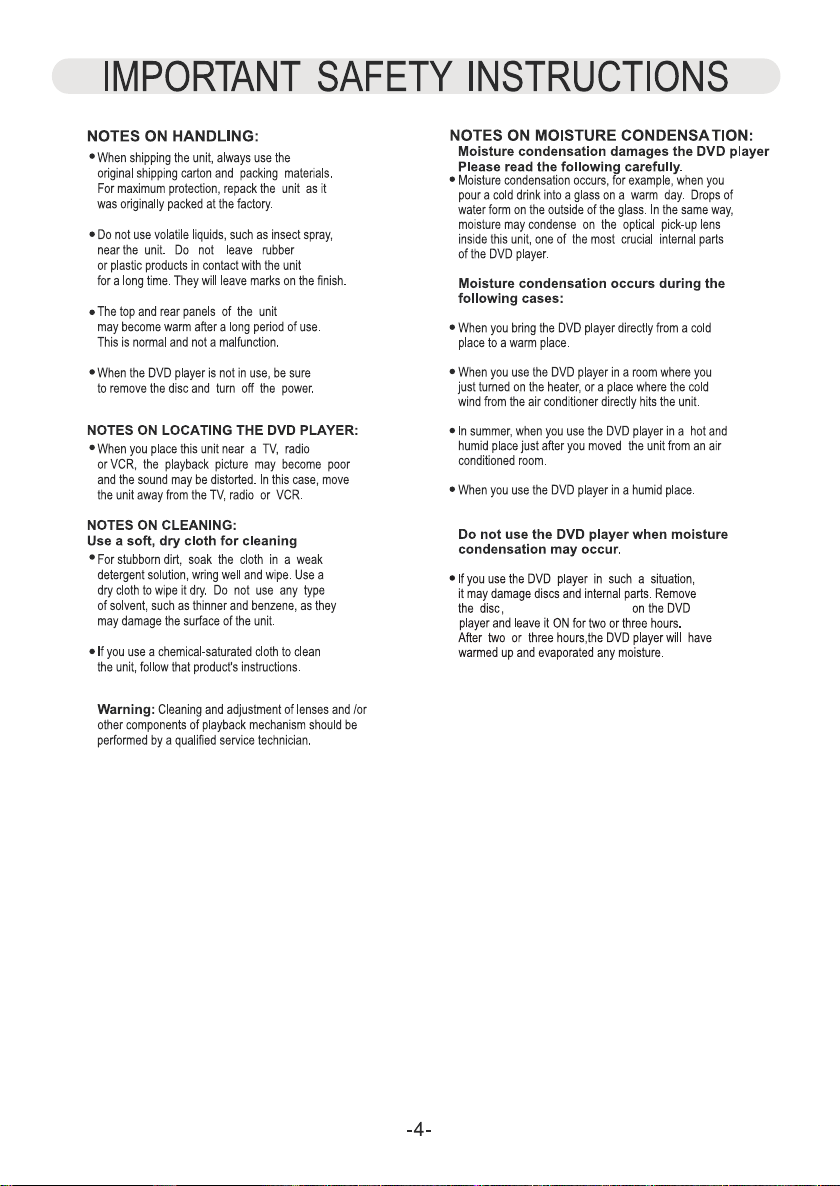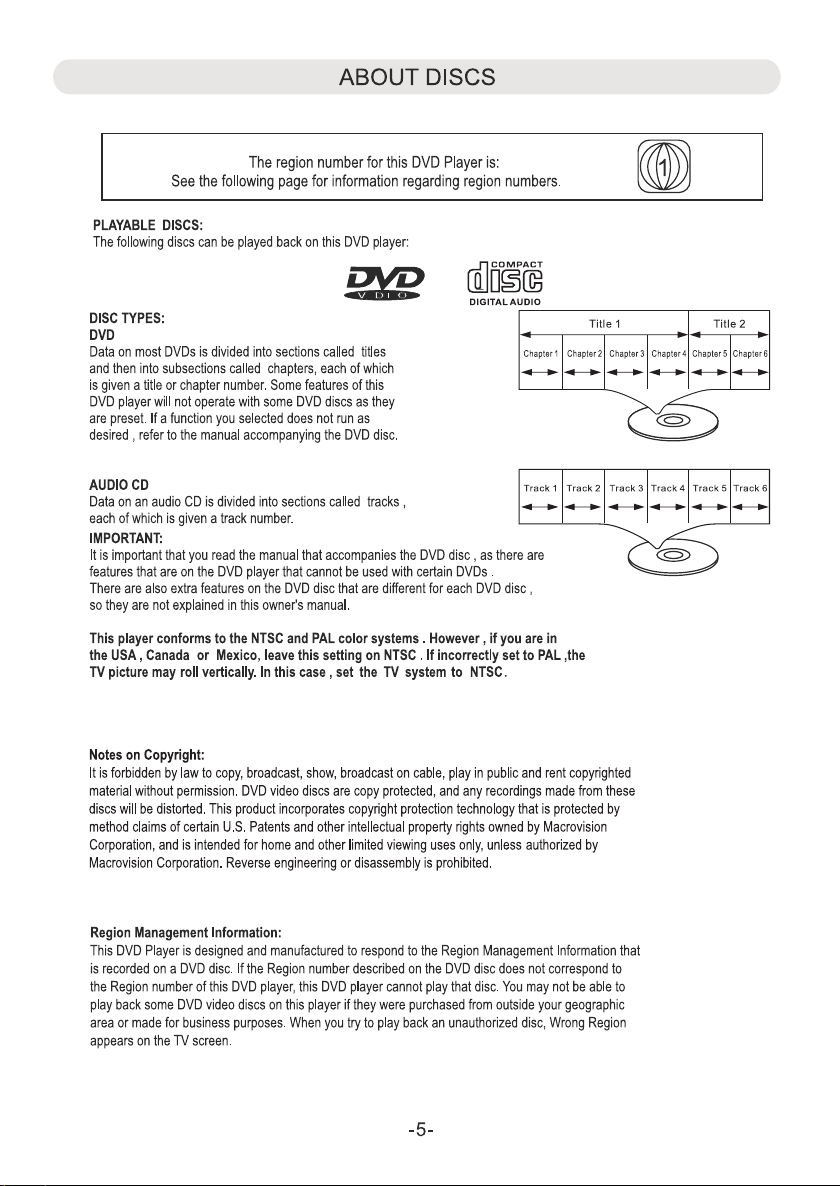Battery installation:
1. Press the tabs on the battery door and lifting it off.
1. Install two (2) x AAA size batteries (included) into the battery compartment as the figure below and the
polarity markings inside battery compartment.
3. Replace the battery door.
BATTERY PRECAUTIONS:
Follow these precautions when using a battery in this device:
1. Use only the size and type of battery specified.
2. Be sure to follow the correct polarity when installing the battery as indicated in the battery compartment.
A reversed battery may cause damage to the device.
3. Do not mix different types of batteries together (e.g. Alkaline and Carbon-zinc) or old batteries with fresh ones.
4. If the batteries in the device are consumed or the device is not to be used for a long period of time, remove the
batteries to prevent damage or injury from possible battery leakage.
5. Do not try to recharge the battery not intended to be recharged; it can overheat and rupture. (Follow battery
manufacturer's directions.)
6. Do not dispose of battery in fire. Battery may explodes or leak.
7. Clean the battery contacts and also those of the device prior to battery installation.
Remarks:
1. When there is an obstacle between the unit and the transmitter, the transmitter may not operation.
2. When direct sunlight, an incandescent lamp, fluorescent lamp or any other strong light shines on the remote
control of the unit, the remote operation may be unstable.
Remote Control sensor
USB/
SD
OK