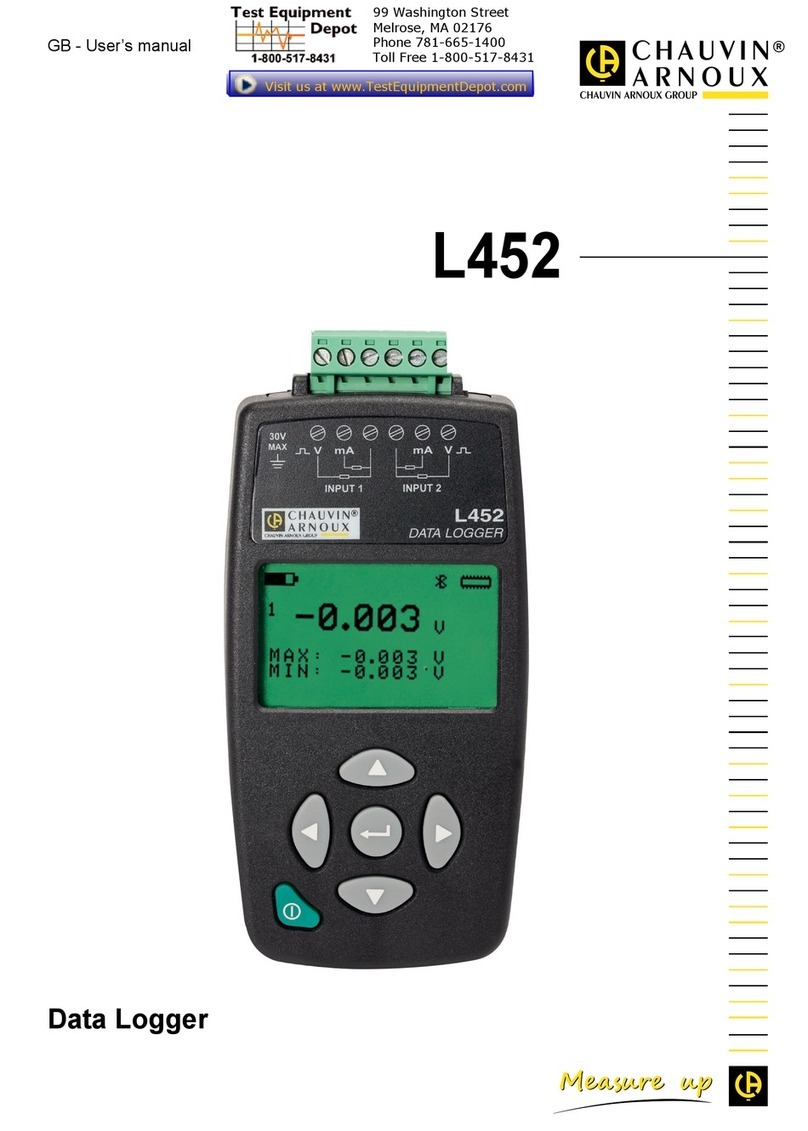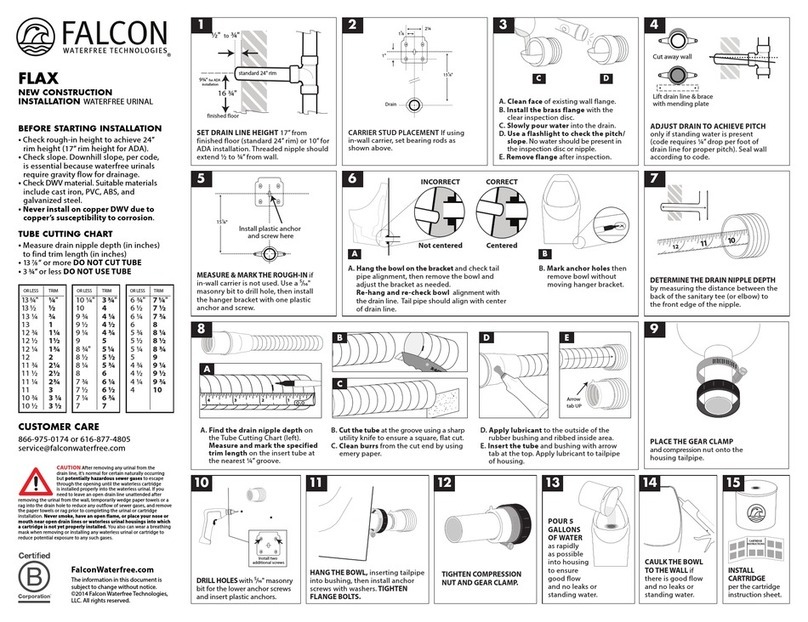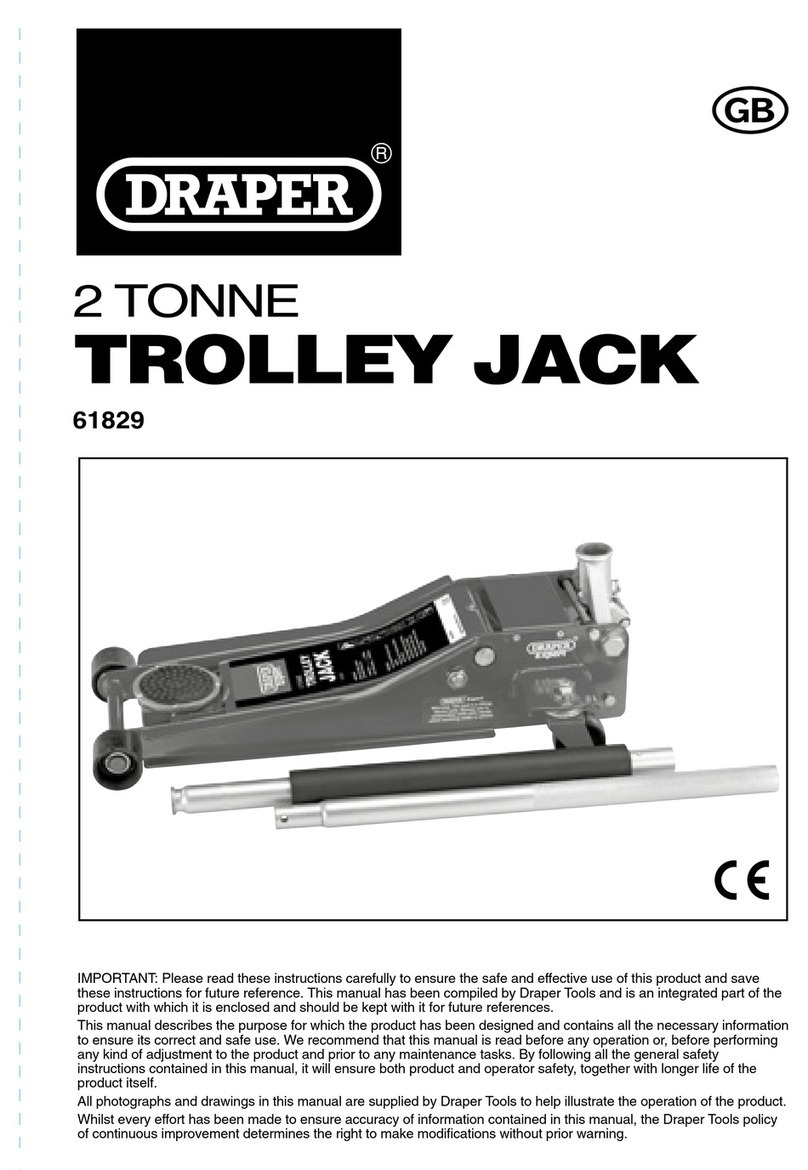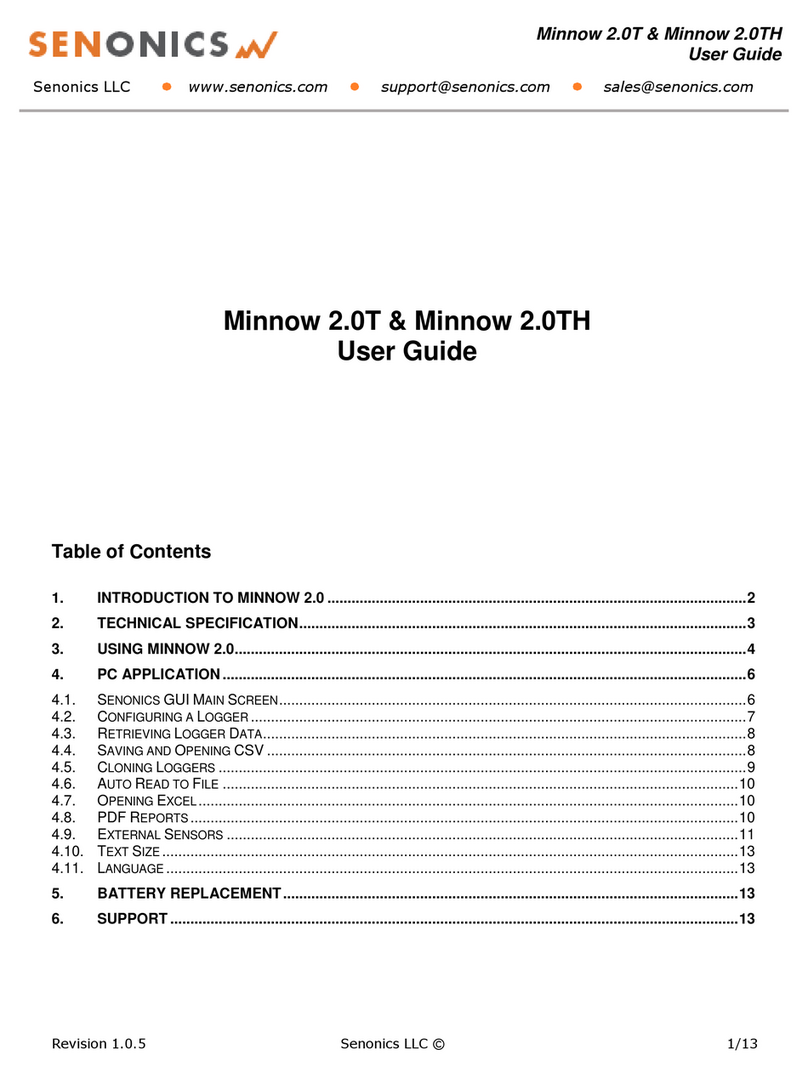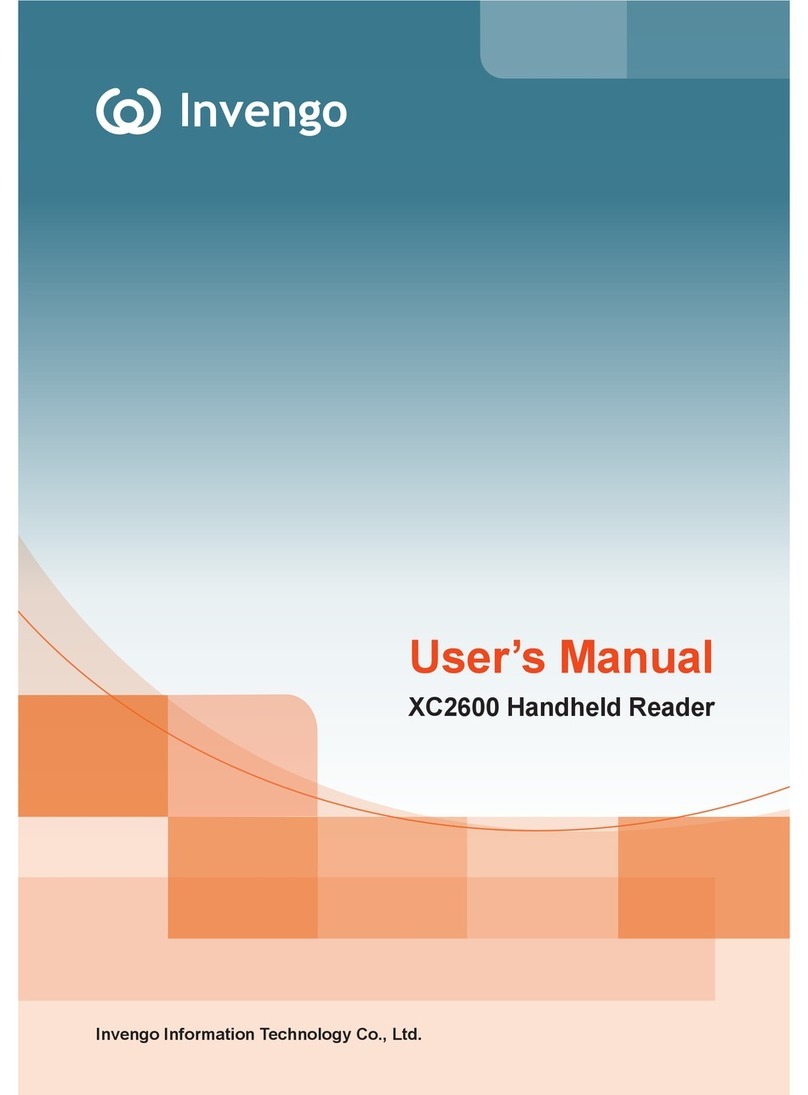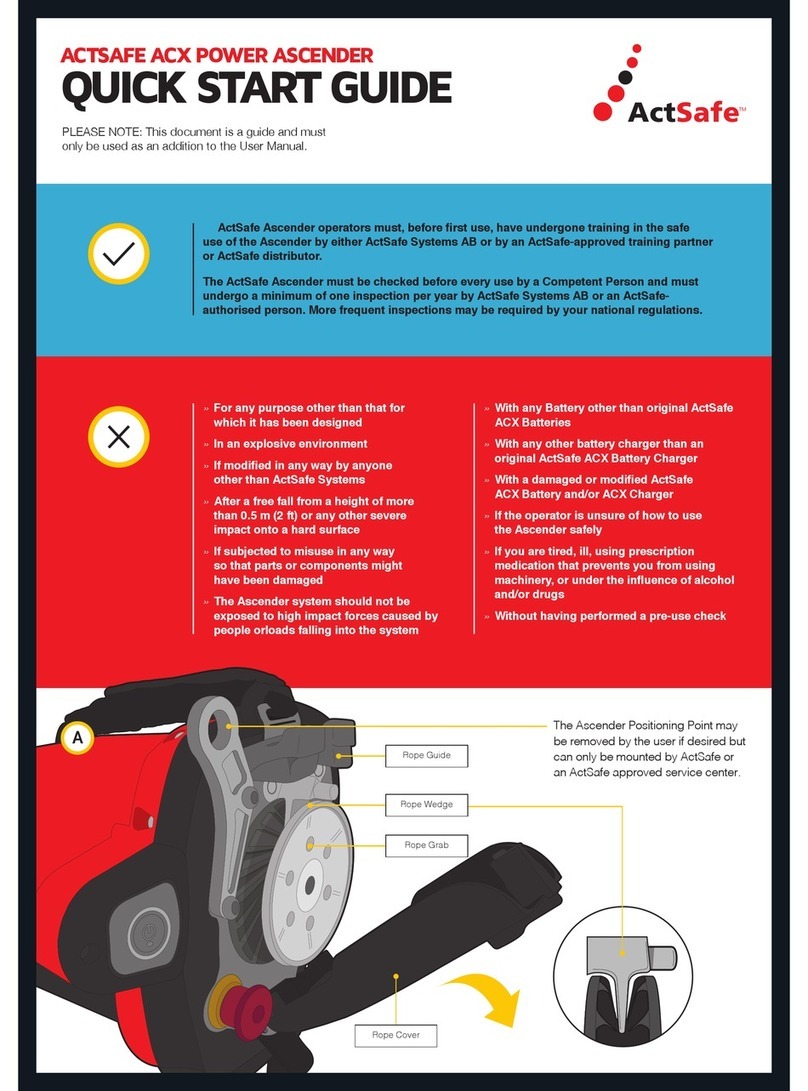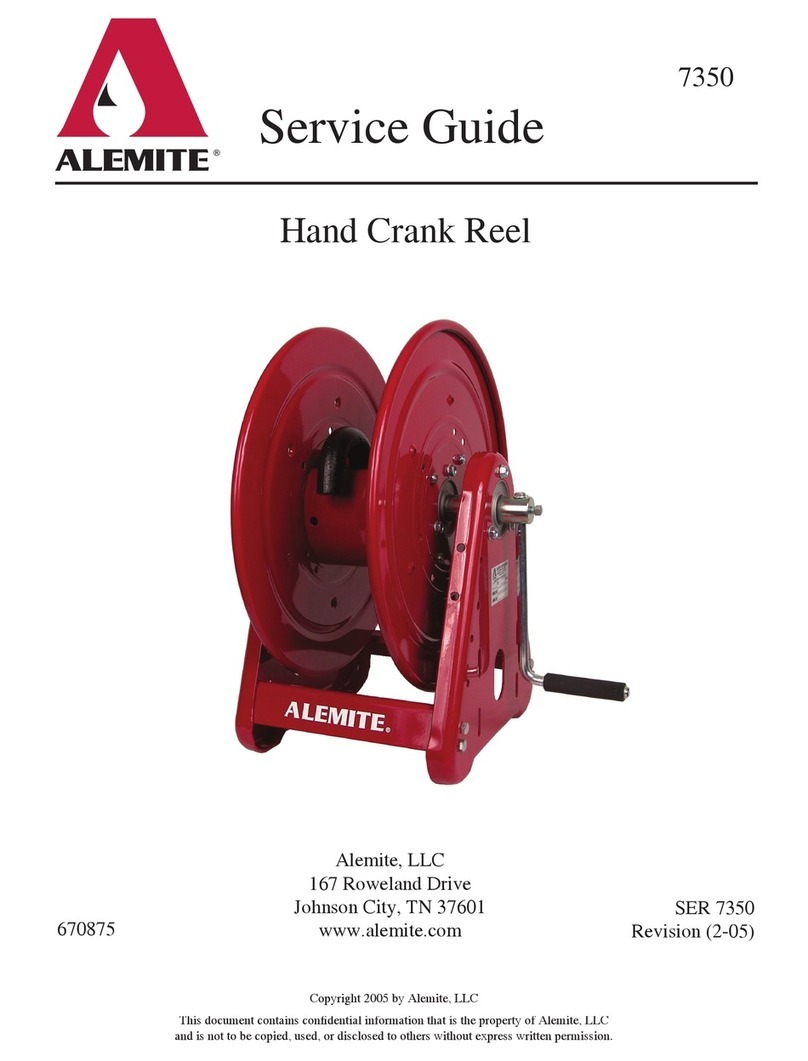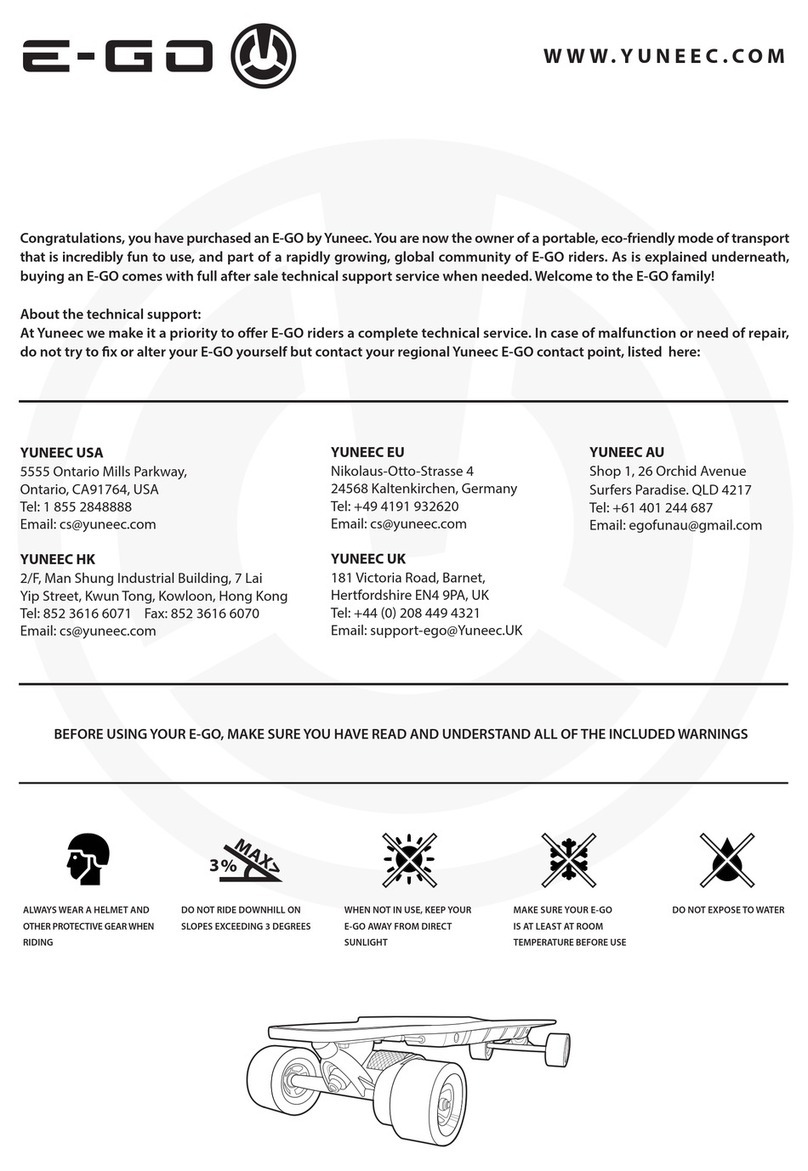Crane Electronics DTT Opta User manual

TorqueStar Opta
& DTT Opta
Operator’s Manual
Manual 890: Issue 7
Crane Electronics Ltd
NOTICE
ALL RIGHTS RESERVED. Reproduction of any part of this manual in any form whatsoever,
without the prior permission in writing from Crane Electronics Ltd is forbidden.
Copyright © March 2012 by Crane Electronics Ltd
The contents of this manual are subject to change without prior notice.

OPERATOR’S MANUAL
2
CE MARKING
Manufacturer: Crane Electronics Ltd.
Address: Watling Drive
Sketchley Meadows
Hinckley
Leicestershire
LE10 3EY
United Kingdom
Tel: +44 (0)1455 251488
Declares that this product has been assessed and complies with the requirements of the relevant CE Directives.
HOW TO USE THIS MANUAL
This manual covers both the TorqueStar Opta and the DTT Opta. As they share similar software and many features are
common to both devices, the manual is split into 2 sections. The 1st (main) section covers the operating instructions for the
TorqueStar Opta and the 2nd section covers only areas where the operation of the two devices differs. This includes the
integral printer of the DTT Opta and its interchangeable transducer modules.
Any DTT Opta procedures not mentioned specifically in the 2nd section, can therefore be taken from the TorqueStar Opta
instructions.

OPERATOR’S MANUAL
3
CONTENTS
CE Marking 2
How to use this manual 2
Contents 3
SECTION 1 - TorqueStar Opta
Packing List 4
Care & Storage 4
Batteries 4
Overview -TorqueStar Opta 5
Features and Dimensions 6
Specifications 7
Controls and Connections 8
Opta Controls 9
Battery Charging 10
Printing 10
RS 232 Terminal Emulator 10
Switching ON 11
Switching OFF 11
Changing the Power Save Options 11
Cold Reset 11
Main Menu 12
To Change the Language 12
To Access Other Modes 12
Tools Menu 12
Logging IN 13
Logging OUT 13
Users 13
Setting the Time and Date 14
Selecting the Quick Read Mode 14
Connecting a Transducer 15
Taking a Reading (Quick Read) 15
Changing the Settings (Quick Read) 16
Plot Trace (Last Reading only) 16
Quick Store Mode 17
Taking a Reading (Quick Store) 18
Changing the Settings (Quick Store) 19
View Readings (Quick Store) 20
View Statistics 21
Plot Readings 21
Jobs 21
View Readings (Jobs) 22
Adding New Jobs to List 23
Rounds 24
Adding New Rounds to List 25
Transducer Templates 25
Using a Bar Code Reader 27
Communications 29
Unlock Feature 29
Glossary of Terms 32
SECTION 2 - DTT Opta
Overview - DTT Opta33
Packing List 33
Care and Storage 33
Batteries 33
Features and dimensions 34
Specifications 34
Controls and connections 35
Battery charging 36
Printing 36
Connecting a transducer module 37
Fitting a joint kit 37
Fitting the bottle top fixture 37
Using the bottle top fixture 38
DTT mounting template 39

OPERATOR’S MANUAL
4
PACKING LIST
The following items are supplied with the TorqueStar unit.
1 x TorqueStar Opta Digital Torque Reader 1 x User Manual (this book) 1 x Camera (Neck) Strap
1 x Quick start guide 1 x Mains adaptor/charger 1 x Menu Navigation Guide
Please check these items are all present and notify Crane immediately of any shortages.
CARE & STORAGE
This unit is designed for indoor use only
Operating temperature range 5-40 degrees C
Storage temperature range 0-50 degrees C
The membrane keypad may be wiped clean with a soft damp cloth. The unit is not waterproofed and spillages should
be avoided.
THIS UNIT CONTAINS NO USER SERVICEABLE PARTS. ONLYQUALIFIED SERVICE PERSONNEL SHOULD
REPLACE OR FIT PARTS.
BATTERIES
Standard TorqueStar Opta
The battery in the Standard Charge unit is a NiMH (Nickel Metal Hydride).
From fully discharged, the unit will require a 16 hour charge for normal use.
When the mains adaptor is plugged into the socket and switched on at the mains, the red LED will come on to
indicate the Opta is charging correctly.
Optional Fast Charge Opta
TorqueStar Optas with optional Fast Charge, are supplied with internal NiMH (Nickel Metal Hydride) batteries. From
fully discharged, the unit will require a charging period of only 2.5 hours approx. Opta models having this feature are
identified by a tick in the features list - see Unlock feature, page 28.
If the Opta is a fastcharge unit, the green LED will come on to indicate the Opta is charging and will start to flash
when the unit is fully charged. If the red LED comes on, this means there is a problem and usually indicates a faulty
battery.
NOTE: The mains adapter for the Fast Charge model terminates in a slightly larger diameter plug. This prevents the
use of a standard mains adapter for charging the fast charge batteries. No attempt should be made to recharge the
batteries using the standard mains adapter - failure to heed this warning could result in damage to the unit.
SECTION 1

OPERATOR’S MANUAL
5
OVERVIEW - TORQUESTAR OPTA
TorqueStar Optais the equipment of choice for the measurement and collection of torque data in the manufacturing
environment.
TorqueStar Opta’srange of software features can be individually specified to give a configuration most suited to the
requirement, from a simple no-frills read-out to a comprehensive audit tool with display of torque curves and special-
ist measurement routines.
The basic TorqueStar Optaperforms bi-directional measurement of torque, angle and pulse count in track, peak,
click and pulse measurement modes. For additional information, cycle time duration and tool speed can also be
displayed.
Time and date stamped readings can be set to print automatically. The easy to read display gives a simultaneous
view of all relevant information during the measurement process, while the simple alphanumeric keypad enables fast
data entry when required.
Light enough for carrying on a neckstrap, yet robust to withstand the rigours of the factory environment, TorqueStar
Optaalso sports integrated rubber bumpers to protect finished product from accidental damage.
The TorqueStar Opta supports the following features:
•Multiple languages
•Track, peak, 1st peak (click) and pulse measurement modes
•Torque, angle, pulse count, cycle time and RPM measurement
•Choice of measurement units
•Plug and play with Crane UTAtransducers and wrenches
•Compatible with most 3rd party transducers and wrenches
•Selectable auto-print of time and date stamped readings
•Optional Storage of time and date stamped readings
•Optional Basic statistics including range, mean, sigma, Cp and CpK
•Optional Storage of Jobs and rounds including readings
•Optional Operator login with Password Protection
•Optional Bar Code Reader Input
•Optional Graphic Display and Printout of Last Rundown Trace
•Optional PC Communications Package
•Force
SECTION 1

OPERATOR’S MANUAL
6
FEATURES AND DIMENSIONS
POWER Rechargeable batteries NiMH
Mains powered (needs optional charger)
WEIGHT Standard Charge -1.480Kg
Fast Charge -1.355Kg
CONSTRUCTION Ruggedised injection moulding with rubberised bumpers.
OUTPUT Serial RS 232 Data
DIMENSIONS 255mm (L) x 166mm (W) x 152mm (H)
SECTION 1
250mm
255mm O/A (approx)
166mm O/A
145mm 50mm
152mm O/A

OPERATOR’S MANUAL
7
SPECIFICATIONS
Accuracy: ±1% of rated maximum transducer capacity.
Overload Capacity: 110% of stated maximum transducer capacity.
Zero Drift: <0.1% of rated maximum transducer capacity.
Operating Temperature Range: +5 to +40 degrees Celsius
Temperature Stability: ±0.1% per degree Celsius.
Sealing: IP40.
Humidity: 5% to 75% non condensing.
Serial Interface: 9 way female ‘D’ connector.
Frequency Response: User selectable in 14 steps from 75Hz to 6144Hz
Calibration: Issued with calibration certificate traceable to national
and international standards. 12 months typical
recalibration interval.
Warranty: 12 months parts and labour.
Servicing: Crane Electronics Ltd offer a full repair facility and
calibration to UKAS and international standards.
MAINS ADAPTOR POWER REQUIREMENTS
Standard Charge
Input: 230V AC 50 Hz 300mA (UK and Euro models)
Input: 115V AC 60 Hz 300mA (US models)
Output: 15V DC 800mA (all models)
Fast Charge
Input: 230V AC 50 Hz 700mA (UK and Euro models)
Input: 115V AC 60 Hz 700mA (US models)
Output: 12V DC >1A (all models)
SECTION 1

OPERATOR’S MANUAL
8
CONTROLS AND CONNECTIONS
STATUS LED
CHARGER CONNECTED LED
CHARGING FAULTLED
(FAST CHARGER ONLY)
REAR OF UNIT
SCREEN
SECTION 1

OPERATOR’S MANUAL
9
OPTA CONTROLS
Keypad
RED KEY (CANCEL)
- used for cancelling
an option .
GREEN (ENTER)
KEY - used for
confirming a
selection or
accepting an option
etc. Similar to the
Return key on a
computer.
ARROW (CURSOR) KEYS
- used to navigate around the
Opta screen and to move
between fields for editing etc.
ALPHA/NUMERIC KEYS
- used to input numbers or text or to select the numbered functions from the task bar at the bottom of the
screen. For text input, the keys work as a mobile phone keypad. Press the key a number of times until the
correct character is displayed. I.E. to type the letter C, press key 23 times.
Screen
TASK BAR
Items here are numbered. Press the equivalent number on the keypad to select.
Main display area for torque readings.
Information varies according to the
mode selected.
Menu icons also displayed here.
Mode selected displayed here
Direction of rotation displayed
here
Transducer information
displayed here
Select here to change language
Select here to change Power
options
Current screen or menu
Menu and subscreen
number
Cycle End Time and Frequency
response displayed here
SECTION 1

OPERATOR’S MANUAL
10
SECTION 1
BATTERY CHARGING
The batteries in the TorqueStar unit are shipped fully
charged. In normal use with a transducer connected the
batteries have a life of at least 8 hours.
Connect the lead from the Mains adaptor/Charger to the
mains connector at the back of the TorqueStar Opta (see
below), and connect the mains adaptor to an AC mains
supply. The adaptor can be used for direct power from the
mains or to charge the internal battery. It has an automatic
cut-off to prevent overcharging.
With the unit switched off from a 10% charge state, the
batteries will fully discharge in 25-50 days. To prevent the
loss of all setup data, the unit has additional battery backup
for the internal memory.
ATTACHING A PC OR PRINTER
APC may be connected to the Torquestar Opta using the
optional PC connection cable CBL-757-0-0-0-0. Attach one
end of the cable to the Torquestar Opta 9 way connector
as shown. The other end of the cable connects to the RS
232 COM Port on the PC or the 9 way end of a USB to
Serial convertor if one is being used. Do not connect a
USB to Serial convertor directly to the Torquestar Opta 9
way connector.
ASerial Printer may be connected to the Torquestar
Opta using the optional PC connection cable CBL-757-
0-0-0-0 and Serial Printer Adapter CBL-758-01CR-0-0.
Attach one end of the cable to the Torquestar Opta 9
way connector as shown. The 25 way end of the Serial
Printer Adapter connects to the 25 way Serial connector
on the Printer. The printer should be configured to the
following settings:-
Baud Rate = 9600
8 Data Bits
Stop Bit 1
No Parity
Flow Control = None
These are usually factory set as the default settings for
the printer. Note: If the printer has an X on/X off feature
this will need to be set to ON (usually set via DIP
switches on the printer). For further information please
refer to the manual which came with your printer.
To toggle between Autoprint ON or OFF, select the
Autoprint Icon.
Autoprint ON
Autoprint OFF
RS 232 TERMINAL EMULATOR
The TorqueStar Opta can be set to automatically send its
readout data to a suitable RS 232 Terminal Emulator. To do
this, first connect the Opta to the PC Com Port of a Windows
Based PC using the PC to TorqueStar Cable, first ensuring
that the PC is set-up as per the printer settings opposite.
The RS 232 Terminal Emulator will allow date and time
stamped torque readings to be displayed or allow the capture
of data to a text file for export to other software applications.
To toggle between sending readings to RS232 Terminal
Emulator, or not, select the autoprint Icon as above.

OPERATOR’S MANUAL
11
SECTION 1
SWITCHING ON
Press the <ON button on the keypad. The Main Menu
screen now appears.
SWITCHING OFF
From the Main Menu screen select the Power Menu Icon.
From within the Power Menu. Select the power off Icon
to Switch Off the Opta.
CHANGING THE POWER SAVE OPTIONS
From the Power Menu, select tools to enter Power save set-
up screen.
The user can change the following options:
Charger connected
Auto power off
Backlight off
Charger not connected
Auto power off
Backlight off
Select required Options.
Return to the Power Menu.
Return to the Main Menu.
COLD RESET
CAUTION: THIS FEATURE WILL RESTORE THE OPTA
TO ITS INITIAL FACTORYSETTING. USE THIS FEATURE
WITH CARE, AS ALL SETTINGS AND DATA WILL BE
LOST.
To perform a Cold Reset
From the Main Menu, access the Tools screen.
Select the Reset icon.
The following message will appear on the screen;
ATTENTION!!!
ALL DATA, SETTINGS AND UNLOCKED
FEATURES WILL BE LOST!
Return to the previous menu without change or continue
with the cold reset
The Opta will prompt; “Are you sure?”
Press 2or ENTER
Icons used In Cold Reset
Return to previous screen.
Reset
Icons Used in Power Menu
Return to previous screen.
Tools
Switch Off

OPERATOR’S MANUAL
12
SECTION 1
MAIN MENU
This is the default screen for the Opta.
From the Main Menu, the user can change the Language of
the Opta - see below.
To switch off or change the power settings, see page 11.
To set the time and date, see page 14.
To log in or out as a user, see page 13.
To change the Tools settings, see page 12.
TO CHANGE THE LANGUAGE
Select the Change Language Icon.
Select the appropriate language from the list .
The Opta will now be operating in the chosen language.
TO ACCESS OTHER MODES
Select the Other Modes Panel.
Select the required Icon.
The Options are:
Quick Store (see page 17)
Jobs (see page 21)
Scan Setup (see page 27)
Rounds (see page 24)
TOOLS MENU
The Tools Menu gives the user access to the following
features:
USERS - See page 13
UNLOCK - See page 28
TXDS (transducer templates) - See page 25
RESET (Cold reset) - See page 11
COMMS (Communication with a PC) - See page 27
GRAPHS - See page 28
Access the tools menu.
The following screen will appear:
Select required Option.
Icons used in Main Menu
Change Language
Access Power Menu
User logged in
No Users logged in
Time and Date
Tools

OPERATOR’S MANUAL
13
SECTION 1
USERS
The TorqueStar Opta can store up to 10 User names each
with a password. Users from this list can log in to the Opta
(see page 13).
Adding a new user
From the Main Menu screen, select the Tools screen.
Highlight the Users icon .
From the Users screen, select Add User.
Key in the name using the keypad (press each key the
required number of times until the correct letter is displayed
then pause briefly before moving to the next letter) When
the name is correct, press ENTER.
Repeat this process for the required password.
Repeat to add more users as necessary.
When users are present, they can be viewed using the
Previous User and Next User functions.
Users can be edited by keying in the amended details as for
new users.
Users can be deleted by selecting the Erase User Icon. The
screen will then prompt ‘delete user?’
Press ENTER to Confirm
NOTE:
Only when there are no users, or the first user on the list is
logged in, can changes be made to the user list.
Auser must be logged in to record data against Jobs or use
the Scan Setup mode.
LOGGING IN
Select the icon.
The screen will prompt ‘Press Enter to log in’ .
The screen will display a list of users. Highlight and select
the required user.
At the prompt, key in the user’s password and ENTER.
Note: Text is case sensitive.
The screen will now display the user’s name and the log in
time and date.
Either move to another screen or select the Logout icon to
log out.
LOGGING OUT
From the Main Menu, select the icon. Then select the
Logout Icon.
Icons used in the Users Menu
Previous user
Next user
Add user
Edit user
Erase user

OPERATOR’S MANUAL
14
SECTION 1
SELECTING THE QUICK READ MODE
From the Main Menu select Quick Read. The available
modes are:- Track, Peak, Pulse, Click or Force.
NOTE: Before entering the Quick Read Mode, make sure
a suitable transducer is connected to the TorqueStar Opta,
otherwise an error message will be displayed on the screen.
Attach the cable from the transducer to the 25-way D
connector on the back of the TorqueStar.
The selected Quick Read Mode screen will now appear. If
the transducer connected is not a UTA, the transducer
settings must be specified before readings can be taken. In
this case, the screen for the transducer settings, will be
displayed automatically (see Changing the Settings
page 16).
If a UTAtransducer is connected, the Opta will automatically
recognise the settings.
SETTING THE TIME AND DATE
From the Main Menu, enter the Time and Date setup screen
- see below. The screen displays the currently set date, week
number, time and the date and time format.
To change Screen Contrast:
Select Contrast. Adjust contrast using left and right arrow
keys.
To change the date:
Select the date. The Date is displayed in editable fields.
Enter the required figures using the numbers on the key-
pad. When date is correct, ENTER to return to the setup
screen.
To change the time:
Select the time. The time is displayed in editable fields.
Enter the required figures using the numbers on the keypad.
When the time is correct, ENTER to return to the setup
screen.
To change the date format:
Select the date format. Highlight the required option and
ENTER to return to the setup menu.
To change the time format:
Select the time format. Highlight the required option and
ENTER to return to the setup menu.

OPERATOR’S MANUAL
15
SECTION 1
CONNECTING A TRANSDUCER
Connect a suitable transducer to the TorqueStar Opta via
the 25-way D connector at the rear of the TorqueStar as
shown. (For DTT - see section 2).
TAKING A READING (QUICK READ)
With the transducer connected to the TorqueStar Opta, apply
torque to the transducer using a suitable tool and observe
the reading on the screen.
This example shows a Pulse Mode screen. The display will
show the amount of torque applied in the chosen Units of
Measure (Nm shown here), the type of transducer and the
serial number. The information on the screen will vary
according to the type of Measure mode selected. The top of
the screen shows the mode selected, as an icon. The
direction of the applied torque is shown if applicable, and
the number of 'pulses' if in Pulse mode, or angle and rpm
if track selected.
Icons used in Quick Read mode
Change Language
Access Power Menu
Return to previous screen.
Setup - change the setup parameters
Autoprint ON/OFF
Plot

OPERATOR’S MANUAL
16
SECTION 1
PLOT TRACE (LAST READING ONLY)
When zoom is selected, a dotted rectangle (marquee)
appears in the display. Use the arrow keys to postion the
panel over the portion of the plot to be magnified and Zoom
In or Zoom out.
To change the Direction of rotation, highlight the required
Direction (Right, Left or Auto) and ENTER.
To change the Cycle End Time, highlight the required
figure from the list and ENTER.
To change the Frequency Response, highlight the
required figure from the list and ENTER.
To change the Torque Threshold, key in the required
figure (between the max. and min. displayed on screen)
and ENTER.
To change the 2nd Parameter, choose between Angle and
None and ENTER.
To change the Angle Threshold, key in the required figure
(between the max. and min. displayed on screen) and
ENTER .
CHANGING THE SETTINGS (QUICK READ)
To change the settings for the chosen Quick Read mode,
select the Settings icon
The screen will now display the Settings Menu and the user
can change some or all the following:-
Transducer settings for non UTAonly
Units of Measurement
Direction
Cycle End Time
Frequency Response
Torque Threshold
Second Parameter
Second Parameter Threshold (if applicable).
To view addiitional parameters select previous or next
page keys.
The options available will vary according to the chosen
measure mode.
To change the Units of Measurement, highlight the
required Units from the list and ENTER.
Icons used In Quick Setup
Return to previous screen.
Previous page
Next page

OPERATOR’S MANUAL
17
SECTION 1
From the Select Axis menu the user can select:-
Torque v Time
Secondary (parameter) v Time
(if secondary param. is available)
Torque v Secondary (parameter)
Toggle between highest value or average in between points.
QUICK STORE MODE
When the TorqueStar Opta is switched on, the default
mode is Quick Reading. To access other modes select the
Other Modes panel.
Anew screen appears. Select the Quick Store icon.
Highlight the Quick Store icon and select.
The available modes are: Peak, Pulse or Click.
NOTE: Before entering the QUICK STORE Mode, make
sure a suitable transducer is connected to the TorqueStar
Icons used in Plot Screen
Fine movement
(of cursor/zoom box)
Toggle
Coarse movement
(of cursor/zoom box)
Print graph
Zoom
Toggle
Cursor
Zoom in
Toggle
Zoom out
Move
Toggle
Resize
Change axis
Highest value
Toggle
Average
Scroll graph left
Scroll graph right

OPERATOR’S MANUAL
18
SECTION 1
TAKING A READING (QUICK STORE)
With the transducer connected to the Torquestar Opta, apply
torque to the transducer using a suitable tool and observe
the reading on the screen.
This example shows a Pulse Mode screen. The display will
show the amount of torque applied in the chosen Units of
Measure (Nm shown here), the type of transducer , the serial
number, Cycle End Time and Frequency Response. The
information on the screen will vary according to the type of
Measure mode selected.The top of the screen shows the
mode selected, as an icon. The direction of the applied
torque is shown if applicable, and the number of 'pulses' if
in Pulse mode.
Opta, otherwise an error message will be displayed on the
screen. Attach the cable from the transducer to the 25- way
D connector on the back of the TorqueStar (see page15).
The selected Quick Store Mode screen will now appear. If
the transducer connected is not a UTA, the transducer
settings must be specified before readings can be taken. In
this case, the screen for the transducer settings, will be
displayed automatically (see Changing the Settings page
19).
If a UTAtransducer is connected, the Opta will automatically
recognise the settings.
The top LED will light to show the status of the reading:-
AMBER - Measurement is below the preset minimum torque
setting. An arrow pointing down will appear on the screen to
confirm and the machine will give a single beep.
GREEN - Measurement is OK (within the specified torque
range) and the machine will give 2 beeps.
RED - Measurement is above the preset maximum setting.
An arrow pointing up will appear in the display and the
machine will give 3 beeps.
Access the Fault Case Indicator screen for a particular
reading.
Screen will prompt to ‘Select fault’
Options are No Fault, Stripped Thread, Double Hit, Blind
Hole, Crossed Thread, Other Bolt Cause or Operator
Error. Select an option. This option enables user to mark a
particular reading to be ignored for the purpose of analysis.
Screen will prompt ‘Select Action’ .
Options are; Do Quality Check, Replace Bolt, Report,
Investigate or Other Actions.
Changing the Autosave option.
In the default mode, with the symbol showing, all readings
are saved automatically. Changing the symbol will cause
readings to not to be saved unless the ENTER button is
pressed. The prompt will now read ‘Store Reading’. Pressing
ENTER will store, pressing CANCEL will ignore the reading
and allow the user to continue. Atick or cross appears on
the screen to confirm the action taken.
View the list of the torque readings stored and their status.
The display will show the torque and secondary parameter
(if any) for the stored readings and their status. See
page 20.

OPERATOR’S MANUAL
19
SECTION 1
CHANGING THE SETTINGS (QUICK STORE)
To change the settings for the chosen Quick Reading mode,
select the Settings icon
The screen will now display the Settings Menu and the user
can change some or all the following settings:
Non UTATransducer Settings
Units of Measurement
Direction
Cycle End Time
Frequency Response
Torque Threshold
Torque USL
Target
Torque LSL
Second Parameter
Second Parameter Threshold (if applicable).
Second Parameter USL
Second Parameter Target
Second Parameter LSL
The options available will vary according to the chosen
measure mode.
To change the Units of Measurement, highlight the
required Units from the list and ENTER.
To change the Direction of rotation, highlight the required
Direction (Right, Left or Auto) and ENTER.
To change the Cycle End Time, highlight the required figure
from the list and ENTER.
To change the Frequency Response, highlight the
required figure from the list and ENTER.
Icons used in the Quick Store mode
Fault cause indicator
Auto save ON
Autosave OFF -
press green ENTER button
to override
View readings
Statistics
Plot readings
Print
Delete
Include marked readings
Exclude marked readings
Toggle Torque/Second
parameter
Scroll Left
Scroll Right

OPERATOR’S MANUAL
20
SECTION 1
To change the Torque Threshold, key in the required figure
(between the max. and min. displayed on screen) and ENTER.
To change the Torque USL (Upper Specification Limit),
key in the required figure (between the max. and min.
displayed on screen) and ENTER.
NOTE: The Torque USL and LSL can be displayed as
either a figure in the chosen Units of Measurement or as a
percentage of the USL. To change, highlight the desired
option (radio button) and ENTER.
To change the Target Torque, key in the required figure
(between the max. and min. displayed on screen) and ENTER.
To change the Torque LSL (Lower Specification Limit),
key in the required figure (between the max. and min.
displayed on screen) and ENTER.
To change the 2nd Parameter, choose between Angle and
None, and Pulse Count (for Pulse measurements only) and
ENTER.
To change the Angle Threshold, key in the required figure
(between the max. and min. displayed on screen) and ENTER.
To change the 2nd Param. USL (Upper Specification
Limit), key in the required figure (between the max. and min.
displayed on screen) and ENTER.
NOTE: The Second Param. USL and LSL can be displayed
as either an angle or as a percentage of the USL. To change,
highlight the desired option (radio button) and ENTER.
To change the 2nd Param.Target, key in the required figure
VIEW READINGS (QUICK STORE)
From the Quick Store mode select View readings.
A list of the current readings will appear in a similar format
to the one shown below.
View Readings
# Torque Angle
Nm
001 10.05 OK 0.0 OK
002 10.04 OK 0.0 OK
003 10.11 OK 0.0 OK
004 20.01 HI 0.0 OK
005 20.05 HI 0.0 OK
006 8.50 OK 0.0 OK
007 10.11 OK 0.0 OK
008 3.11 LO 0.0 OK
009 10.12 OK 0.0 OK
This will show the number of each reading, the torque value
in the chosen Units of Measurement, the angle (if applicable)
and the status of the reading (Hi, LO or OK). Scroll down
the readings to access any not able to fit on to the screen.
Scroll left and right to view their values.
Options Available:
View the statistics for the list. See View Statistics. Page 21
See a plot of the readings. See Plot Readings. Page 21
Print the list.
Erase the list, the screen will prompt ‘Erase all readings?’
To return to the readings without erasing, CANCEL.
(between the max. and min. displayed on screen) and ENTER.
To change the 2nd Param. LSL (Lower Specificaton
Limit), key in the required figure (between the max. and min.
displayed on screen) and ENTER.
This manual suits for next models
1
Table of contents