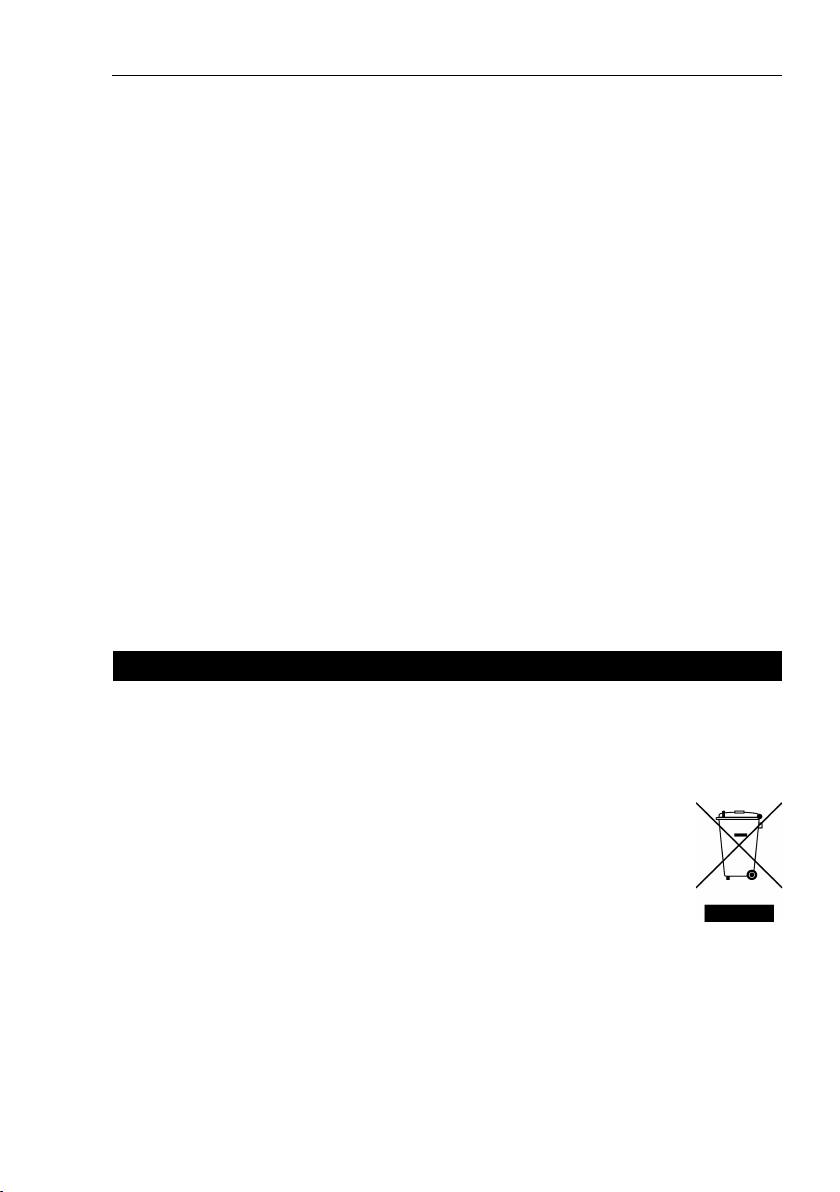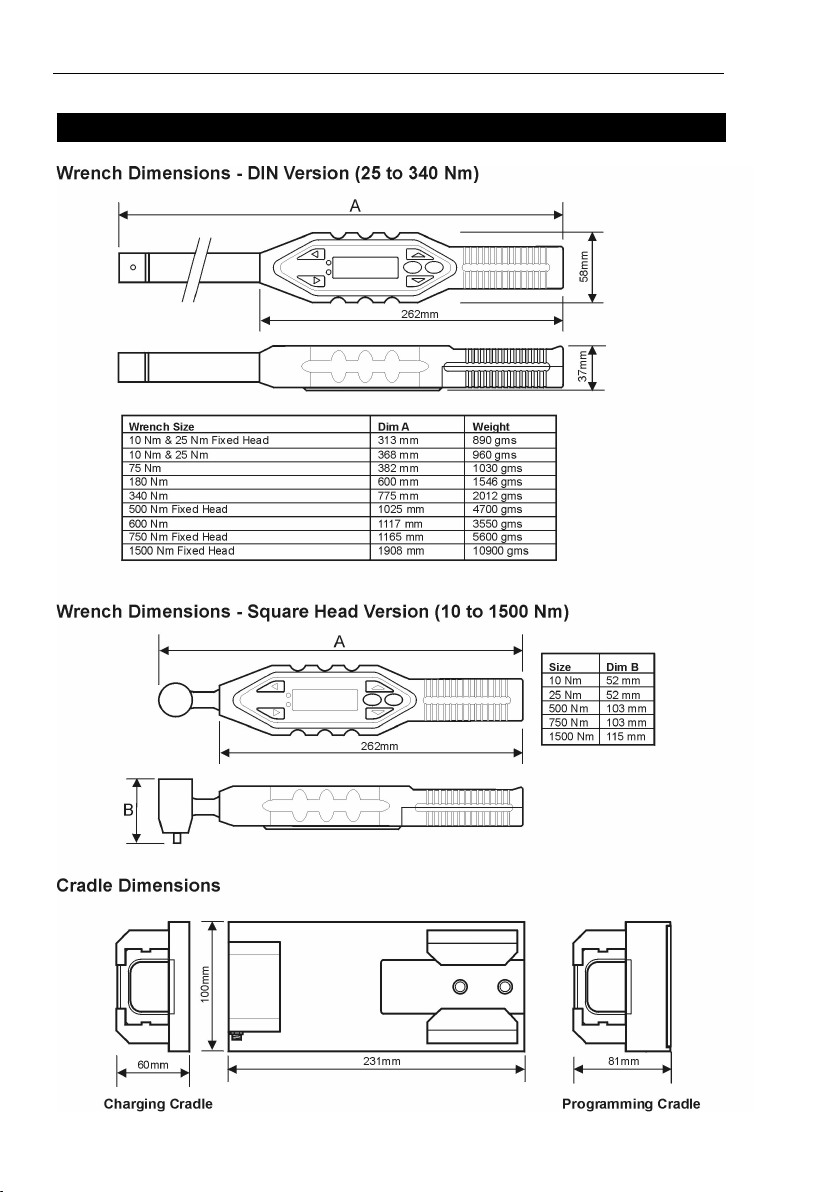3
IQWrench2 Opta
CONTENTS PAGE
SECTION 1 Introduction ..................................................................................................... 4
How to use this manual ........................................................................................... 4
Packing List ............................................................................................................. 4
Care and Storage .................................................................................................... 4
Overview .................................................................................................................. 5
Batteries .................................................................................................................. 7
Dimensions .............................................................................................................. 8
Specifications ........................................................................................................... 9
Accessories ............................................................................................................. 9
SECTION 2 Controls ......................................................................................................... 10
Removing & Attaching Drive Adaptors ................................................................... 10
Control Panel ......................................................................................................... 11
Charging/Comms Cradle ....................................................................................... 12
SECTION 3 Operating Instructions .................................................................................. 13
Charging the Wrench ............................................................................................. 13
Basic Operation ..................................................................................................... 14
Powering On .......................................................................................................... 14
Auto Power Off...................................................................................................... 14
Hardware Reset ..................................................................................................... 14
Attaching a PC ....................................................................................................... 14
Basic Operating principles ..................................................................................... 15
Basic Menu Structure ............................................................................................. 17
Getting Started - Using for the first time ................................................................. 18
Changing the Time and Date and Date Format ..................................................... 18
Changing the Language ........................................................................................ 18
Taking a Reading - Quick Read Mode ................................................................... 19
Taking a Reading - Quick Store Mode ................................................................... 22
Quick Read setup Menu ....................................................................................... 28
Quick Store Setup Menu ........................................................................................ 29
Main Setup Menu ................................................................................................... 32
Power Settings Menu ............................................................................................. 33
Battery Charge Indicator ........................................................................................ 34
Advanced Operation ......................................................................................................... 35
Features (Advanced Mode) ................................................................................... 35
Using with Opta Comms ........................................................................................ 36
Working with Jobs ................................................................................................. 36
Working with Rounds ............................................................................................. 40
Remote Setup ........................................................................................................ 41
Comms Setup ........................................................................................................ 41
Flash Program ....................................................................................................... 41
Software Reset ...................................................................................................... 41
Trace Duration ....................................................................................................... 44
Verification and Adjustment ................................................................................... 44
Zero Gyro ............................................................................................................... 44
Section 4 Additional information and features ............................................................... 45
Gyro ....................................................................................................................... 45
Cycle End Time ..................................................................................................... 45
LEDs ...................................................................................................................... 46
Regional Settings .................................................................................................. 46
Buzzer ................................................................................................................... 47
Remote Setup ........................................................................................................ 47
Remote Protocol .................................................................................................... 48
Status Bar .............................................................................................................. 48
Power .................................................................................................................... 49
Wireless ................................................................................................................ 51
Change Rv ID ........................................................................................................ 51
Retry Function ....................................................................................................... 52
Users ..................................................................................................................... 53
ID Adapter .............................................................................................................. 54
Calibration Date ..................................................................................................... 54
Measurement Modes ............................................................................................. 55
Job Measurement Icons ........................................................................................ 56
Yield Function ........................................................................................................ 57
Specialist Job Function .......................................................................................... 60
Downloading Jobs ................................................................................................. 61
Glossary of Terms .................................................................................................. 62