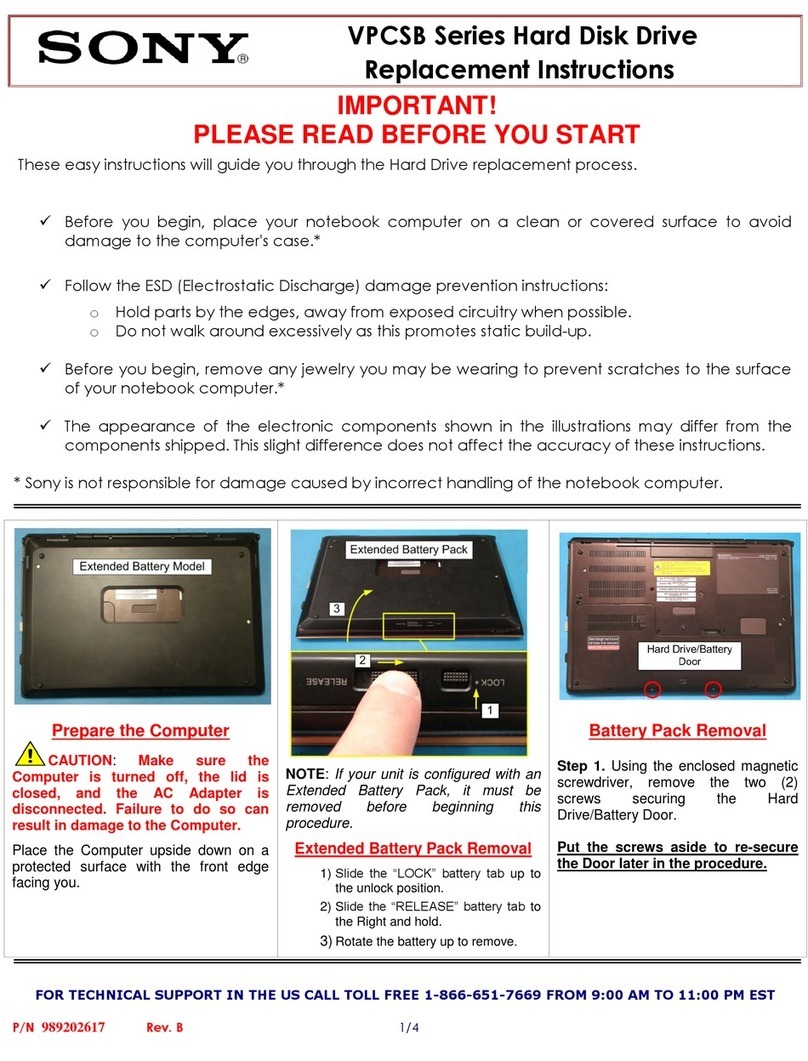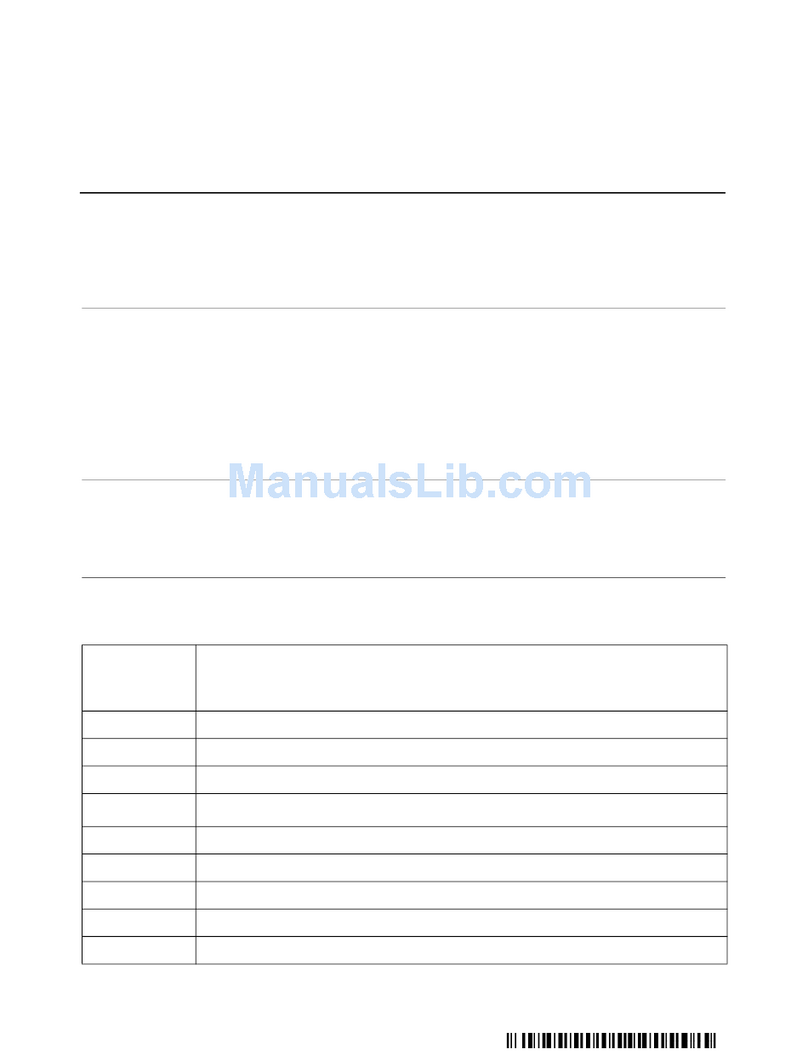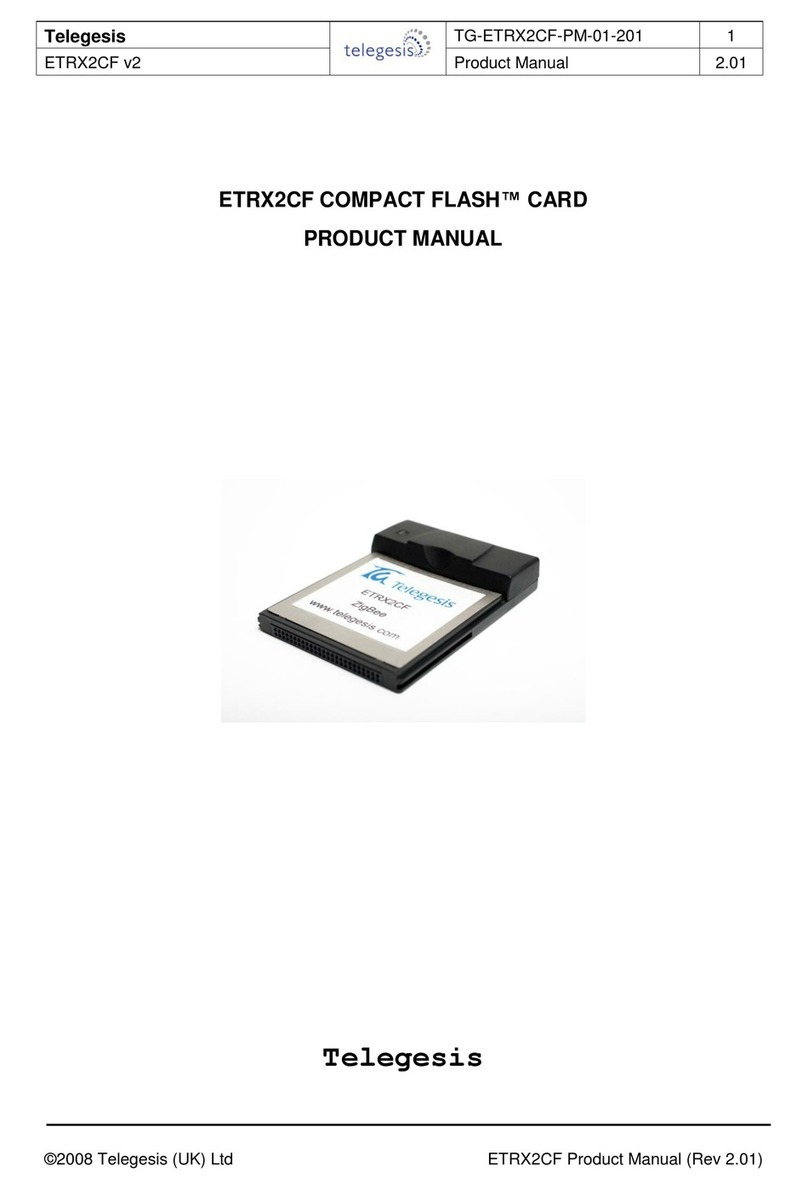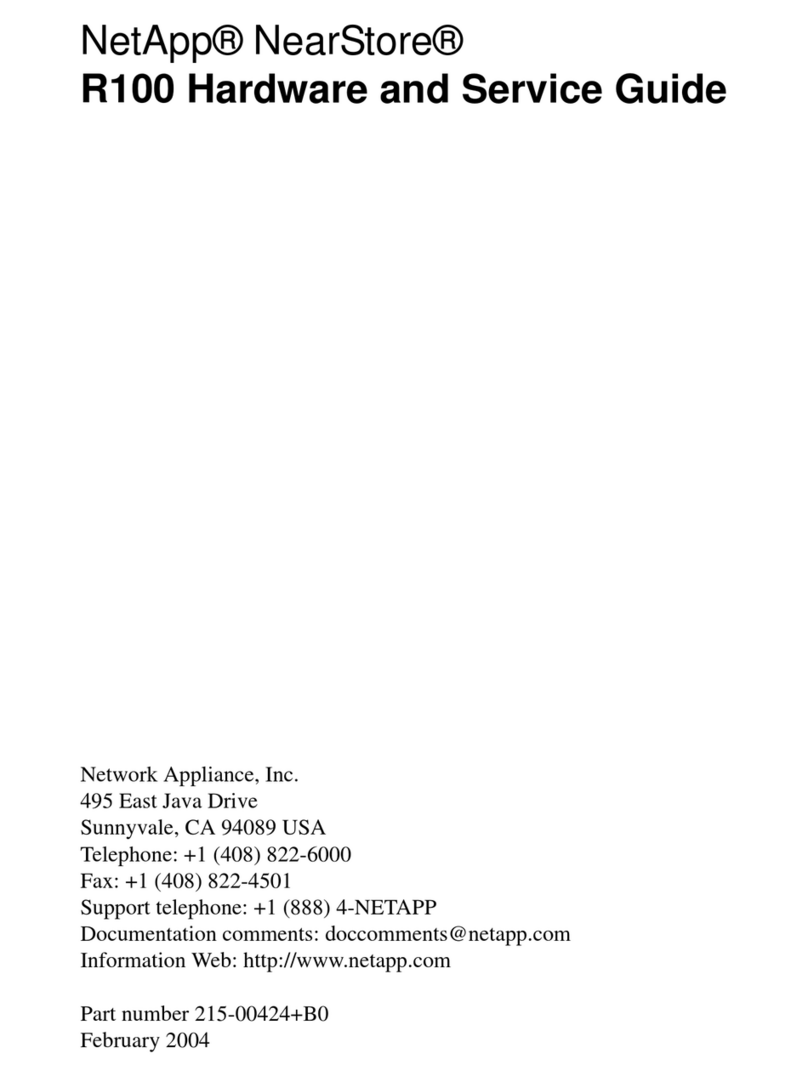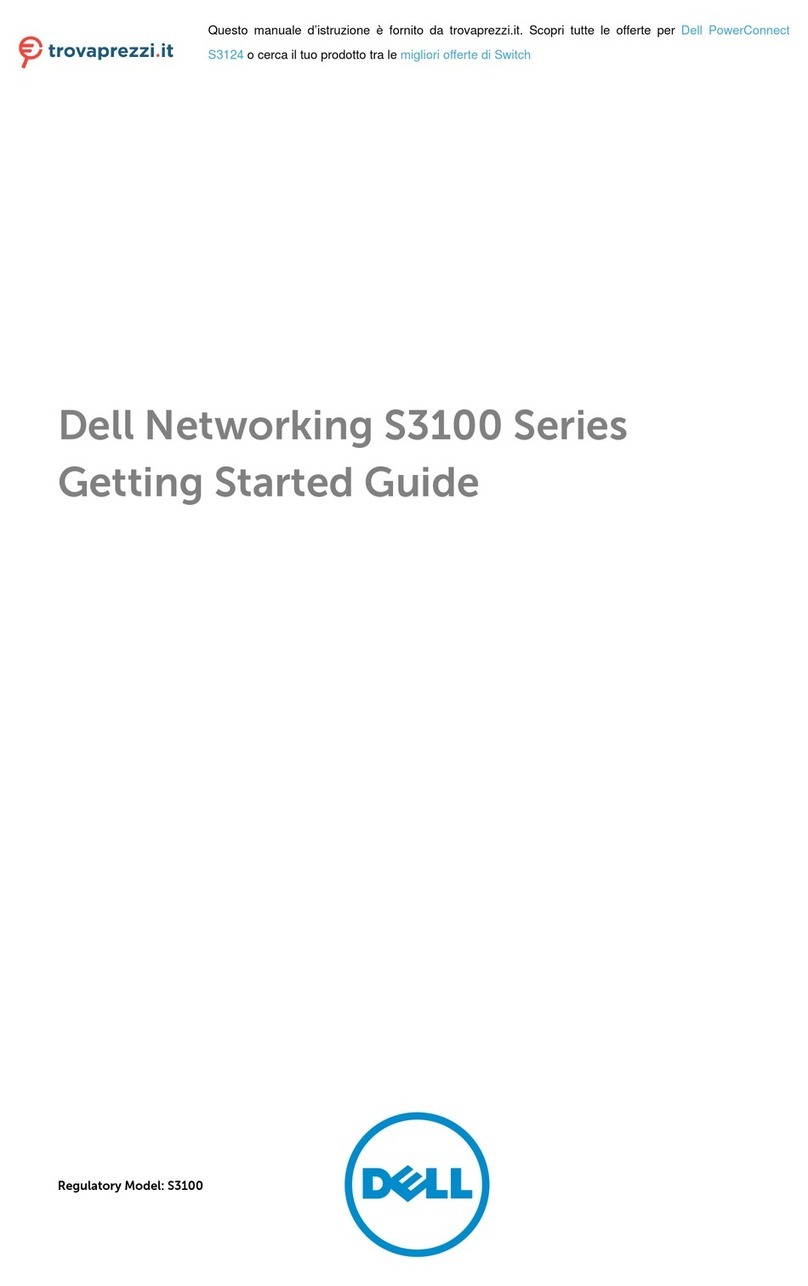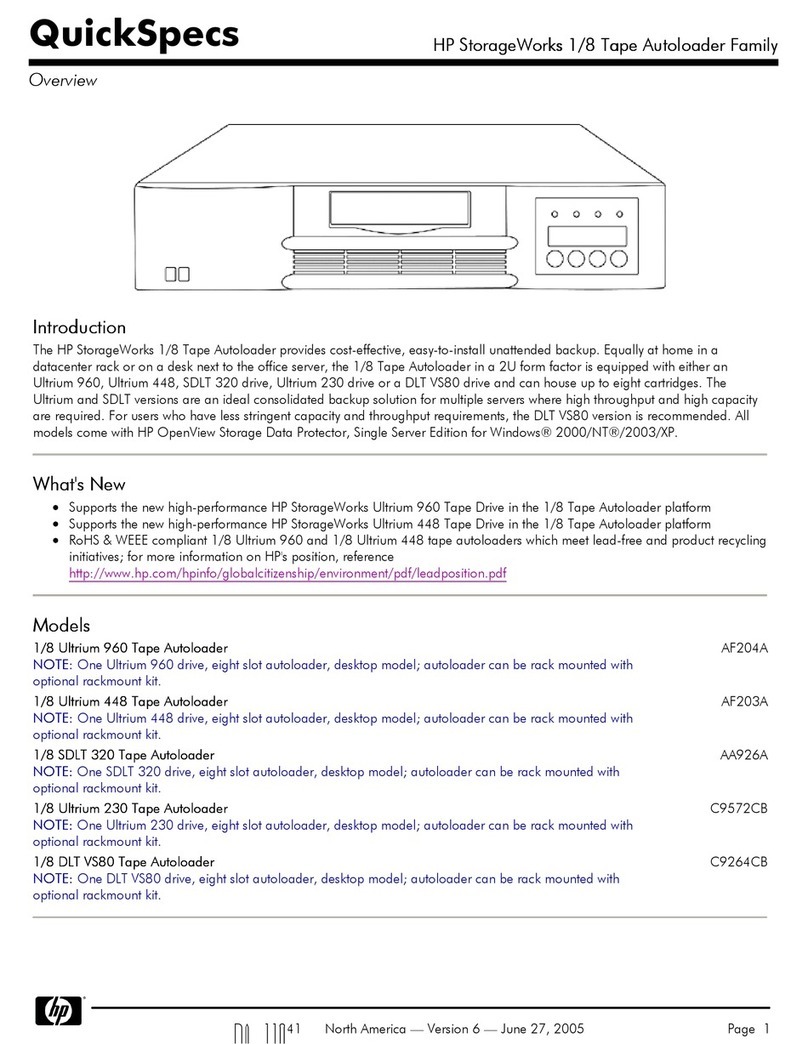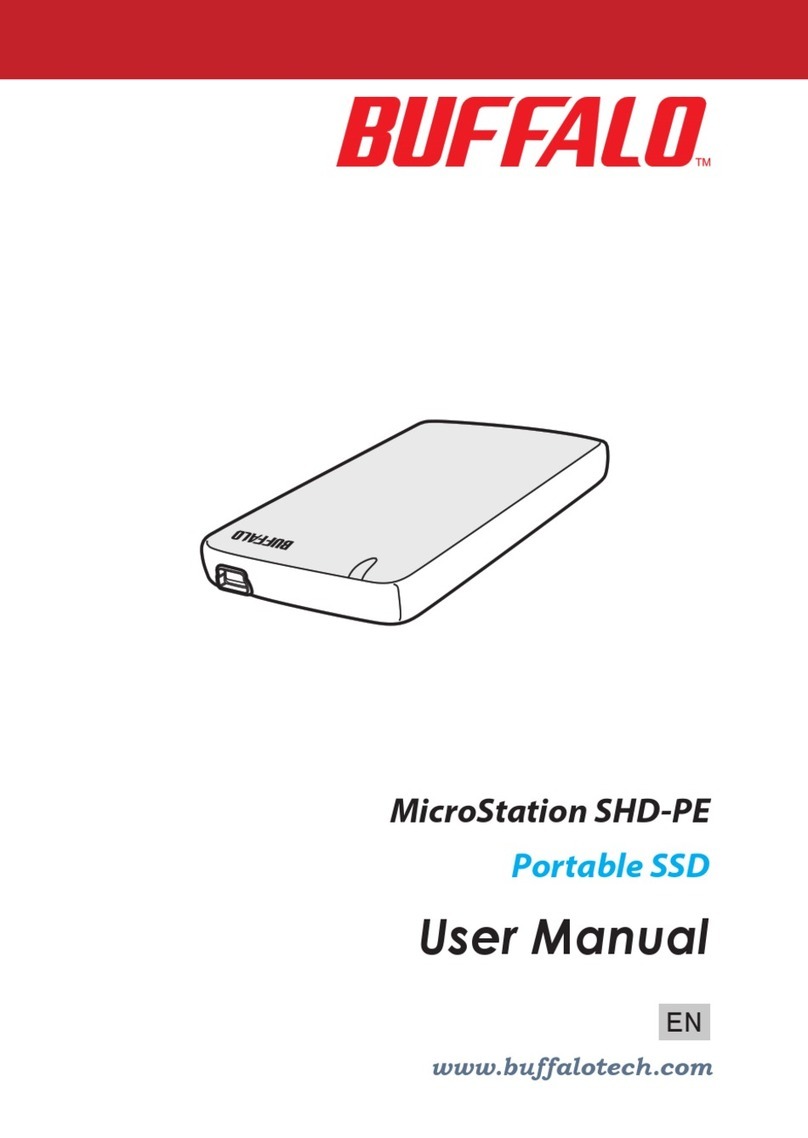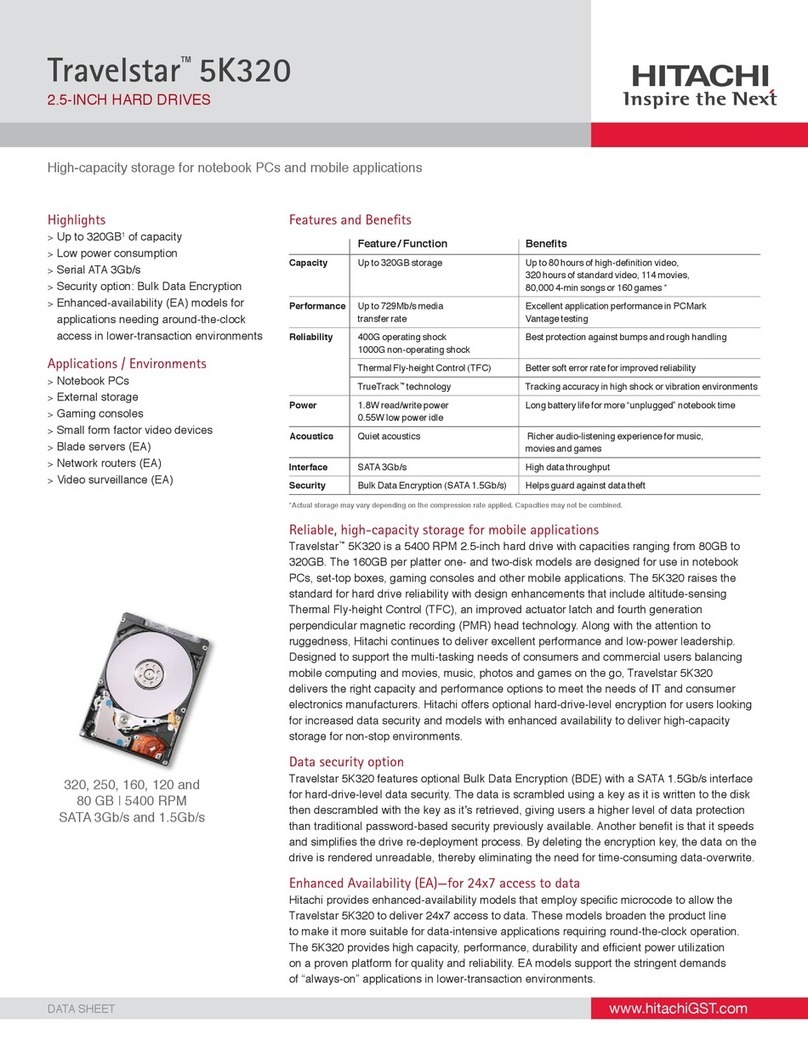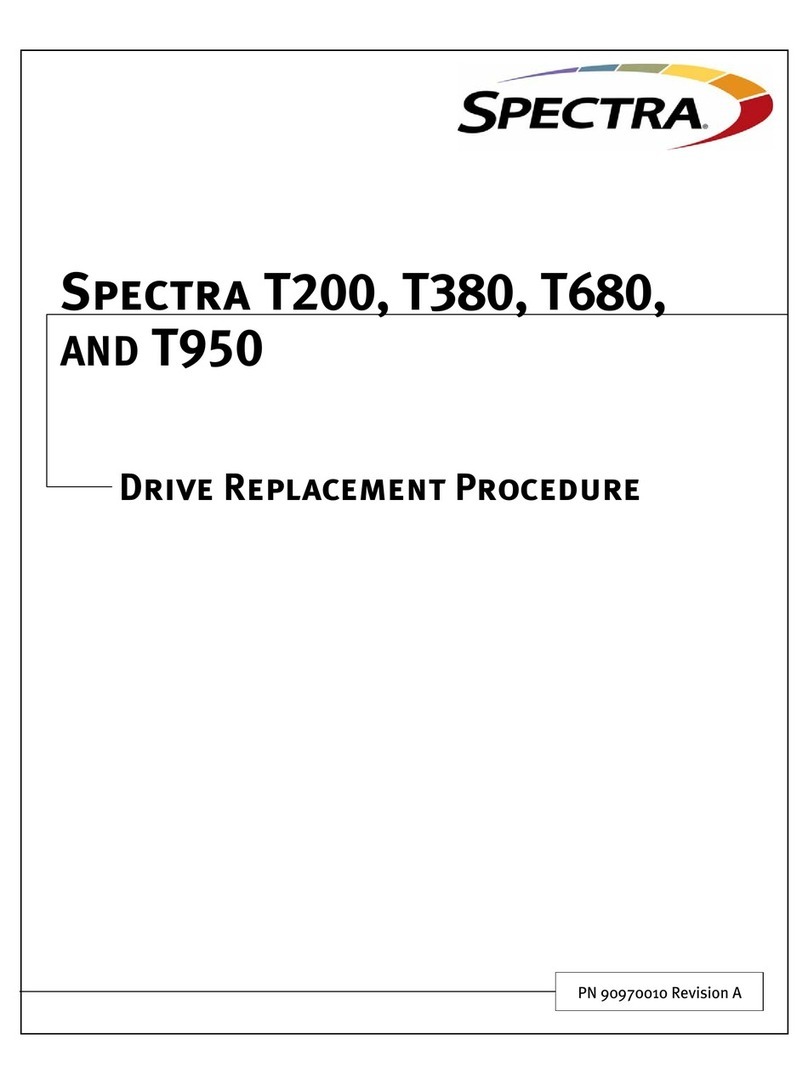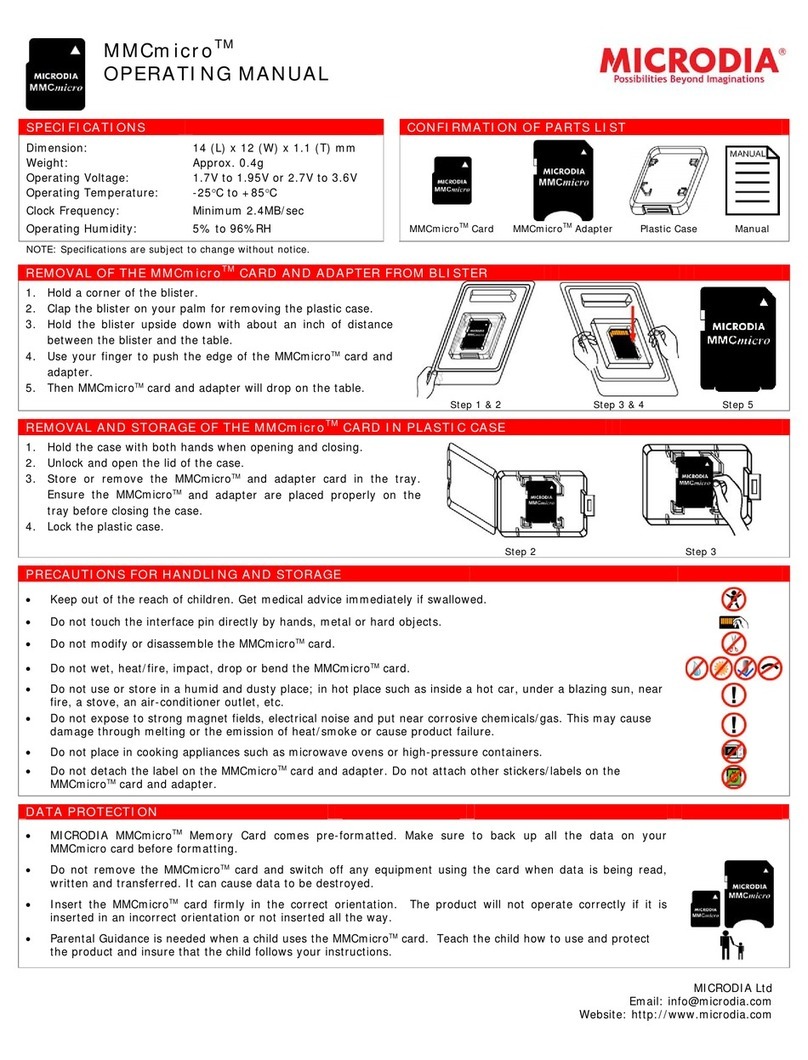Cray ClusterStor L300 User manual

ClusterStor™ L300 and L300N Field
Installation Guide
(3.0.0)
H-6163

Contents
1 About the ClusterStor L300 and L300N Field Installation Guide............................................................................5
2 Install a ClusterStor L300 and L300N System........................................................................................................7
3 Prerequisites to Installation.....................................................................................................................................9
3.1 Service Area Clearances.........................................................................................................................10
3.2 Plan for Rack Position.............................................................................................................................11
3.3 Safe Handling and Precautions Check List.............................................................................................12
4 Uncrate the ClusterStor L300 and L300N Rack...................................................................................................15
5 Move the Rack to its Final Position.......................................................................................................................17
6 Install Disk Drives in a 5U84 Enclosure................................................................................................................19
7 Install Disk Drives in a 2U24 Enclosure................................................................................................................25
8 Cable the External Power Connections................................................................................................................27
8.1 Reset the Circuit Breaker........................................................................................................................31
8.2 Reset a Circuit Breaker on a Raritan PDU..............................................................................................31
9 Standardized Rack Configurations.......................................................................................................................34
10 Cable Inter-rack Local Management Network (LMN).........................................................................................36
11 Environment Connections...................................................................................................................................38
11.1 Cable SMU and 36-Port InfiniBand EDR LDN with Dual 24-Port LMN Switches..................................38
11.2 Cable SMU and 36-Port InfiniBand EDR LDN with Dual 48-Port LMN Switches..................................40
11.3 Cable SMU and 36-Port 40GbE LDN and Dual 24-Port LMN Switches................................................41
11.4 Cable SMU and 36-Port 40GbE LDN with Dual 48-Port LMN Switches...............................................43
11.5 Cable SMU and 24-Port Omni-path LDN with Dual 24-Port LMN Switches..........................................45
11.6 Cable SMU and 24-Port Omni-path LDN Dual 48-Port LMN Switches.................................................46
11.7 Cable SMU and Omni-path 48-Port LDN with Dual 24-Port LMN Switches..........................................48
11.8 Cable SMU and Omni-path 48-Port LDN with Dual 48-Port LMN Switches..........................................50
11.9 Cable SMU and 36-Port 100GbE LDN with Dual 24-Port LMN Switches.............................................52
11.10 Cable SMU and 36-Port 100GbE LDN with Dual 48-Port LMN Switches...........................................54
12 Power on the System..........................................................................................................................................56
13 Perform the First-Run Configuration...................................................................................................................65
13.1 Create the Administrator Password.......................................................................................................65
13.2 Configure the Lustre Network Interfaces...............................................................................................68
13.3 Troubleshoot the Lustre Network Screen..............................................................................................69
13.4 Run Lustre Validation Tests...................................................................................................................71
13.4.1 Run Lustre Validation Tests -- Lustre Not Mounted..................................................................73
13.4.2 Troubleshoot the Lustre Validation Tests..................................................................................73
13.5 Monitor Progress Screen.......................................................................................................................76
Contents
2

13.6 Review the Complete Screen................................................................................................................77
13.7 Specify Lustre User Authentication.......................................................................................................78
13.7.1 Specify Lustre User Authentication via the Active Directory Screen........................................79
13.7.2 Specify Lustre User Authentication via the LDAP Screen........................................................80
13.7.3 Specify Lustre User Authentication via the NIS Screen...........................................................84
13.7.4 Specify Lustre User Authentication via the Local Screen.........................................................85
13.7.5 Troubleshoot the Lustre Users Screen.....................................................................................86
13.8 Post-Install Checkout.............................................................................................................................86
13.9 Test Client Mount of Lustre File System................................................................................................87
14 Configure SMTP Relay, RAS Email, Remote Support, and Service Console.....................................................91
15 Configure an Additional MMU to Support DNE...................................................................................................94
16 Reference...........................................................................................................................................................95
16.1 Power Off the ClusterStor L300 and L300N with CSCLI.......................................................................95
16.2 Power Off the ClusterStor L300 and L300N System via CSSM............................................................96
16.3 Internal Rack Cabling Reference...........................................................................................................97
16.3.1 ClusterStor L300 and L300N SMU Physical and Logical Port Numbering...............................99
16.3.2 ClusterStor L300 and L300N MMU Physical and Logical Port Numbering............................100
16.3.3 Cable AMMU SAS 1U Servers...............................................................................................101
16.3.4 ClusterStor L300 and L300N SSU Physical and Logical Port Numbering.............................101
16.3.5 Internal Rack Cabling - Local Management Network.............................................................102
16.3.6 Internal Rack Cabling - Local Data Network..........................................................................107
16.3.7 Cable an Optional Additonal MMU.........................................................................................115
16.3.8 Cable SSU ESU SAS Ports....................................................................................................116
16.3.9 Cable AMMU Networks..........................................................................................................118
16.4 Component Descriptions.....................................................................................................................119
16.4.1 Embedded Application Controller (EAC)................................................................................119
16.4.2 Operator Control Panel - 5U84...............................................................................................121
16.4.3 Operator Control Panel - 2U24...............................................................................................123
16.5 Power Diagrams..................................................................................................................................124
16.5.1 Base Rack Standard Power Distribution for PX2-5965X3-V2................................................124
16.5.2 Base Rack Inverted Power Distribution for PX2-5965X3-V2..................................................124
16.5.3 Storage Rack Optional MMU Standard Power Distribution for PX2-5965X3-V2....................125
16.5.4 Storage Rack Optional MMU Inverted Power Distribution for PX2-5965X3-V2.....................126
16.5.5 Base Rack Standard Power Distribution for PX2-5104X2-V2................................................127
16.5.6 Base Rack Inverted Power Distribution for PX2-5104X2-V2..................................................128
16.5.7 Storage Rack Optional MMU Standard Power Distribution for PX2-5104X2-V2....................129
16.5.8 Storage Rack Optional MMU Inverted Power Distribution for PX2-5104X2-V2.....................130
16.5.9 Base Rack Standard Power Distribution for PX2-5100X2-V2................................................131
Contents
3

16.5.10 Base Rack Inverted Power Distribution for PX2-5100X2-V2................................................132
16.5.11 Storage Rack Optional MMU Power Distribution for PX2-5100X2-V2.................................133
16.5.12 Storage Rack Optional MMU Inverted Power Distribution for PX2-5100X2-V2...................134
16.5.13 Base Rack Standard Power Distribution for PX2-5551-N4V2..............................................135
16.5.14 Base Rack Inverted Power Distribution for PX2-5551-N4V2...............................................136
16.5.15 Storage Rack Optional MMU Standard Power Distribution for PX2-5551-N4V2.................137
16.5.16 Storage Rack Optional MMU Inverted Power Distribution for PX2-5551-N4V2...................138
16.5.17 Base Rack Optional AMMU Standard Power Distribution for PX2-5965X3-V2....................139
16.5.18 Base Rack Optional AMMU Standard Power Distribution for PX2-5104X2-V2....................140
16.5.19 Base Rack Optional AMMU Standard Power Distribution for PX2-5100X2-V2....................140
16.5.20 Base Rack Optional AMMU Standard Power Distribution for PX2-5551-N4V2...................141
16.5.21 Base Rack Optional AMMU Inverted Power Distribution for PX2-5965X3-V2.....................142
16.5.22 Base Rack Optional AMMU Inverted Power Distribution for PX2-5104X2-V2.....................143
16.5.23 Base Rack Optional AMMU Inverted Power Distribution for PX2-5100X2-V2.....................144
16.5.24 Base Rack Optional AMMU Inverted Power Distribution for PX2-5551-N4V2.....................144
Contents
4

1About the ClusterStor L300 and L300N Field
Installation Guide
The ClusterStor™ L300 and L300N Field Installation Guide H-6163 includes instructions for setting up,
configuring, and testing a ClusterStor L300 or L300N storage system.
Release 3.0.0 Information
This version includes procedures to support Cray software release 3.0.0.
Table 1. Record of Revision
Publication Title Date Updates
ClusterStor L300 and L300N Field Installation Guide
(3.0.0) H-6163
January 2018 Initial release of 3.0.0
version.
Related Publications
Additional documentation for ClusterStor L300 and L300N systems is available from pubs.cray.com.
●ClusterStor L300/L300N Cabling Guide
●Lustre® Client Software Build and Installation Guide for Cray® Cluster Connect™ S-2550
●XC™ Series Lustre® Administration Guide S-2648
Scope and Audience
This publication is written for trained Cray technicians and provides instructions to unpack and install a
ClusterStor L300 and L300N system at the customer site. It does not include information about daily operation.
Typographic Conventions
Monospace Indicates program code, reserved words, library functions, command-line prompts,
screen output, file/path names, and other software constructs.
Monospaced Bold Indicates commands that must be entered on a command line or in response to an
interactive prompt.
Oblique or Italics Indicates user-supplied values in commands or syntax definitions.
Proportional Bold Indicates a GUI Window, GUI element, cascading menu (Ctrl→Alt→Delete), or
key strokes (press Enter).
\ (backslash) At the end of a command line, indicates the Linux® shell line continuation character
(lines joined by a backslash are parsed as a single line).
About the ClusterStor L300 and L300N Field Installation Guide
5

Trademarks
The following are trademarks of Cray Inc. and are registered in the United States and other countries: CRAY and
design, SONEXION, URIKA, and YARCDATA. The following are trademarks of Cray Inc.: APPRENTICE2,
CHAPEL, CLUSTER CONNECT, ClusterStor, CRAYDOC, CRAYPAT, CRAYPORT, DATAWARP, ECOPHLEX,
LIBSCI, NODEKARE. The following system family marks, and associated model number marks, are trademarks
of Cray Inc.: CS, CX, XC, XE, XK, XMT, and XT. The registered trademark LINUX is used pursuant to a
sublicense from LMI, the exclusive licensee of Linus Torvalds, owner of the mark on a worldwide basis. Other
trademarks used in this document are the property of their respective owners.
About the ClusterStor L300 and L300N Field Installation Guide
6

2Install a ClusterStor L300 and L300N System
ClusterStor L300 and L300N systems are scale-out Lustre® storage solutions that support InfiniBand™ (EDR,
FDR), 40/100 GbE, and Intel Omni-Path (OPA) as well as a broad number of popular of Linux distributions
through the Lustre Client by Cray.
Procedures include unloading and unpacking the system at the customer site, cabling the system into the
installation environment, powering on the system, running the CSM configuration wizard, and running connectivity
and performance tests.
Additionally, this document contains a section on common installation problems (including workarounds) and
troubleshooting information.
The installation process consists of the following procedures:
1. Complete the pre-installation checklist
2. Unload the shipping crates
3. Uncrate the cabinet(s)
4. Move each rack into position
5. Install the disk drives
6. Cable the system
7. Power on the system
8. Perform the first-run configuration
9. Perform the advanced MMU (AMMU) installation procedure, If the system being installed includes an AMMU.
The figure shows an each of the ClusterStor L300 and L300N networks:
● Lustre client network (LCN) - Customer Lustre client network:
○ InfiniBand EDR
○ 40 GbE
● External administration network (EAN) - Customer administration network.
● Local management network (LMN) – Dual-bonded GigE local management private network
● Local data network (LDN) - Dual fault-tolerant local data network with external uplinks. EAC 0 in each SMU,
MMU, and SSU is connected to LDN 0 switch, and EAC 1 is connected to LDN 1 switch.
Install a ClusterStor L300 and L300N System
7

Figure 1. ClusterStor L300 and L300N Networks Overview
SMU
Base MMU
SSU
OSS OSS
LMN LDN
LCN
RAS Service Ports
Base Rack
LMN To
Storage
Rack(s)
(x500)
*AD/LDAP/NIS server must be same on all networks
External administration network (EAN)
Local data network (LDN)
EAN
MDS/MGSMDS/MGS
MGMT 0 MGMT 1
(x1)
(x1)
(x1)
Lustre Client
Network (LCN)
Local management network (LMN)
Lustre client network (LCN)
unspecified network connection
Customer client node
Customer server node
Server node
Chassis
AMMU
MDS/MGSMDS/MGS
EAC 1
EAC 0
EAC 0 EAC 1
EAC 0 EAC 1
EAC 0 EAC 1
LMN Switch 0
LMN Switch 1
LDN Switch 1
LDN Switch 0
PDU
A
PDU
B
Lustre Clients
(x 1000s) Lustre Client Network
Core Switch
AD/LDAP/NIS server*
CSM Administrator
Station
AD/LDAP/NIS server*
NTP server
DNS server
SMTP server
Install a ClusterStor L300 and L300N System
8

3Prerequisites to Installation
Verify that these prerequisites have been satisfied before installing the ClusterStor L300 and L300N system.
Acclimate the System Cabinets
When the system is unloaded from the climate controlled truck, the shipping environment
temperature will be close to the computer room. If the system has been stored in an
environment that is significantly colder than the environment in which it will be installed (15
°F [8 °C] or greater disparity), leave the system cabinets in their shipping configuration for at
least 24 hours at room temperature. This prevents damage to the equipment from thermal
shock and condensation.
Inspect the System
Cray has provided the pre-configured rack: built, configured, and tested to the valid
configuration ordered.
Forklift Size Requirements
● 10 ton (9,072 kg) minimum lifting capacity
● Forklift with tine side travel is strongly recommended
Rack Weight and Dimensions
If the system cabinets do not fit through all access doors, you may need to uncrate the
system cabinets as described in Uncrate the ClusterStor L300 and L300N Rack on page
15 in a secure (dry) staging area. Check the flooring on the entire path from the truck or
staging area to the computer room. Be sure the flooring can:
● Support the weight of the system cabinet
● Allow the cabinet to roll, or if aluminum plates are required
● Will not be damaged during the installation
Table 2. Rack Weight and Dimensions
Height: 78.40in (1991 mm)
Width: 23.60in (600 mm)
Depth: 47.25in (1200mm)
Weight: Maximum 2513 lbs. (1140 kg)
Weight: Shipping 1720 lbs. (780 kg)
Aluminum Plates
Aluminum plates may be required to roll the system across uneven flooring, thresholds,
carpeting, or other obstacles. Angle the cabinet when rolling it over the edge of the
aluminum plate so that only 1 wheel makes contact with the plate.
Prerequisites to Installation
9

Infrastructure is Present
Access to corporate switch (Intranet)
KVM or monitor/keyboard to set up ethernet port
Browser access (from a separate system with a 1024 x 768 monitor)
Cables at lengths sufficient to connect the system to the user environment
● Ethernet
● InfiniBand, Omni-Path (OPA), 40GbE, or 100GbE (depending on the configuration)
Tools
13mm socket wrench
T10 and T20 Torx screwdrivers
Pozidriv screwdriver
61mm/24 inch spirit level (optional)
Work gloves, safety shoes
Personnel
2 people are required for the unpacking process
2 people (minimum) are required to move the rack from the pallet and into its final position
1 person is required to configure and provision the system software
System Updates
SU10
System Access Requirements
Most ClusterStor L300 and L300N software procedures and CSCLI commands require
access to the administrative (admin) user account. However, root access is required to
perform the system installation procedure. Contact Cray Support for root access.
3.1 Service Area Clearances
Before unpacking the ClusterStor L300 and L300N system crate and beginning the installation, verify that
recommended service area clearances are available and that personnel are aware of the safe handling
procedures and precautions.
The top of the rack has cutout holes for cables to be passed into the rack. If cables are to be passed into the rack
from underneath the floor, the recommended cutout is 152.4 mm x 152.4 mm (6 inches x 6 inches) in the rear of
the tile on which the rack is positioned.
Verify that the recommended service area clearances are available at the installation location as shown:
● 45.3in (1150 mm) from the front of the rack
● 25.6 inches (650 mm) from the rear of the rack
● 16.5 inches (420 mm) and 23.6 inches (600 mm) on the side of the rack
Prerequisites to Installation
10

Figure 2. Rack Service Area Clearance
3.2 Plan for Rack Position
When unpacking and assembling a multi-rack ClusterStor L300 and L300N system, carefully plan the order to
unpack and assemble the racks.
The base rack (either as a stand-alone shipment or part of a system) is identified with “R1” & “BASE,”.
Storage racks installed in manufacturing test alongside the base rack are numbered sequentially "R2" to "Rn"
where n is the highest number that was physically installed with the base rack at the factory, as shown.
Storage racks that were not installed or tested with the base rack are numbered sequentially, following the last
base rack install number. SSUs are also labeled accordingly for each rack.
Prerequisites to Installation
11

IMPORTANT: To determine which storage racks were built with the base rack and which were not and
other configuration information, refer to the Storage Configuration Document (SCD) shipped with the
system.
Figure 3. SSU Rack Labeling
3.3 Safe Handling and Precautions Check List
Before unpacking the ClusterStor L300 and L300N system, complete this prescribed checklist and observe the
stated precautions.
CAUTION: Read and understand these instructions completely before starting any physical installation
activity.
CAUTION:
● Electro-static Sensitive Devices (ESD)
● Observe all ESD precautions when handling disk drives or components, and avoid touching the
printed circuit boards.
Prerequisites to Installation
12

WARNING:
● Crushing hazard
● The ClusterStor L300 and L300N rack weighs up to 2513 lbs. (1140 kg). It is possible for the rack to
tip over while it is being moved. Do not lean the rack more than 5 degrees from a level surface or
when rolling down an incline or ramp.
● Visually inspect the shipping crate for damage.
● Verify that the area near the pallet is clear of any trip hazards, people or obstacles while rolling the rack down
the ramp.
● If any inspection fails, do not continue. Contact Cray Support.
WARNING:
● Electrical hazard
● The ClusterStor L300 and L300N rack has multiple input power connectors. Disconnect all supply
power for complete isolation prior to installation. Failure to do so can result in serious personal injury.
WARNING:
● Personal injury or equipment/property damage
● The floor must support a static load rating of 1720 lbs. (780 kg) in the shipping configuration and a
maximum load rating of 2513 lbs. (1140 kg) fully populated.
WARNING:
● Personal injury or equipment/property damage
● The rack side panels can potentially be a hazard when they become unlatched. It is recommended
that the side panels remain locked during normal operations.
WARNING:
● Personal injury or equipment/property damage
● After the ClusterStor L300 and L300N rack is removed from the crate pallet, always populate the
bottom two SSUs with disk drives before moving the rack to its final location.
WARNING:
● Serious Injury or Equipment Damage
● Always perform a ground (earth) continuity and insulation test after completing the hardware
installation and prior to powering on the system.
● When loading the rack, fill from the bottom up and empty from the top down.
● Do not slide more than one drawer out of the enclosure at a time to avoid the danger of the rack toppling over.
● This equipment must be installed on a dedicated circuit.
● The customer is responsible for ensuring that the power to each power distribution unit (PDU) is independent
and presents no compromise to the independent redundant nature of the power system.
Prerequisites to Installation
13

● The dedicated circuit must have circuit breaker or fuse protection. The PDUs provide handle-type circuit
breakers. Adequate protection must be provided for the dedicated power circuit. Protection of capacity equal
to the current rating of the distribution unit must be provided and must meet all applicable codes and
regulations.
● The plugs on the PDUs shall be installed near the equipment and shall be easily accessible.
● Frame load ratings are not dependent on side panels, doors, or other components for structural support.
Prerequisites to Installation
14

4Uncrate the ClusterStor L300 and L300N Rack
Prerequisites
See Prerequisites to Installation on page 9 and make sure flooring can support the shipping configuration of the
rack at 1720 lbs (780 kg), can enable the cabinet to roll, and will not be damaged.
About this task
This task describes how to safely remove the ClusterStor L300 and L300N rack from the shipping crate. Two
people are required to safely roll the rack off the pallet ramp.
Figure 4. Uncrate the Rack
Uncrate the ClusterStor L300 and L300N Rack
15

Procedure
1. Use a pallet jack to position the crate so that there is adequate space to roll the rack down the ramp.
2. Unlock the draw latches that secure the rear panel to the crate.
Video:
Refer to the Uncrate a 19in APC Rack service video: 00:001:14.
3. Unlock the draw latches that secure the front panel ramp to the crate, remove the front panel and position the
ramp securely on the crate guide pins.
IMPORTANT:
4. Position one trained person in front of the rack to guide it an slow its decent.
5. Position the other trained person behind the rack to push.
CAUTION:
● Personal Injury or Damage to Equipment
● The rack weighs 1720 lbs (780kg) in its shipping configuration. Momentum can carry it down the
ramp quickly. Be sure the cabinet casters stay centered over the ramp rails when the cabinet rolls
down the ramp. Failure to do so could result in personal injury or equipment damage.
6. Carefully roll the rack off the ramp slowly in a straightforward direction.
7. When the rack is clear of the ramp, stop its movement.
Uncrate the ClusterStor L300 and L300N Rack
16

5Move the Rack to its Final Position
Prerequisites
Procedures
The ClusterStor L300 and L300N rack has been unpacked, rolled down the ramp, and the
lower two SSUs are populated with disk drives.
Tools
Bubble level
Pozidriv (or Philips) screwdriver and the two bolts provided to secure the outrigger bracket
Personnel
Two TRAINED personnel are required to complete this task.
Aluminum Plates
Aluminum plates may be required to roll the system across uneven flooring, thresholds,
carpeting, or other obstacles. Angle the cabinet when rolling it over the edge of the
aluminum plate so that only 1 wheel makes contact with the plate.
About this task
WARNING:
● Personal Injury or Equipment Damage
● If the rack is fully populated with SSUs and equipment, install disk drives in the lower SSUs to lower
the center of gravity and reduce the tipping hazard.
Procedure
1. Install the disk drives in the lower one or two SSUs before moving the rack to its final position to reduce the
rack tipping hazard. See Install Disk Drives in a 5U84 Enclosure on page 19.
2. Move the rack as close as possible to its final location.
WARNING:
● Personal Injury or Equipment Damage
● Do not push the rack from the side. Always push the rack from the front or rear.
Move the Rack to its Final Position
17

Figure 5. No Side Push Label
IMPORTANT: The rack may only be moved up or down a maximum incline/decline of 5 degrees.
3. Position the rack to its final location and lower the leveling feet using a 13mm wrench.
4. Use a bubble level to verify the rack is level.
5. From the bottom up, repeat the steps above to insert the disk drives into the remaining enclosures. See Install
Disk Drives in a 5U84 Enclosure on page 19 and Install Disk Drives in a 2U24 Enclosure on page 25.
Move the Rack to its Final Position
18

6Install Disk Drives in a 5U84 Enclosure
Prerequisites
The ClusterStor L300 and L300N rack has been unpacked, and moved at least off the pallet and down the ramps
to the floor. It may already be located in its final operating position.
About this task
How to install disks in a ClusterStor L300 and L300N 5U84 enclosure (SSU).
IMPORTANT: Disk drives are labeled and they must be installed in the exact order and in the exact slots
where they were installed at the factory.
Typically, 5U84 enclosures are shipped empty and must be populated at installation, particularly the lower two
enclosures in a rack, which must be populated before safely moving the rack from the bottom of the ramps to its
final destination.
There are two methods of loading disks: using the speedloader device, which loads seven disks at once to speed
disk population, and the manual method, which loads one disk at a time. Both methods are described in this
procedure.
CAUTION:
● EQUIPMENT OVERHEATING
● All drive slots must have a disk drive carrier module or a dummy carrier module installed to maintain a
balanced airflow.
CAUTION:
● EQUIPMENT DAMAGE OR PERSONAL INJURY
● To ensure rack stability, open only one drawer in a 5U84 (SSU) enclosure at a time. Do not open
multiple drawers at the same time.
CAUTION:
● EQUIPMENT DAMAGE
● Observe ESD precautions when handling this equipment. Failure to do so can result in equipment
damage.
Procedure
1. Refer to the packaging documentation to locate the marked carton containing the drives for the target 5U84
enclosure.
Install Disk Drives in a 5U84 Enclosure
19

2. Install the disks in the same location they were in at the factory by referencing the drive numbers, orientation
(front/back, upper/lower), or SSD designation provided by manufacturing on the shipping container.
From the front of the container, drive 0 is in the lower-left slot drive 41 in the upper-right slot. Drive 42 is in
the lower-slot, drive 83 in the upper-right slot.
Figure 6. Disk Drive Shipping Container
Choose to use either the speedloader multiple-disk method or the individual-disk method to install the disk
drives.
3. Use a T-20 Torx screwdriver to unlock the two drawer latches on the front of each drawer in the lowest empty
5U84 enclosure. Pull open the lower drawer.
4. For Any Disk Installation Situation: Install the disk drives in the lowest empty 5U84 (SSU) enclosure
drawer.
Always begin from the lowest empty drawer, and populate the drives from the rear drive slots to the front drive
slots (numerically from highest to lowest), then working upward to the next empty drawer.
NOTE: The two drive carriers with SSD drives install in slots 28 and 70.
Install Disk Drives in a 5U84 Enclosure
20
This manual suits for next models
1
Table of contents