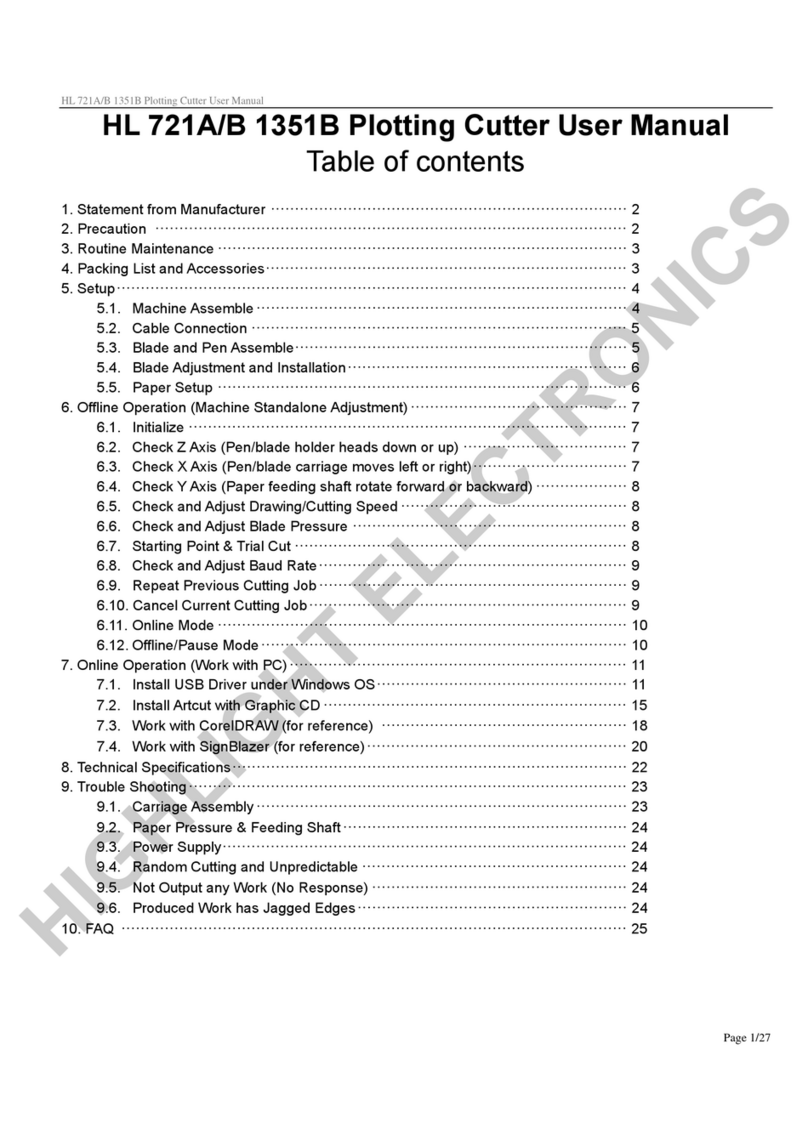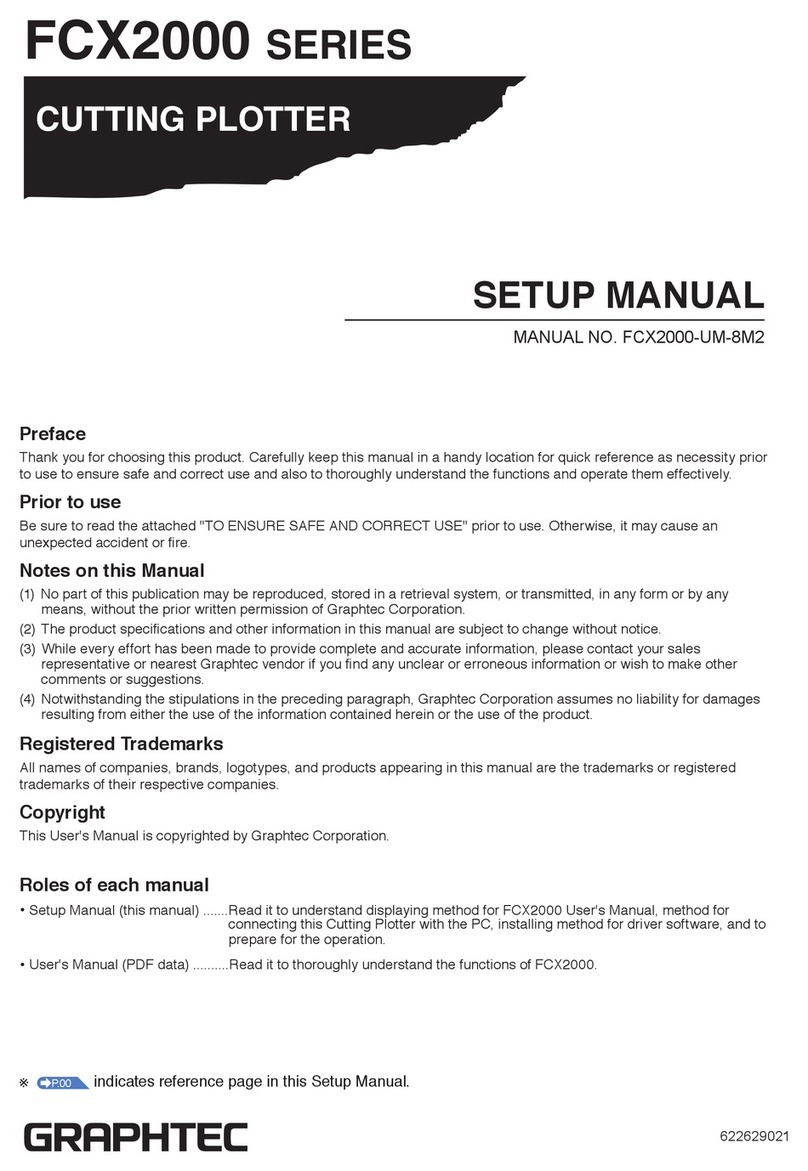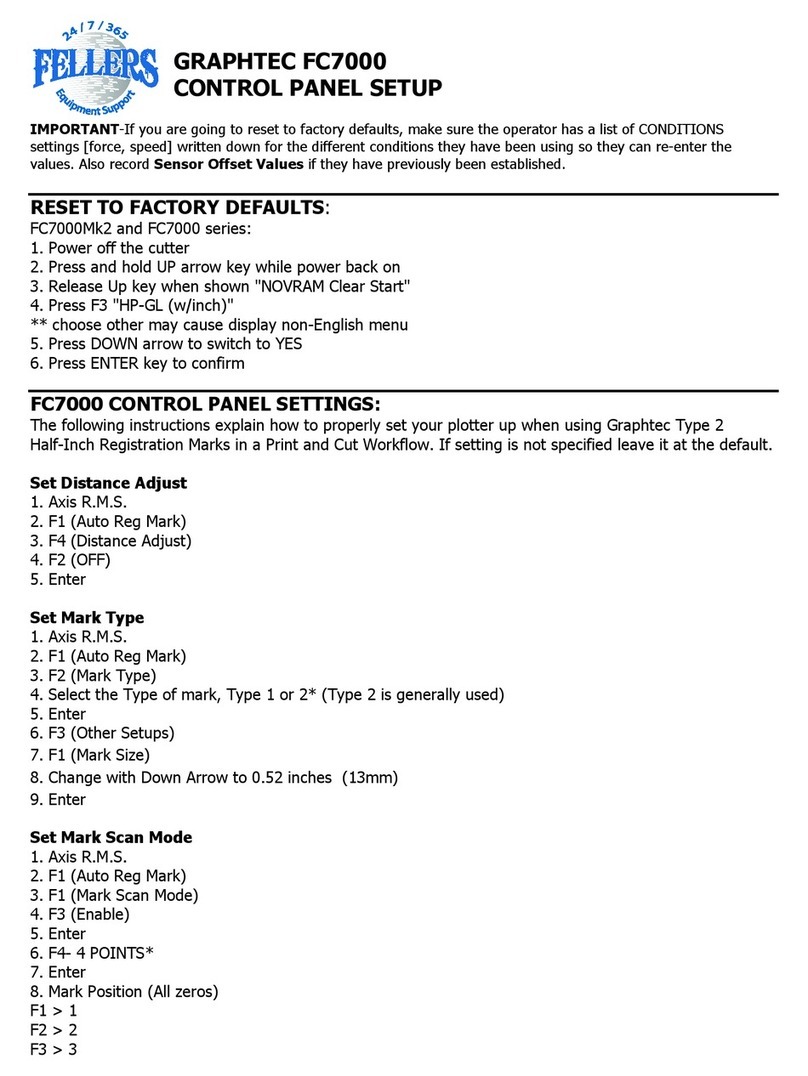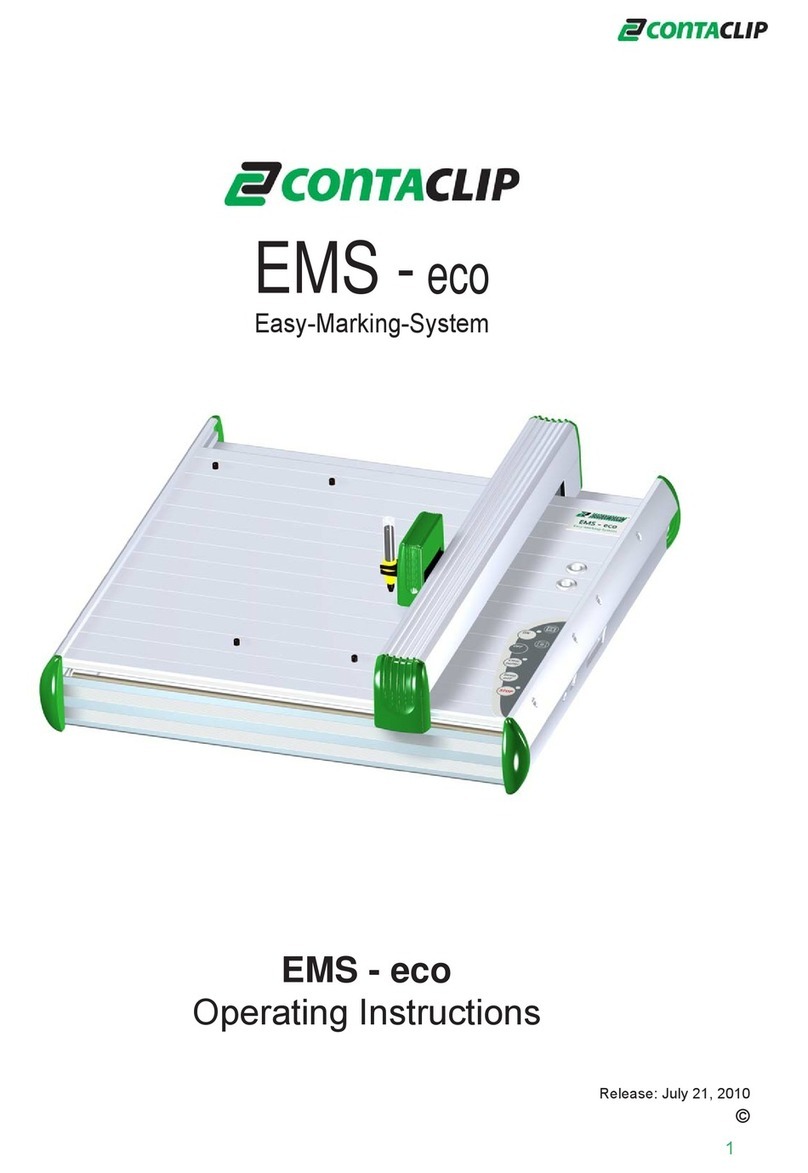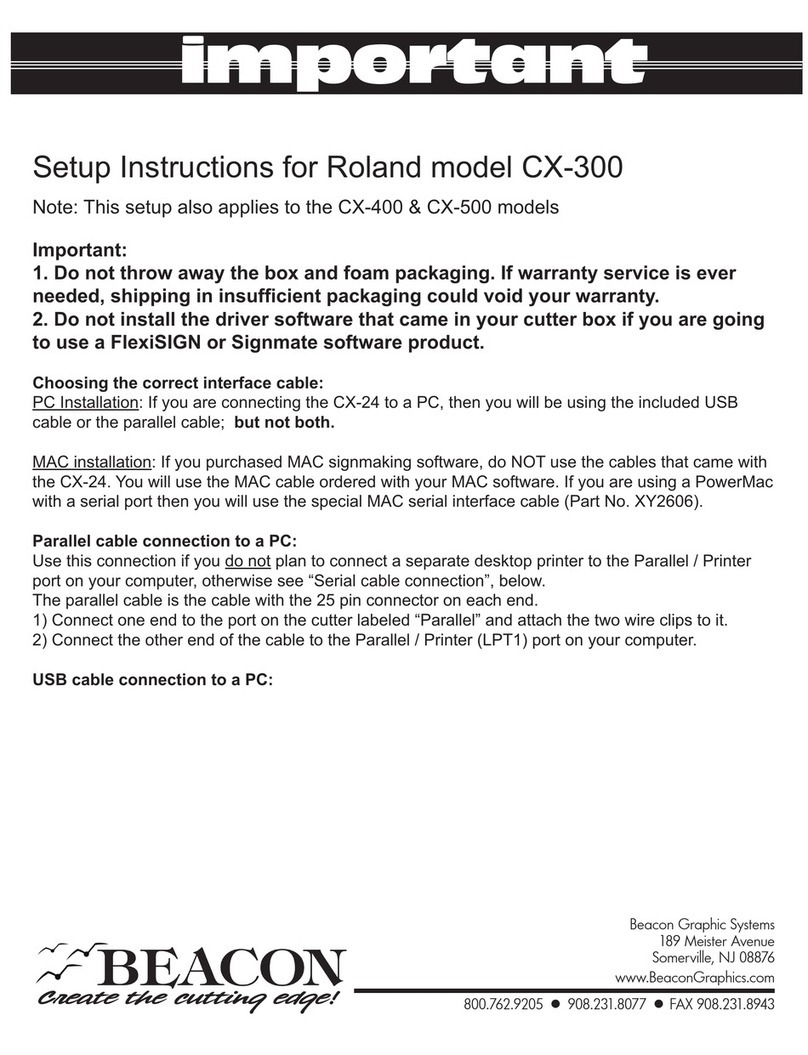Creation PCUT SERIES User manual

Table of contents
1. Safetyprecautions…………………………………………………………….……….1
2. Standardaccessories……………………………………………………………….….3
3. Installmachine…………………………………………………………………….…..5
3.1 Installation and connection… … … … … … … … … … … … … … … … … … … … .… ..5
3.2 Install cutting tool… … … … … … … … … … … … … … … … … … … … … … … .… … 6
4. Featuresofinterface……………………………………………………….………….7
5. Cutting plotter PCUT CT operating instructions… … … … … … … … … … .… … … … .9
5.1 Name and functions of parts… … … … … … … … … … … … … … … … … … … … … 9
5.2Basicoperation……………………………………………………………………11
5.3 Operating instructions… … … … … … … … … … … … … … … … … … … … … … … .14
5.4Technicalfeatures…………………………………………………………………21
6. Plotting servo machine PCUT S operating instructions… … … … … … … … … … … ..22
6.1 Name and functions of parts… … … … … … … … … … … … … … … … … … … … ...22
6.2Basicoperation…………………………………………………………………..24
6.3 Operating instructions… … … … … … … … … … … … … … … … … … … … … … … 27
6.4 Technical features… … … … … … … … … … … … … … … … … … … … … … … … ..36
7. Troubleshooting……………………………………………………………………..37

1.Safety precautions
Definition of warning symbols:
WARNING Any improper operation possibly results in hazard
of life or damage of equipment。
CAUTION Any improper operation possibly results in hazard
of life or other objects。
Definition of sign symbols:
The symbol is prepared to arouse operator's highly attention. The
symbols in triangles specify the cases to be attentive. The symbol in the
left warns you of electric shock。
The symbol specifies the activities to be forbidden. The symbol in the
circle specifies the acts to be forbidden. The symbol in the left tells you
no detachment。
WARNING
Do not use the power source not meeting rating voltage, otherwise
fire or electric shock may be resulted in。
If the machine gives out smoke or unpleasing smell, or noise sounds
please do not use it .in such cases, continuing using it may result in
fire or electric shock。
Do not put out the plug when the power is on to avoid damage to the
machine。
Make sure the machine grounded otherwise electric shock or
mechanic default may be resulted in。
Do not detach, repair or reconstruct the machine, otherwise fire,
electric shock, hazard of life may be resulted in。
PCUT SERIES USER
‘
S MANUAL Safety precautions
1

CAUTION
Do not leak any liquid or drop metal into
the machine, such things may result in
fire。
Do not touch the knife top with your
finger to prevent injury or perspiration
of knife head。
Do not damage or random replace the
supplied power cable. Do not excessively
bend, pull, bundle the power cable or
place weight on it, otherwise the power
source may be damaged even fire or
electric shock is thus incurred。
If you are not going to use the machine
for a long time, please unplug the power
cable from the receptacle, otherwise fire
possibly happens。
When operating the machine, do not
place either of your hands on capstan to
avoid injury。
Place the machine on a stable surface,
otherwise the machine may fall therefore
get damaged。
To unplug the power cable from receptacle,
please hold the plug instead of the cable,
strongly pulling of the cable possibly
results in electric shock or fire。
Any operation is forbidden in case of
storm or lighting to prevent damage of
the machine。
Safety precautions PCUT SERIES USER
‘
S MANUAL
2

2.Standard accessories
Please first check following accessories after unpacking, please contact the seller or
our company if you find anything missing。
Serial No Item Quantity Icon
1 Power cable 1
2 Signal cable 1
3 Rotary tool apron 1
4High-speed tungsten
steel knife 3
5
Paper-tube bracket
(desktop’s machine
special fitting)
1
6 Operating manual 1
7Wentai software
(optional) 1
8Cutting & plotting master
(optional) 1
9PLTDraw Software
(optional) 1
PCUT SERIES USER
‘
S MANUAL Standard accessories
3

10 Vertical Foot Stool and Installation Sketch Map
(Available to the type with minimum width of 1000mm only)
Take parts of the foot stool out of the pack, open the parts bag, install the foot stool as
the map shows. After installation place the host on the support with screw hole targeted, then
fasten it with screw。
Standard accessories PCUT SERIES USER
‘
S MANUAL
4

3.Basic operation
3.1 Installation and connections
WARNING
Make sure this machine is grounded, otherwise electric shock or
mechanic default is possibly resulted in。
Do not use the power source not meeting rating voltage Using
the wrong power source may result in fire or electric shock。
Do not put out the plug when the
power is on to avoid damage to the
machine。
Place the machine on a stable
surface, otherwise the machine
may fall therefore get damaged。
3.1.1 Place the cutter in a plane and roomy place。
3.1.2 Connect signal cable to COM1 or COM2 port of the computer host。
3.1.3 Place the bracket behind the host, ensure it is parallel to the host。
3.1.4 Check voltage of the power source and whether it is grounded, do not
connect to power until all are in a good condition。
PCUT SERIES USER
‘
S MANUAL Basic operation
5

3.2 Installation of tool
CAUTION
Do not touch the knife top with your
finger to prevent injury or passivation
of knife head。
3.2.1 Fit cutter into rotary tool, the knife and tool are as shown in following
drawings:
(outside drawing) (exploded view)
3.2.2 Adjust the protruding length of the knife top as required for specific cutting
media。
Correct Too long protruding Too short protruding
length of knife point length of knife point
3.2.3 (1) Loosen the screw of tool carrier.
(2) Assembly the tool with knife into the tool
carrier。
(3) When the tool is in appropriate position screw
it and fix the screw。
Knife adjusting screw
Knife handle
Knife Knife sheath
Basic operation PCUT SERIES USER
‘
S MANUAL
6
Superficial
materials
Base paper

4.Features of interface
Cutting plotter PCUT provides an input interface, serial RS-232 interface, which is
connectable with a wide range of computers。
Properly connect signal cable of the interface will enable the cutter accurately
respond to plotting and engraving command from computer. Improper connection of the
cable may result in trouble even lock up of the machine。
RS-232 Serial Interface:
RS-232 Serial Interface meets features of ELA(Electric Industries Association)。
General features:
Standard: CCITT V14,EIA RS-232C,JIS×5101
Baud rate: 300、600、1200、4800、9600baud
Stop bit: odd/even/none
Word length: 8bit
12345678
RS232C foot definition:
Pin
No
Sign
SYS RS232C CCITT
24
Signal
Dissection
1 FG AA 101
2 SD BA (TDATA) 103 ←P
3 RD BB (RDATA) 104 →P
4 RS CA (RTS) 105 ←P
5 CS (CTS) 106 →P
6 DR (DSR) 107
7 SG AB (SGND) 102
8-19
20 ER CT ( ) 108 ←P
21-25
Start bit check bit stop bitdata bit
PCUT SERIES USER
‘
S MANUAL Features of interface
7

Electric parameters:
RC,SD RS,CS,DS,ER
Negative Positive logic
Input voltage
level
+5v to +12v
-5v to -12v
Logical “0”
Logical “1”
“ON”
“OFF”
Input voltage
level
+5v to +12v
-5v to -12v
Logical “0”
Logical “1”
“ON”
“OFF”
Connector:
Cutting plotter port: DB-25S
Signal computer port: DB-25P
Map of serial interface cable connecting between IBM-PC computer and cutting
plotter。
Cutting plotter port Signal computer port
Signal Foot Foot Signal
Chassis GND
Signal GND
RX Data
TX Data
RTS
DTR
Chassis GND
RX Data
TX Data
GND
RTS
DTR
(
DB
25
B
)
1
7
2
2
4
20
(DB25B)
1
2
3
7
4
20
(
DB
25
P
)
N/C
7
3
3
5
8
6
20
(DB9P)
N/C
2
3
5
7
8
4
6
Shield
Signa GND
TX Data
RX Data
CTS
DCD
DSR
Shield
TX Data
RX Dats
GND
RTS
CTS
DTR
DSR
Features of interface PCUT SERIES USER
‘
S MANUAL
8

5.Cutting plotter PCUT CT operating instructions
5.1 Names and functions of parts
5.1.1 Frontal view
1 2 3 4 5 6 7 2 8 9 10 11
12 13 14 15 16 17 18 19
1.Left cabinet 11.Power on/off
2.Paperweight wheel 12.Foot cushion
3.Upper cover 13.Y Transmission Shaft
4.Beam 14.Scale
5.Tooth profile transmission belt 15.Strip cushion
6.LCD (Liquid Crystal Display) 16.Trimming groove
7.Control keyboard 17.Slider
8.Right cabinet 18.Knife clip
9.Keyboard base 19.Reset
10.Receptacle of power source
5.1.2 Back view
背面
右侧
1
1
2
3
1.Handle of paperweight wheel 3.RS232 Receptacle
2.Baseboard (containing main
PCUT SERIES USER
‘
S MANUAL Cutting plotter PCUT CT operating instructions
9
Reverse side Right side

5.1.3 Control panel
14 13 12 11 10 9 8
1234567
1.LCD Display 8.Host reset
2.Knife-dropping button 9.Origin setting button
3.Knife-raising button 10.Paper-feeding button
4.Leftward button 11.Systemic parameter setting button
5.Paper-withdrawal button 12.Pause
6.Rightward button 13.Value +
7.Online/offline button 14.Value -
Cutting plotter PCUT CT operating instructions PCUT SERIES USER
‘
S MANUAL
10

5.2 Basic Operation
CAUTION
When switching on the power, make sure your hands and other
articles are out of reach of such running parts as
main shaft and slider to prevent injury。
5.2.1 Turn on the machine
5.2.1.1 Check whether the power is in OFF position.
5.2.1.2 Plug the cable into the receptacle of the host power source, press the power
on/off on the left。
ON
5.2.1.3 LCD in the control panel is ON and displays the initializing process of the
host and shows following information:
Ver4.11a
00123456
--*-PCUT-*--
CT-630* *
On Line
5.2.1.4 When the initializing is over, the machine is in online state and connectable
with the computer to be operable。
PCUT SERIES USER
‘
S MANUAL Cutting plotter PCUT CT operating instructions
11

5.2.2 Installation of cutting media
This machine is suitable not only for single-sheet media, but also a roll of media。
5.2.2.1 Press down the handle of paperweight wheel behind the machine to raise
the paperweight wheel。
5.2.2.2 Insert the media into the space between paperweight wheel and main shaft,
and pull out the media to appropriate length from the front of the host。
Using roll of media Using single sheet of media
Pulling it out to required length Cutting required length from paper roll
5.2.2.3 Adjust horizontal position of paperweight
wheel according to width of paper. a distance
of minimum 1-10CM is set between paper-
weight wheel and paper edge to ensure good
running of paper。
5.2.2.4 Raise two handles of paperweight wheel, to
make paperweight wheel down to press paper。
Cutting plotter PCUT CT operating instructions PCUT SERIES USER
‘
S MANUAL
12

5.2.3 Trial run (adjusting knife press and tool)
CAUTION
Do not touch the knife top with your
finger to prevent injury。
Quality of knife immediately relates to cutting precision and life of machine. To
better your work, please use the standard knives we confirm, but not those with poor
quality。
5.2.3.1 Press ON LINE button to make the machine in off-line state。
On Line...
X=+00000
Y=+00000
5.2.3.2 While in off-line state, press PAUSE twice, the machine will automatically
cut a small square from the media。
X=+00000
Y=+00000
X=+00000
Y=+00000
5.2.3.3 Take off the square, if you fail, the square need to be further cut, because the
press is low or the protruding length of knife top is too short; If the base paper is pierced
through, it signifies that the protruding length of knife top is too long and the press is too
big. Adjust the protruding length of knife top and knife press according to result of trial
run and the description of tool installation。
5.2.3.4 Press + or - to adjust knife press, for common materials the knife press
value ranges from 100 to 120。
PCUT SERIES USER
‘
S MANUAL Cutting plotter PCUT CT operating instructions
1
3

5.3 Operating instructions
5.3.1 On-line / off-line
When the cutter starts reset, it becomes in online state. Press ON LINE to switch
between online and off-line state. When computer transmits information to the
cutting plotter, the cutting plotter must be in online state. However, when setting
parameters for the machine or operating it by hand, you should set it in off-line state.
The LCD will display the following information。
On Line. ..
X=00000
Y=00000
On line
Off line
5.3.2 Moving knife top
While in off-line state, press“ ”buttons to move the slider leftward or rightward。
When pressing “ ” buttons the main shaft will rotate forward or backward, and the
step value of “X, Y”in the LCD will change accordingly。
X=+00500
Y=+00500
X=+00000
Y=+00000
Press to change
value in shaft X, Y .
“ ”
“ ”
5.3.3 Setting origin of plotting
When move the knife top to the starting position, press the origin setting button“ ”,
the values of“X,Y”will be set as 0 , the setting of new origin is completed. The machine
will start plotting from the new origin. To save the present origin please refer to chapter
“saving and using relative origin”。
Cutting plotter PCUT CT operating instructions PCUT SERIES USER
‘
S MANUAL
14

Setting arbitrary origin
X=+00000
Y=+00000
X=+00500
Y=+00500
Press ,fhe values X Y
wiel be 0
“ ” “ , ”
Relational map between absolute origin and arbitrary relative origin。
Arbitrary origin
Absolute origin
5.3.4 Raising knife, dropping knife
While in off-line state, press DN button, the knife will fall, then press UP button to raise
the knife。
Press to drop the knife
Press to raise the knife
“ ”
“ ”
5.3.5 RESET
Press RESET button, the machine will reinitialize, the present position of knife top
will be set as new starting origin, all data in buffer memory will be cleared。
PCUT SERIES USER
‘
S MANUAL Cutting plotter PCUT CT operating instructions
1
5
Press“ ”.The values of“x,y”
axis will be 0

-*-PCUT-*-
*CT-630*
Ver4.11a
0012345
Wait......
While the cutting plotter is working,
press RESET ,the machine will
reinitialize and reset.
“ ”
Working state
5.3.6 System setting and storage
While in off-line state, press“MODE”button to set system parameters, the LCD will
display the options of system parameters. Press“MODE”button to show the options in
urn, press“+”or“-”to change the parameter value of selected option. When the
setting is completed, press“PAUSE”to escape setting mode, press“ON LINE”and
save the setting value。
For example, in speed setting state:
CutSpeed
+ 70 -
CutSpeed
+ 80 -
X=+00000
Y=+00000
On Line...
Press + to change the speed value
Press PAUSE to back to offline
state
Press ON LINE to save present
system parameters.
“ ”
“ ”
“ ”
Cutting plotter PCUT CT operating instructions PCUT SERIES USER
‘
S MANUAL
1
6

Flow chart of system setting
X=+00000
Y=+00000
Press
+ 100 -
Test
+ 001 -
Repeat
+ 001 -
CutSpeed
+ 50 -
X-Scale
+ 25795 -
Y-Scale
+ 25637 -
X=+00000
Y=+00000
In off-line state
Knife press setting interface
Self Test setting interface
Setting interface of repeat cutting
Speed setting interface
X-axis setting interface
Y-axis setting interface
In off-line state
PCUT SERIES USER
‘
S MANUAL Cutting plotter PCUT CT operating instructions
1
7

Press“+”and“-”to change the parameters of system. To save present set system
parameters, press“PAUSE”button to escape setting mode in off-line state, then press“ON
LINE”button once. When switching on machine next time, it will automatically call in the
parameters which were set last time as default for starting up。
5.3.7 Diagrammatic demonstration of setting parameters for different states
5.3.7.1 Setting knife press
In off-line state, The value of“Press”signifies knife press, press“+”to increase
it, press“-”to lower it. the setting values range is 0~255, namely the knife press can
range within0~800g. When the machine runs, if the knife press is found unsuitable,
press“PAUSE”button, then press“+”or“-”to make press up or down。
Press
+ 087 -
Press
+ 110 -
press + or - to make press
up or down
“ ” “ ”
5.3.7.2 Setting Self Test interface
In“Test”state, press“+”to increase testing times while press“-”to decrease testing
times, the range of testing times is 0 ~ 255. Press ON LINE button to start plot Demo
Test graph. Testing with knife installed can be done one time only. To repeat the testing,
please replace the knife with plot pen, with which you can test repeating precision of
the machine. If the Self Test meets requirement, it indicates that parts of the machine
are in good condition。
Test
+ 001 -
Test
+ 088 -
Press + or - to change
testing times.
“ ” “ ”
In Demo Test state
Cutting plotter PCUT CT operating instructions PCUT SERIES USER
‘
S MANUAL
1
8

5.3.7.3 Repeat cutting
When the data computer transmits can be totally stored into memory of the
machine, this function can be used to plot more than one copy. In“Repeat”state, press
“+/-”to adjust total copies to be duplicated, press“ON LINE”to start plotting. The
maximum 255 copies can be duplicated. At one time (this function is limited to memory,
the capacity of the document shall be low 1024kb)。
Repeat
+ 001 -
Repeat
+ 018 -
Repeat
+ 018 -
Press + button to increase
cutting copies
“ ”
Press ON LINE to start cutting.
“ ”
5.3.7.4 Cutting speed
In speed setting mode, press“+”or“-”to adjust cutting speed, high speed is suitable
for cutting big characters or image, while low speed is suitable for exquisite small
character or image. 10-shift speed is available for your choice:
10 →20 →30 →40 →50 →60 →70 →80
CutSpeed
+ 70 -
CutSpeed
+ 80 -
Press + to lift cutting speed
“ ”
Interface of cutting speed
When cutting at high speed, curve may look zigzag, but it is not a trouble, lowering the
speed will eliminate the indention。
PCUT SERIES USER
‘
S MANUAL Cutting plotter PCUT CT operating instructions
1
9
Other manuals for PCUT SERIES
1
Table of contents
Other Creation Plotter manuals