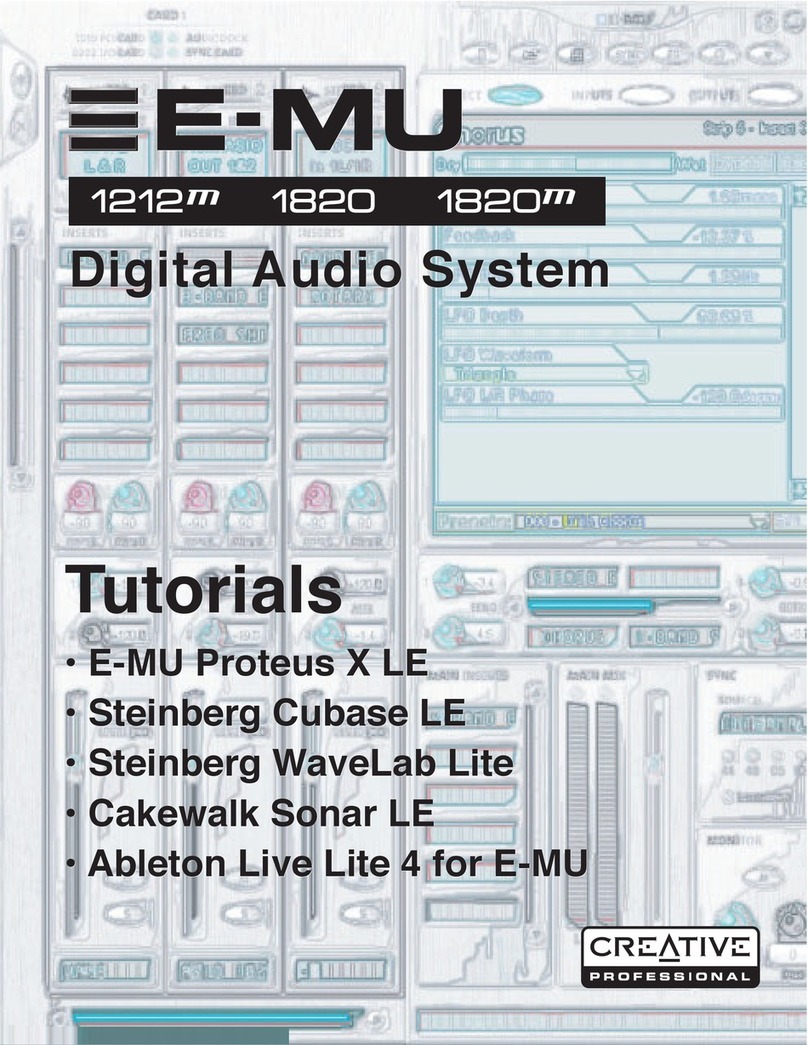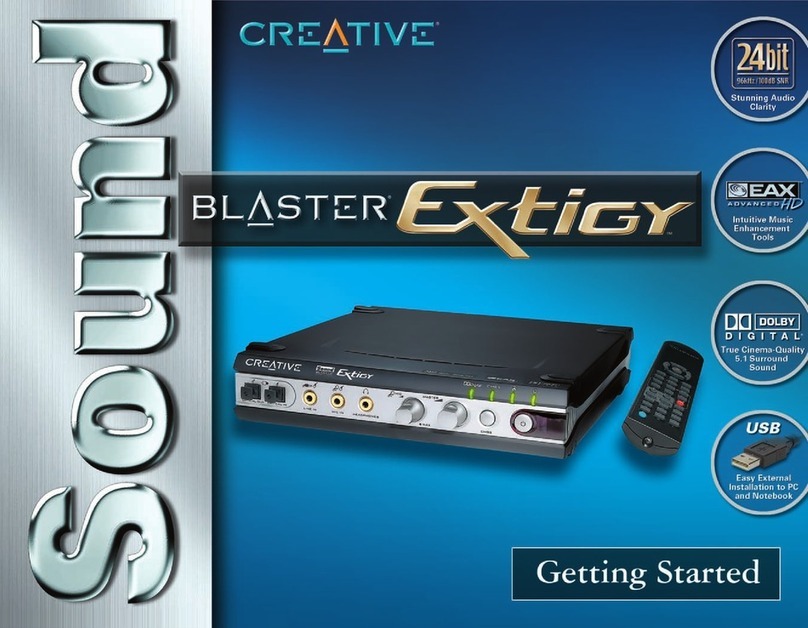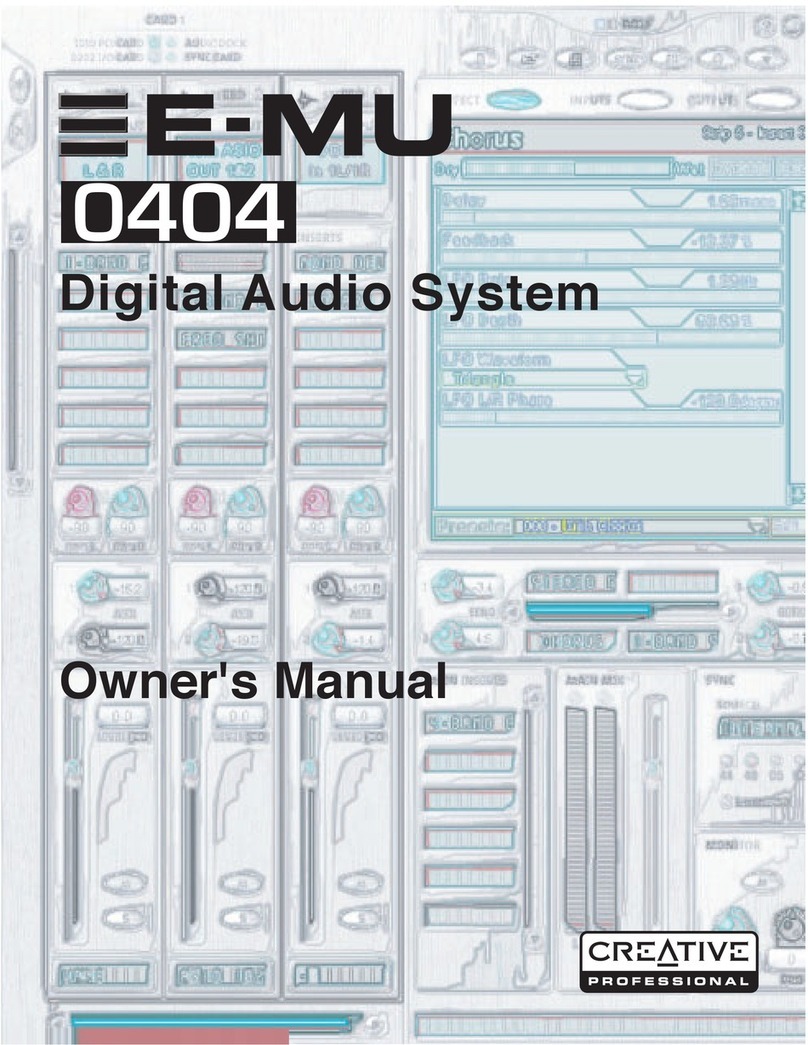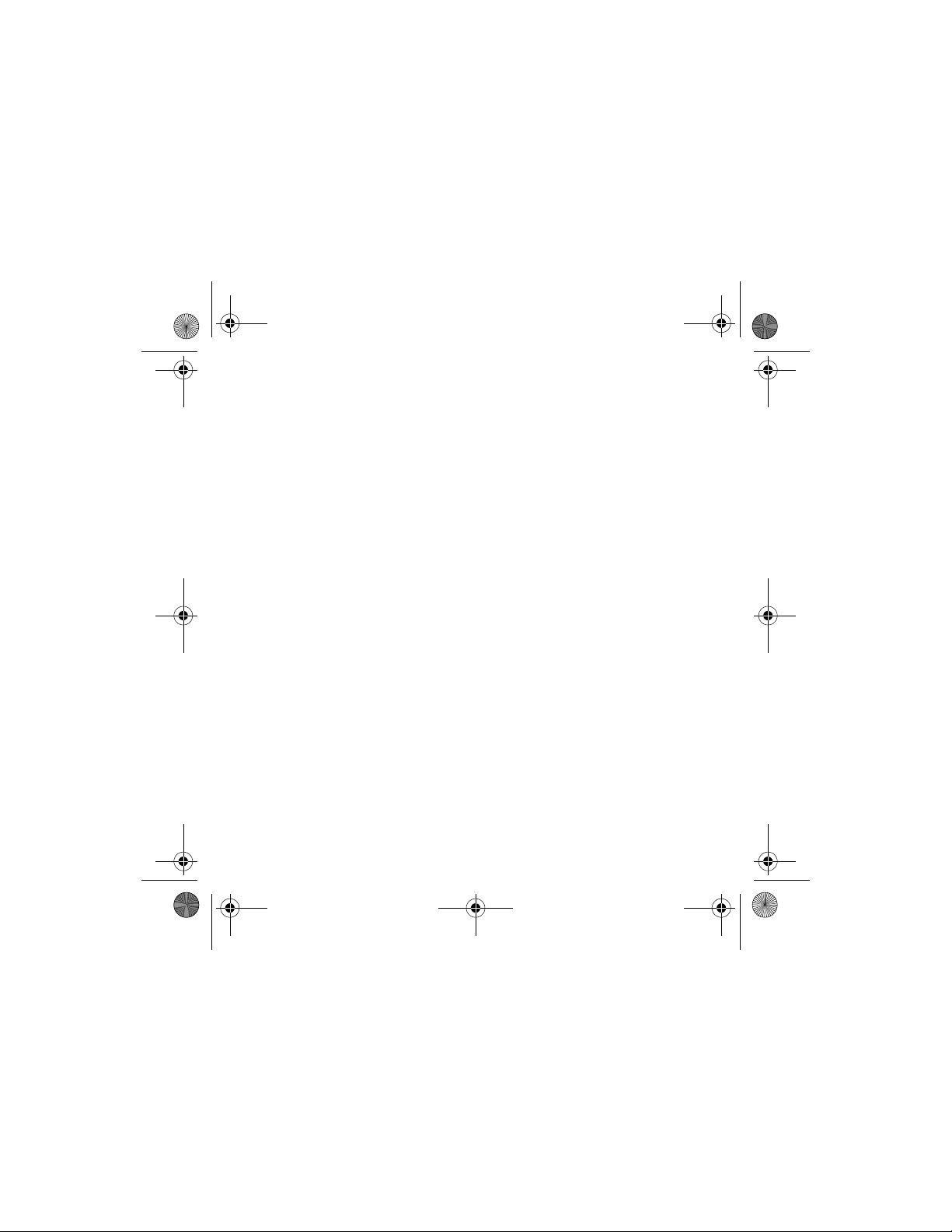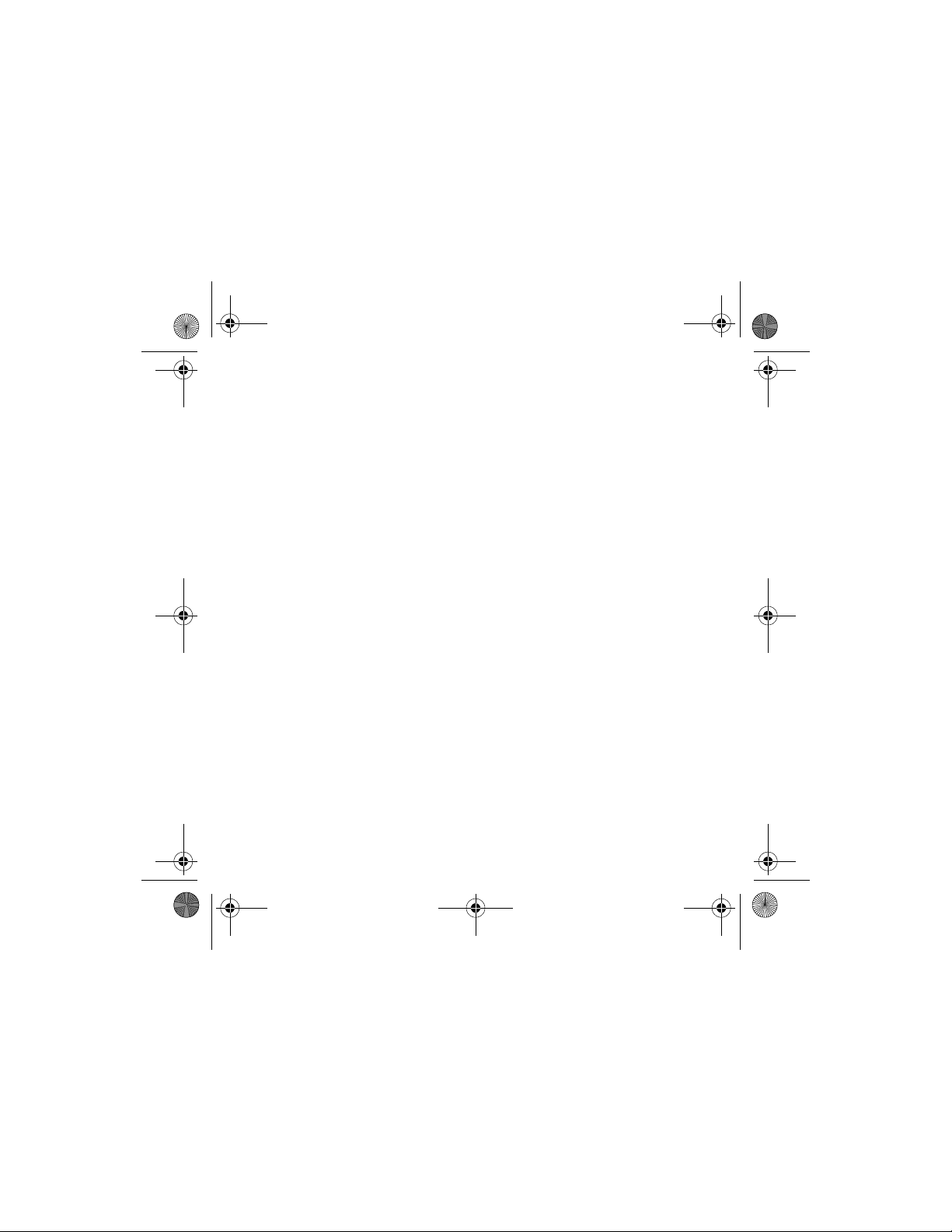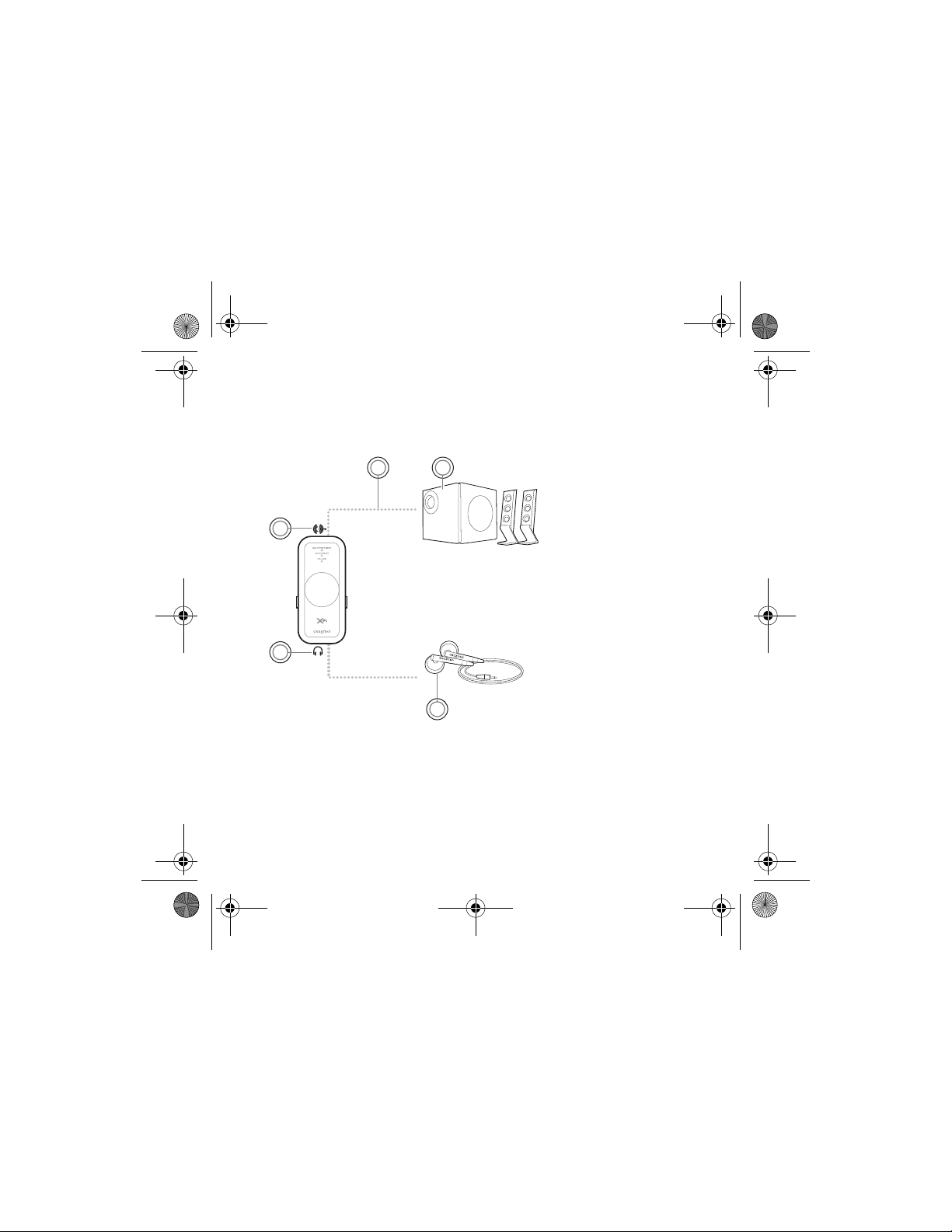About X-Fi 3
About X-Fi
X-Fi is the new audio standard from Creative Labs that enhances and
augments your existing music and movies to a level beyond Studio Quality.
Studio Quality refers to the performance as the artist originally intended, a
performance with presence and depth.
Studio Quality is lost when the recording is compressed to stereo CD audio
format. The audio quality is further compromised when CD audio is
compressed to MP3 or iTunes®music formats, resulting in poor audio
fidelity and loss of life to the music.
X-Fi Technology is able to restore the details and vibrance of your music that
were lost during CD and MP3 compression and lets you enjoy all your music
and movies in surround sound on virtually all speaker systems or
headphones.
About X-Fi Crystalizer
X-Fi Crystalizer analyzes audio and identifies the elements that have been
restricted/damaged during compression and then re-masters the audio by
selective enhancement. X-Fi Crystalizer instantaneously transforms your
CDs and MP3s to Studio Quality music.
About X-Fi CMSS-3D
X-Fi CMSS-3D intelligently remixes the audio into surround sound to match
the speaker system or headphones you have. X-Fi CMSS-3D uses advanced
techniques to extract specific audio elements, such as voice and ambiance,
to the center and surrounding channels respectively.
X-Fi CMSS-3D Virtual - Immersive surround sound over two speakers.
X-Fi CMSS-3D Headphone - Immersive surround sound over headphones.
Wendy UG for press release.fm Page 3 Thursday, August 3, 2006 2:23 PM