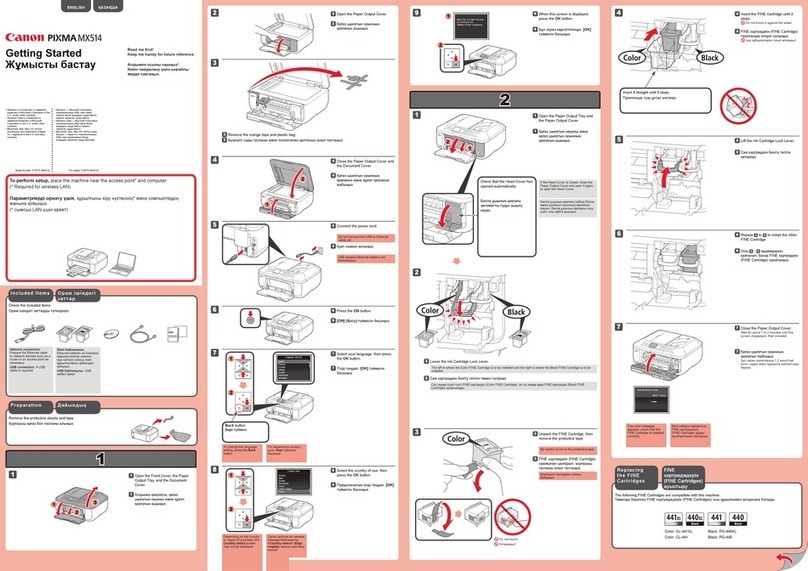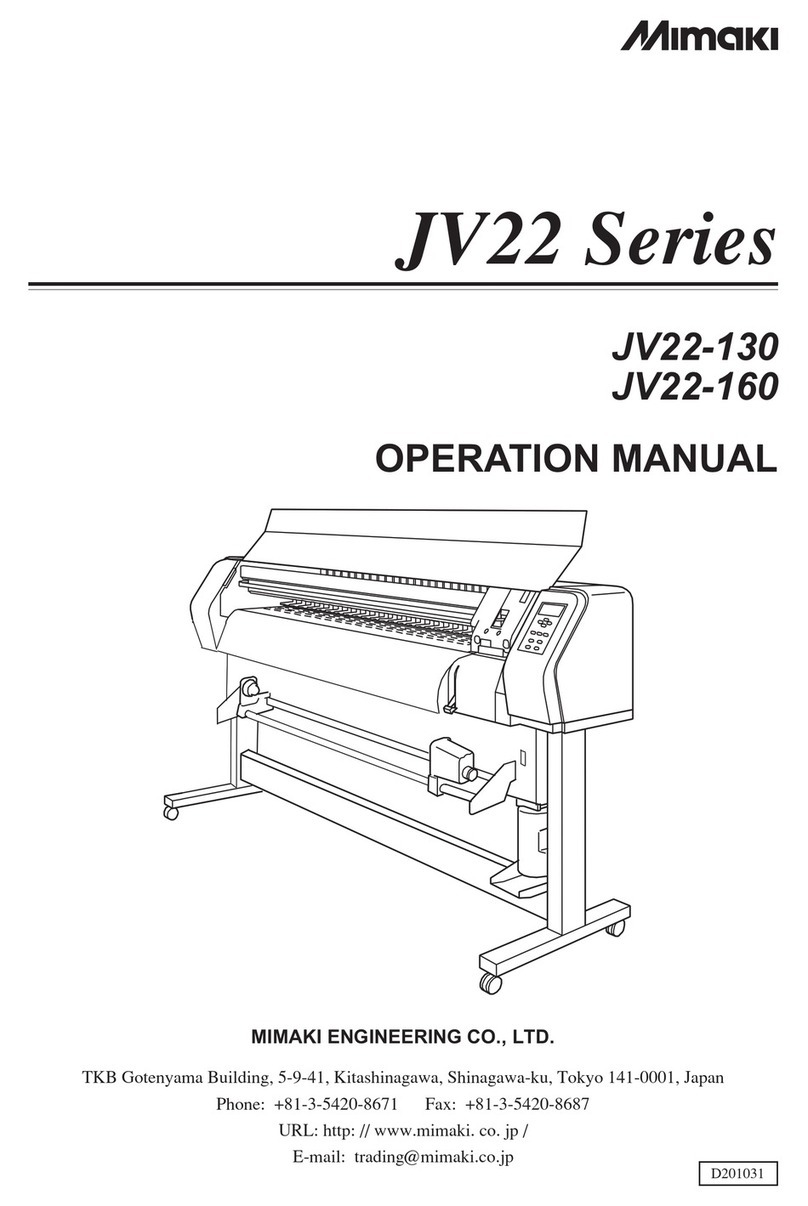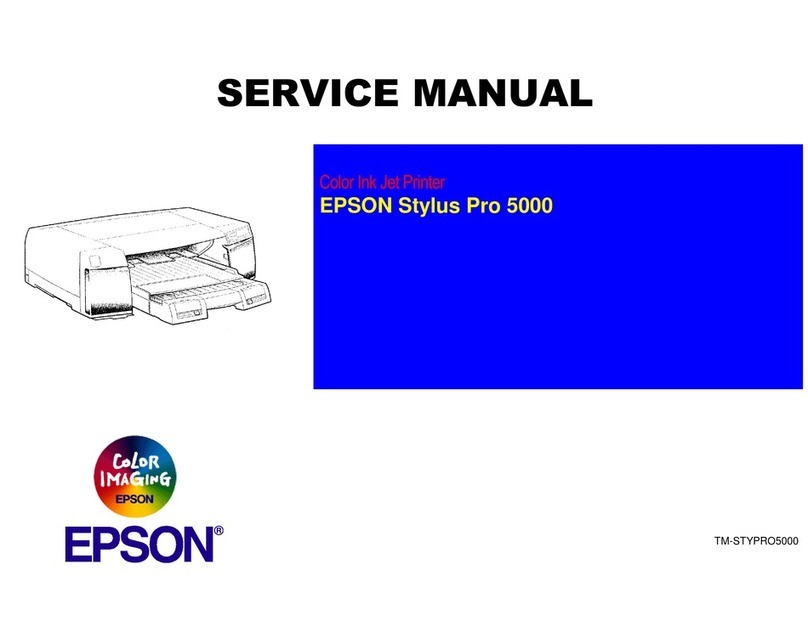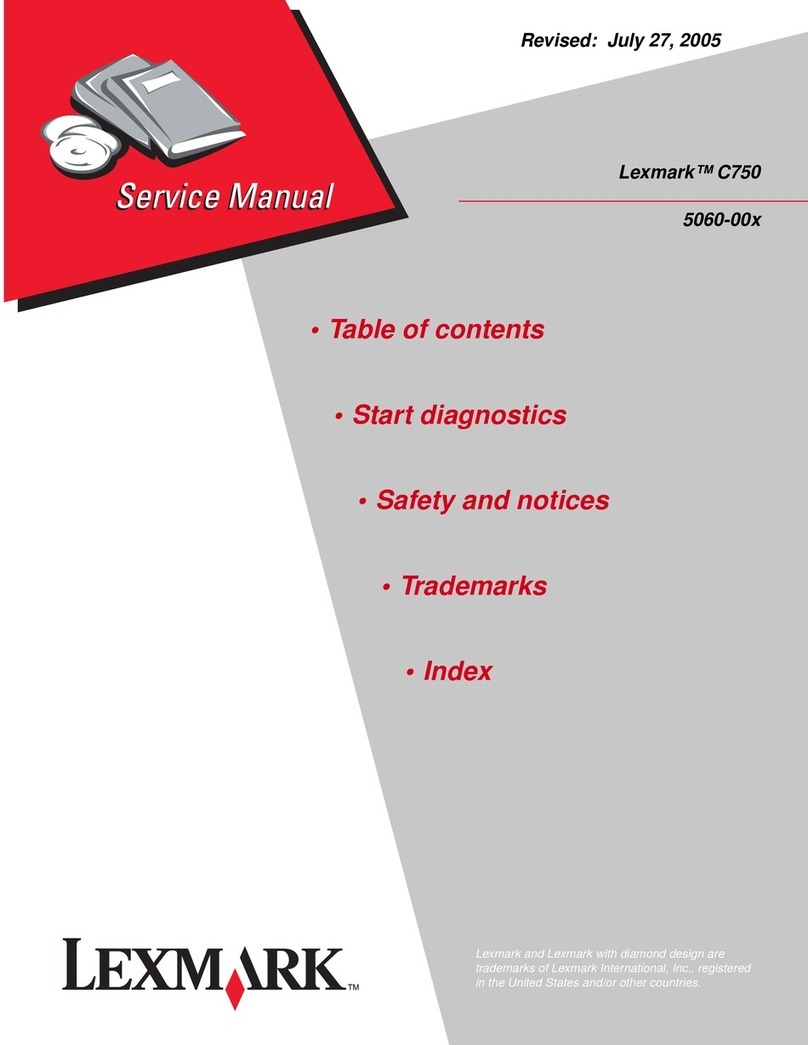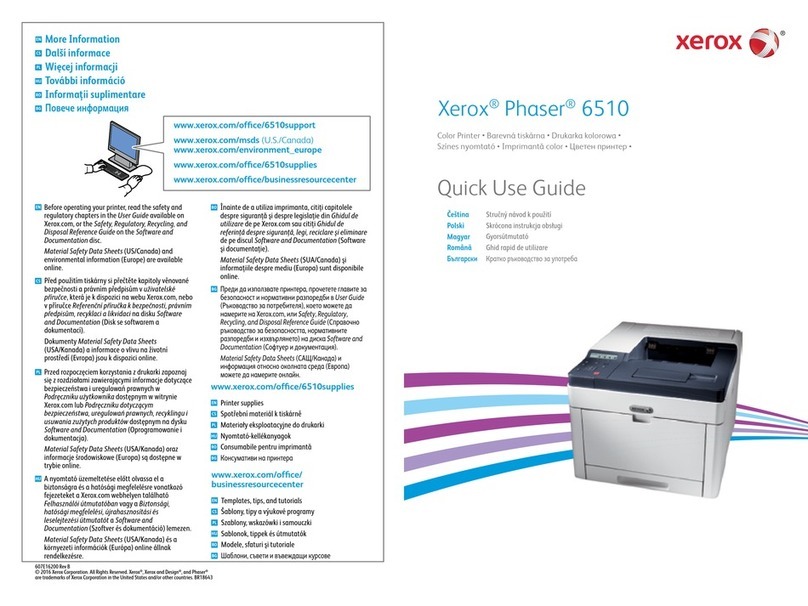Creo Trendsetter 400 User manual

www.creo.com
Copyright © 2005 Creo Inc. All rights reserved.
Internal 732-00035A-EN-RevA
Visual Quick Reference
English
Trendsetter® 400/800
653-00953A-EN-A
April 2005

1
Trendsetter 400/800 Operational Lights and What They Mean
Operator Interface Lights Operator Action
Imaging Light Flashing green Wait—the device is imaging the plate.
Load Light Steady green
Place a plate on the load ramp.
The green light stays on until the plate is
unloaded.
Error Light Flashing yellow An error has occurred and the job is
suspended.
Operator Interface lights

Trendsetter 400/800
2
Trendsetter 400/800
Imaging Plates Using Different Workfl ows
The output device receives the job in Print Console.
The output device receives the job in Print Console.
The output device receives the job.
Prinergy
Brisque
TIFF Workfl ow
The output device receives the job in Print Console.
In Prinergy, click OK to submit the fi le.
1
In Brisque, click Submit to submit the fi le.
1
In Print Console, click Open to
submit the fi le.
1Right-click the job and select Approve.
2

3
Trendsetter 400/800 Imaging a Plate
In Print Console:
a. Click Open to submit the fi le.
2b. Ensure that the correct plate
is available for loading.
The load light fl ashes green.
Remove slip sheet.
3Position plate on the
load ramp.
4Lower the plate gently until it
touches the registration pins.
5Align the plate on the load ramp.
6
Press the Start button.
7Unload the plate.
8
The load light fl ashes green.
The imaging light fl ashes green. The load light glows steady green.
Plate imaging
Media
alignment
lable
Ensure the device is ready.
1
* Refer to the Operator Manual for full details.
CAUTION: Wear protective
gloves when handling plates.*
!

Trendsetter 400/800
4
Trendsetter 400/800
Operator Maintenance and Operations
1
23
45
6
7
8
Operations
Turn on the output device 4
These operations are required for some of
the maintenance procedures below.
Turn off the output device 4
Reset the output device 9
Maintenance Work to
Be Done
How
Often
Date Work
Completed
Exterior surfaces Clean
Weekly
Load ramp 1Clean
Plate roller * 8Clean Monthly
Edge detection strip * 7Clean Every three
months
Compressed air supply
fi lters:
Three
months or
as needed
5 micron fi lter * 2Replace
0.01 micron fi lter * 3Replace
Air intake fi lter * 5Replace
Universal Debris Removal
Cabinet (UDRC) fi lter ** 6Replace As needed N/A
* Procedures for these items are included in this visual quick reference guide.
** Media dependent
Note: This document is not intended as a substitute for the Trendsetter 400/800
Operator Manual. Refer to the operator manual for detailed procedures.
Software may display differently depending on the version of Print Console in use.
9

5
Trendsetter 400/800 Replacing the Air Supply Filters
Remove the old
fi lter and Install the
new one.
3
Replacing the 0.01 Micron Filter
Replacing the 5 Micron Filter
Tab
Bowl
Disconnect the compressed air.
1
5 micron fi lter
part number
55-0760
0.01 micron fi lter
part number
55-0759
Air pressure
drops to 0 psi.
Pull the fi lter tab down, rotate
the bowl a quarter turn (either
direction), and pull down.
2
5 micron fi lter
Reattach the bowl.
6
Replace the O-ring,
if necessary.
5
Clean inside the bowl.
4
Turn on the compressed air.
7
Air pressure rises to 80 psi.
Tab
Bowl
Pull the fi lter tab down, rotate
the bowl a quarter turn (either
direction), and pull down.
2
0.01 micron fi lter
Remove the old
fi lter and Install the
new one.
3
0.01 micron fi lter
0.01 micron fi lter
Reattach the bowl.
6
Replace the O-ring,
if necessary.
5
Clean inside the bowl.
4
* Refer to the Operator Manual for full details.
WARNING: Remove air pressure from the
device before replacing an air fi lter.*
!

Trendsetter 400/800
6
Trendsetter 400/800
Cleaning Inside the Output Device
Cleaning the Plate Roller
Cleaning the Edge Detection Strip
To open the front panel:
a. Rotate the two latches on the
front panel to the vertical position
(90° counterclockwise).
1
b. Lift the front panel.
Rotate the drum to expose
the edge detection strip.
2
Locate the blue plate roller:
2Dampen a lint-free cloth with water, and
slide the cloth over the plate roller.
3
Dampen a cloth with isopropanol and swipe it
along the strip once, in one direction only.
3
To close the panels:
a. Pull down the front panel and
turn the locking latches.
4
The top access panel opens by itself.
b. Pull down the top panel and
then push on the two corners
to lock the internal latches.
* Refer to the Operator Manual for full details.
WARNING: Risk of electrical shock if liquids are
alowed to run freely into the output device.*
CAUTION: Be careful not to bump your head on
the raised panel.*
!

7
Trendsetter 400/800 Replacing the Air Intake Filter
b. Tilt the panel back and lift it off
its locating pins.
Right-end
access panel
Locating pin
Locating pin
Airfl ow arrows point inward.
Air intake fi lter
part number 55-0700
Remove the right-end access panel:
a. Use a fl athead screwdriver to rotate
both screws 90° counterclockwise.
1
Remove the old air intake fi lter
from the frame.
2
Air intake fi lter
Clean the air intake fi lter frame.
3Install the new air intake fi lter.
4
b. Use a fl athead screwdriver to rotate
both screws 90° clockwise to secure
the panel.
Replace the right-end access panel:
a. Lift the panel and lower it onto
the locating pins.
5

Trendsetter 400/800
8
Trendsetter 400/800
Removing a Flyoff
Open the front panel:
a. Rotate the two latches on the
front panel to the vertical position
(90° counterclockwise).
2
b. Lift the front panel.
Rotate the drum to expose
the trailing-edge clamps.
3Slide the trailing-edge
clamps off the plate.
4Fold over the corners
of the plate.
5Press the leading-edge
clamps to free the plate.
6Clean out any debris
left behind.
7
In Print Console, click Resume.
8Reposition the trailing-edge clamps:
a. Align the trailing-edge clamps with the
leading-edge clamps.
9Close the front panel, then
close the top panel.
10
In Print Console, click Resume.
11
b. Ensure that the S or N (magnetic polarity)
on each clamp matches the S or N label on
the drum.
The device suspends activity.
1
* Refer to the Operator Manual for full details.
CAUTION: Wear protective
gloves when handling plates.*
CAUTION: If you have an
implanted cardiac pacemaker,
stay more than 7 cm away from
the magnetic clamps.*
!
The top access
panel opens by
itself.
This manual suits for next models
1
Other Creo Printer manuals
Popular Printer manuals by other brands

SNBC
SNBC BTP-R180II Programming manual

Panasonic
Panasonic KX-P1131 - KX-P 1131 B/W Dot-matrix Printer operating instructions

Panasonic
Panasonic KXPX2M - HOME PHOTO PRINTER operating instructions

Kyocera
Kyocera PA2001w Operation guide

Epson
Epson R1900 - Stylus Photo Color Inkjet Printer Service manual

JVC
JVC XID8600-DS Service manual