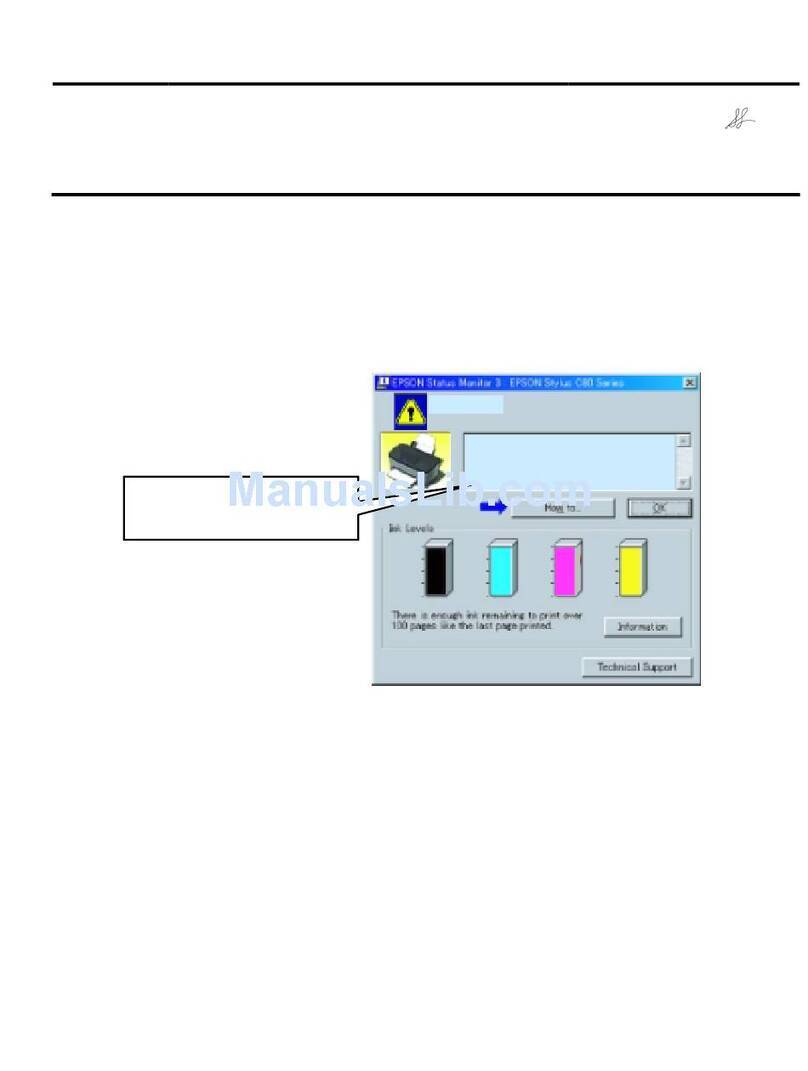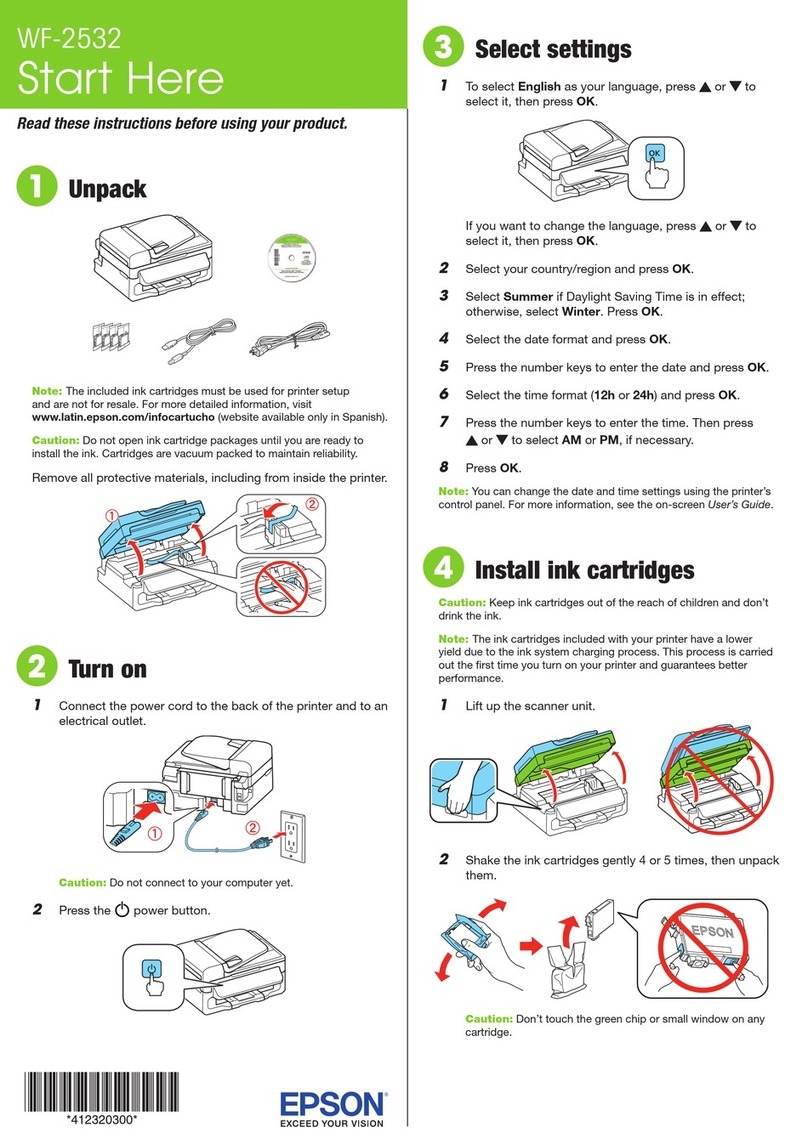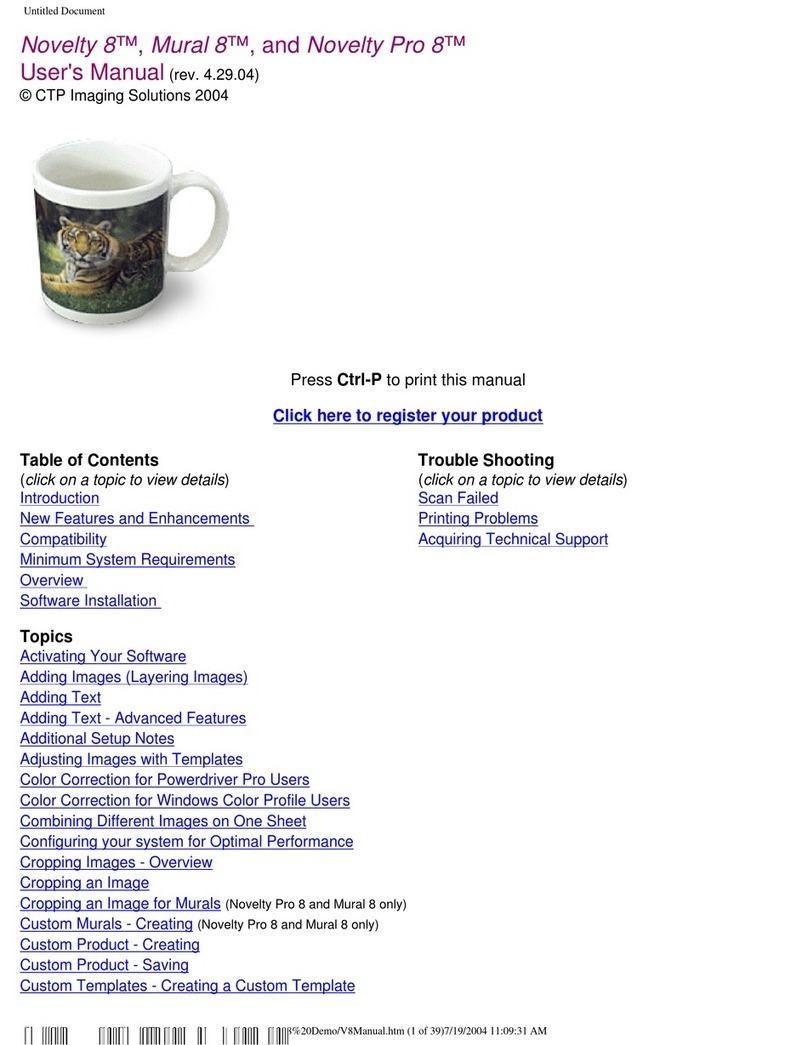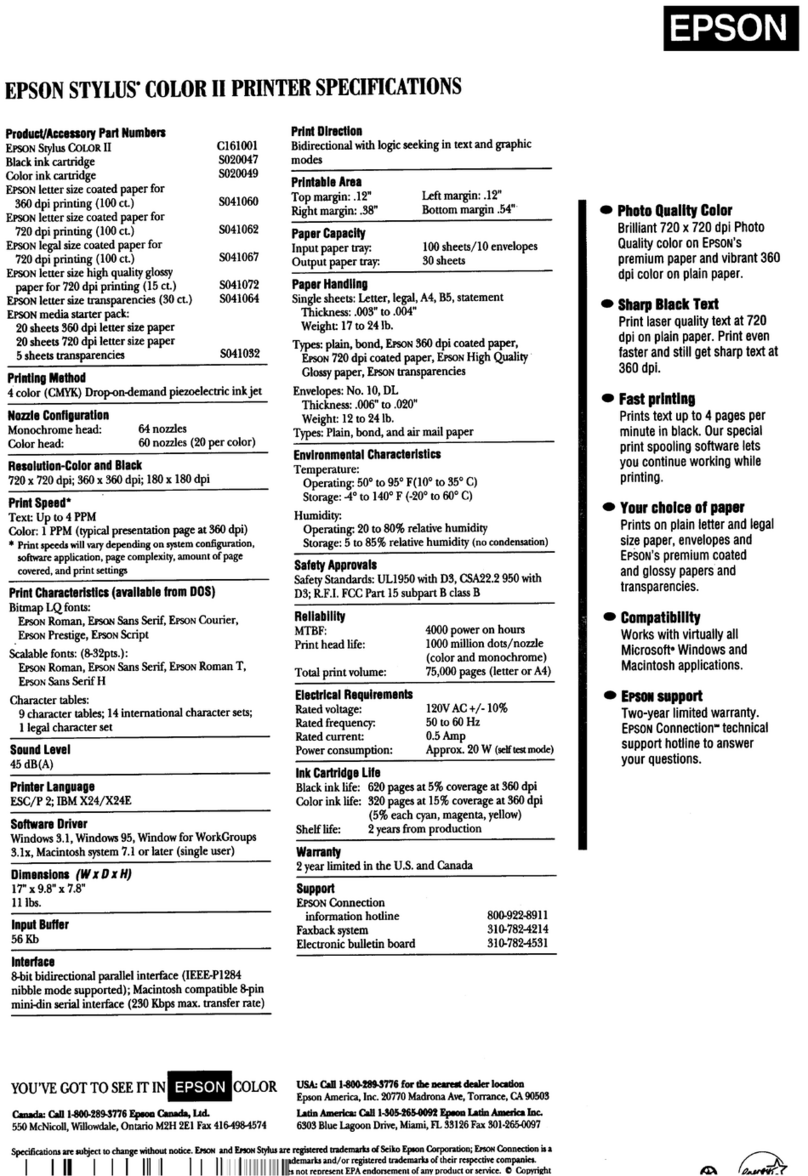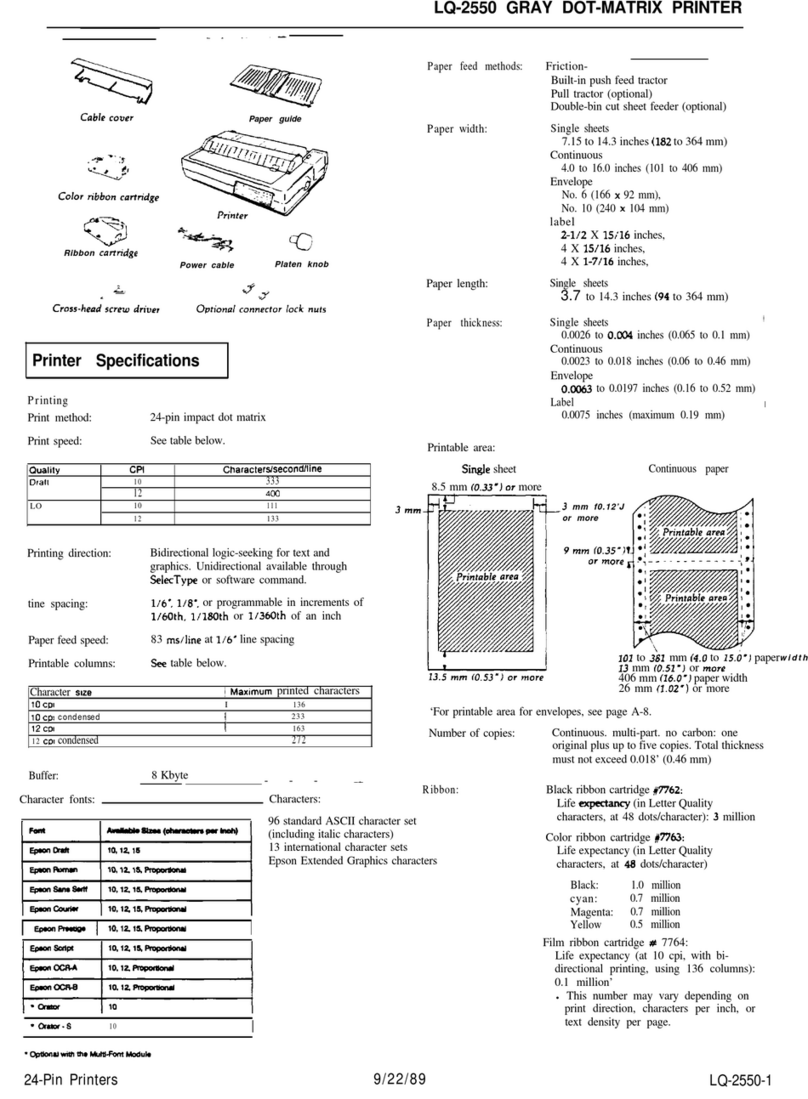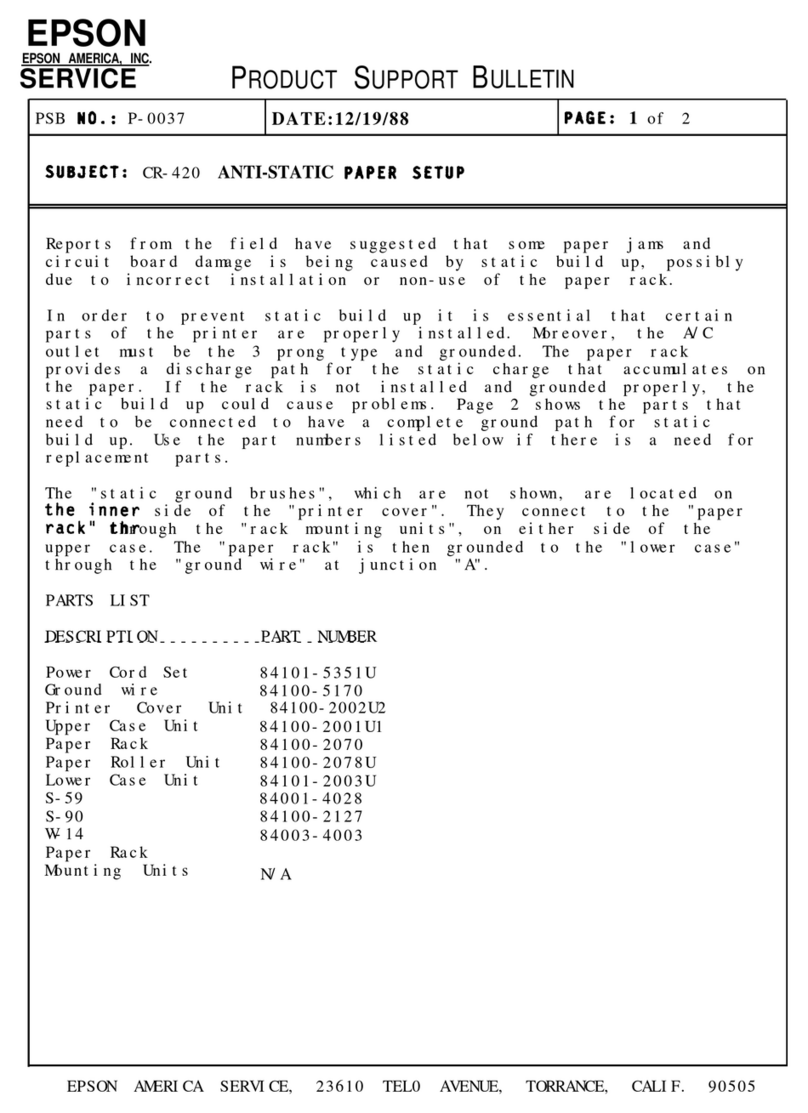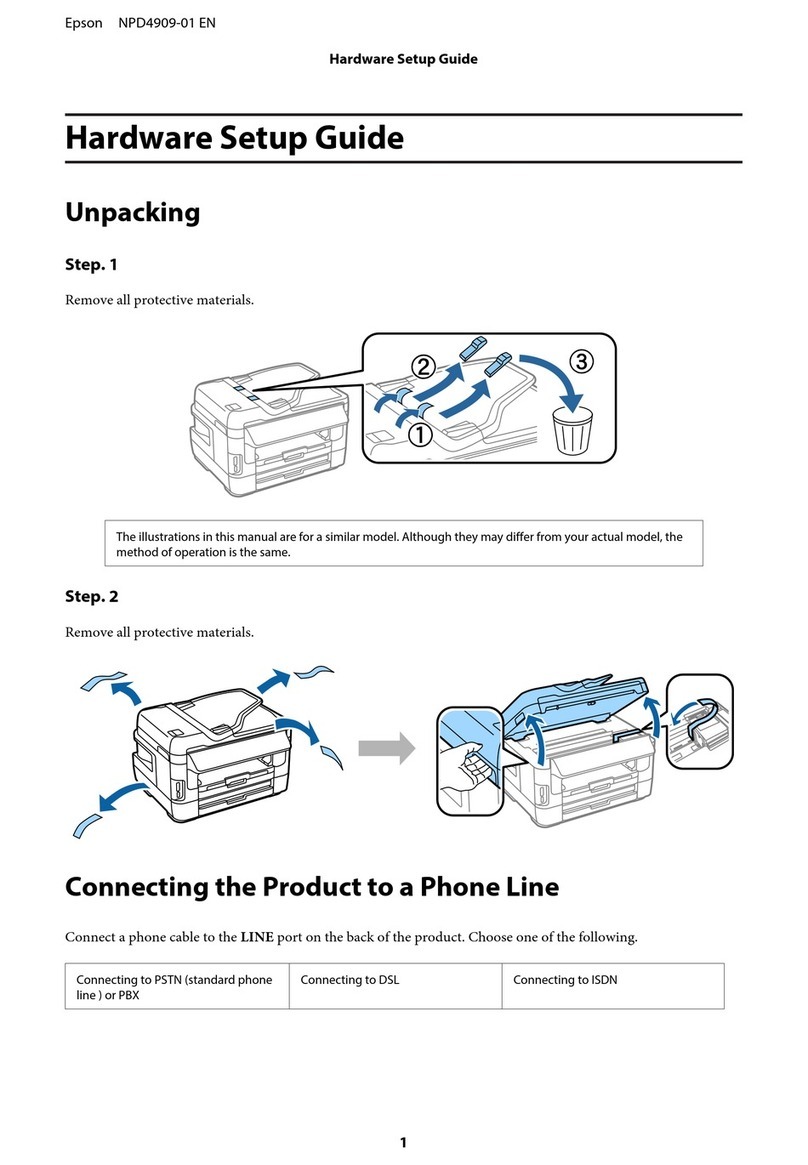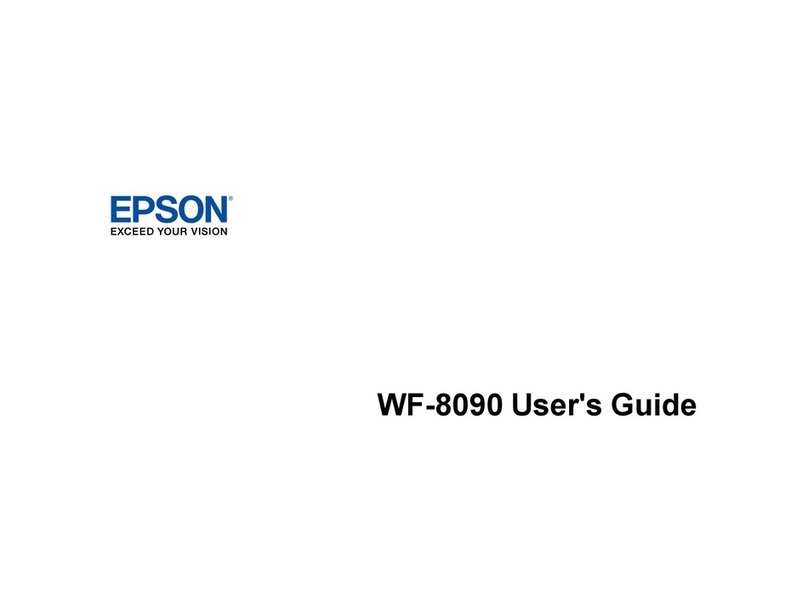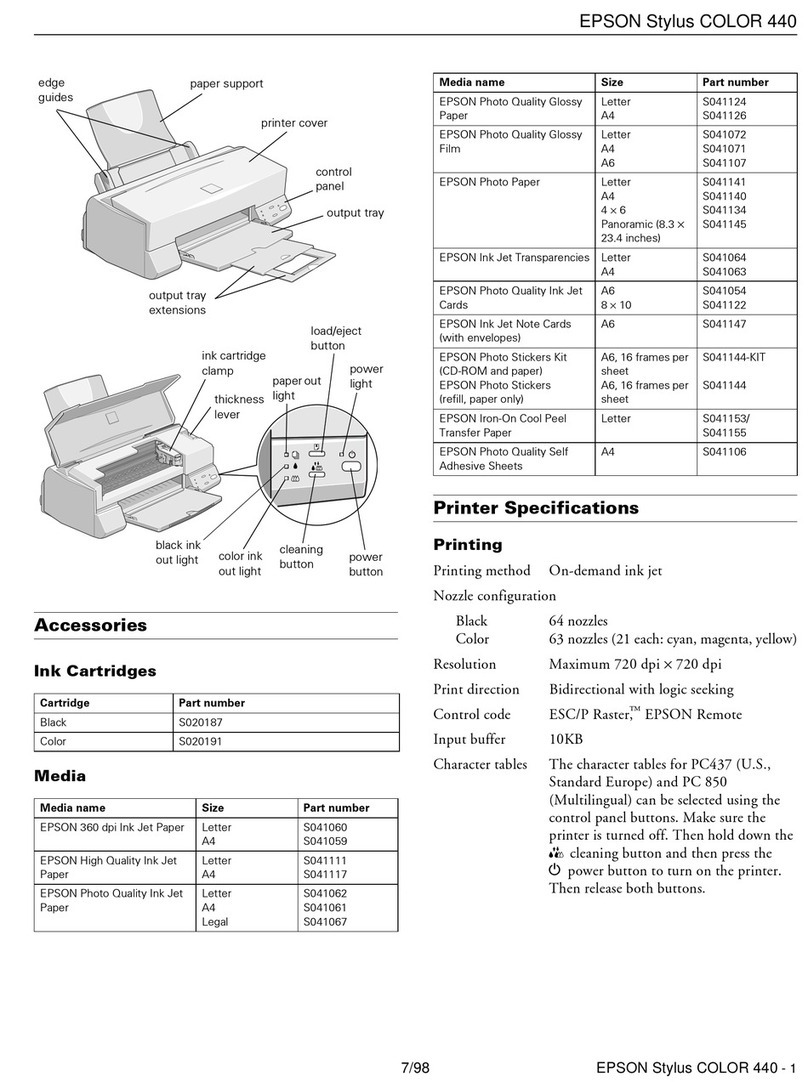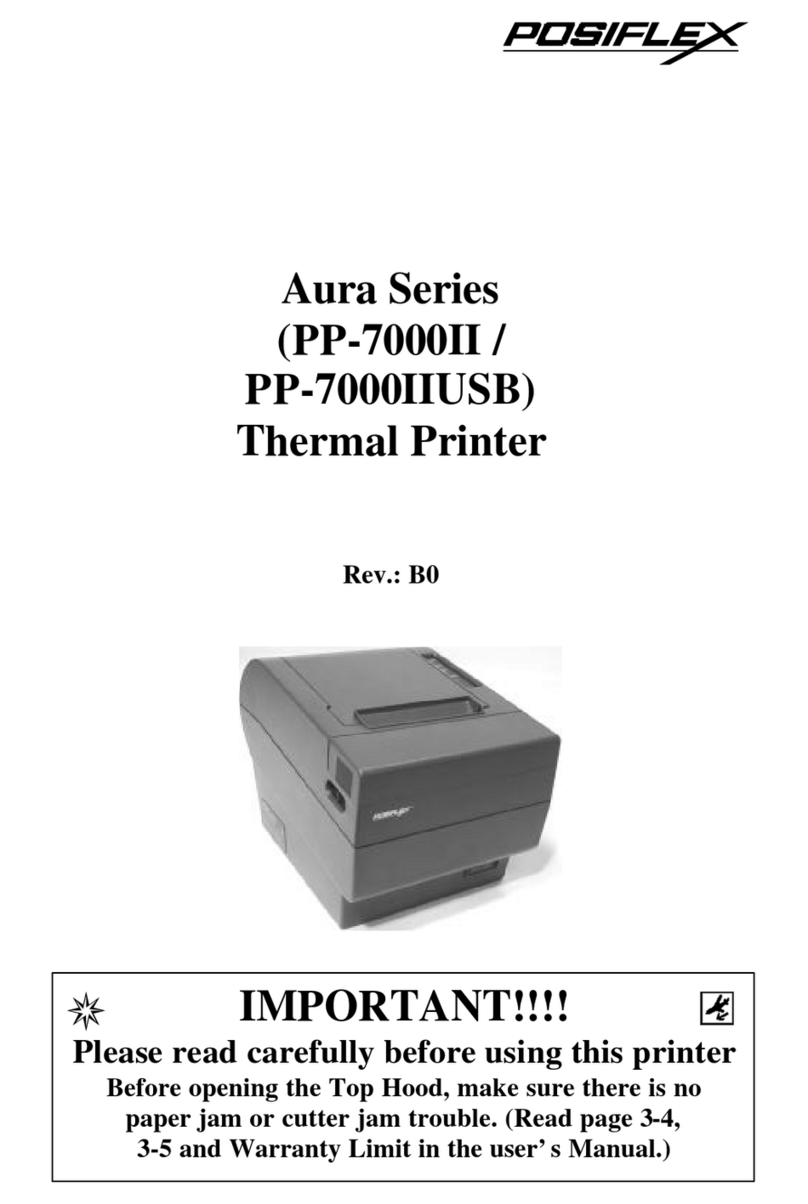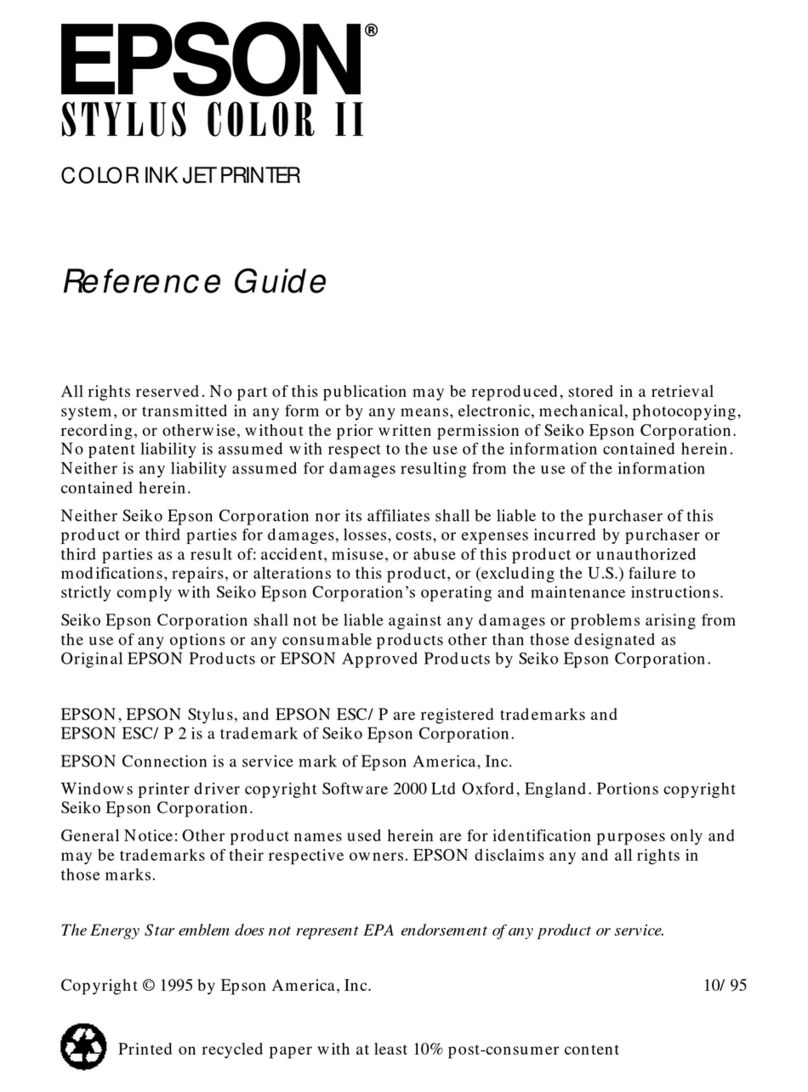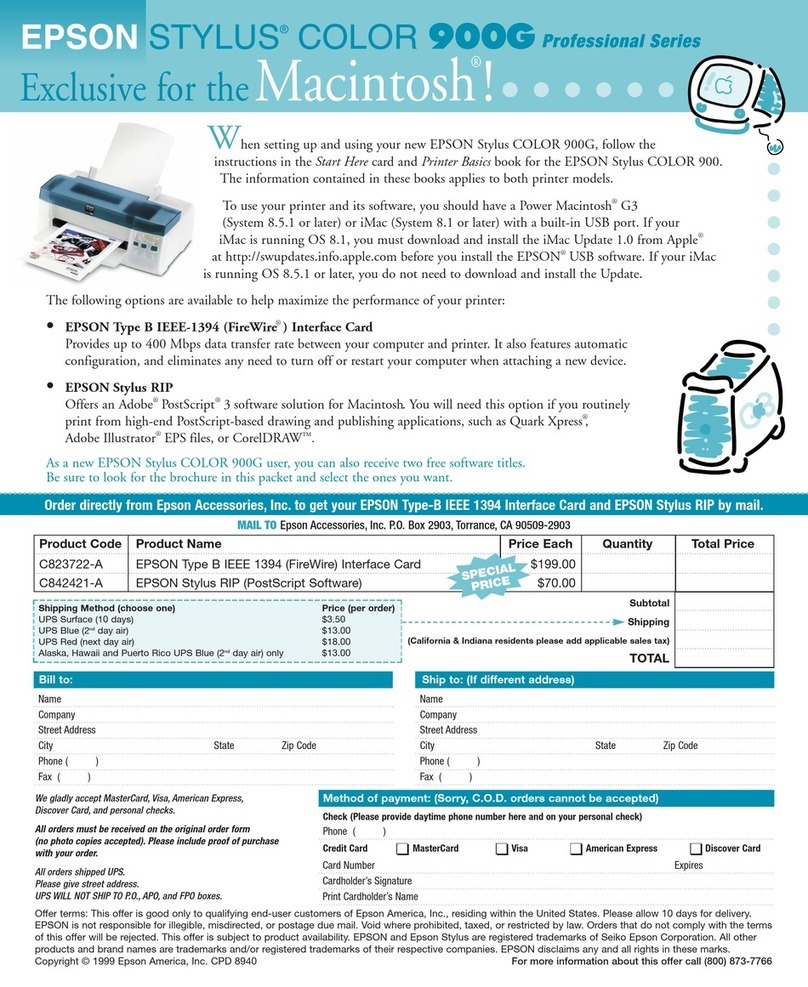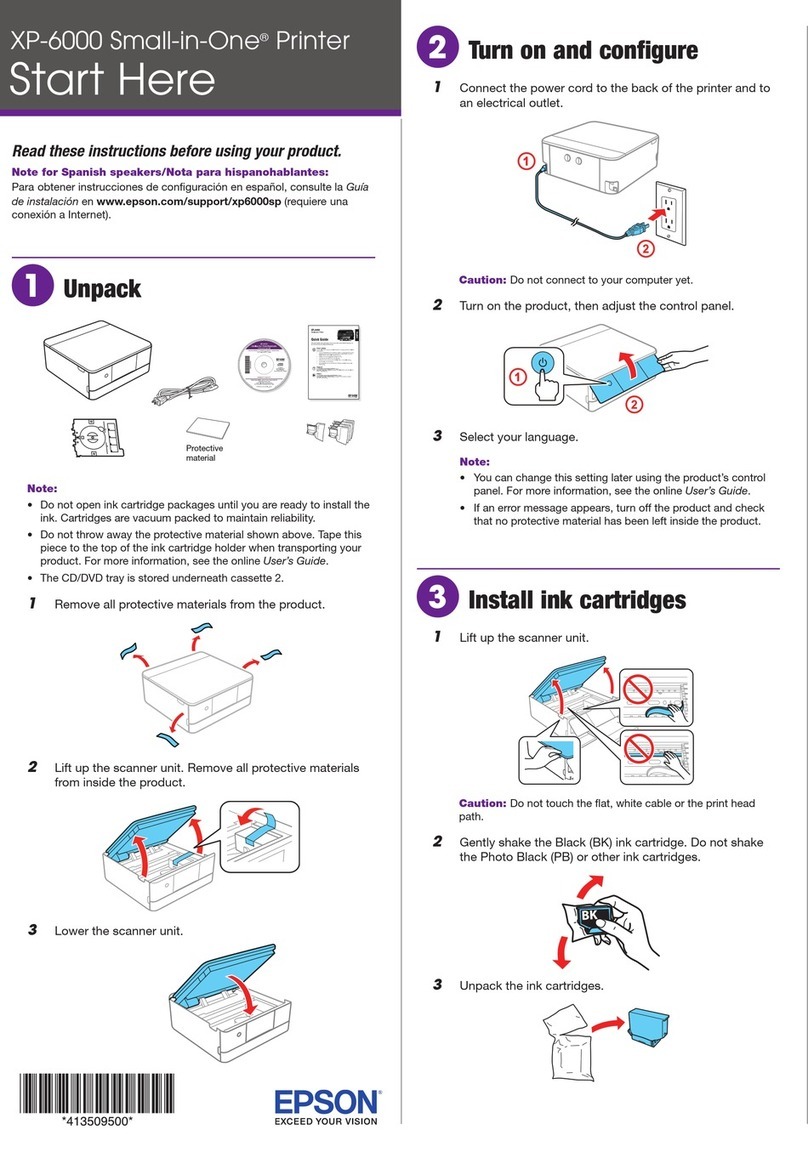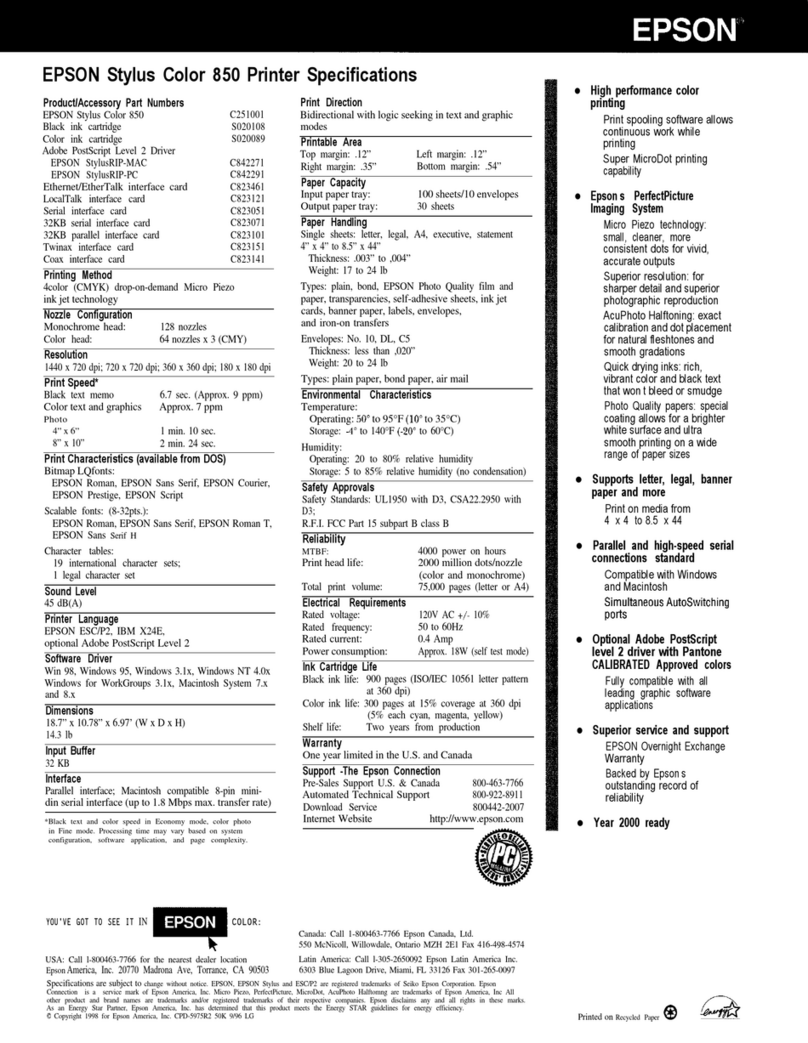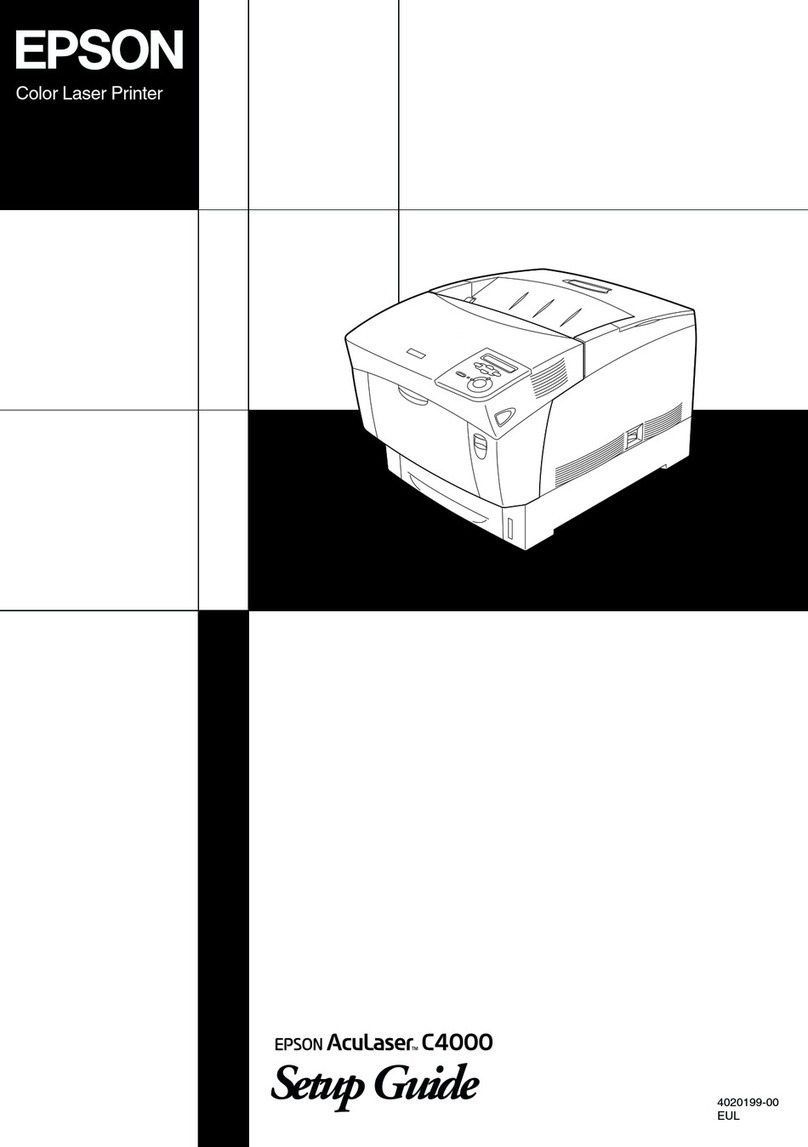S a v e M o n e y a n d I m p r o v e Y o u r P r i n t i n g
MIS Associates Inc 2901 Auburn Rd Auburn Hills, MI 48326 800-445-8296
http://www.inksupply.com Fax: 248-289-6013 Email: sales@inksupply.com
yellow tube from the cartridge to the end of the tube. The yellow tube is the one
closest to you as you look at the cartridges in the printer.
If you are installing MIS Original Quadtone inks……..
100% = Black 25% = Cyan 75% = Magenta 50% = Yellow
For Full Spectrum Quadtone, VM Quadtone and color inks follow the bottle labels.
You can rearrange the bottles if you find a neater sequence to keep the tubes from
tangling. You can also separate the tubing from the ribbon by pulling them apart. Do
what ever you have to do to get a neat arrangement.
The ink bottle tray must be on the same surface as the printer. Do not elevate the
tray or set it below the printer surface. Put the tray in a position so that the
ribbon tubing is not touching the paper in the feed tray.
If the bottles are too high, the ink will flood the print head and it will not work. If
the bottles are too low, the print head will not have enough power to pull up the ink
and it will not work. The best level for the bottles is the same level that the
printer is sitting on.
11. Establish Working Condition of the Cartridges
At this point, the tubing has some ink in it and the ends have been installed in the
ink bottles, the switch activators are installed and the tubing bracket is installed.
Now make sure the carriage is all the way to the right most position and plug the
printer into the power outlet and turn on the power.
Load the MIS purging image (purge .tif on diskette) using Photoshop, Paintshop
Pro, Corel or any graphics program. This image and some others, are on the diskette
that came with the CFS. If you don’t have this image or you have a Mac computer,
you can download it from the MIS website (www.inksupply.com), it is on the bottom
CFS page.
Assuming you have the file loaded, go to file and click on print, when the printer
dialog box comes up, click on properties, then click on the utilities tab. See Figure 1
on the first page.
Run a nozzle check. It most likely will not be acceptable.
Run the first cleaning cycle, then another nozzle check. You should see the ink
begin to fill up the tubes.