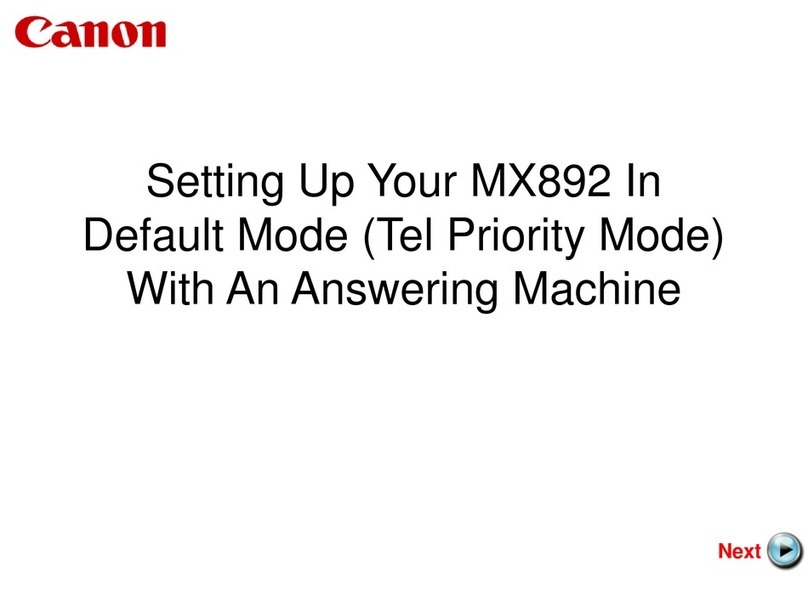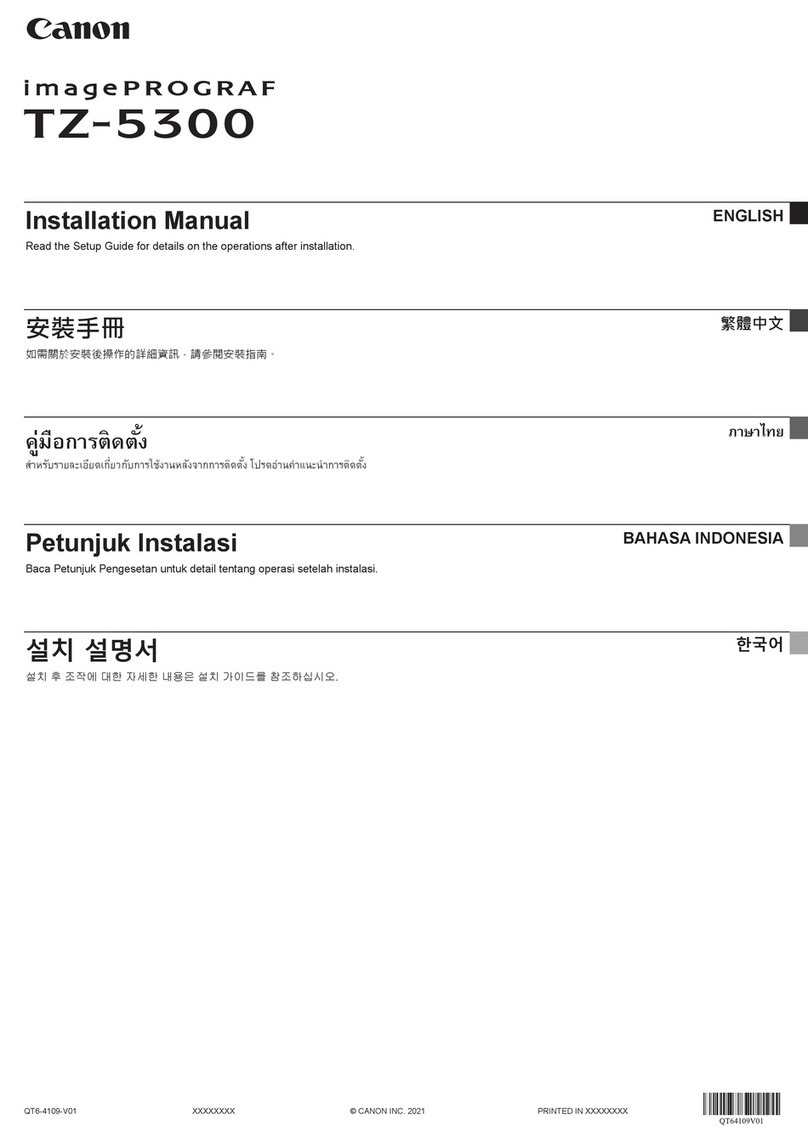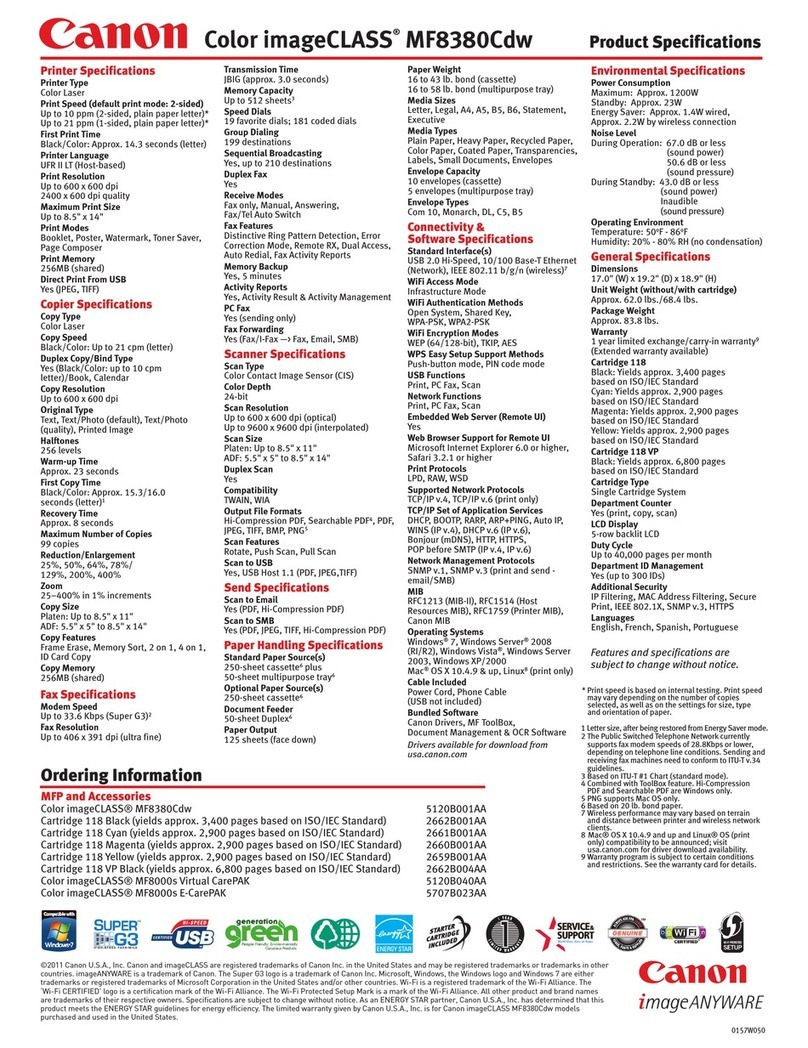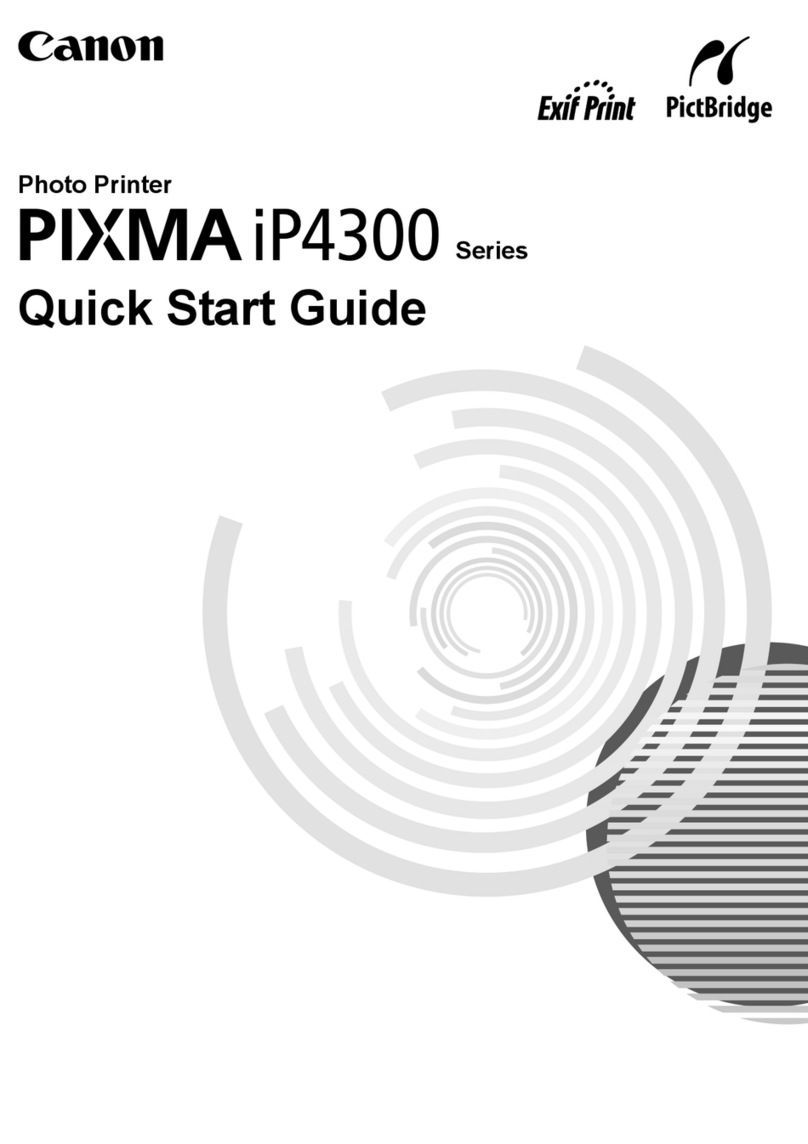USB кабелін әлі жалғамаңыз.
Оны [Setup CD-ROM/Параметрлерді орнату ықшам дискісі] арқылы орнату барысында жалғау
сұралады.
• Орнатуды бастамай тұрып барлық қолданбаларды жабыңыз.
• Әкімші есептік жазбасы арқылы кіріңіз.
• Орнату барысында Интернетке қосылу қажет болуы мүмкін. Қосылу үшін ақы алынады.
Экран суреттері Windows 7 Home Premium және Mac OS X v.10.6.x амалдық жүйелері негізінде
көрсетіледі. Амалдық жүйенің нұсқасына байланысты экрандар басқаша көрсетілуі мүмкін.
Орнату барысында Интернетке қосылу қажет болады. Қосылу үшін ақы алынады.
Қағазды басылатын жағын төмен қаратып, тірелгенше
итеріп салыңыз. Фото қағазын пайдаланғанда, құрылғының
параметрлерін тасымалдағыш түріне және өлшемге сәйкес реттеу
керек.
Қағаз шығатын науа жабық тұрғанына көз жеткізіп, қағаз тіреуішін тартып шығарыңыз.
Оң жақтағы қағаз бағыттауышын соңына дейін сырғытыңыз.
Сол жақтағы қағаз бағыттауышы оң жақтағымен бірге қозғалады.
Қағазды тірелгенше итеріп салыңыз.
Қағаз бағыттауышын пайдаланылатын қағаз өлшеміне сәйкес реттеп, шығу тартпасының
ұзартқышын ашыңыз.
Қағаз шығатын науаны және қағаз шығатын орынның тіреуішін ашыңыз.
Қағаз шығатын науаны ашпай басып шығарса, қате орын алады.
Сымсыз LAN желісіне қосылу үшін экрандағы <Start setup> (Орнатуды бастау) параметрін таңдап,
экран нұсқауларын орындаңыз. Мынадай жағдайда:
• сымды байланыс немесе USB байланысын пайдаланғыңыз келсе,
• қадамдарды орындауда қиындықтар туындаса,
<Cancel for now> (Қазір бас тарту) тармағын таңдаңыз да, -тарауға өтіңіз.
* Желі байланысын -тараудағы компьютер экранында көрсетілген нұсқауларды орындау арқылы жасауға болады.
Жұмысты жалғастыру үшін, экрандағы нұсқауларды орындаңыз.
[Select Language/Тілді таңдау] экраны пайда болса, тілді таңдаңыз.
Ықшам диск автоматты түрде ашылмаса:
[(My) Computer/Компьютер (Менің компьютерім)] қалтасын > CD-ROM белгішесін > MSETUP4.EXE
файлын ашыңыз.
Жұмыс үстеліндегі CD-ROM белгішесін екі рет басыңыз.
Орнатуды аяқтау үшін, компьютер экранындағы
нұсқауларды орындаңыз.
• Құрылғыны бірнеше компьютерден пайдалану үшін, ықшам дискідегі бағдарламалық құралды әрбір компьютерге
орнатыңыз.
• USB байланысынан желі байланысына ауысу үшін ықшам дискідегі бағдарламалық құралды қайта орнатыңыз.
Ықшам дискіні компьютерге
енгізіңіз.
USB кабелін жалғап
қойсаңыз, ажыратыңыз.
Компьютерде хабар
көрсетілсе, [Cancel/
Бас тарту] түймесін
басыңыз.
Құрылғыны 5 минуттан артық қолданбаса, СК дисплей өшіп қалады. Дисплейді қалпына келтіру үшін, басқару
панеліндегі кез келген ([ON] (Қосу) түймесінен басқа) түймені басыңыз.
Баспа ұшын реттеңіз. A4 немесе Letter өлшеміндегі парақты дайындаңыз.
Мына тараудағы - қадамдарды қараңыз: .
Бұл экран көрсетілгенде, [OK] түймесін басыңыз.
Басып шығарылған үлгіні тексеріп, [OK] түймесін басыңыз.
Құжат қақпағын ашып, үлгіні салыңыз.
Үлгінің басып шығарылған жағын жоғары қаратып салыңыз да, үлгінің жоғарғы сол жақ бұрышын реттеу
белгісімен реттеңіз.
Құжат қақпағын жауып, [OK] түймесін басыңыз.
Көрсетілгендей экран пайда болса, баспа ұшын реттеуді аяқтау үшін [OK] түймесін басыңыз.
Қате хабары көрсетілсе, [OK] түймесін басып, -тарауға өтіңіз. Орнатып болған соң, қайтадан баспа ұшын
реттеңіз.
Құрылғының факс мүмкіндіктерін кейінірек орнатуға болады. Параметрлерді орнату нұсқауларын Факс
параметрлерін орнату қосымшасынан қараңыз.
Check that the Paper Output Tray is closed, then pull out the Paper Support.
Slide the right Paper Guide to the end.
The left Paper Guide moves simultaneously with the right guide.
Insert paper until it stops.
Adjust the Paper Guide to t the paper size used, then open the Output Tray Extension.
Do not connect the USB cable yet.
You will be prompted to connect it during the installation using the Setup CD-ROM.
• Quit all applications before installation.
• Log on using an administrator account.
• Internet connection may be required during the installation. Connection fees apply.
Screens are based on Windows 7 operating system Home Premium and Mac OS X 10.6.x. Actual screens may
differ depending on the OS version.
Internet connection is required during software installation. Connection fees apply.
Insert paper with the printable side down until it stops. When
using photo paper, machine settings for media type and size should
be adjusted.
Open the Paper Output Tray and the Paper Output Support.
Printing without opening the Paper Output Tray causes an error.
To connect to wireless LAN, select Start setup on the screen, then follow the on-screen instruction. In the
following conditions:
• If you want to use wired connection or USB connection
• If you have difficulty with the procedure
Select Cancel for now, then proceed to .
* You can perform network connection by following the instruction shown on the computer screen in .
Follow the on-screen instructions to proceed.
If the Select Language screen appears, select a language.
If the CD-ROM does not autorun:
Double-click (My) Computer > CD-ROM icon > MSETUP4.EXE.
Double-click the CD-ROM icon on the desktop.
To complete the installation, follow the on-screen instructions
on the computer.
• To use the machine from more than one computer, install the software from the CD-ROM on each computer.
• To switch from USB to network connection, reinstall the software from the CD-ROM.
Insert the CD-ROM into the
computer.
If the USB cable is already
connected, unplug it. If a
message appears on the
computer, click Cancel.
The LCD turns off if the machine is not operated for about 5 minutes. To restore the display, press any button (except
the ON button) on the Operation Panel.
Perform the Print Head Alignment. Prepare a sheet of A4 or Letter-sized paper.
Refer to to in .
When this screen is displayed, press the OK button.
Check that the pattern is printed, then press the OK button.
Open the Document Cover, then place the pattern.
Place the pattern with the printed side facing down and align on the top left corner of the pattern with the Alignment
Mark.
Close the Document Cover, then press the OK button.
When the screen as shown is displayed, press the OK button to complete Print Head Alignment.
If an error message appears, press the OK button, then proceed to . After installation is complete, redo Print Head
Alignment.
You may setup the fax features of the machine later. For the setup instructions, refer to Setting Up the FAX.