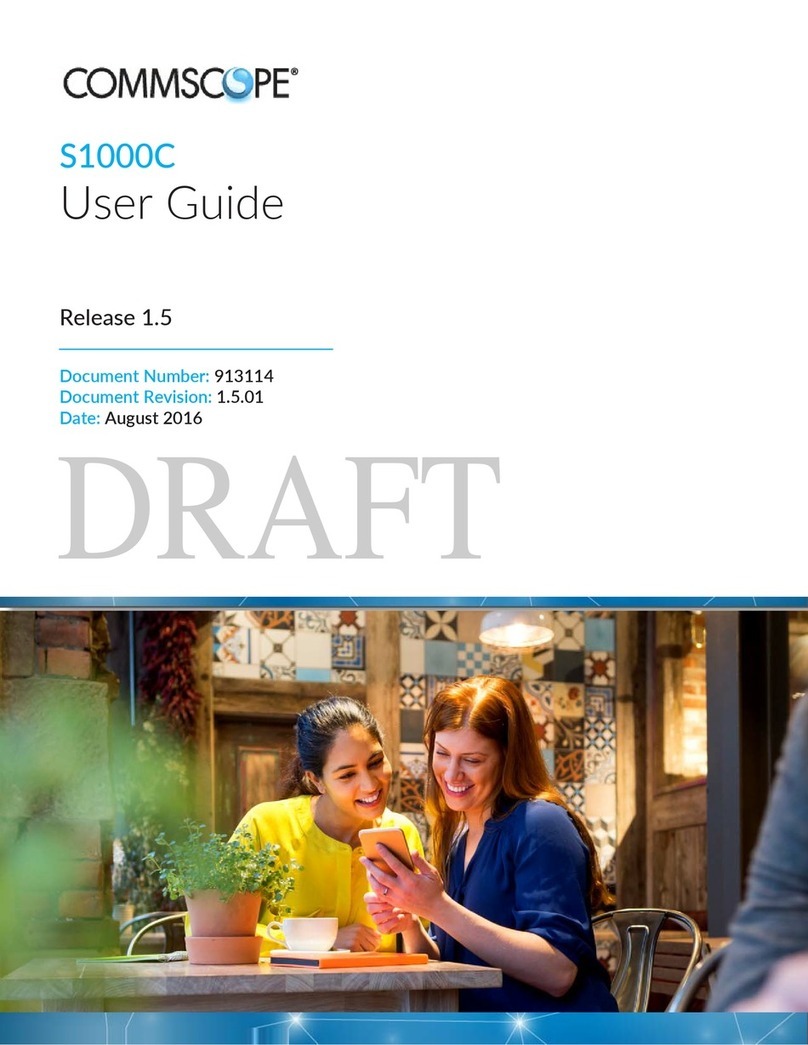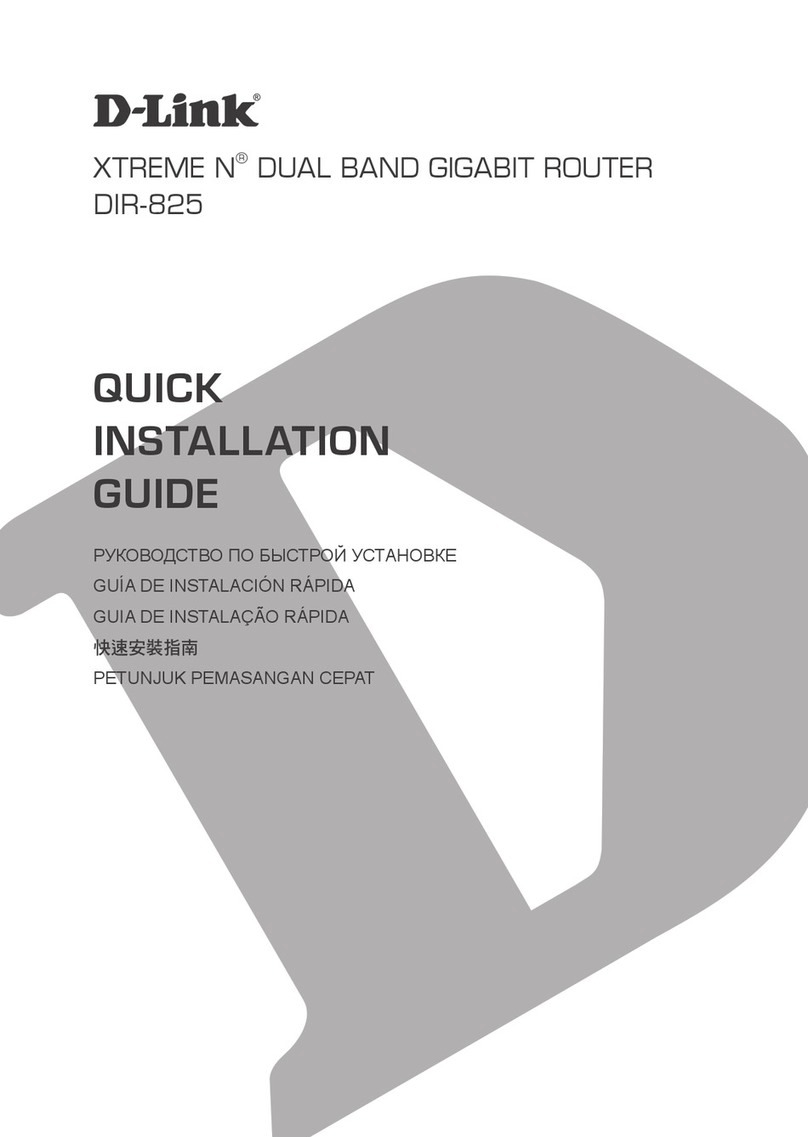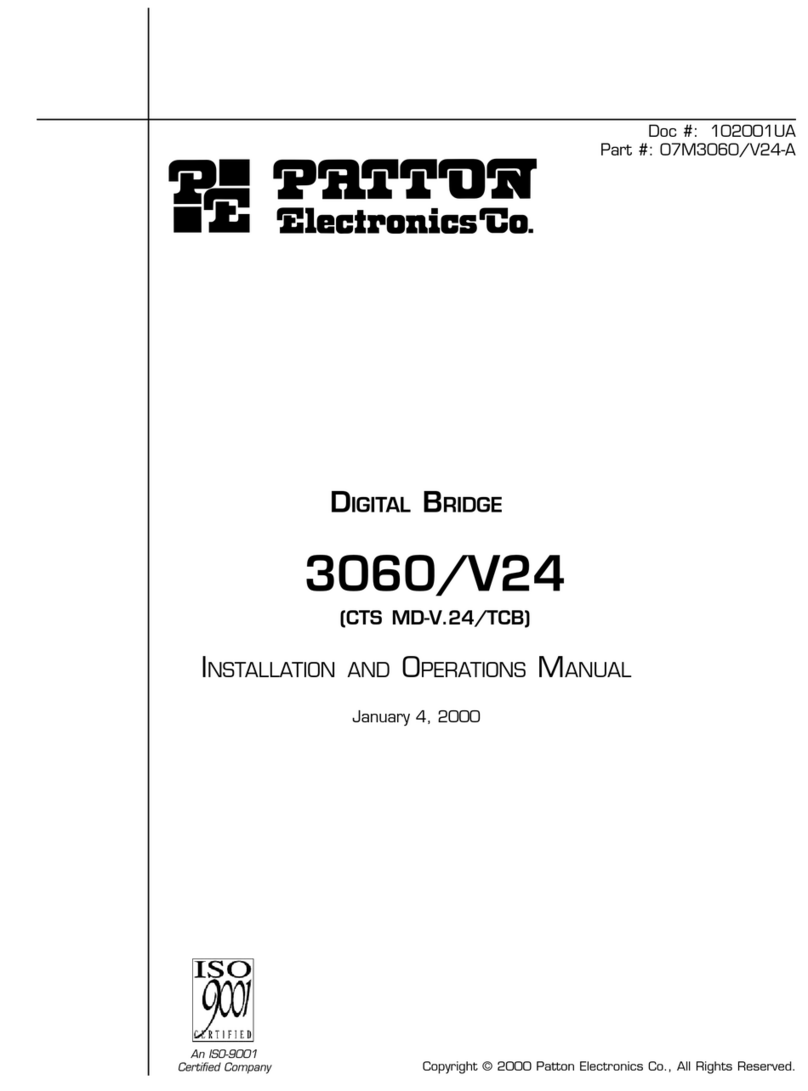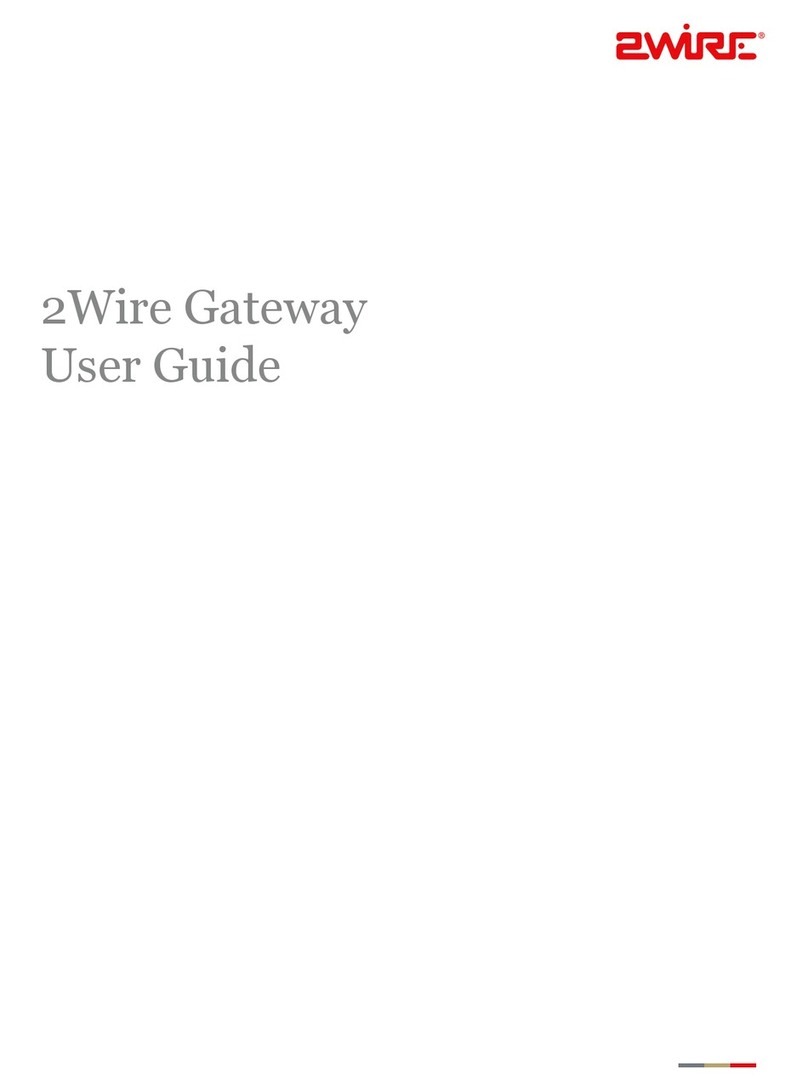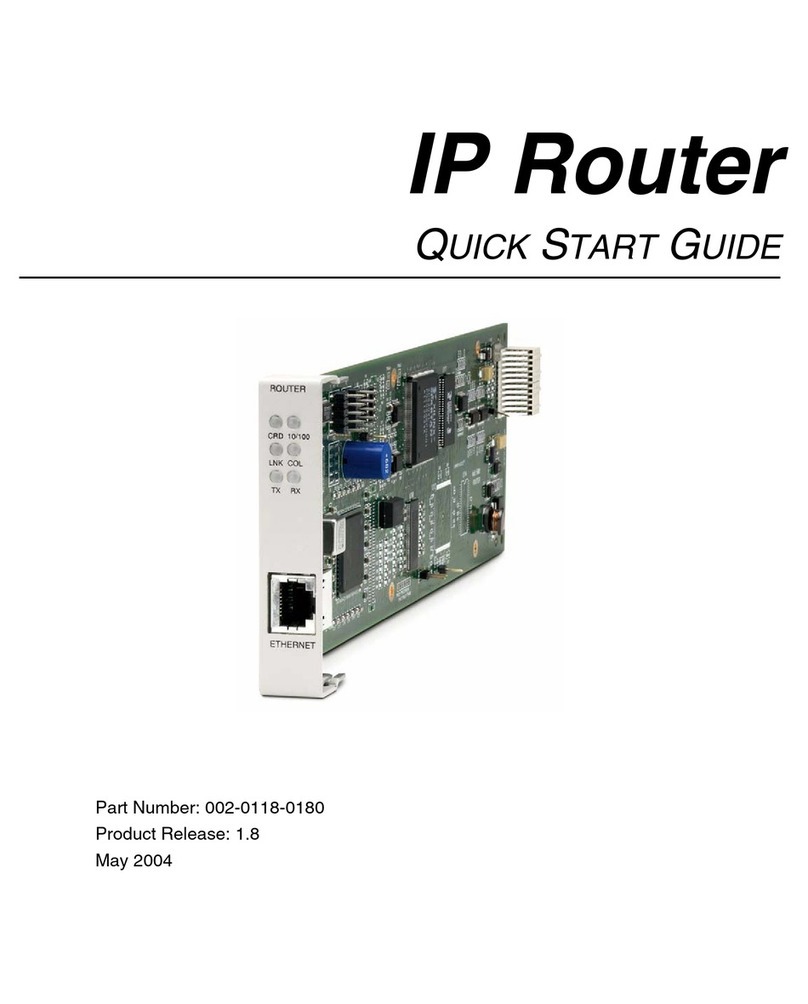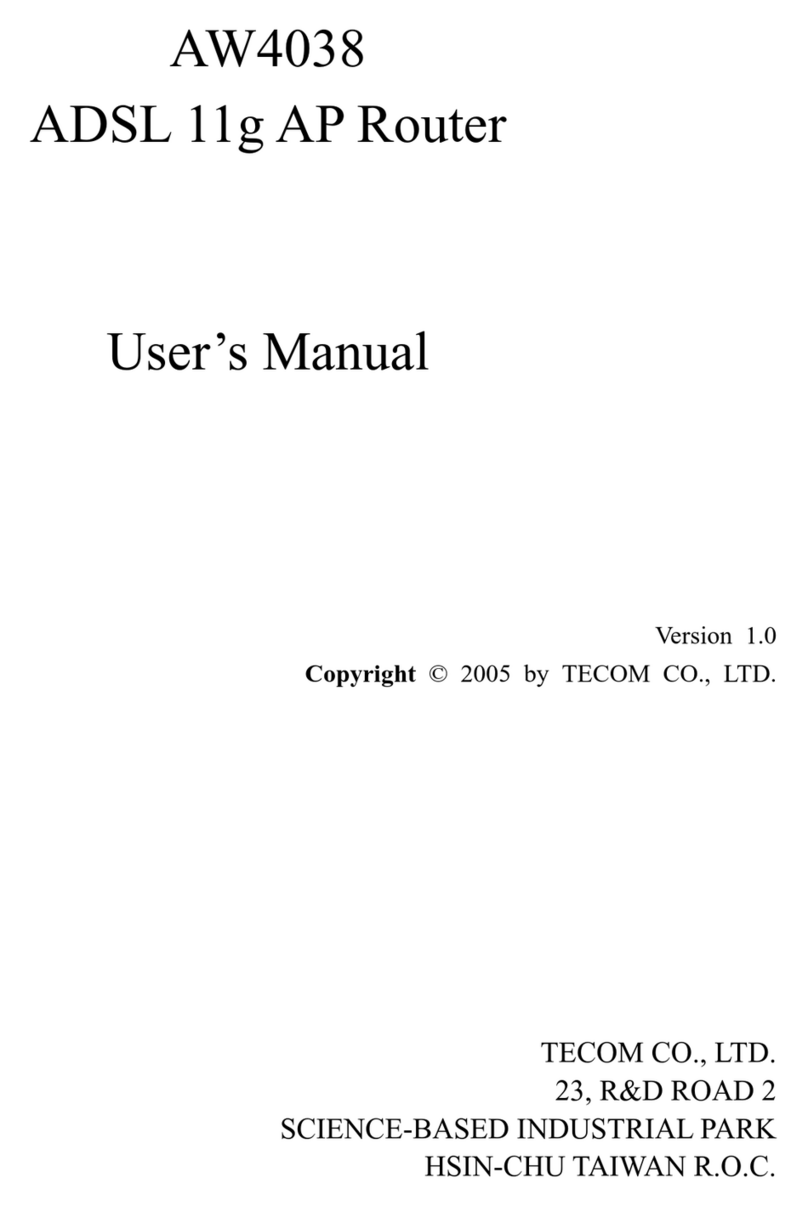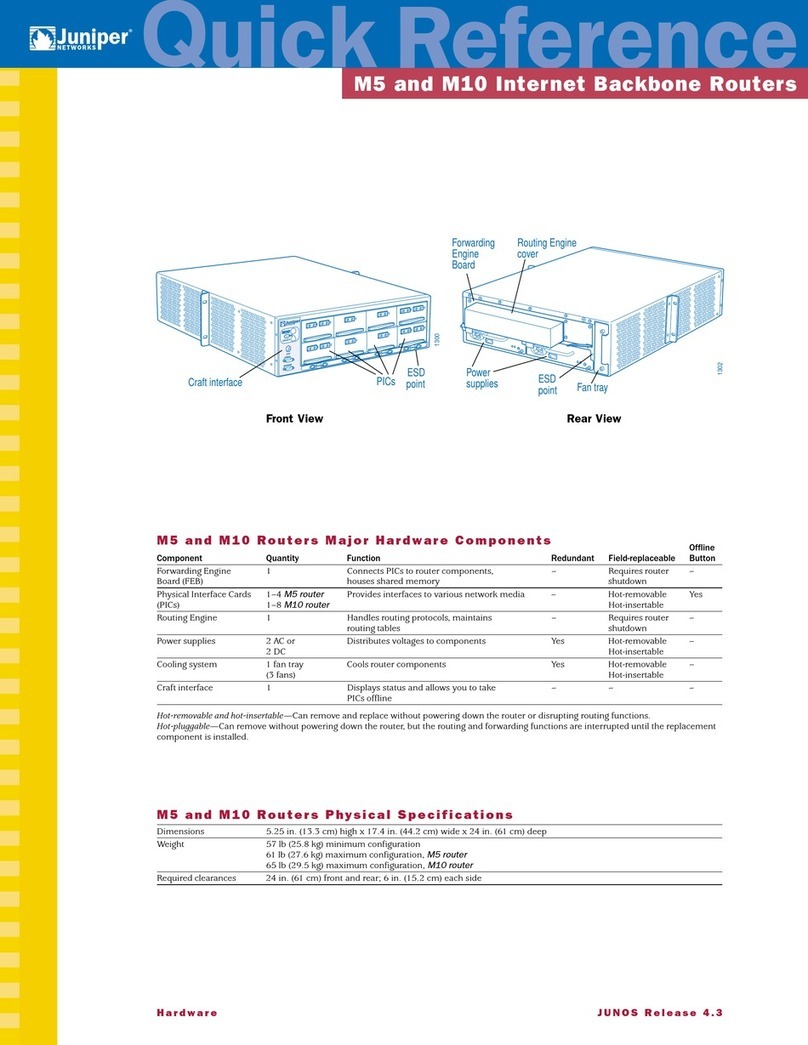Creotech White Rabbit Switch User guide

xxx
White Rabbit Switch - WRS
Startup guide
v4.2(06.2016)

White Rabbit Switch - WRS
Document version: 1.1
Issue Date: June 21, 2016
Written by: Filip ´
Switakowski
Approved by: Mariusz Mr´oz
Document title: White Rabbit Switch Startup Guide
Creotech Instruments S.A. tel. +48 22 233 10 27
ul. Gen. L. Okulickiego 7/9 e-mail: support@creotech.pl
05-500 Piaseczno, Poland www.creotech.pl
Page 1 of 30

White Rabbit Switch - WRS
Contents
1 Introduction 4
1.1 Aboutthisguide .................................. 4
1.2 TheOfficialManuals................................ 4
2 Overview 5
2.1 Package....................................... 5
2.2 Frontandbackpanel ............................... 5
3 Basics 7
3.1 Defaultsettings................................... 7
3.2 Quickstartup.................................... 8
3.3 ObtaintheWRSIP ................................ 8
3.4 Login using the Web Managment Interface (WMI) . . . . . . . . . . . . . . . 9
3.5 USBConnections.................................. 11
3.6 RS232ManagementPort ............................. 11
4 Login using Linux 12
4.1 LoginviaUSB ................................... 12
4.2 LoginviaSSH ................................... 12
5 Login using Windows 13
5.1 LoginviaUSB ................................... 13
5.2 LoginviaSSH ................................... 14
5.3 Puttyconsole.................................... 15
6 Web Management Interface Features: 16
7 Configurations 19
7.1 Consoletools .................................... 19
7.2 Booting ....................................... 20
7.3 Non-DHCP ..................................... 20
7.4 GrandMastermode................................. 21
7.5 Firmwareupdate.................................. 23
8 Specification 27
8.1 Features....................................... 28
9 Safety 29
10 Warranty 29
11 Product wiki 30
12 Producer and technical support center 30
Creotech Instruments S.A. tel. +48 22 233 10 27
ul. Gen. L. Okulickiego 7/9 e-mail: support@creotech.pl
05-500 Piaseczno, Poland www.creotech.pl
Page 2 of 30

White Rabbit Switch - WRS
Copyright
This document is copyrighted (under the Berne Convention) by Creotech Instruments S.A.
company and is formally licensed to the public under GPL v2.0 license. Some parts of this
document are based on Seven Solutions similar odcument. Report content can be copied,
modified, and redistributed.
The Creotech Instruments S.A. Logo can not be modified in any form, or by any means with-
out prior written permission by Creotech Instruments S.A..
Licences
The ”Startup Guide” (as defined below) is provided under the terms of GPL v2.0 Copy-
right (C) 2015 - Creotech Instruments S.A. This program is free software; you can redistribute
it and/or modify it under the terms of the GNU General Public License as published by the
Free Software Foundation; either version 2 of the License, or (at your option) any later version.
This program is distributed in the hope that it will be useful, but WITHOUT ANY
WARRANTY; without even the implied warranty of MERCHANTABILITY or FITNESS
FOR A PARTICULAR PURPOSE. See the GNU General Public License for more details.
You should have received a copy of the GNU General Public License along with this program;
if not, write to the Free Software Foundation, Inc., 51 Franklin Street, Fifth Floor, Boston,
MA 02110-1301, USA.
The WRS has been released under the CERN OHL licence.
Copyright CERN 2011.
This documentation describes Open Hardware and is licensed under the CERN OHL v. 1.2.
You may redistribute and modify this documentation under the terms of the CERN OHL
v.1.2. (http://ohwr.org/cernohl). This documentation is distributed WITHOUT ANY EX-
PRESS OR IMPLIED WARRANTY, INCLUDING OF MERCHANTABILITY, SATISFAC-
TORY QUALITY AND FITNESS FOR A PARTICULAR PURPOSE. Please see the CERN
OHL v.1.2 for applicable conditions.
Creotech Instruments S.A. tel. +48 22 233 10 27
ul. Gen. L. Okulickiego 7/9 e-mail: support@creotech.pl
05-500 Piaseczno, Poland www.creotech.pl
Page 3 of 30

White Rabbit Switch - WRS
1 Introduction
White Rabbit provides sub-nanosecond accuracy and picoseconds precision of synchroniza-
tion for large distributed systems. It also allows for deterministic and reliable data delivery.
White Rabbit allows you to precision time-tag measured data and lets you trigger data taking
in large installations while at the same time using the same network to transmit data. White
Rabbit works on a distance range over 10km using optic fiber and allows to connect thousands
of nodes in the network.
1.1 About this guide
This document is intended as a Startup Guide for quickly setup your switch in a White
Rabbit Network. For more details on advanced topics please refers to the Advanced configu-
ration section or to the Installation and Test Procedure.
1.2 The Official Manuals
WRS Installation and Test Procedure: documentation about setting up WRS and
testing procedure.
WRS User’s Manual: documentation about configuring the WRS, at software level.
This guide is maintained by software developers. The manual describes configuration in a
deployed network, either as a standalone device or as network-booted equipment. The guide
also describes how to upgrade the switch, because we’ll release new official firmware images
over time, as new features are implemented.
WRS Developer’s Manual: it describes the build procedure and how internals work.
Creotech Instruments S.A. tel. +48 22 233 10 27
ul. Gen. L. Okulickiego 7/9 e-mail: support@creotech.pl
05-500 Piaseczno, Poland www.creotech.pl
Page 4 of 30

White Rabbit Switch - WRS
2 Overview
2.1 Package
The WRS package is composed of various elements:
•The packaging box
•A power cable according to the country of distribution.
•The 18 SFP ports switch
•SFP LC connectors
–16x AXGE-3454-0531 (violet)
–2x AXGE-1254-0531 (blue)
Note: The SFP LC connectors are optional. Consult the SFPs Wiki for more informa-
tion about the compatibility of SFPs and how to use them.
2.2 Front and back panel
Figure 1: Front and Back Panel of the WRS
1. The 18 SFP ports
2. Synced/Activity LEDs
3. Link/WR Mode LEDs
4. Management Mini-USB (B) port
Creotech Instruments S.A. tel. +48 22 233 10 27
ul. Gen. L. Okulickiego 7/9 e-mail: support@creotech.pl
05-500 Piaseczno, Poland www.creotech.pl
Page 5 of 30

White Rabbit Switch - WRS
5. Status LED
6. Power LED
7. PPS output
8. Synced CLK reference Output (62.5 MHz)
9. PPS input (GPS Clock)
10. 10MHz reference clock input (GPS/Cesium)
11. PPS in
12. Ethernet 100Mbps Management Port
13. Ground Connector
14. Generic Button
15. Flashing Button (See firmware update)
16. RS232 Management Port (GPRMC)
17. FPGA Mini-USB (B) UART
18. ARM Mini-USB (B) UART
19. Power Switch
20. Power Socket
21. Serial Number and MACs
Creotech Instruments S.A. tel. +48 22 233 10 27
ul. Gen. L. Okulickiego 7/9 e-mail: support@creotech.pl
05-500 Piaseczno, Poland www.creotech.pl
Page 6 of 30

White Rabbit Switch - WRS
3 Basics
3.1 Default settings
The device is factory configured with the following default settings:
•IP configuration is DHCP
•MACs are given by the manufacturer; labeled on back panel #21
•WR mode is BoundaryClock (Simple Master)
–The first port (SFPs 1) is configured as WR slave
–The other ports (SFPs [2-18]) are configured as WR master
•SSH user: root
•SSH password: (empty)
•Boot method: Nandflash firmware
•Web Management Interface user: root
•Web Management Interface password: (empty)
Media Access Control Address – MAC address
Figure 2: Serial Number Sticker
Main MAC-MG address is listed on a info sticker - Figure XX. Rest of address for 18 ports
are next 18 numbers counted from last three characters MAC-MG. For example MAC-MG
is 70:B3:D5:91:E0:00 so then SFP ports 1 to 18 have addresses from 70:B3:D5:91:E0:01 to
70:B3:D5:91:E0:18.
Creotech Instruments S.A. tel. +48 22 233 10 27
ul. Gen. L. Okulickiego 7/9 e-mail: support@creotech.pl
05-500 Piaseczno, Poland www.creotech.pl
Page 7 of 30

White Rabbit Switch - WRS
3.2 Quick startup
1. Plug the Ethernet 100Mpbs Management Port of the switch to a DHCP network using
RJ45 patch-cord
2. Plug the power cable to the Power Plug
After all connections have been made, toggle the power-switch on to turn
the device on. After the power on, the WRS should behave as follows:
3. The Power LED goes green
4. After 15s, the Status LED goes orange which means that the WRS’s kernel has started
5. Then the fan start working which means that FPGA has been correctly programmed
6. Finally, it goes green when everything is succesful (PLL is locked)
You have now the WRS ready to be used in a WR network
7. Connect the blue SFP (AXGE-1254-0531) to the SFP port 1 of the WRS. This SFP is
the one that will receive synchronization message from another master WRS or from
the grandmaster WRS. If you only have one switch in your network you might configure
it in the GrandMaster mode.
8. You can plug the other SFP ports [2-18] with violet SFPs (AXGE-3454-0531) to the
WR node such as SPEC, SVEC, . . .
3.3 Obtain the WRS IP
In order to login to the WRS using SSH or through the web interface you need to obtain
the IP of the ethernet management port. By default, this port automatically gets an IP using
the DHCP protocol. If you don’t have any DHCP router/server in your network, please refer
to the non-DHCP section.
Then to retrieve the management IP of the WRS you can:
•Connect to ttyACM0/COMxx by USB cable to retrieve the IP (ipconfig eth0).
•Open the interface of your DHCP server, and find the IP associated to your WRS MAC
address.
•Scan your local network using nmap (i.e, sudo nmap -sP 192.168.1.0/24) and read the
output arp -n to associate the corresponding IP of the WRS to its MAC address
Creotech Instruments S.A. tel. +48 22 233 10 27
ul. Gen. L. Okulickiego 7/9 e-mail: support@creotech.pl
05-500 Piaseczno, Poland www.creotech.pl
Page 8 of 30

White Rabbit Switch - WRS
3.4 Login using the Web Managment Interface (WMI)
The easiest way to access and manage the WRS is using the web interface, it is necessary to
connect the WRS manager ethernet port to your local network and obtain the IP as explained
in Obtain the WRS IP. The access should be carried out by a network browser (Mozilla Firefox
and Google Chrome supported) as it follows:
1. First you need to obtain the IP of WRS as explained in Obtain the WRS IP
2. Open your browser and type the IP address (i.e. 192.168.95.101) of the WRS.
3. After accessing the WMI, you should enter the login using root’s password, otherwise
you will be only able to see the Dashboard info. By default there is no password, so you
should leave this field empty. For this reason it is strongly recommended to change the
password.
Changing root password:
In order to change the WMI password you just need to login, then click on “User: root” on
the left side of the webpage.
In the USER ADMINISTRATION panel, you have to enter your old password, the new
password and its confirmation. Once you submit the new password you will be redirected to
the main screen and logged out.
Note: By changing the password through the WMI you will also change the root user
password to connect through SSH.
Creotech Instruments S.A. tel. +48 22 233 10 27
ul. Gen. L. Okulickiego 7/9 e-mail: support@creotech.pl
05-500 Piaseczno, Poland www.creotech.pl
Page 9 of 30

White Rabbit Switch - WRS
Figure 3: Web Management Interface - Login/Dashboard
Creotech Instruments S.A. tel. +48 22 233 10 27
ul. Gen. L. Okulickiego 7/9 e-mail: support@creotech.pl
05-500 Piaseczno, Poland www.creotech.pl
Page 10 of 30

White Rabbit Switch - WRS
3.5 USB Connections
The WRS has three different USB ports used to communicate/monitorize through a PC.
•Management Mini-USB (B) port - #4
•FPGA Mini-USB (B) UART - #17
•ARM Mini-USB (B) UART - #18
Once the device has been correctly started up (Status LED is green), it is recommended
to use the USB management port to connect to the device instead of the ARM-UART. The
ARM-UART is usually employed during development and monitoring because the kernel and
daemons messages are sent to this console.
3.6 RS232 Management Port
RS232 is used as receiver port for GPS receiver.
Creotech Instruments S.A. tel. +48 22 233 10 27
ul. Gen. L. Okulickiego 7/9 e-mail: support@creotech.pl
05-500 Piaseczno, Poland www.creotech.pl
Page 11 of 30

White Rabbit Switch - WRS
4 Login using Linux
4.1 Login via USB
To connect by USB you need a serial console, in instruction we used minicon.
## Connecting to the Management USB p ort
minicom −D /dev/ttyACM0 −b 115200
## Connecting to the FPGA UART
minicom −D /dev/ttyUSB0 −b 115200
## Connecting to the ARM UART
minicom −D /dev/ttyUSB1 −b 115200
Note: ttyUSB0 and ttyUSB1 usally correspond respectively to FGPA and ARM UART.
However this order can change dependably on how you plug the cable.
4.2 Login via SSH
The Ethernet management port automatically obtains its IP using the DHCP protocol.
If you don’t have any DHCP router/server in your network please refer to the non-DHCP
section. To obtain the IP of the WRS you can connect to your DHCP server interface and
retrieve the IP, or connect to ttyACM0 to retrieve the IP (ipconfig eth0). If the WRS IP is
for example 192.168.95.101 you might connect using:
ss h root@192 . 1 6 8 . 9 5 . 1 0 1
Then you need to press enter when requesting the password.
Creotech Instruments S.A. tel. +48 22 233 10 27
ul. Gen. L. Okulickiego 7/9 e-mail: support@creotech.pl
05-500 Piaseczno, Poland www.creotech.pl
Page 12 of 30

White Rabbit Switch - WRS
5 Login using Windows
The process of login to the switch using Windows (XP,Vista,7,8,10) is pretty similar, we
used in instruction PuTTY - a free SSH client for Windows. First you need to download the
Putty Tool and install it.
5.1 Login via USB
1. You need to list and find out which serial port in Windows, corresponds to which
interface. A simple way to perform this is to plug only one USB cable at a time, and
go to DeviceManager →P orts (COM & LPT) to check the name of the COMx port.
2. Then to connect through the USB you just need to open the Putty tool and configure
it as indicated in the figure below:
(a) mark Connection type: Serial
(b) type COM33 port and Speed: 115200
(c) click Open
Do not forget to replace the COM33 port name by corresponds to the USB management.
Creotech Instruments S.A. tel. +48 22 233 10 27
ul. Gen. L. Okulickiego 7/9 e-mail: support@creotech.pl
05-500 Piaseczno, Poland www.creotech.pl
Page 13 of 30

White Rabbit Switch - WRS
5.2 Login via SSH
The Ethernet management port automatically obtains its IP using the DHCP protocol.
If you do not have any DHCP router/server in your network please refer to the non-DHCP
section.
1. To check the IP of the WRS you can connect to your DHCP server interface and retrieve
the IP, or connect to Managment Mini USB port to retrieve the IP (ipconfig eth0).
2. Then you need to:
(a) mark Connection type: SSH
(b) WRS IP address
(c) click Open
Creotech Instruments S.A. tel. +48 22 233 10 27
ul. Gen. L. Okulickiego 7/9 e-mail: support@creotech.pl
05-500 Piaseczno, Poland www.creotech.pl
Page 14 of 30

White Rabbit Switch - WRS
5.3 Putty console
Once you are connected with the switch, the screen is black. Please press ENTER then you
will see IP number in DHCP network. You may use ifconfig to check connection parameters.
Creotech Instruments S.A. tel. +48 22 233 10 27
ul. Gen. L. Okulickiego 7/9 e-mail: support@creotech.pl
05-500 Piaseczno, Poland www.creotech.pl
Page 15 of 30

White Rabbit Switch - WRS
6 Web Management Interface Features:
WMI is a web interface that allows the WRS management from a web browser. It dis-
plays the configuration and status of the main services and programs that are available for
the switch.
It acts as an abstraction layer between the dot-config file and the programs in /wr/bin/
folder, making the WR switch management easier for the user. It also gives the possibility to
restore/backup a specific configuration by saving/loading the dot-config file.
Figure 4: Web Management Interface - Switch Management
When you are logged in, on the left side is MAIN MENU. It displays the main configuration
and status of the main services and programms that are available for the switch, such as
endpoints’ mode and calibration status, SFP calibration, PTP, SNMP, VLANs, etc. It acts
as an abstraction layer between the back-end scritps and programs in /wr/bin/ folder, making
the WR switch management easier for the user.
Creotech Instruments S.A. tel. +48 22 233 10 27
ul. Gen. L. Okulickiego 7/9 e-mail: support@creotech.pl
05-500 Piaseczno, Poland www.creotech.pl
Page 16 of 30

White Rabbit Switch - WRS
Figure 5: Main Menu
List of all the actions that can be performed by using the WMI:
•Dashboard : Display info about the WRS such as HW information, services status
and main configuration.
•Network Setup: Configuration of the ethernet management port (DHCP, Static, etc.)
•WR-PPSi Setup: Configuration about the timing network: WR mode, NTP server,
PPSi clock class, etc.
•Endpoint Mode: Modify the mode for each port (wr master/wr slave/auto/none).
•VLAN setup : Let the user configure specific VLANs for different ports.
•Switch Managment: Let the user load/backup a specific configuration, reboot switch,
disable system monitor.
•Advanced Tab :
–Calibrate the SFP
–Configure the endpoint
–Calibrate the endpoint
–Load lm32 and FPGA binaries into the switch.
–Configure the files for the login system.
–Open a virtual console that emulate a terminal connection.
–Flash a new firmware
Note:If you want to know more about each section you can click the help icon that you will
find on the top-right corner of each page. Sample help window for Dashboard:
Creotech Instruments S.A. tel. +48 22 233 10 27
ul. Gen. L. Okulickiego 7/9 e-mail: support@creotech.pl
05-500 Piaseczno, Poland www.creotech.pl
Page 17 of 30

White Rabbit Switch - WRS
Figure 6: Help menu
Creotech Instruments S.A. tel. +48 22 233 10 27
ul. Gen. L. Okulickiego 7/9 e-mail: support@creotech.pl
05-500 Piaseczno, Poland www.creotech.pl
Page 18 of 30

White Rabbit Switch - WRS
7 Configurations
We strongly suggest you to configure the switch using the Web Management Interface.
However if you prefer to configure it using a terminal just follow some examples below.
7.1 Console tools
Once you are logged in via a terminal you can use various tools to monitor the WRS. All
these tools are found in /wr/bin/ which is included in the $PATH.
The following list resumes the most interesting commands:
•wrs version -t: Print information about the SW & HW version of the WRS.
•rtu stat: Routing Table Unit Statistic, returns the routing table information where we
can find which MAC needs to be forwarded to which port. It also allows to add and
delete entries.
•wr mon: WR Switch Sync Monitor, outputs information about the state of WR syn-
crhonisation such as Phase Tracking, Master-Slave delay, link asymmetry, etc. . .
•wrs vlans: Creation and configuration of VLANs.
Please send us a bug report with a full state of the WRS by executing the following command:
#On the WRS
wrs version >/tmp/ b u g rep o rt . t x t
rtu stat >> /tmp/ b ug rep ort . t xt
dmesg >> /tmp/ b ug rep ort . t xt
#Obtain t he IP o f the s w it ch
i f c o n f i g eth0 |grep addr
And retriving the file srom your computer by using SSH:
#On your c l i e n t
scp root@<IP of the switch >:/tmp/ b ug r ep o rt . t x t ˜
Note: More information about the tools are explained in the wrs-user-manual.pdf or can
be obtain using the embedded help argument: –help, -h or help.
Warning: The SFP ports are labeled from 1 to 18 on the front panel but their correspond-
ing network interface are named from wr0 to wr17.
Creotech Instruments S.A. tel. +48 22 233 10 27
ul. Gen. L. Okulickiego 7/9 e-mail: support@creotech.pl
05-500 Piaseczno, Poland www.creotech.pl
Page 19 of 30
This manual suits for next models
1
Table of contents