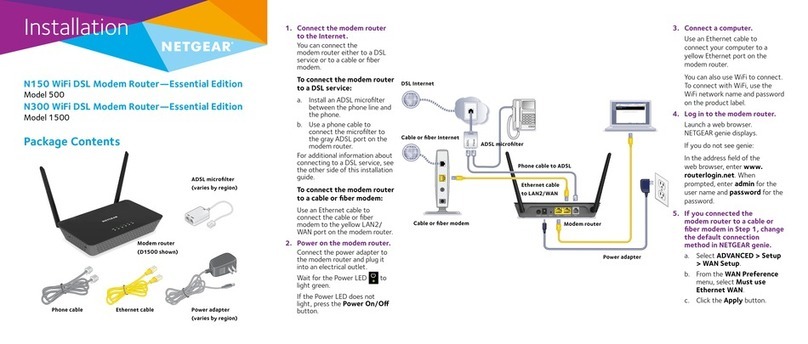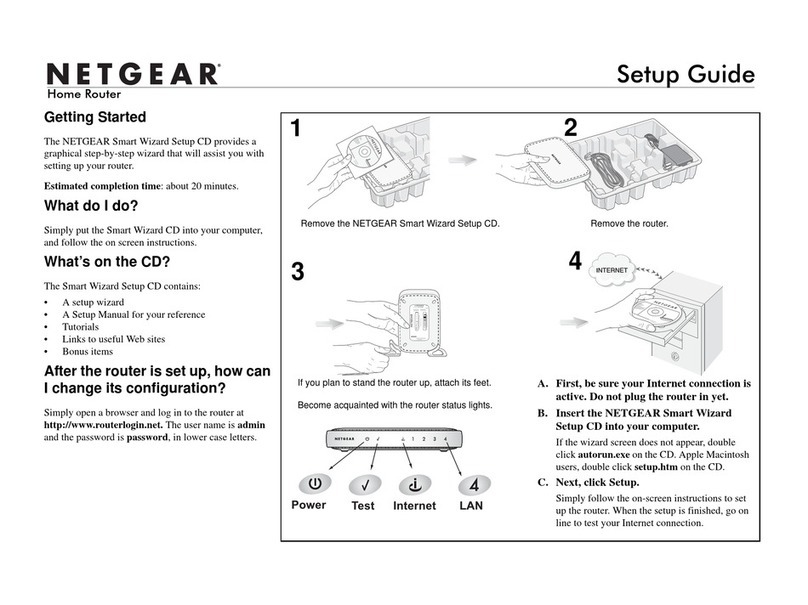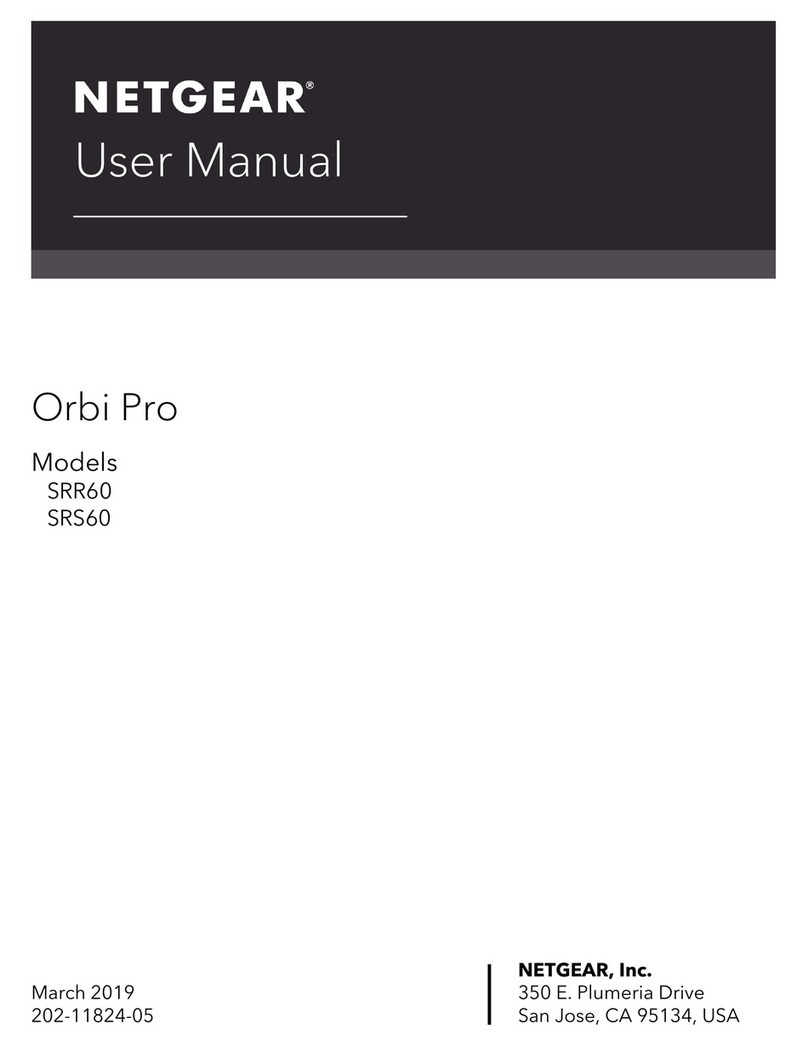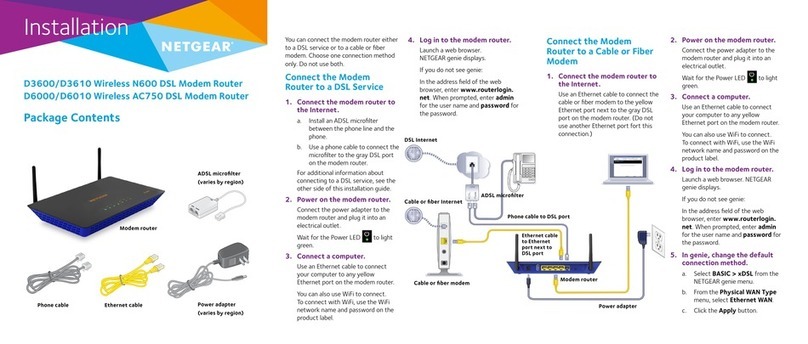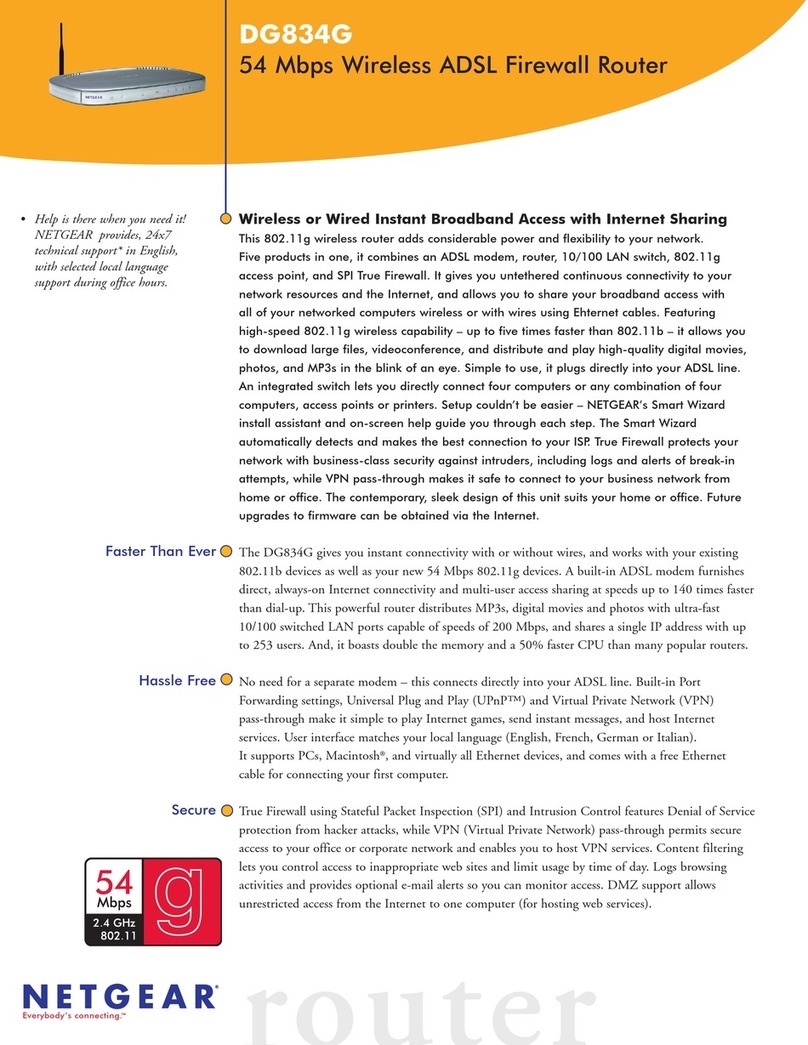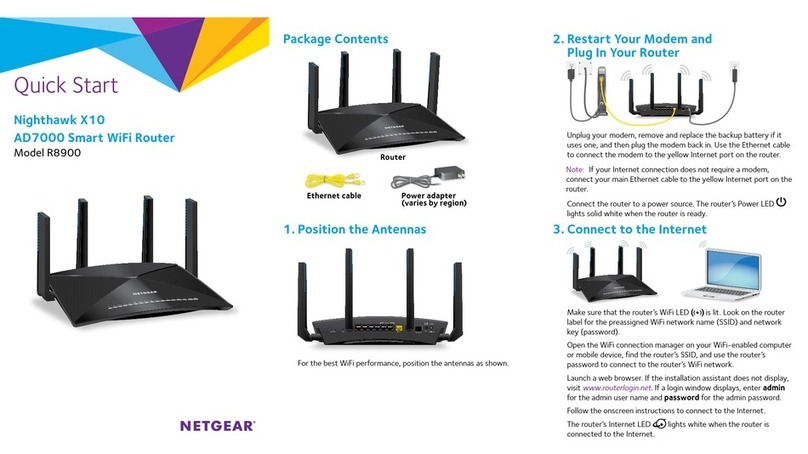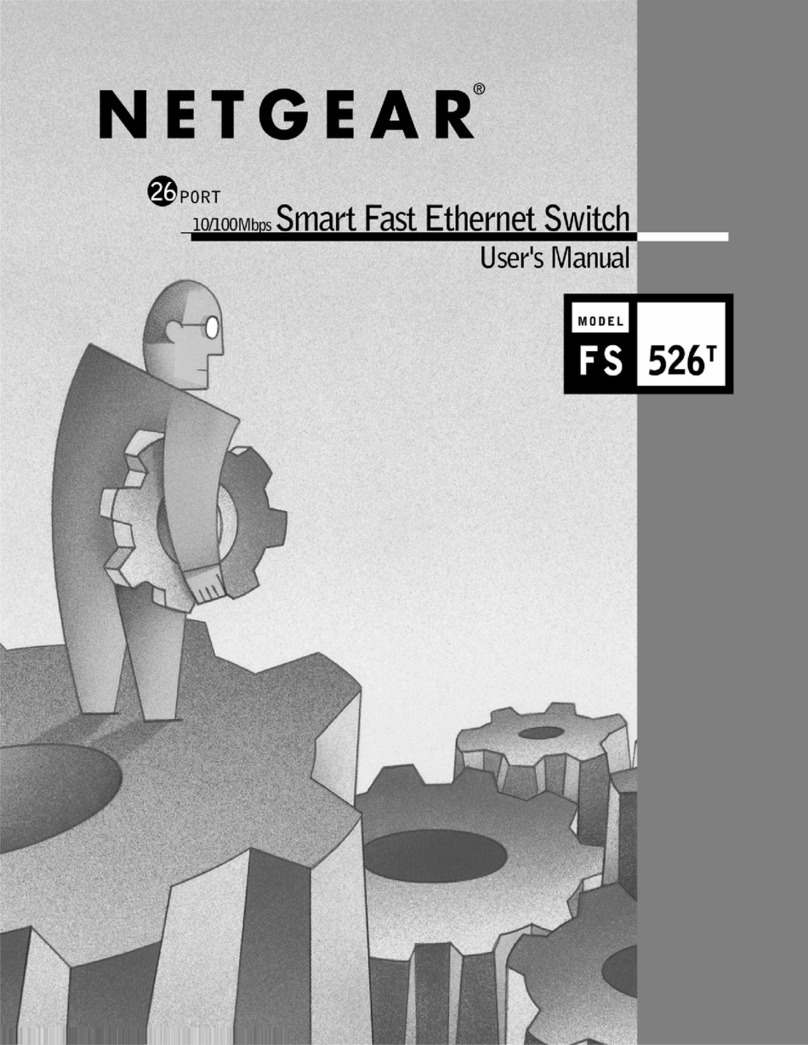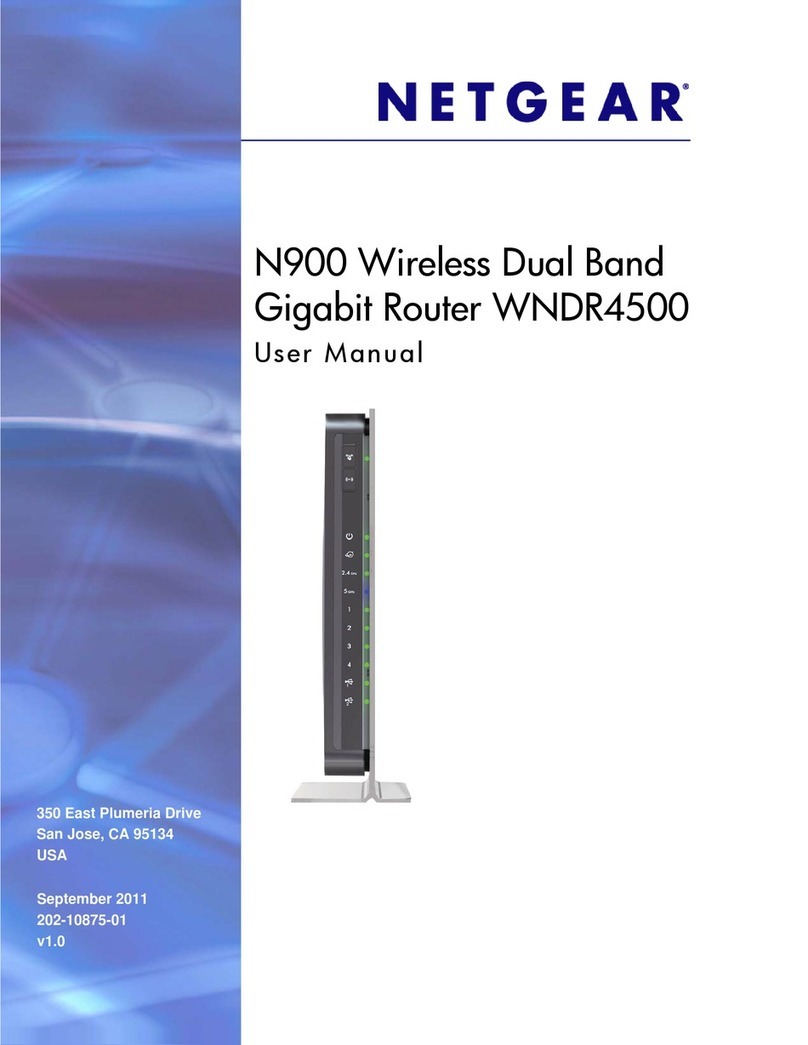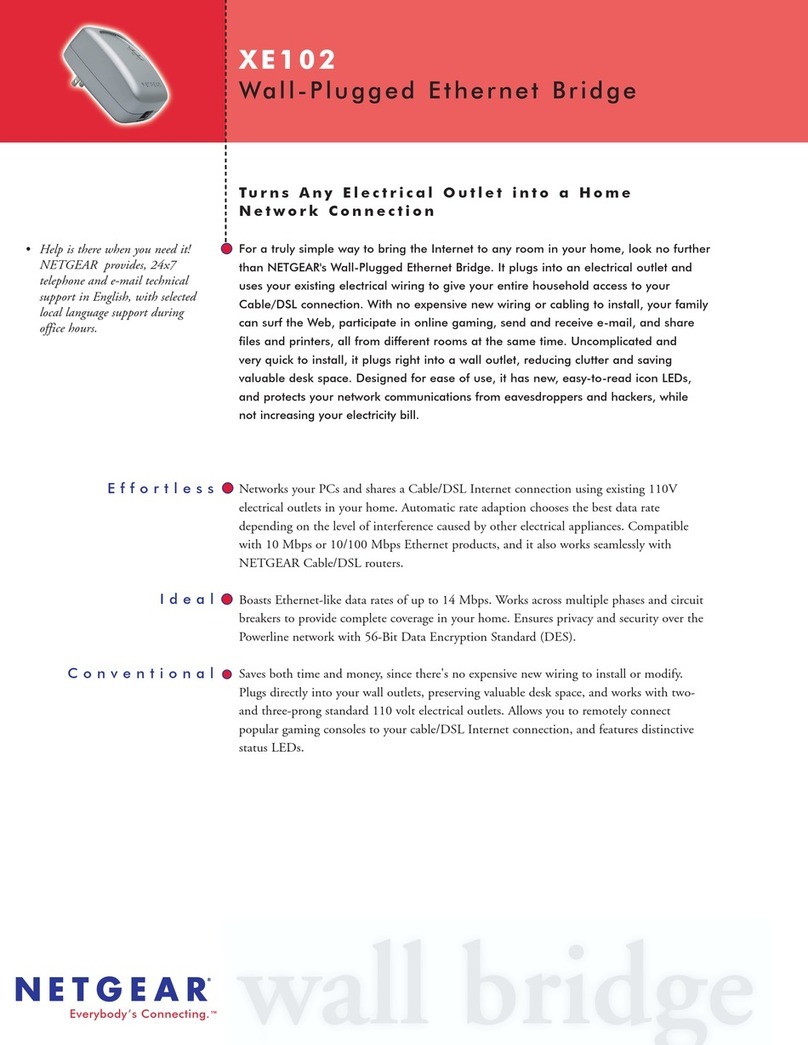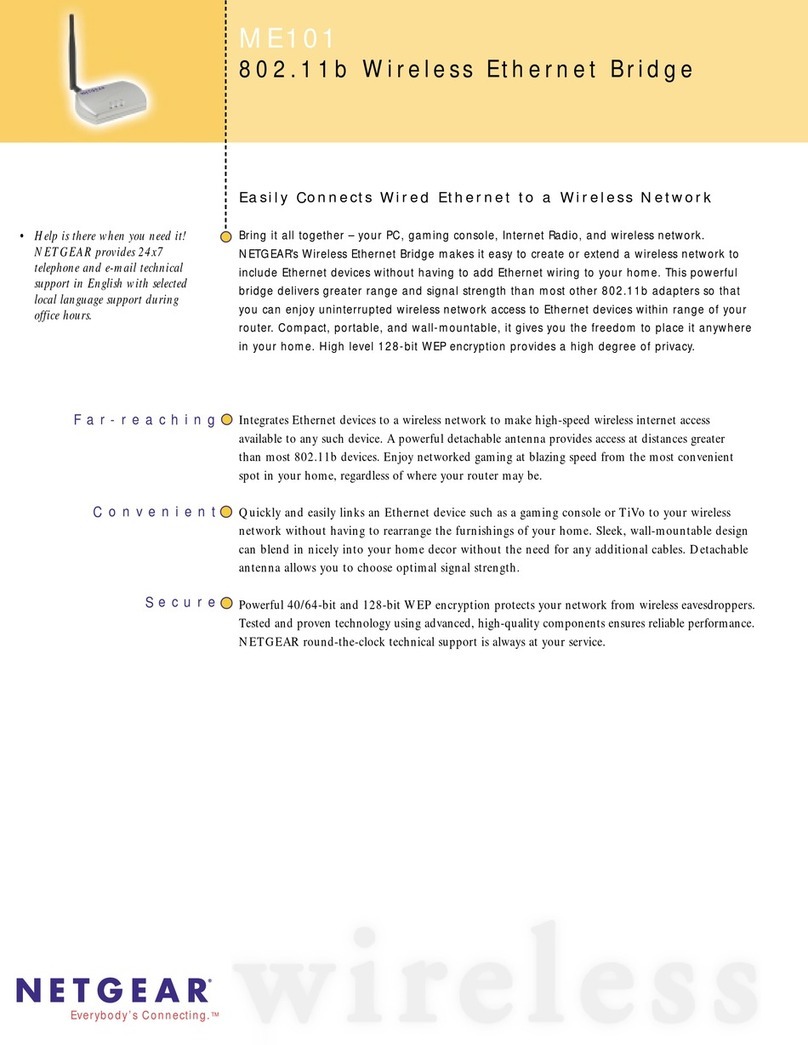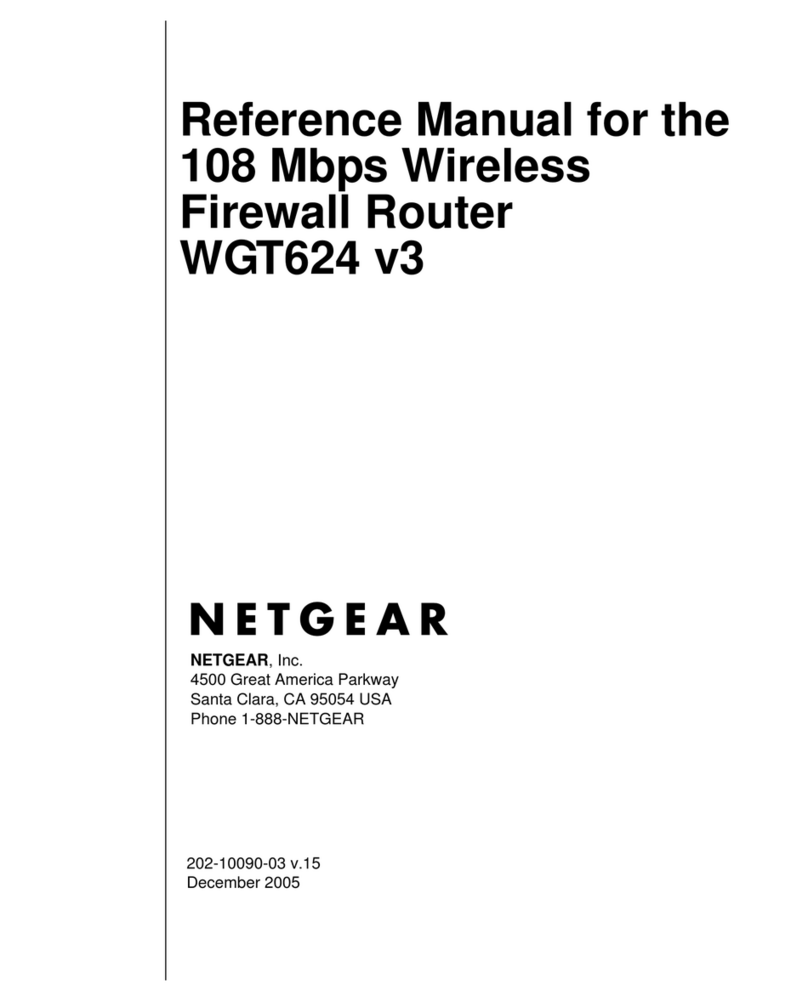December 2017
© NETGEAR, Inc., NETGEAR and the NETGEAR Logo
are trademarks of NETGEAR, Inc. Any non‑NETGEAR
trademarks are used for reference purposes only.
NETGEAR, Inc.
350 East Plumeria Drive
San Jose, CA 95134, USA
NETGEAR INTL LTD
Building 3, University Technology Centre
Curraheen Road, Cork, Ireland
Note: You might be prompted to connect the switch to power and to
an uplink. Since you already did this (see Connect the Switch to Your
Network), tap the NEXT button.
The NETGEAR Insight app discovers the switch and registers it on the
network that you named in Step 6.
If you are using the local WiFi access method and the app does not
discover the switch, make sure that your mobile device and the switch
are connected to the same WiFi network.
9. Select the switch to configure and manage it.
You can use the NETGEAR Insight app to access the switch later to view or
change the configuration settings.
For more information on how to connect a NETGEAR Insight managed
switch to an existing network, visit https://kb.netgear.com/000044341.
PoE Troubleshooting for Model GC728XP
Here are some tips for correcting simple problems that might occur:
• Make sure that the PoE Max LED is o. The switch provides a total
power budget of 390 watts. If the PoE Max LED is solid amber,
disconnect one or more powered devices (PDs) to prevent PoE
oversubscription. Start by disconnecting the PD from the highest-
numbered port.
Note: You can access the web management interface of the switch to
manually override the amount of power that is reserved for each PoE
port and attached PD.
• Check the right LED for the port on the switch that is connected to
a powered PD. The right port LED on the switch lights solid green to
indicate that PoE is being delivered to the PD. If the right port LED
lights solid amber, a PoE fault occurred.
• For more information, see the user manual, which you can download by
visiting netgear.com/support/product/GC728XP.
Configure the Switch Using the NETGEAR
Insight App
¾To configure the switch:
1. On your iOS or Android mobile device, visit the app store, search for
NETGEAR Insight, and download the app.
2. Connect your mobile device to the WiFi network of the access point
that is connected to the switch.
For initial configuration, you must use local WiFi access. Aer you
complete initial configuration and discover the switch, you can use cloud
access if the switch is connected to the Internet.
3. Open the NETGEAR Insight app on your mobile device.
4. If you did not set up a NETGEAR account yet, tap CREATE NETGEAR
ACCOUNT and follow the onscreen instructions.
5. To log in to your NETGEAR account, tap LOG IN and enter your
credentials.
6. Name your network and specify a device admin password that applies
to all devices that you add to this network.
7. Tap the NEXT button.
8. To add the switch to your account, use one of the following options:
• Enter the serial number.
• Scan the serial number bar code.
• Tap Switch as the device type and follow the prompts to scan the
network or scan the QR code.
Insight
Support
Thank you for purchasing this NETGEAR product. You can visit
www.netgear.com/support to register your product, get help, access the latest
downloads and user manuals, and join our community. We recommend that you
use only ocial NETGEAR support resources.
Si ce produit est vendu au Canada, vous pouvez accéder à ce document en
français canadien à http://downloadcenter.netgear.com/other/.
(If this product is sold in Canada, you can access this document in Canadian
French at http://downloadcenter.netgear.com/other/.)
For the current EU Declaration of Conformity, visit
http://support.netgear.com/app/answers/detail/a_id/11621/.
For regulatory compliance information, visit
http://www.netgear.com/about/regulatory/.
See the regulatory compliance document before providing power to the switch.
Insight