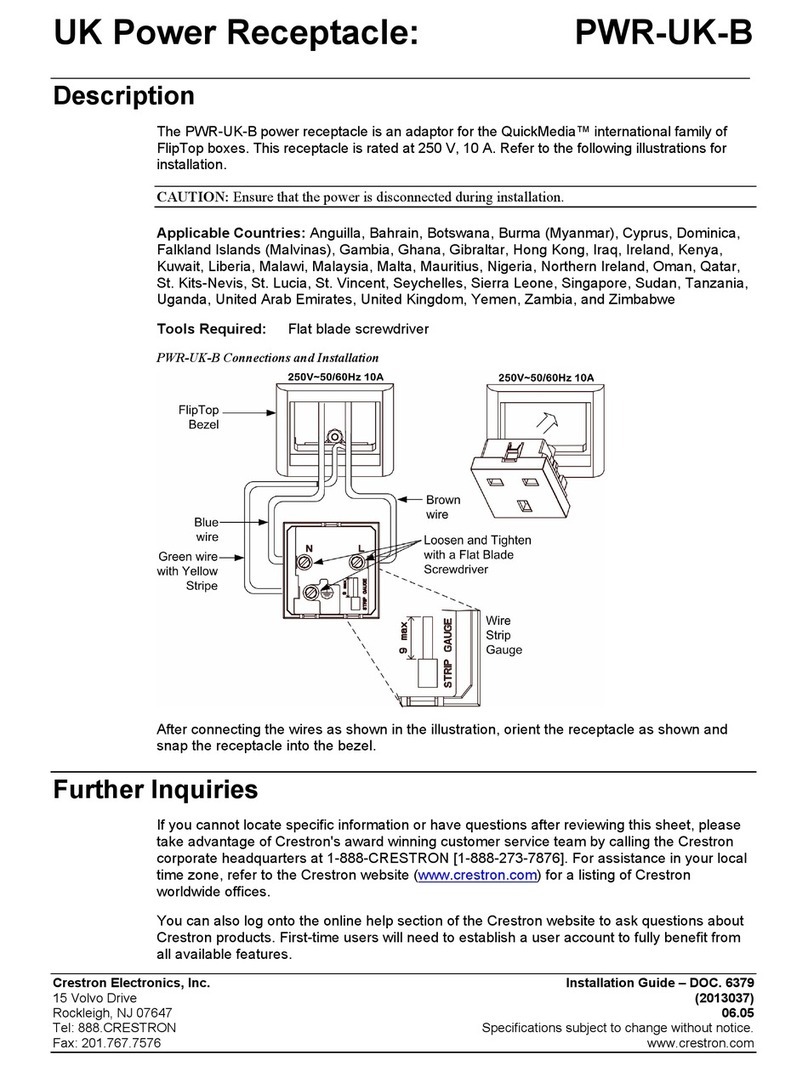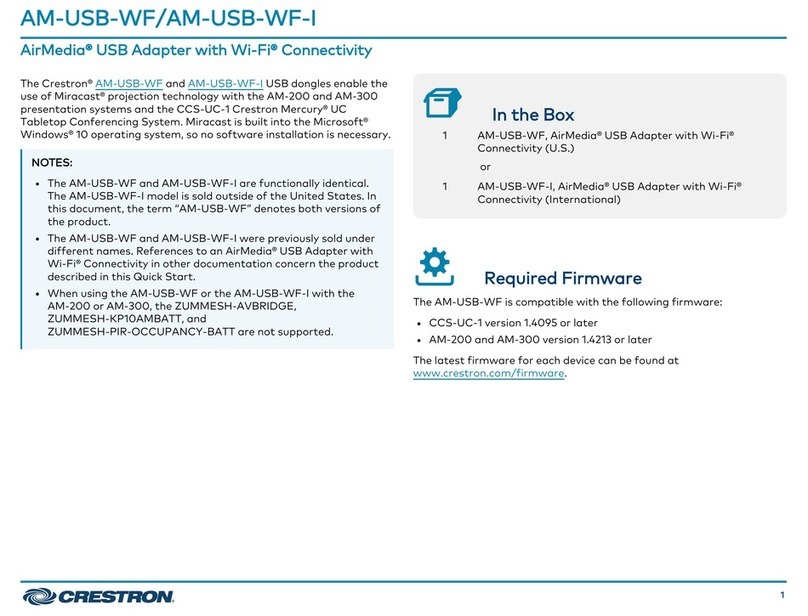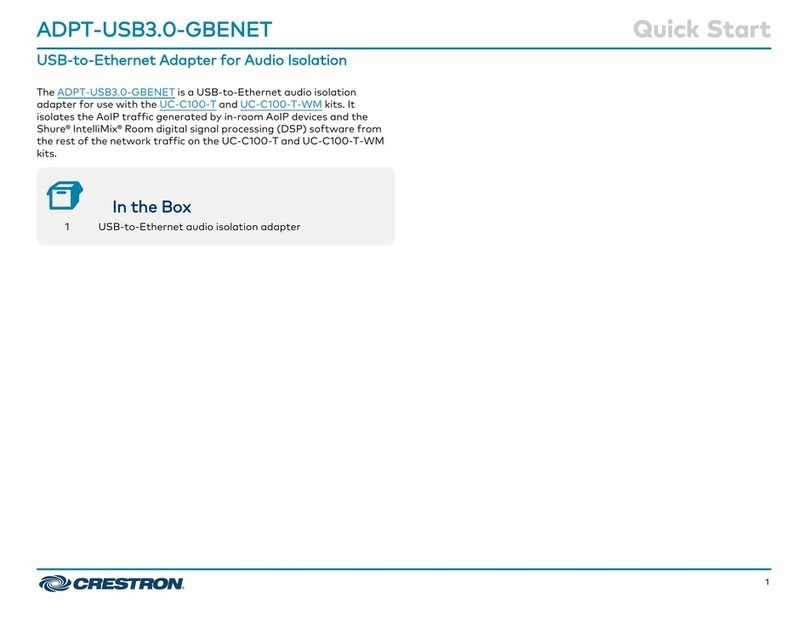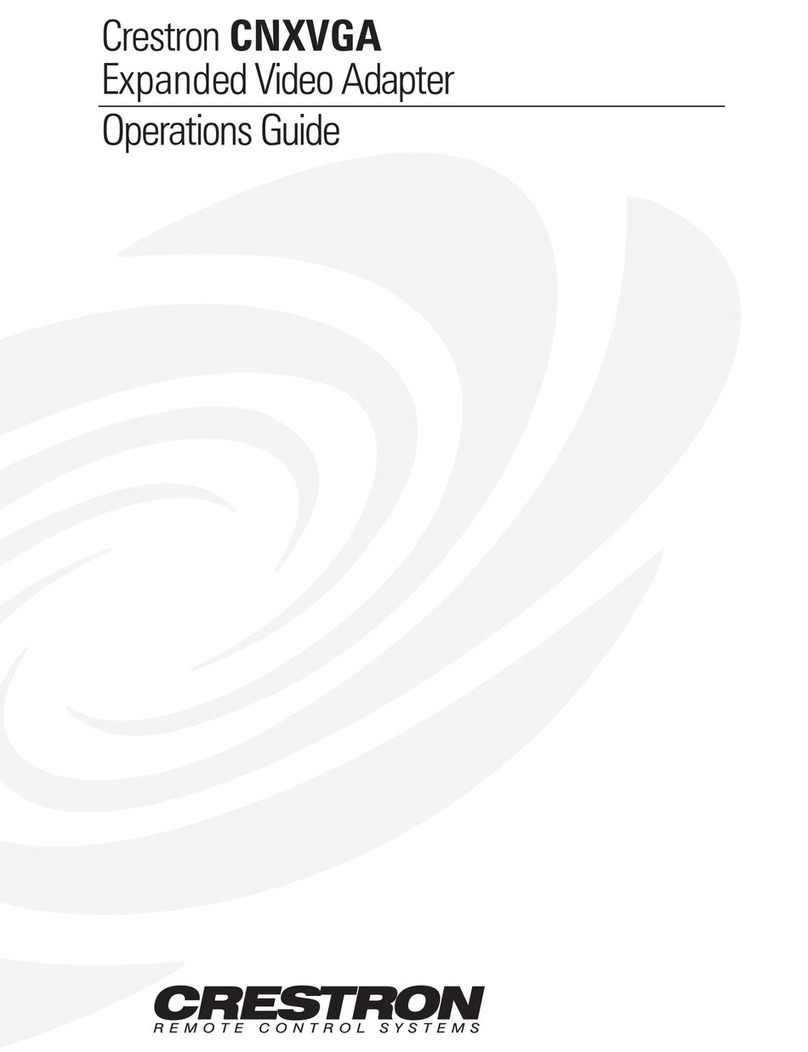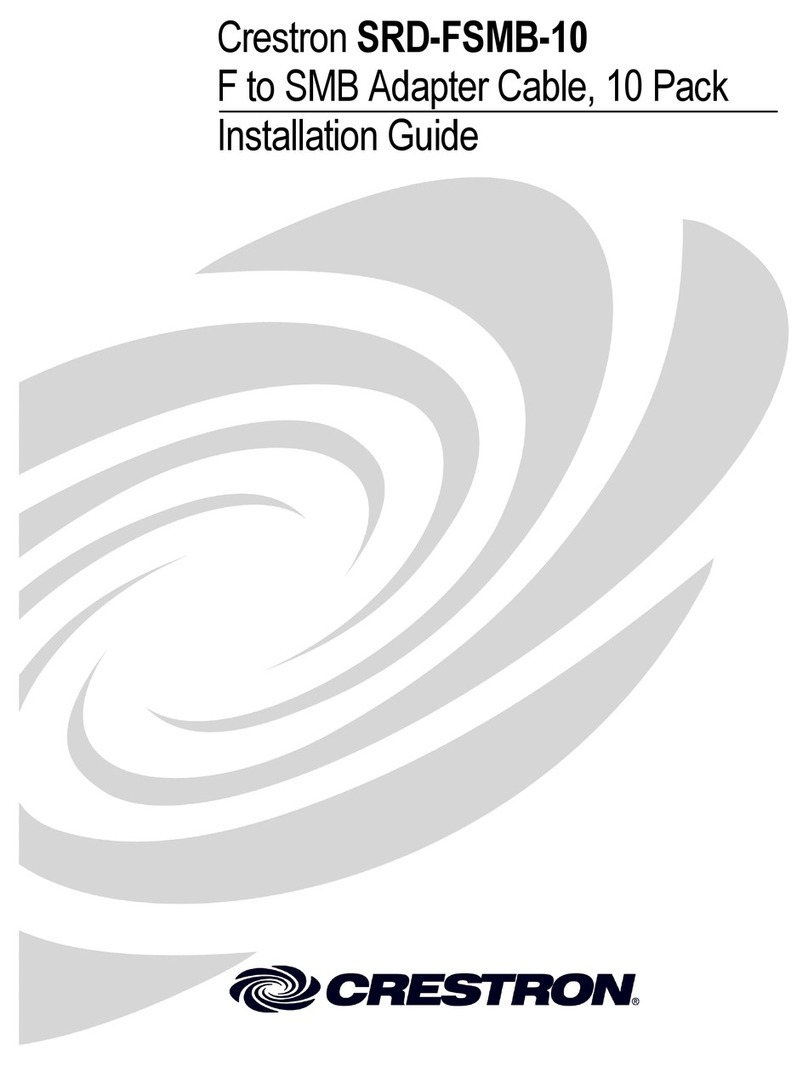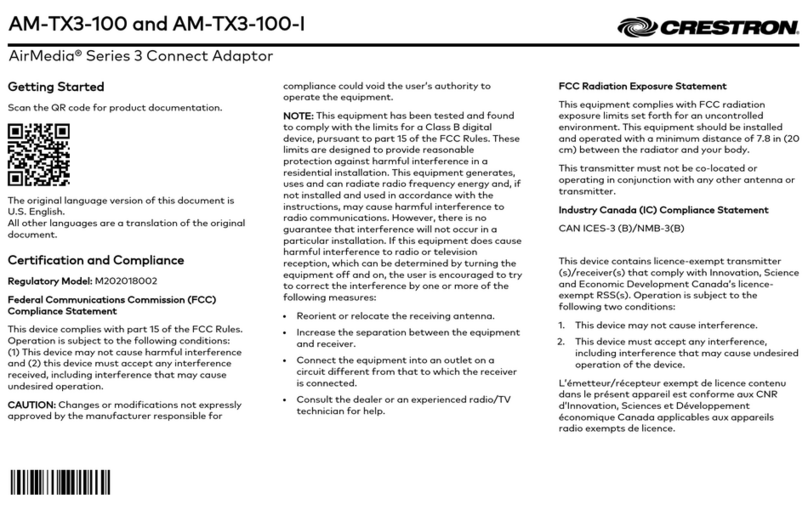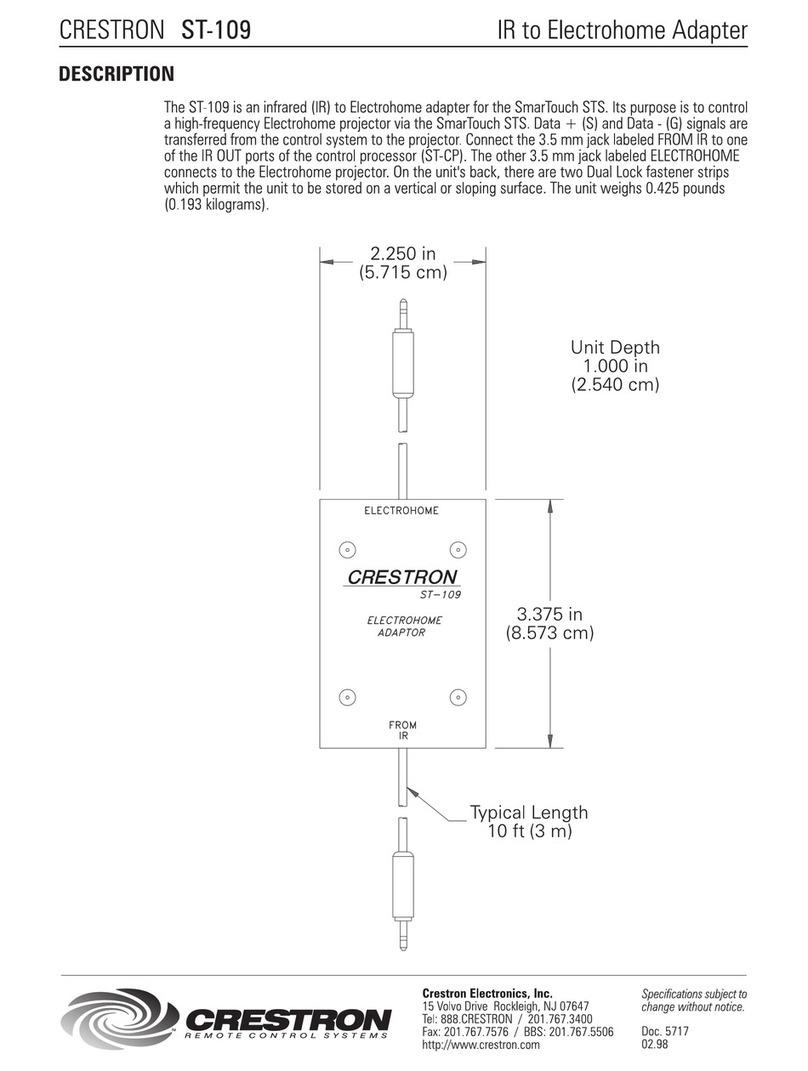Operation
Connect to the Device
To connect to an AM-200, AM-300, or CCS-UC-1 with a Windows 10 device, do the following:
1. On a Windows 10 device, use the Windows Logo Key +K keyboard shortcut to search for
Miracast capable receivers. A list of capable receivers will appear in a pop-up menu on the
right-hand side of the screen.
2. Click on the name of the desired receiver. In the image above, the Crestron Mercury UC
Tabletop Conferencing System (CCS-UC-1) is used as an example.
3. Enter the authentication code displayed on the CCS-UC-1 or the AM-200/-300 and connect
to the receiver. Content will be shown on the display device once connected.
NOTES:
• Crestron recommends Windows 10 version 1809 or newer for complete support of
Miracast. Windows 10 version 1703 is the minimum supported version for Miracast
capability. Previous versions may not ask for an authentication code when connecting.
• Miracast devices use Wi-Fi® based discovery. After discovering a device, Windows 10
will first attempt to connect to the Miracast receiver via any existing infrastructure. If
the connection over infrastructure fails, Windows 10 will then establish the Miracast
session using a standard Wi-Fi Direct® connection.
Configuration
Once connected, the user may alter the projection settings.
1. Click on Change Projection Mode. A list of different projection methods will appear in place
of the receiver list.
2. Click on the desired projection method from the list.
Disconnect the Device
The user can disconnect by clicking the Disconnect button.
Additional Information
Scan or click the QR code for detailed product information.
AM-USB-WIFI AM-USB-WIFI-I
Compliance and Legal
Original Instructions: The U.S. English version of this document is the original instructions. All other languages are a translation
of the original instructions.
Regulatory Model: M201926001
FCC ID: 2AKC6XHT-WF5E
As of the date of manufacture, the product has been tested and found to comply with specifications for CE marking.
Federal Communications Commission (FCC) Compliance Statement
This device complies with part 15 of the FCC Rules. Operation is subject to the following conditions: (1) This device may not
cause harmful interference and (2) this device must accept any interference received, including interference that may cause
undesired operation.
CAUTION: Changes or modifications not expressly approved by the manufacturer responsible for compliance could void the
user’s authority to operate the equipment.
NOTE: This equipment has been tested and found to comply with the limits for a Class B digital device, pursuant to part 15
of the FCC Rules. These limits are designed to provide reasonable protection against harmful interference in a residential
installation. This equipment generates, uses and can radiate radio frequency energy and, if not installed and used in
accordance with the instructions, may cause harmful interference to radio communications. However, there is no guarantee
that interference will not occur in a particular installation. If this equipment does cause harmful interference to radio or
television reception, which can be determined by turning the equipment off and on, the user is encouraged to try to correct the
interference by one or more of the following measures:
• Reorient or relocate the receiving antenna.
• Increase the separation between the equipment and receiver.
• Connect the equipment into an outlet on a circuit different from that to which the receiver is connected.
• Consult the dealer or an experienced radio/TV technician for help.
The product warranty can be found at www.crestron.com/warranty.
The specific patents that cover Crestron products are listed at
www.crestron.com/legal/patents.
Certain Crestron products contain open source software. For specific information, please
visit www.crestron.com/opensource.
Crestron, the Crestron logo, AirMedia, and Crestron Mercury are either trademarks or registered trademarks of Crestron
Electronics, Inc. in the United States and/or other countries. Microsoft and Windows are either trademarks or registered
trademarks of Microsoft Corporation in the United States and/or other countries. Miracast, Wi-Fi, and Wi-Fi Direct are either
trademarks or registered trademarks of Wi-Fi Alliance in the United States and/or other countries. HDMI is either a trademark
or registered trademark of HDMI Licensing LLC in the United States and/or other countries. Other trademarks, registered
trademarks, and trade names may be used in this document to refer to either the entities claiming the marks and names or
their products. Crestron disclaims any proprietary interest in the marks and names of others. Crestron is not responsible for
errors in typography or photography.
©2019 Crestron Electronics, Inc.
Crestron Electronics, Inc.
15 Volvo Drive, Rockleigh, NJ 07647
Tel: 888.CRESTRON
Fax: 201.767.7576
www.crestron.com
Quick Start - Doc. 8494A
(2054221)
07/2 3/19
Specifications subject to
change without notice.