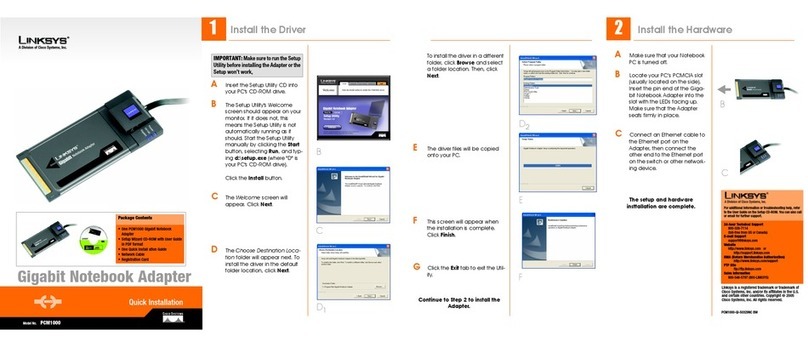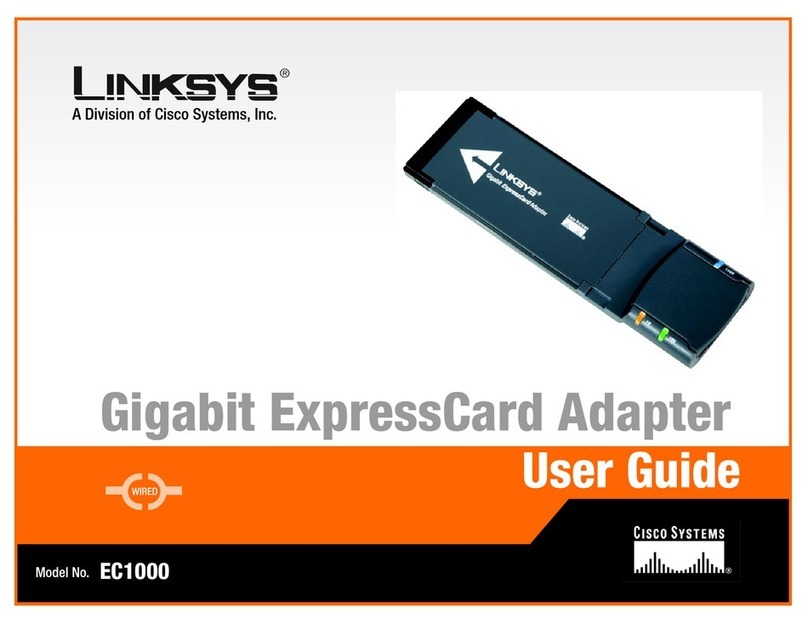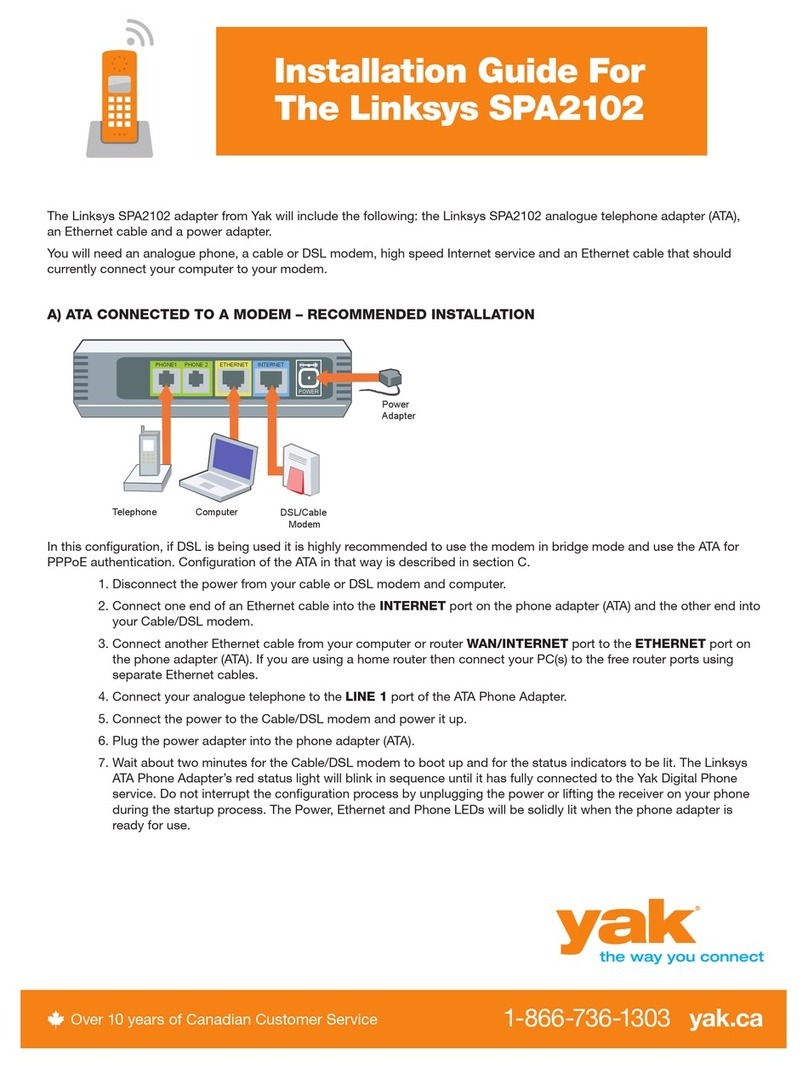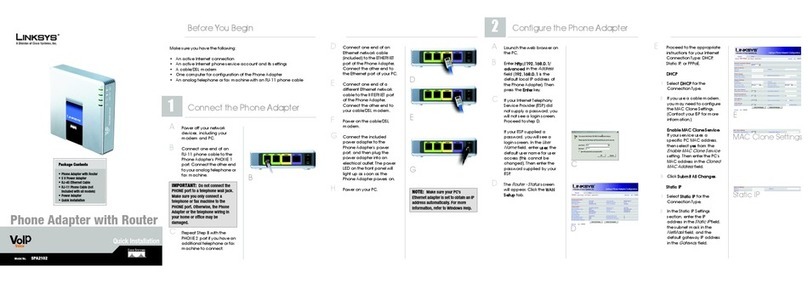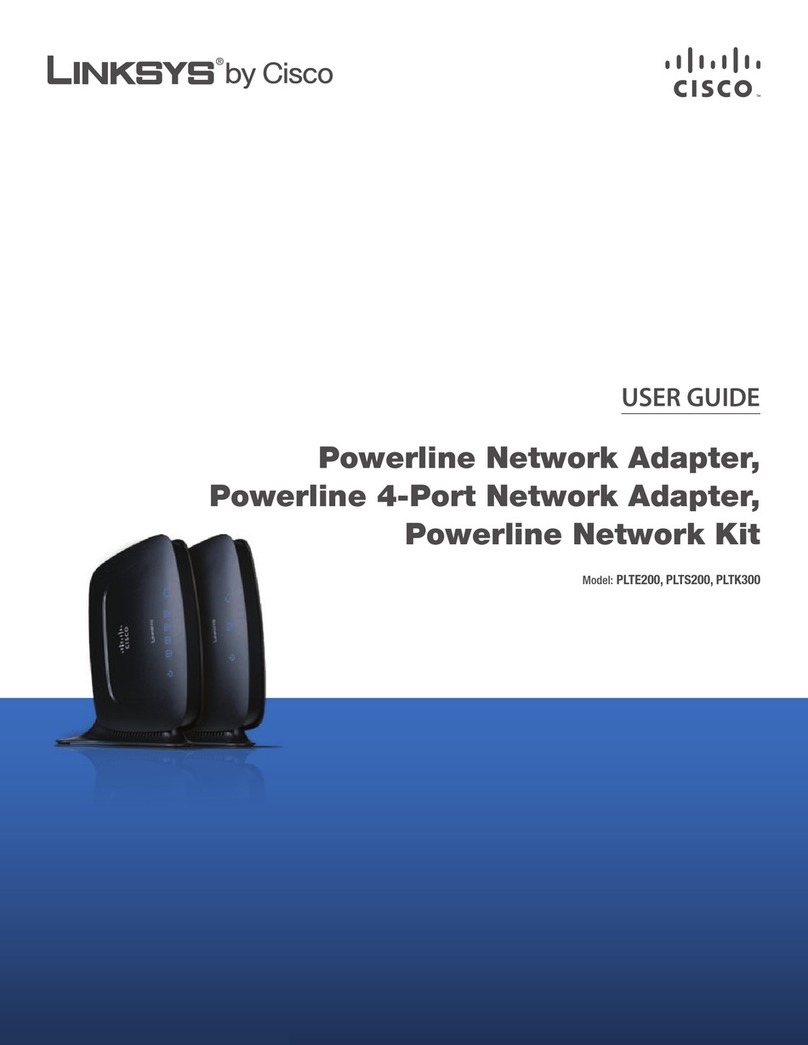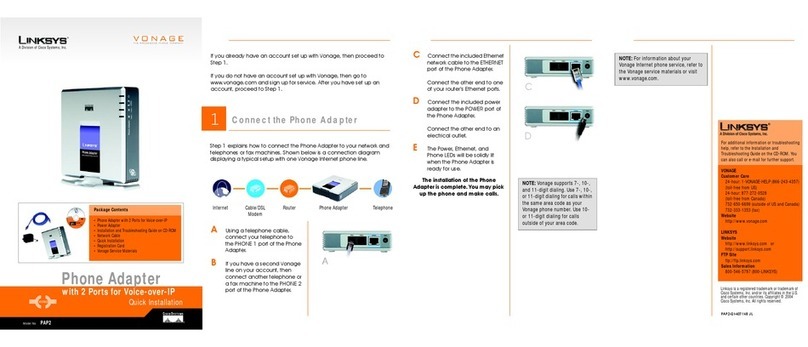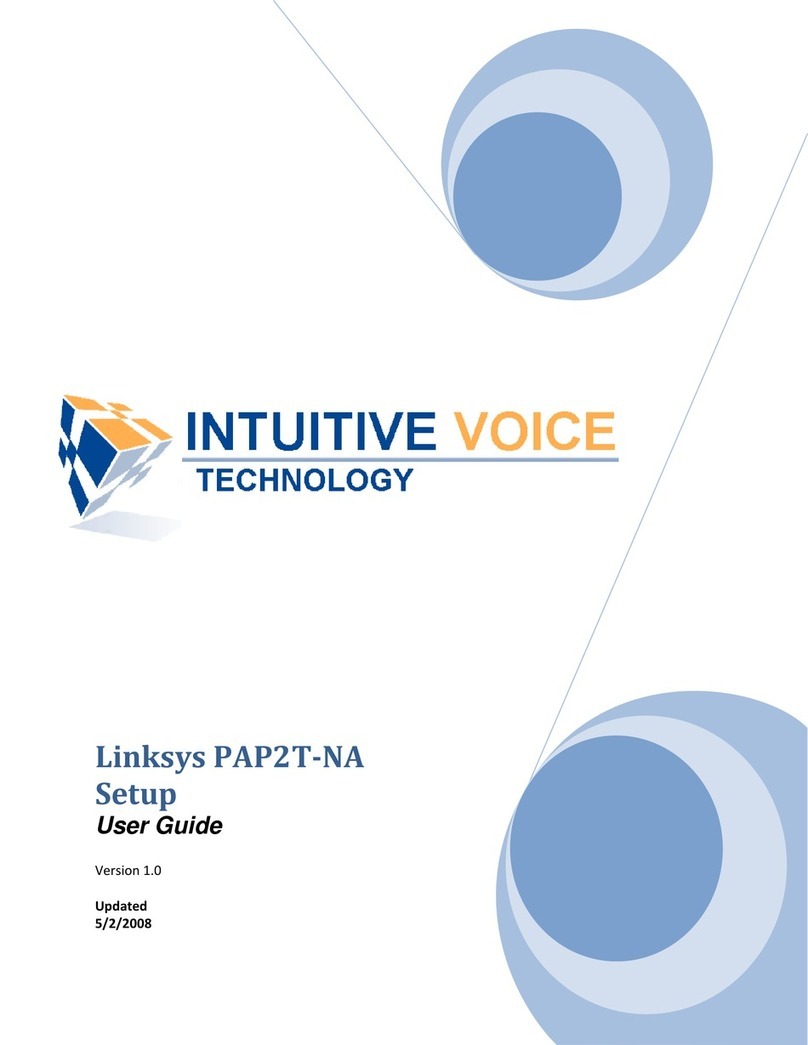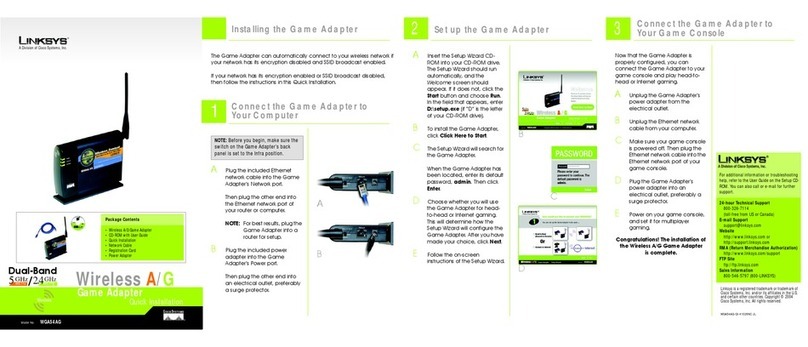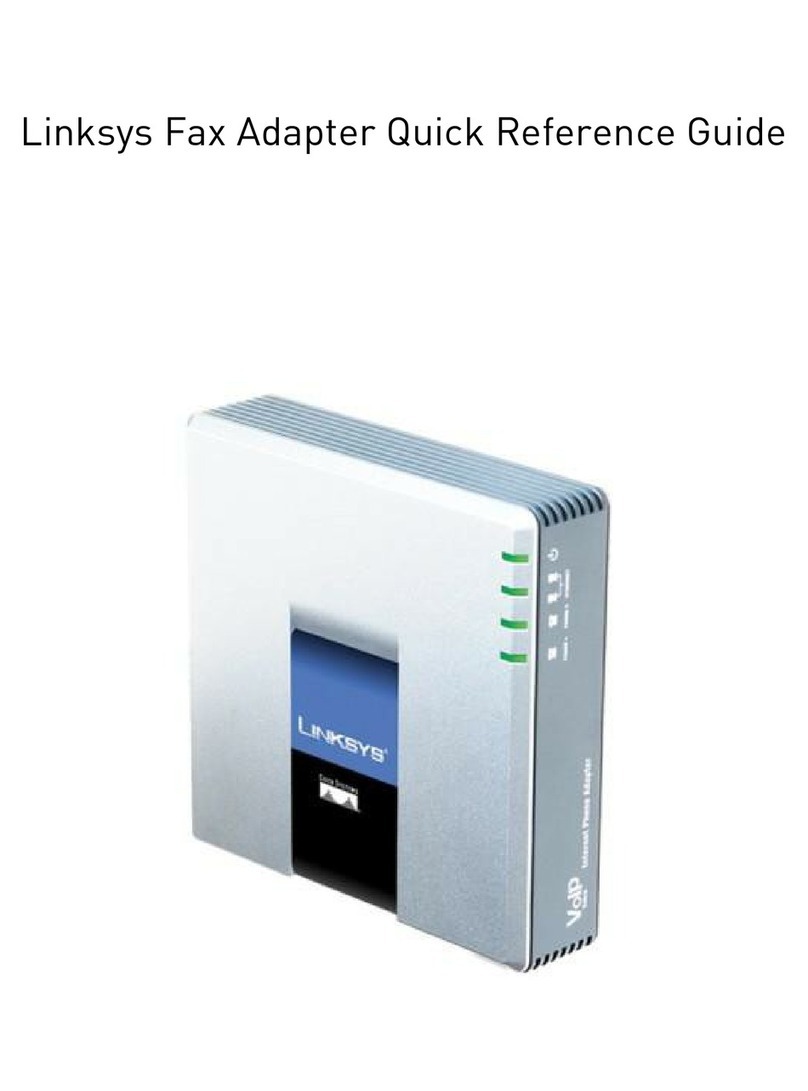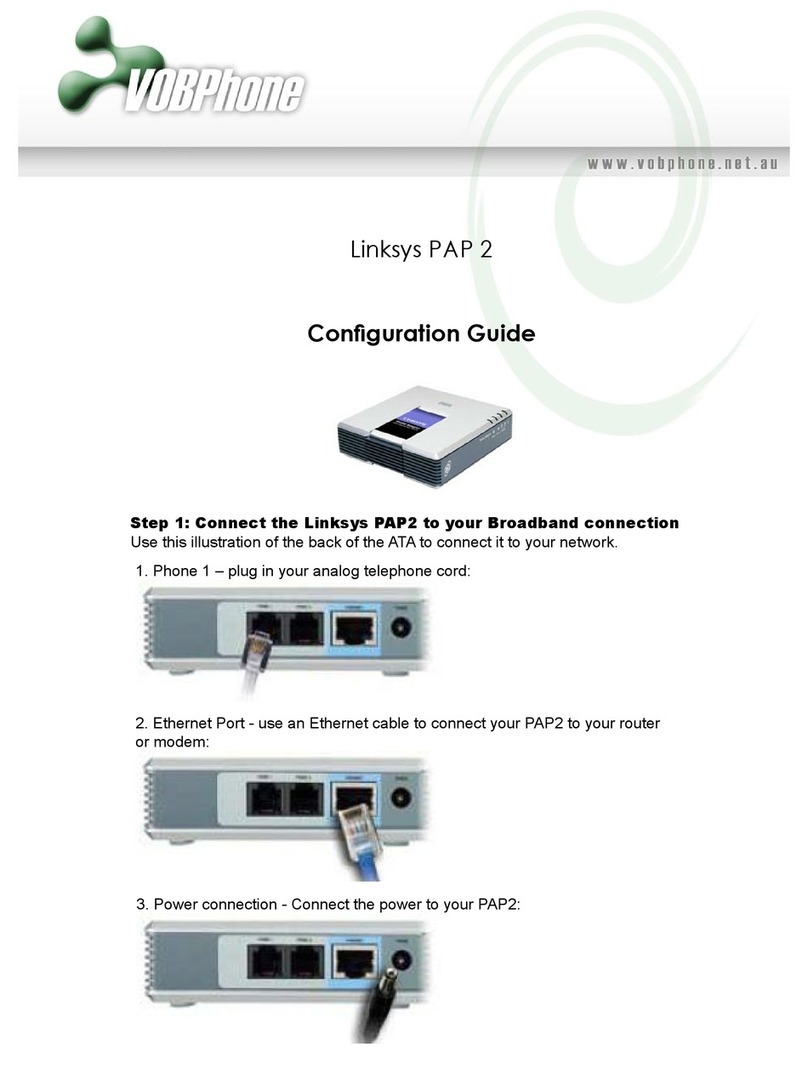2 WPA - Personal
WPA - Personal offers two encryp-
tion methods, TKIP and AES, with
dynamic encryption keys. Select
the type of algorithm, TKIP or AES,
for the Encryption Type. Then enter
a Passphrase that is 8-63 charac-
ters in length.
Encryption - Select the type of
algorithm you want to use, TKIP or
AES,for the Encryption Type.
Passphrase - Enter a Passphrase,
also called a Pre-Shared Key, of 8-
63 characters in the Passphrase
field. The longer and more com-
plex your Passphrase is, the more
secure your network will be.
Click the Next button to continue.
Click the Back button to return to
the previous screen.
Advanced Users
TX Key - The default transmit key
number is 1. If your network’s
access point or wireless router uses
transmit key number 2, 3, or 4,
select the appropriate number
from the TX Key drop-down box.
Authentication -The default is set to
Auto, so it will auto-detect for
Shared Key or Open System
authentication. For Shared Key
authentication, both the sender
and the recipient share a WEP key
for authentication. For Open Sys-
tem authentication, the sender
and the recipient do not share a
WEP key for authentication. If you
are not sure which authentication
method to select, keep the
default, Auto.
Click the Next button to continue.
Click the Back button to return to
the previous screen.
2
AConnect one end of the
included USB cable to the USB
port of the Adapter.
BConnect the other end to a
USB port on your PC. When the
Adapter is plugged in, the
Power LED should light up.
CRaise the antenna. It should
point straight up into the air, at
a 90º angle from the Adapter.
DAfter the Adapter is installed,
the Wireless Network Monitor
icon will appear in the system
tray at the bottom right-hand
corner of your screen.
Double-click the icon if you
want to check the link
information, search for
available wireless networks, or
make additional configuration
changes.
Congratulations! The installation of
the Wireless A/G USB Network
Adapter is complete.
IThe Setup Wizard will ask you to
review your settings before it
starts to copy files. Click Next to
save these settings, or click
Back to change any settings.
JAfter the software has been
successfully installed, the
Congratulations screen will
appear. Click Exit.
WUSB54AG-QI-41001NC KL
For additional information or troubleshooting
help, refer to the User Guide on the Setup CD-
ROM. You can also call or e-mail for further
support.
24-hour Technical Support
800-326-7114
(toll-free from US or Canada)
E-mail Support
Website
http://www.linksys.com or
http://support.linksys.com
RMA (Return Merchandise Authorization)
http://www.linksys.com/support
FTP Site
ftp://ftp.linksys.com
Sales Information
800-546-5797 (800-LINKSYS)
Linksys is a registered trademark or trademark of
Cisco Systems, Inc. and/or its affiliates in the U.S.
and certain other countries. Copyright © 2004
Cisco Systems, Inc. All rights reserved.
Connect the Wireless A/G USB
Network Adapter
J
WPA - Personal
I
A
D