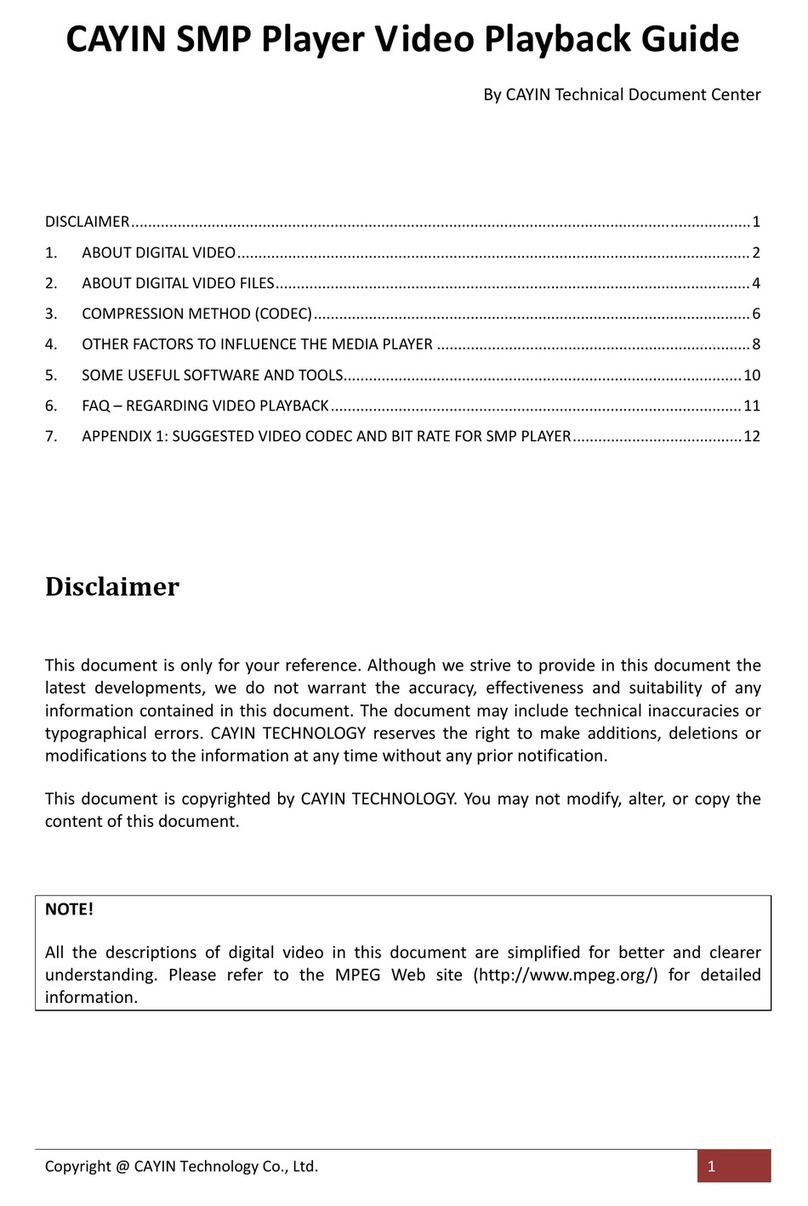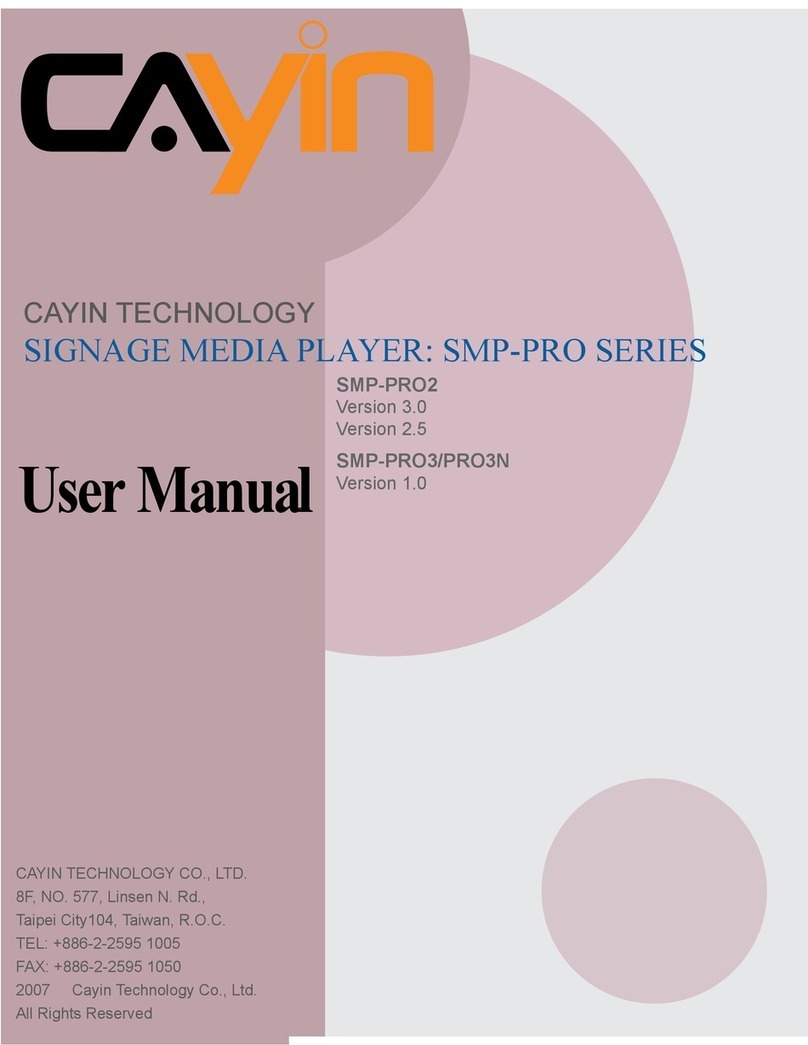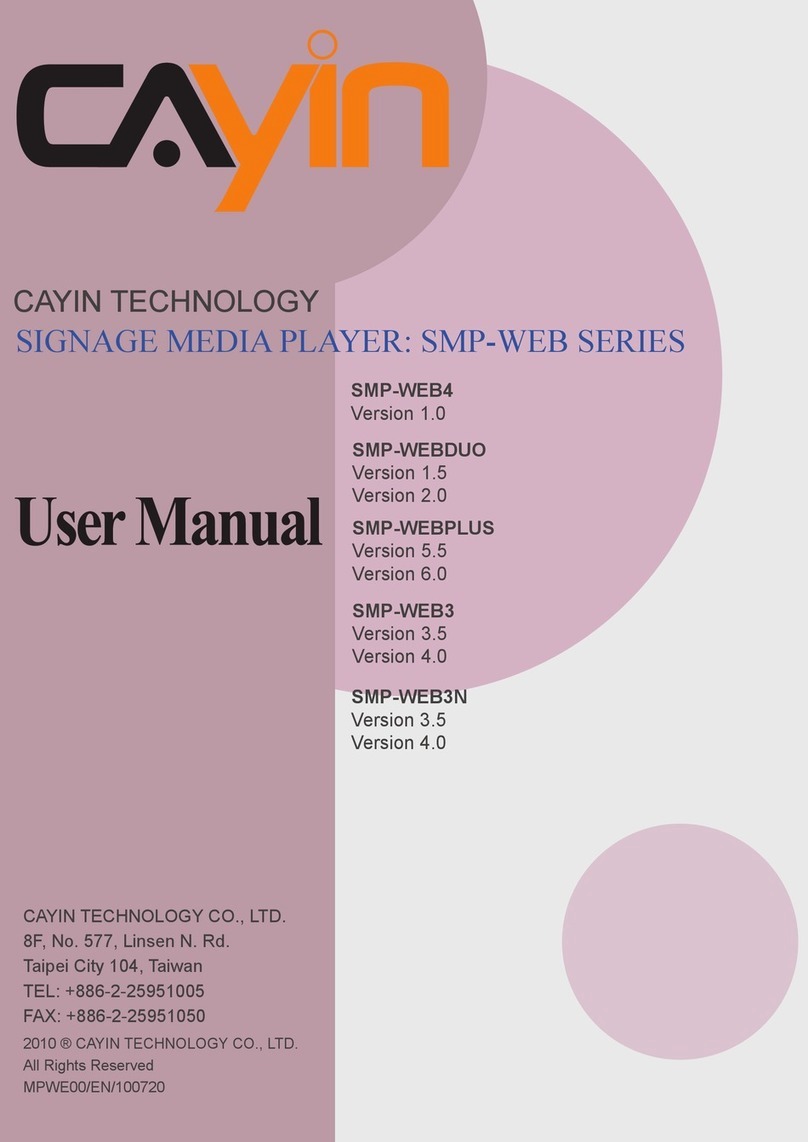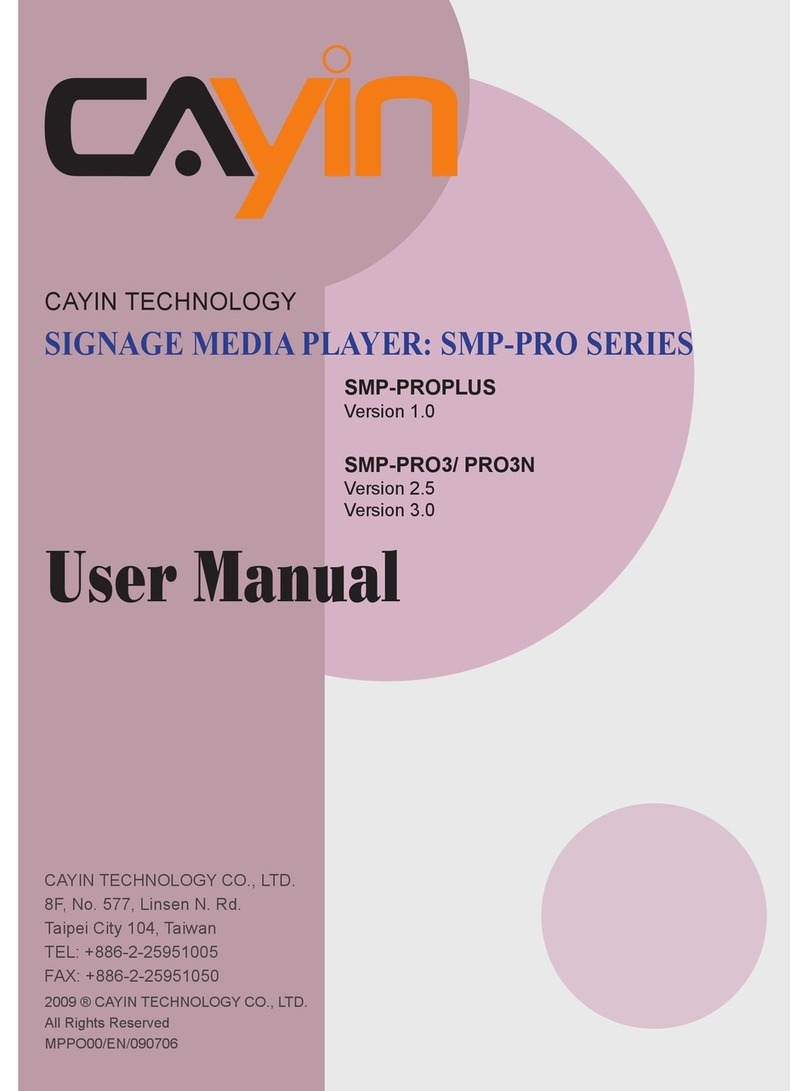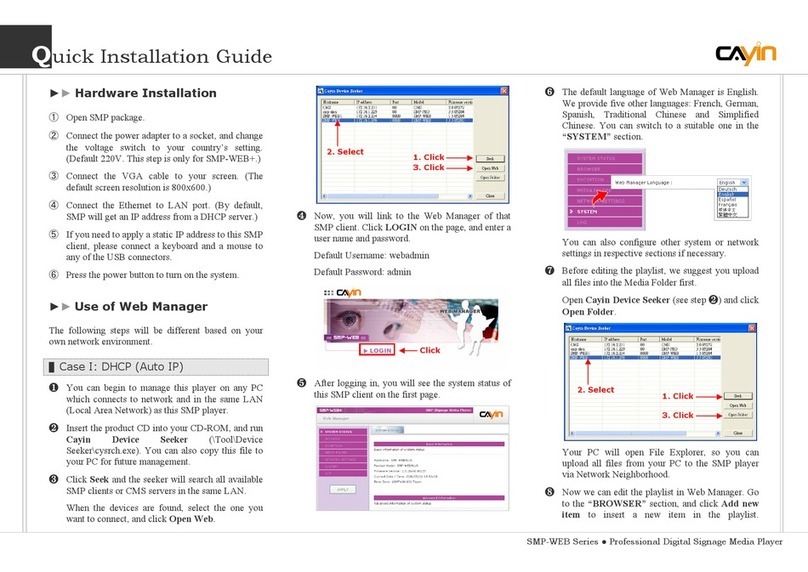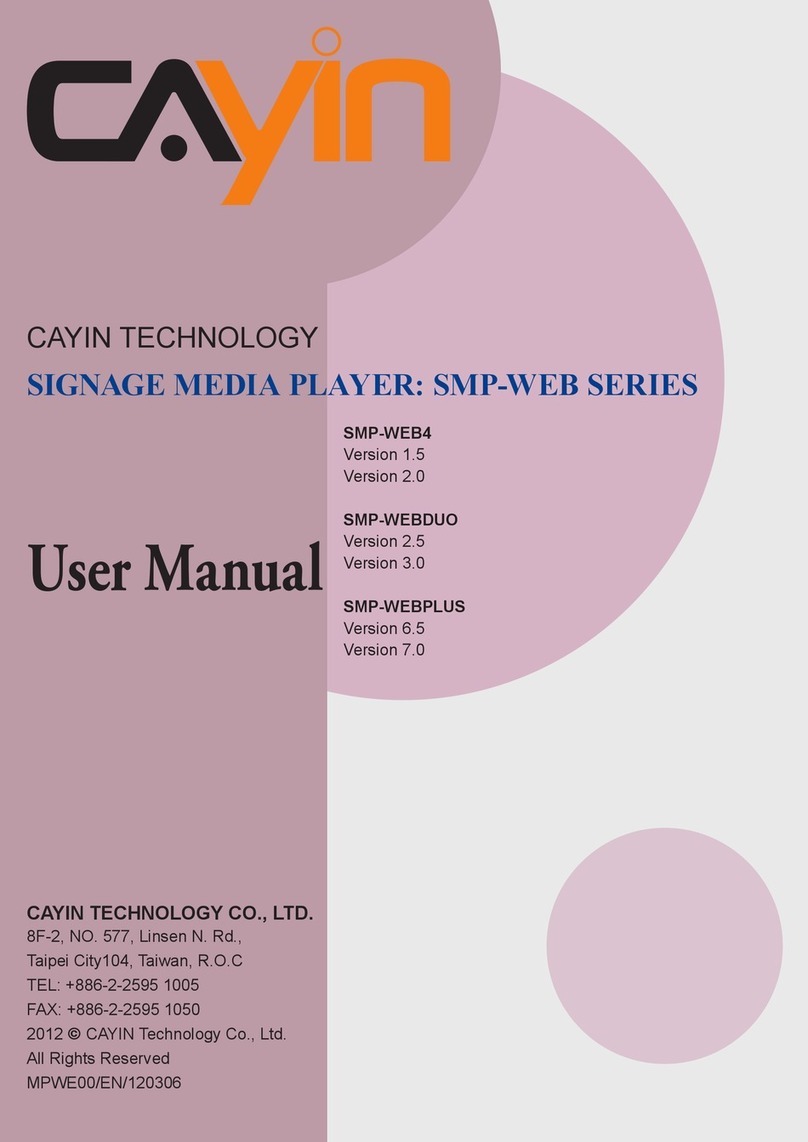Design Features
uDesktop network player that can supports all common digital file formats: DSF,
DFF, SACD-ISO, FLAC, ALAC, AIFF, WAV, APE, WMA, MP3, AAC, OGG
uPCM supports upto 32Bit/384kHz, DSD supports upto DSD256 with I2S, upto
DoP128 with USB and DoP64 on other digital interface
uComprehensive digital output options: USB, I2S, AES/EBU, Coaxial, Optical.
uCan plug in SD card (upto 256GB) and USB storage (upto 2TB) directly
uThree USB ports in total, all of them can be hot plugged for USB Audio or USB
storage
uMulti-lingua custom designed UI through 3.95” AMOLED screen, display Album
Art, music information and control menu in a clear and effective presentation.
uSupport file sharing through Ethernet or WiFi connection, can communicate with
large variety of networked devices through Samba, DLNA and Airplay
uTransmit or receive through dual Bluetooth v4.1, support Bluetooth remote
control profile.
uAdopts aluminum alloy shell and panel, sandblasting treatment, simple fashion,
and effectively shielding outer interference.
uThe high performance linear power supply system based on in-house designed
premium grade toroidal transformer with low magnetic leakage and high power
efficiency.
uSolid chassis with aluminum alloy and sand blast finishing, can eliminate exterior
interference effectively.
uFashionable design, compact and minimal, can easily blend into SOHO or
household environment.