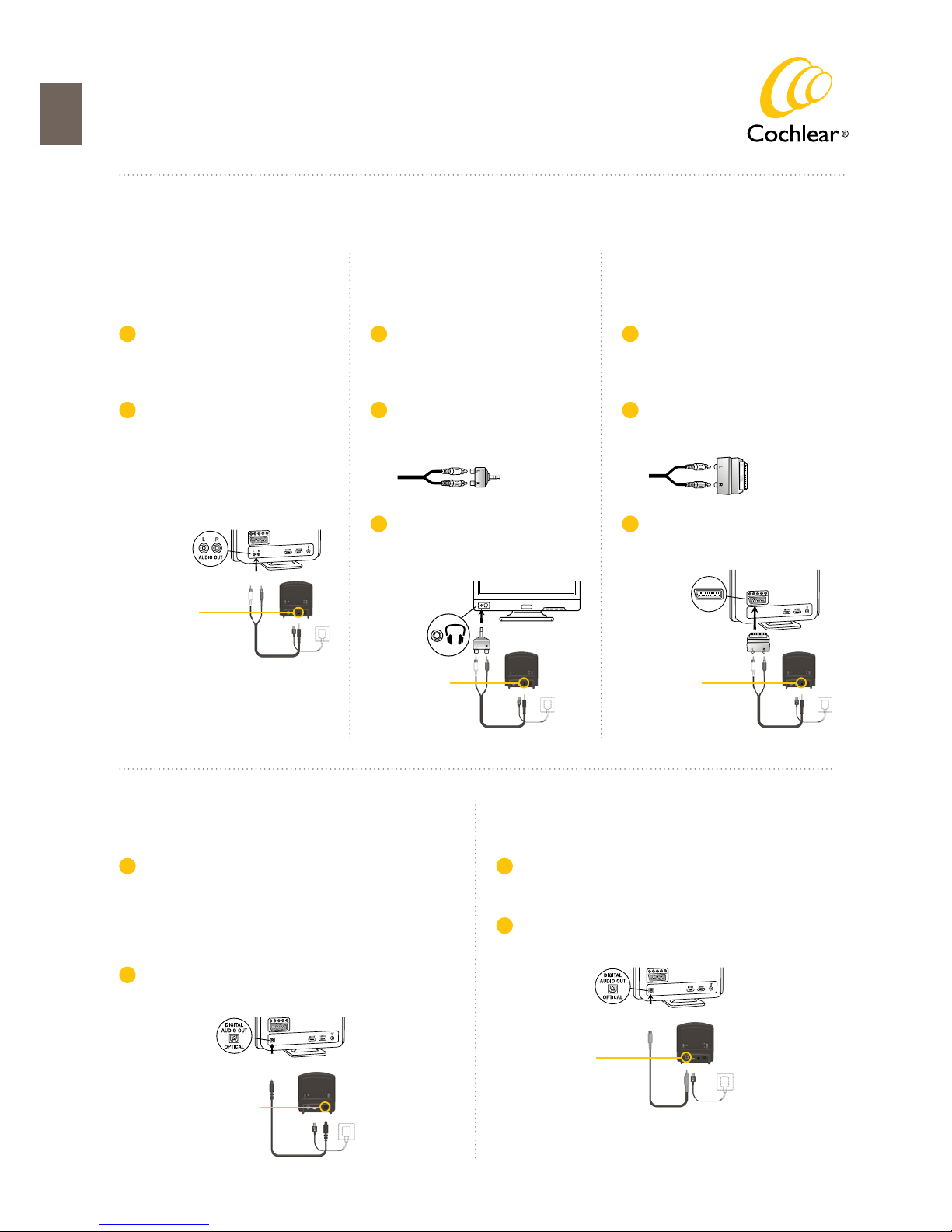Note: Successful pairing will be indicated
by an audible melody played in your sound
processor(s).
You are now ready to use the
TV Streamer!
Green power light
Pairing button
AMake sure the TV Streamer is
plugged into a wall socket with the
green power light on.
Turn off your sound processor.
B
CPress the pairing button on the
TV streamer once to activate its
pairing mode.
You can tell the pairing mode has
been activated when the channel
indicator is flashing. Pairing mode
will be active for 20 seconds.
D
While the channel indicator light
is flashing, turn on your sound
processor.
E
Ardium, Baha, Baha Divino, Baha Intenso, Baha SoftWear, BCDrive, DermaLock, Vistafix and WindShield are either trademarks or registered trademarks of Cochlear Bone Anchored Solutions AB. Cochlear,
SmartSound, Hear now. And always and the elliptical logo are either trademarks or registered trademarks of Cochlear Limited. Dolby and the dolby-D symbol are trademarks of Dolby Lab. © Cochlear Bone
Anchored Solutions AB 2015. All rights reserved. MAR15.
630652
It is possible to pair up to three TV
Streamer units with your sound
processor(s).
To pair a second or third TV Streamer,
follow steps Aand Bleft of this
column.
The yellow light indicator on the
front of the TV Streamer will now
blink two or three times every 2
seconds to indicate it is ready to
be paired in Channel 2 or 3 of the
sound processor.
Then press the pairing button of the
second TV Streamer two or three
times.
C
D
Complete the pairing process by
turning on the sound processor(s).
E
Pairing several TV Streamers
to one sound processor
Pairing with your Baha sound processor
After installation, you can listen to streamed audio from the TV
Streamer by following these simple steps:
First, switch on your TV, sound system or computer and then,
press and hold down the button (long press) on your sound
processor(s). If necessary, this must be done separately for each
processor in order to hear streamed audio in both ears.
Briefly press and release the button on your sound processor.
To stop listening to streaming audio:
Activating streaming
Using the Cochlear Wireless TV Streamer
Manufacturer:
Cochlear Bone Anchored Solutions AB
Konstruktionsvägen 14, 435 33 Mölnlycke, Sweden
Tel: +46 31 792 44 00 Fax: +46 31 792 46 95