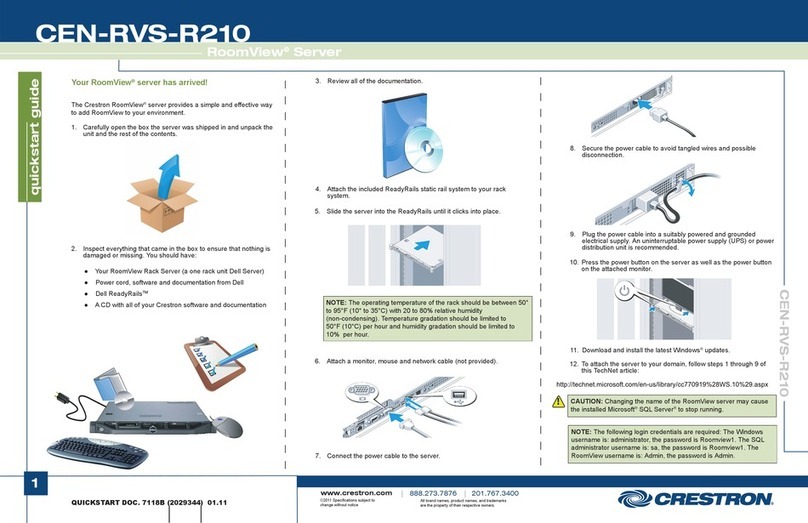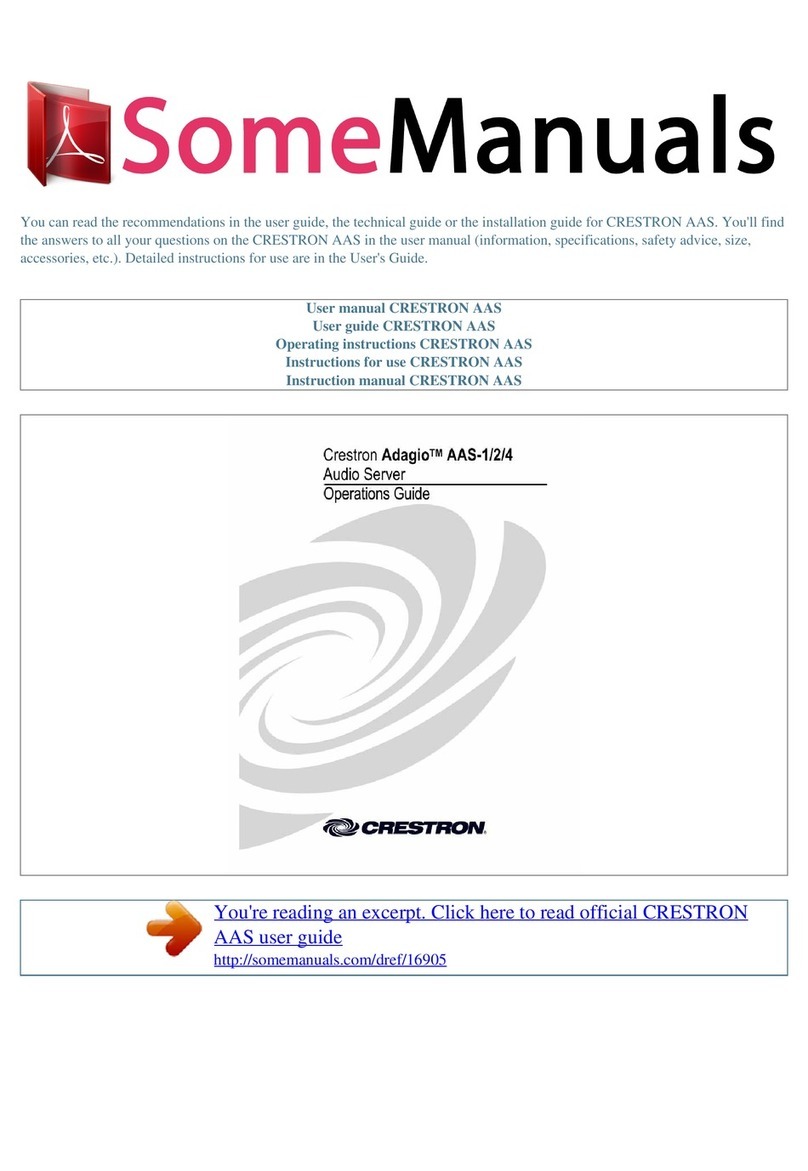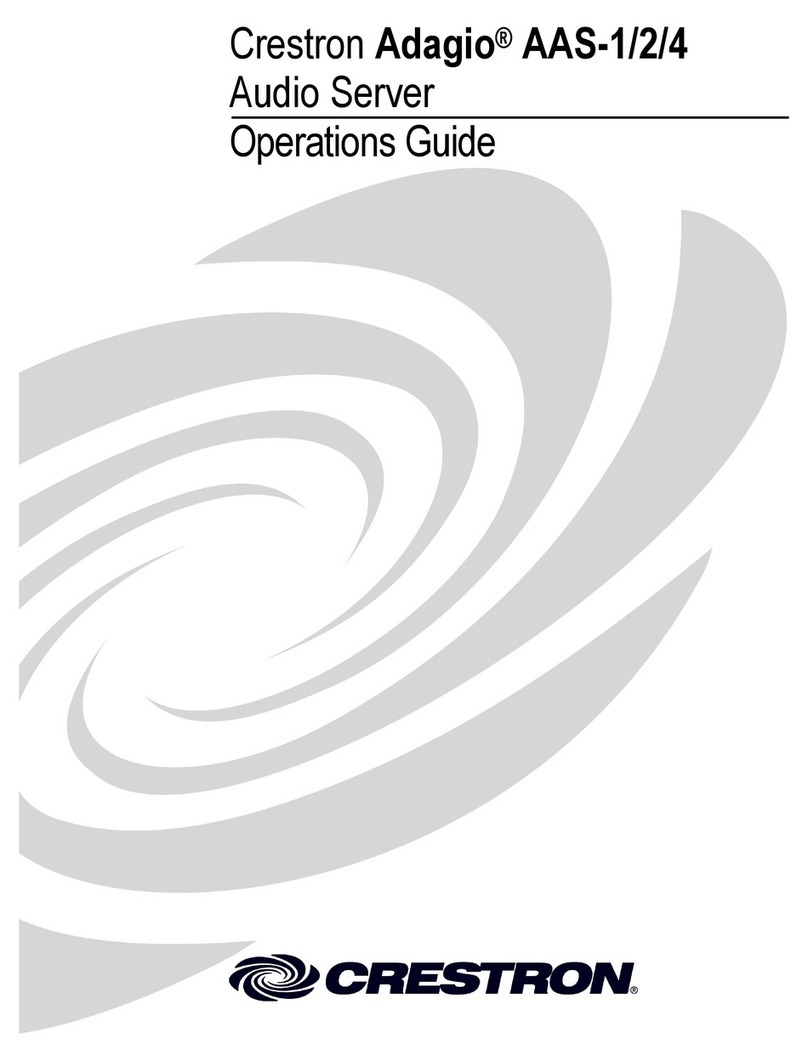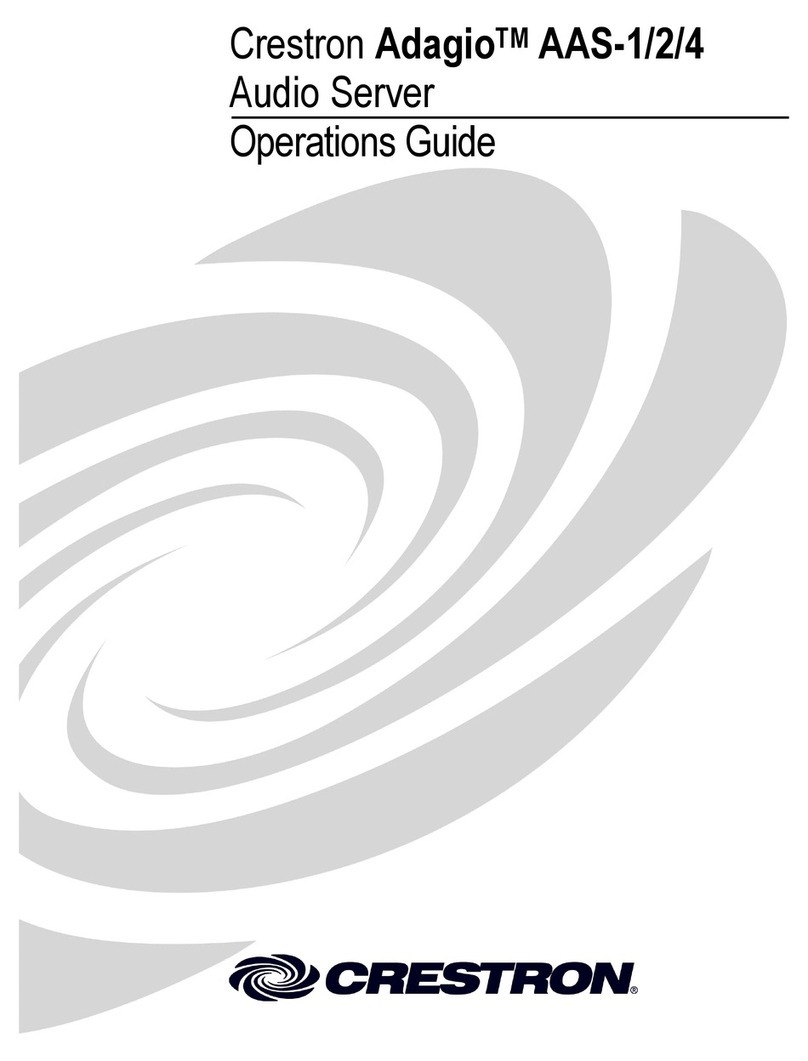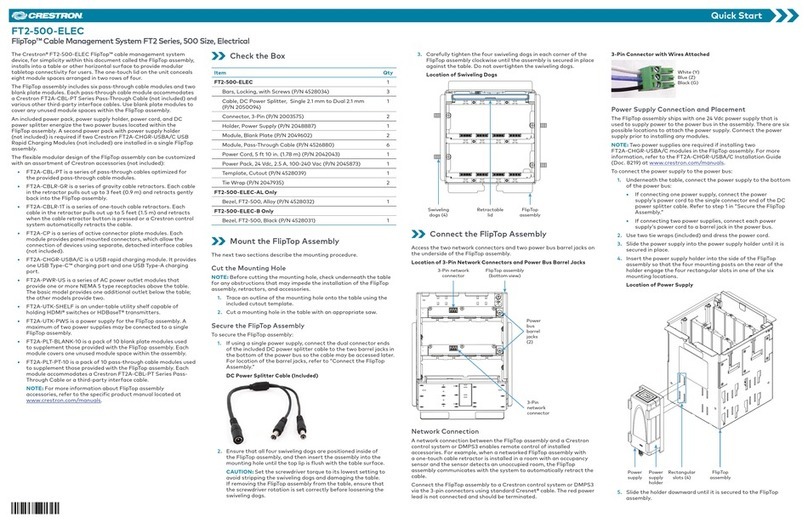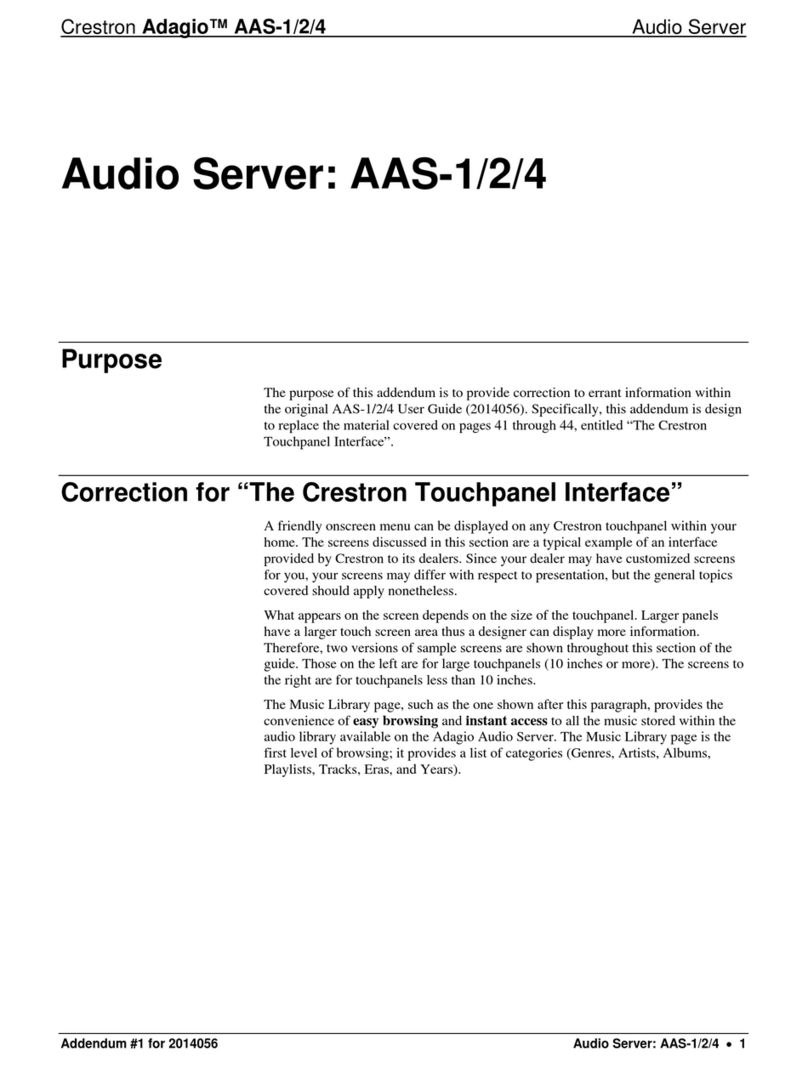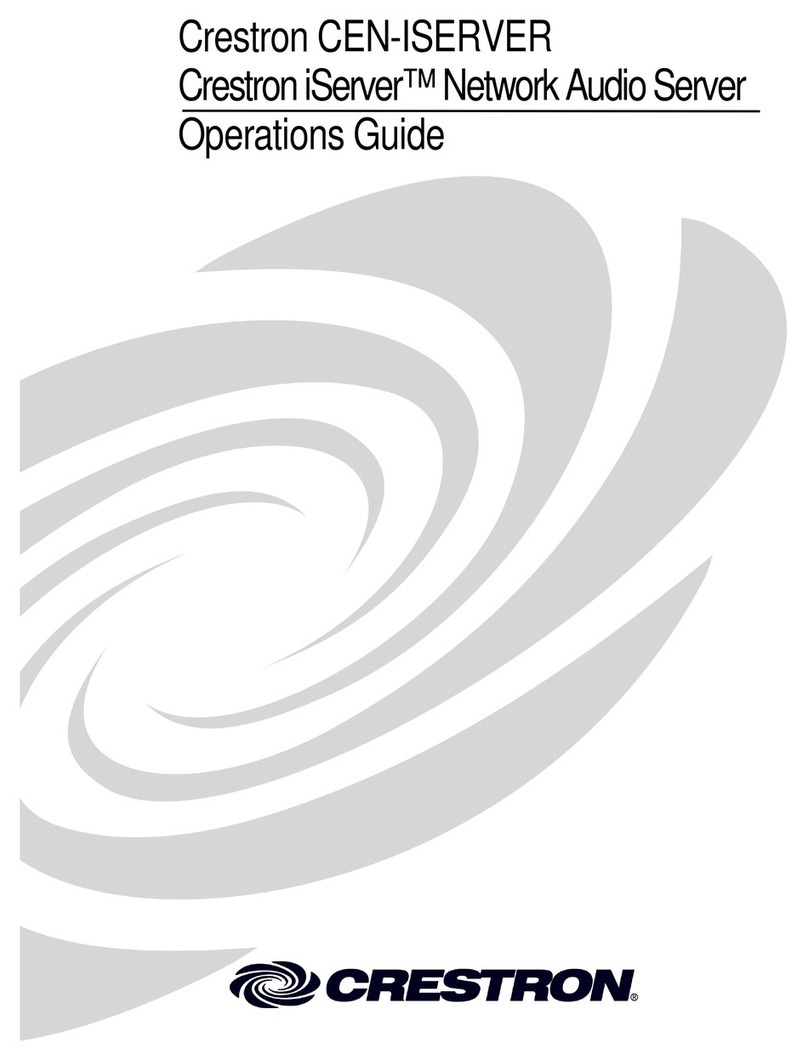1
quickstart guide
CEN-FUSION
www.crestron.com
888.273.7876 201.767.3400
Specifications subject to
change without notice.
QUICKSTART DOC. 7443C (2034761) 07.14
CEN-FUSION
Pre-configured Crestron Fusion®Server System
NOTE: The operating temperature of the rack should be between
50° and 95° F (10° to 35° C) with 20 to 80% relative humidity
(non-condensing). Temperature gradation should be limited to 50° F
(10° C) per hour and humidity gradation should be limited to 10% per
hour.
1
The Crestron Fusion®server provides a simple and effective way to
add Fusion RV®, Fusion EM®, or Crestron Fusion with both the RV and
EMS components installed (RVEMS) to the local environment.
Overview
3
Inspect everything that came in the box to ensure that nothing is
damaged or missing. The following items should be included in the
box:
● Crestron Fusion Rack Server (a one-rack unit Dell®server)
● Power cord, software, and documentation from Dell
● Dell ReadyRailsTM II
● CD containing all Crestron®software and documentation
3. Attach a monitor, mouse, keyboard, and network cable (not supplied).
4. Connect the power cable(s) to the server.
5. Secure the power cable(s) to avoid tangled wires and possible
disconnection.
6. Plug the power cable(s) into suitably powered and grounded
electrical supplies. An uninterruptable power supply (UPS) or
power distribution unit is recommended.
7. Press the power button on the server and the power button on the
attached monitor.
9. To attach the server to the local domain, follow steps 1 through 9
of this TechNet article:
8. Download and install the latest Windows®updates.
http://technet.microsoft.com/en-us/library/cc770919(ws.10).aspx
!
CAUTION: Changing the name of the Microsoft Windows
Server causes the installed Microsoft SQL Server®to fail.
Refer to the Microsoft MSDN article at
http://msdn.microsoft.com/en-us/library/ms143799.aspx
for more details.
2Package Contents
3Installation
1. Attach the included ReadyRails II static rail system to the local rack
system as described in the Dell PowerEdge™Technical Guide.
2. Slide the server into the ReadyRails II until it clicks into place.
10. Open the Crestron Fusion interface.
To open the interface on the CEN-FUSION-RVS or
CEN-FUSION-RVEMS server, select one of the following methods:
● Open a browser from a separate client PC and enter the
following URL:
http://<server name or IP address>/roomviewsewc/monitoring
● Log into the Fusion server desktop. The Windows username is
“Administrator” and the password is “Roomview1”. Double-click
the Fusion browser icon on the desktop.
● Log into the Fusion server desktop. The Windows username is
“Administrator” and the password is “Roomview1”. Open a
browser and enter the following URL:
http://<server name or IP address>/roomviewsewc/monitoring
To open the interface on the CEN-FUSION-EMS server, select one
of the following methods:
● Open a browser from a separate client PC and enter the
following URL:
http://<server name or IP address>/roomviewsewc/fusionem
● Log into the Fusion server desktop. The Windows username is
“Administrator” and the password is “Roomview1”. Double-click
the Fusion browser icon on the desktop. Open a browser and
enter the following URL:
http://<server name or IP address>/roomviewsewc/fusionem
NOTE: The SQL administrator username is “sa” and the
password is “RoomView1”. The Crestron Fusion username is
“admin” and the password is “admin”.
NOTE: For information on adding rooms and assets to
Crestron Fusion, refer to the Crestron Fusion Getting Started
Guide (Doc. 7502) at www.crestron.com/manuals.