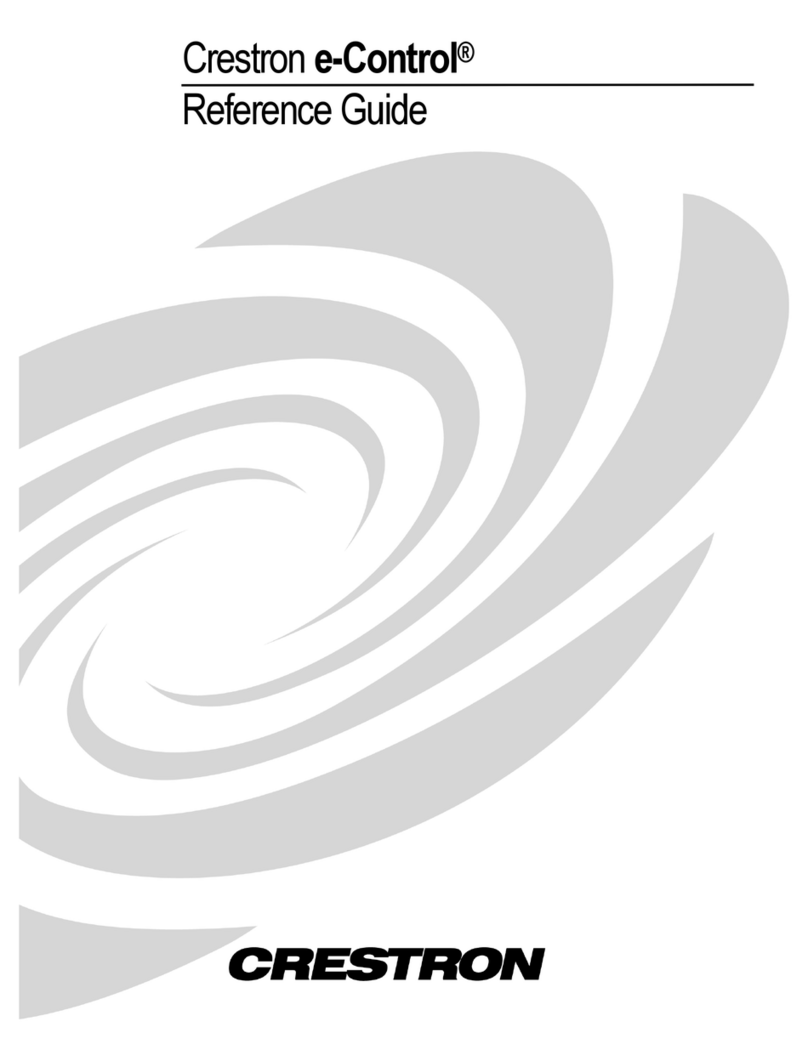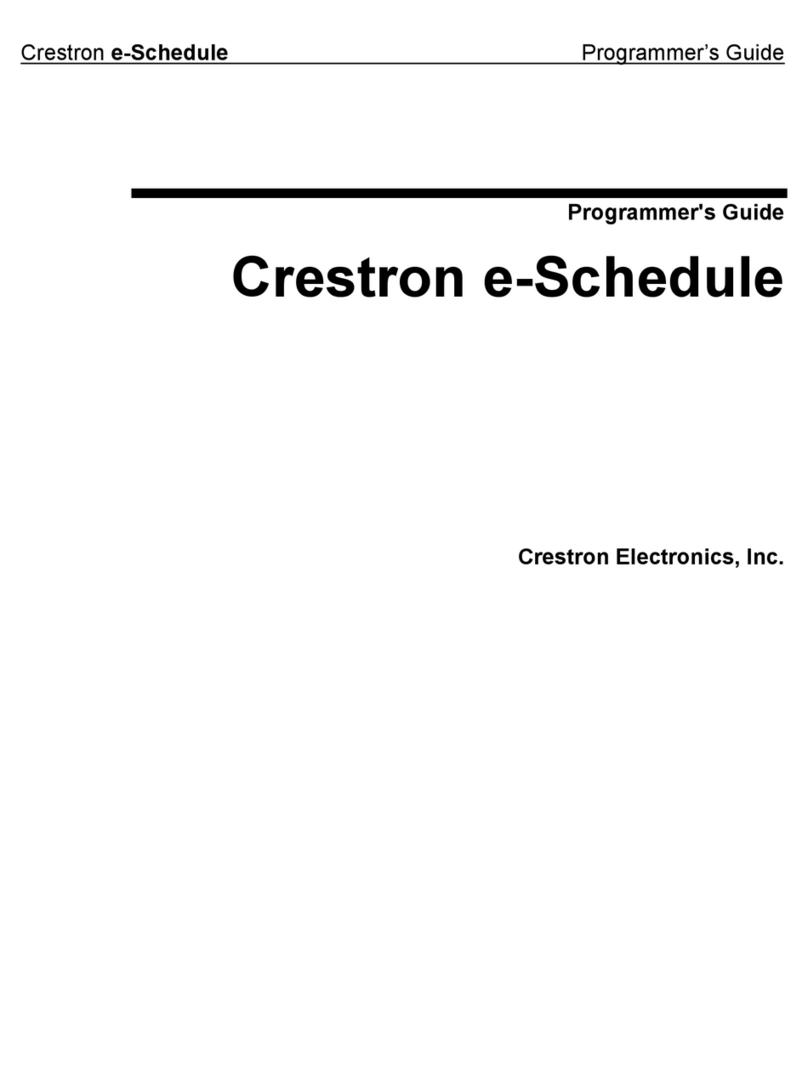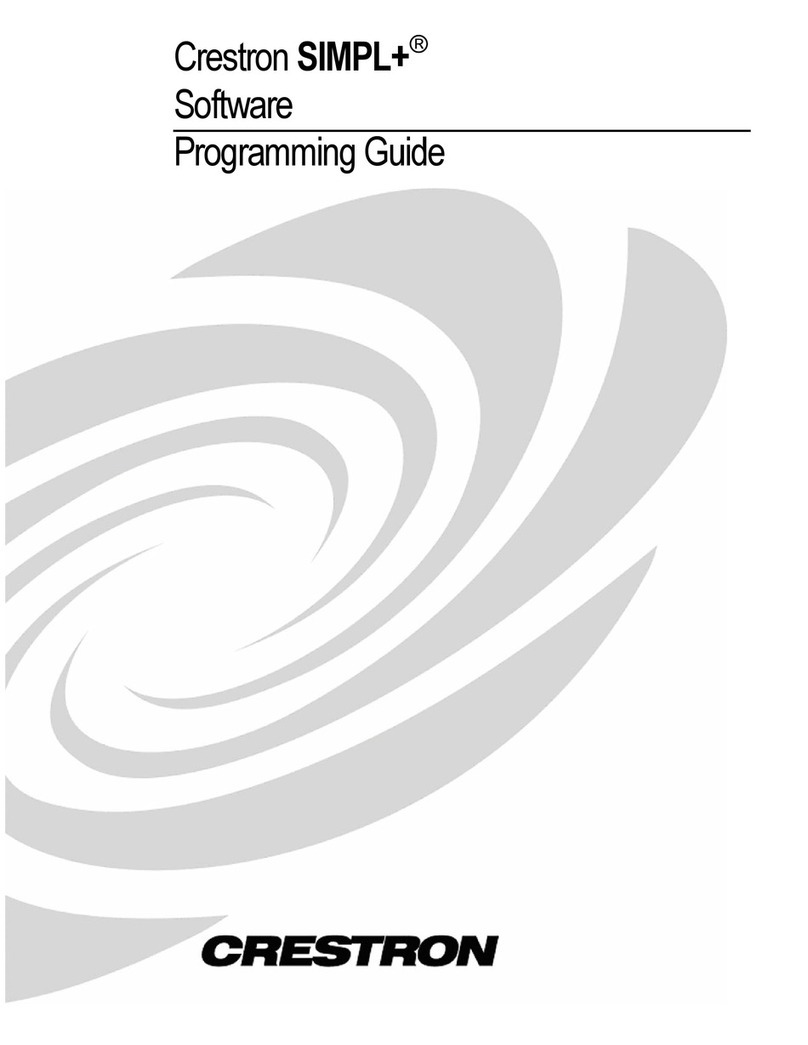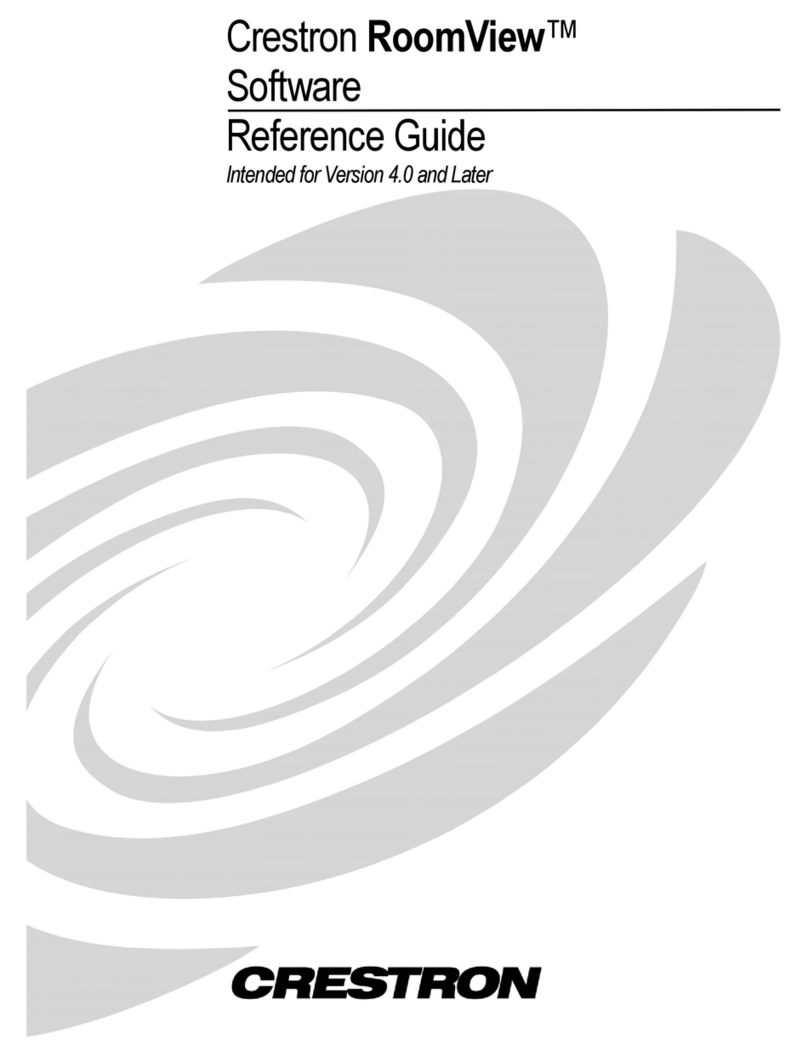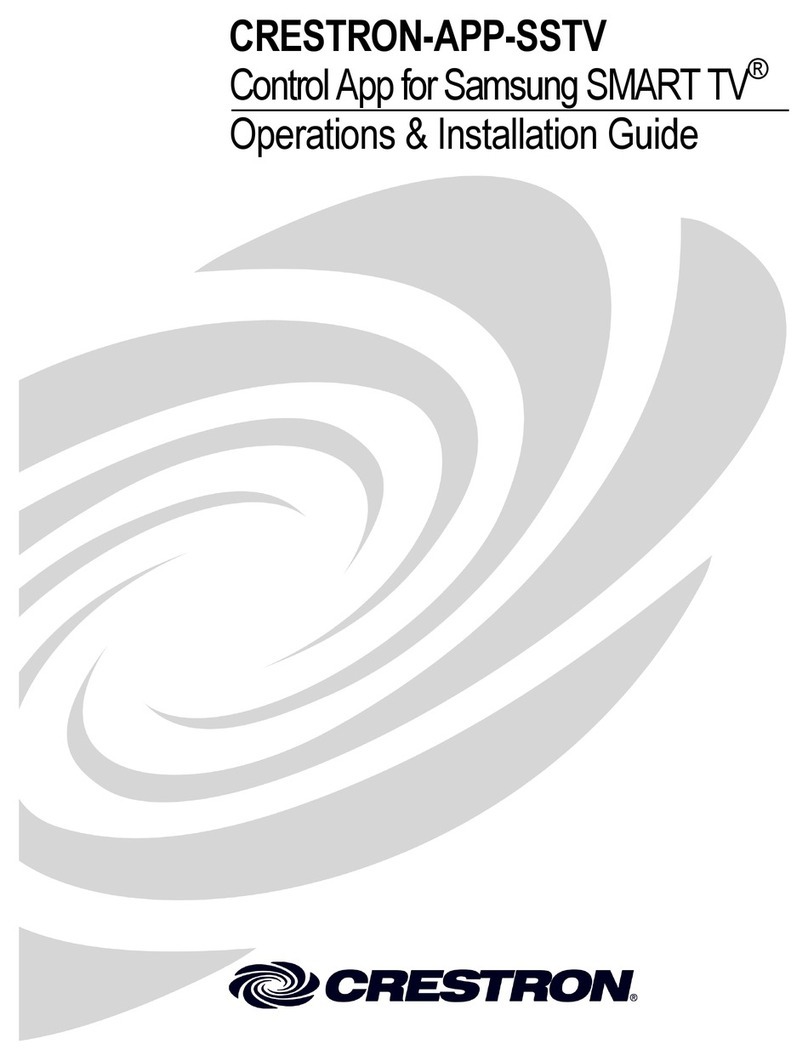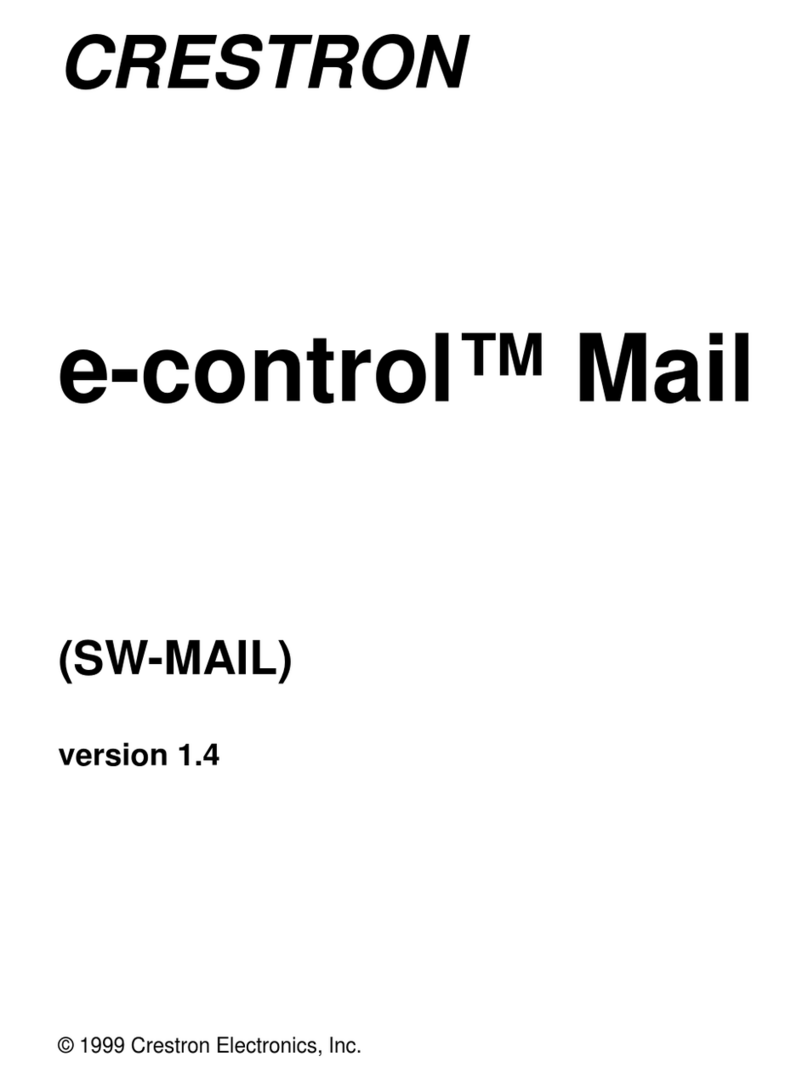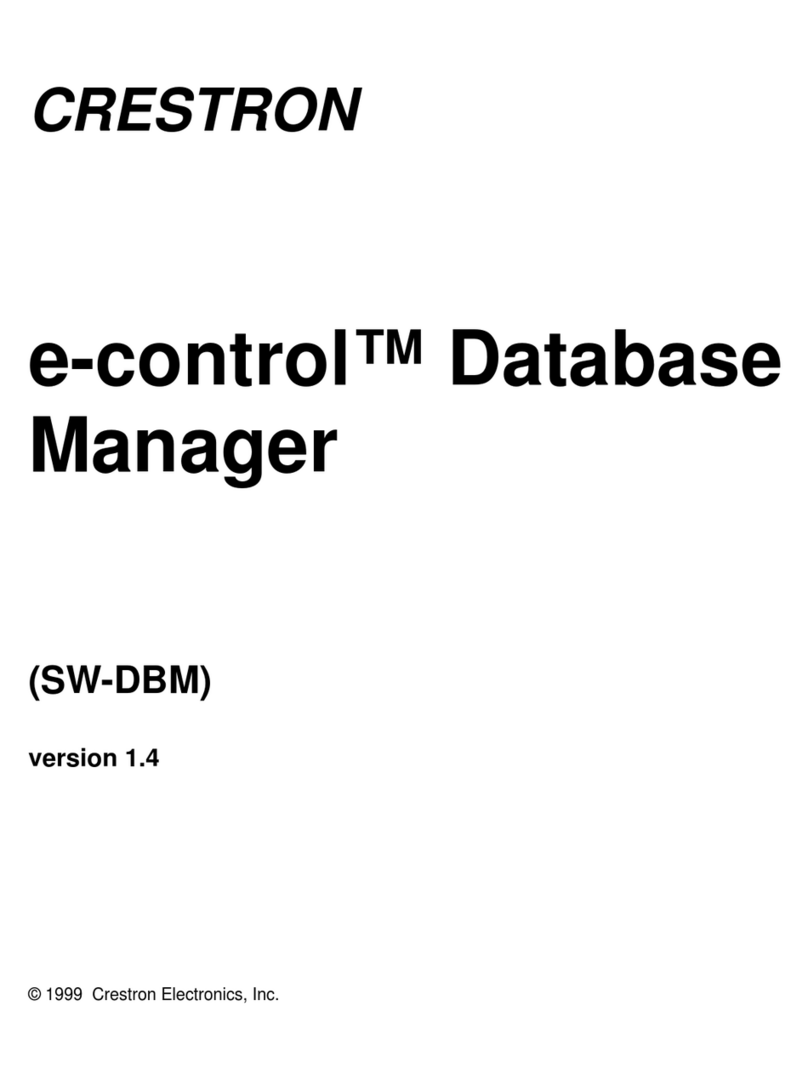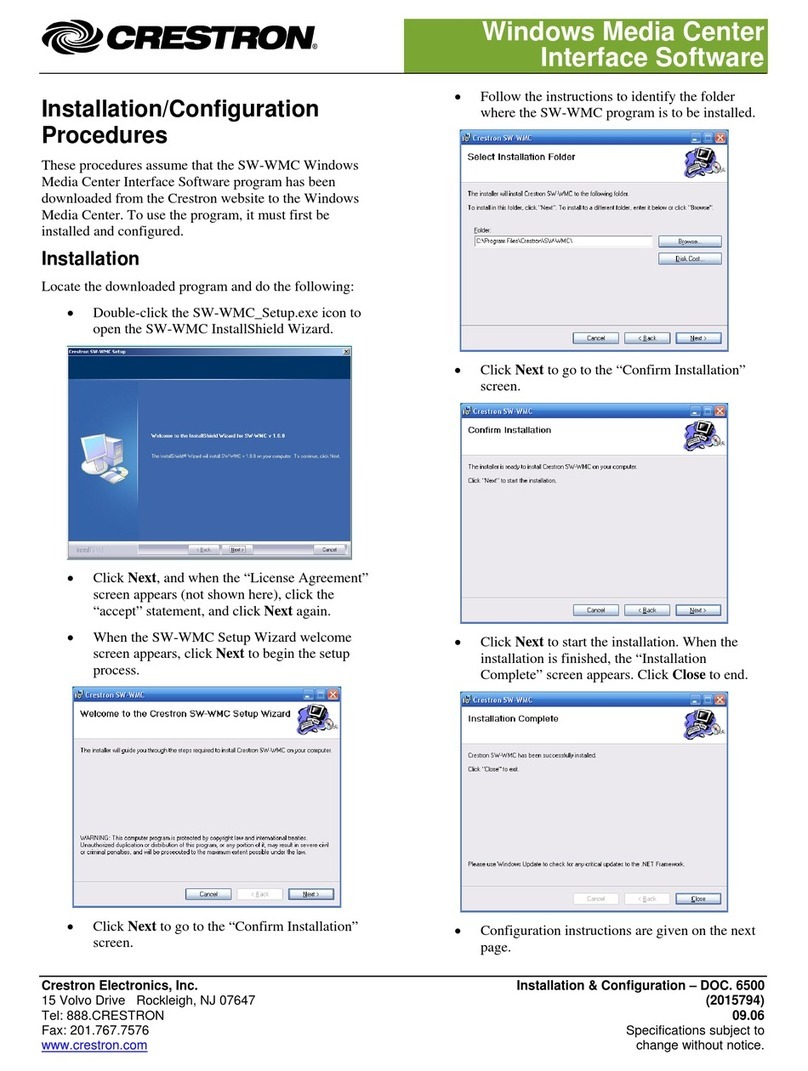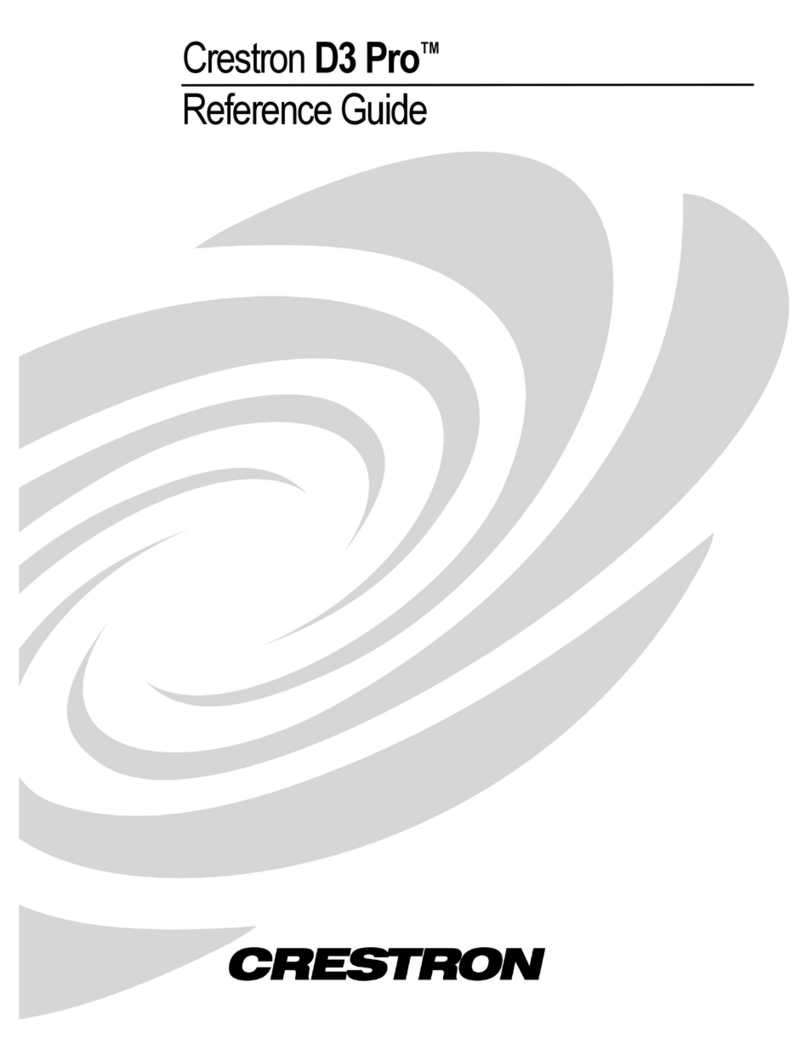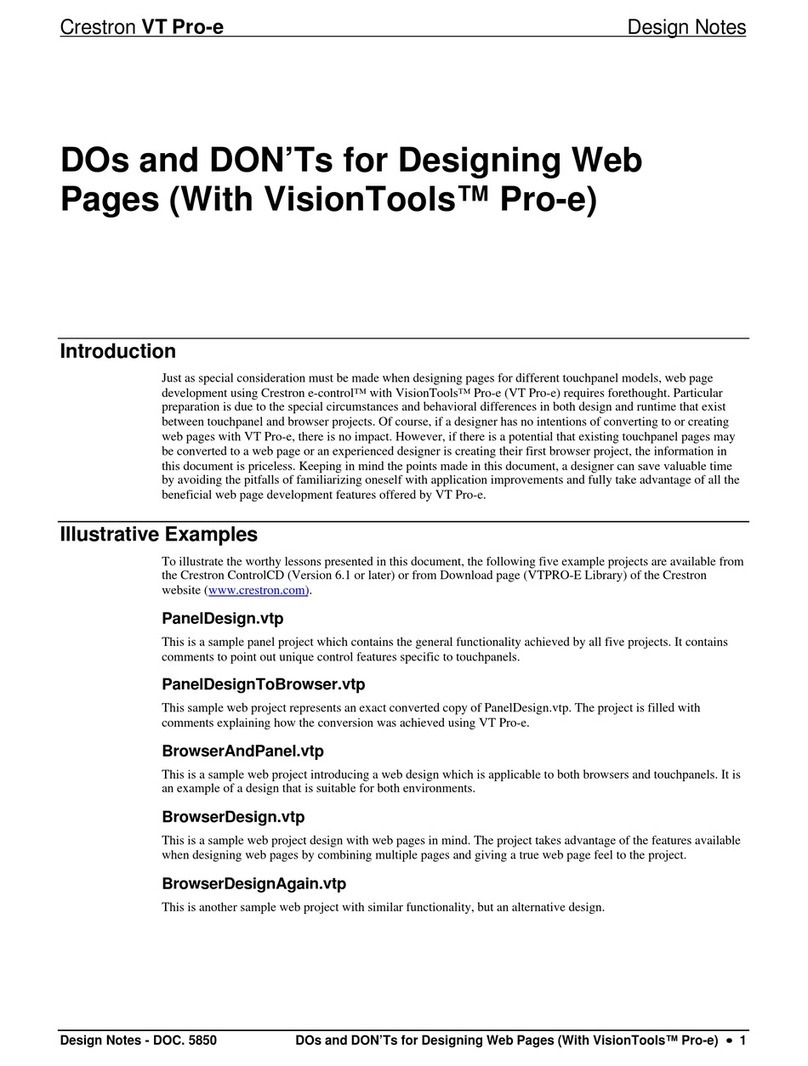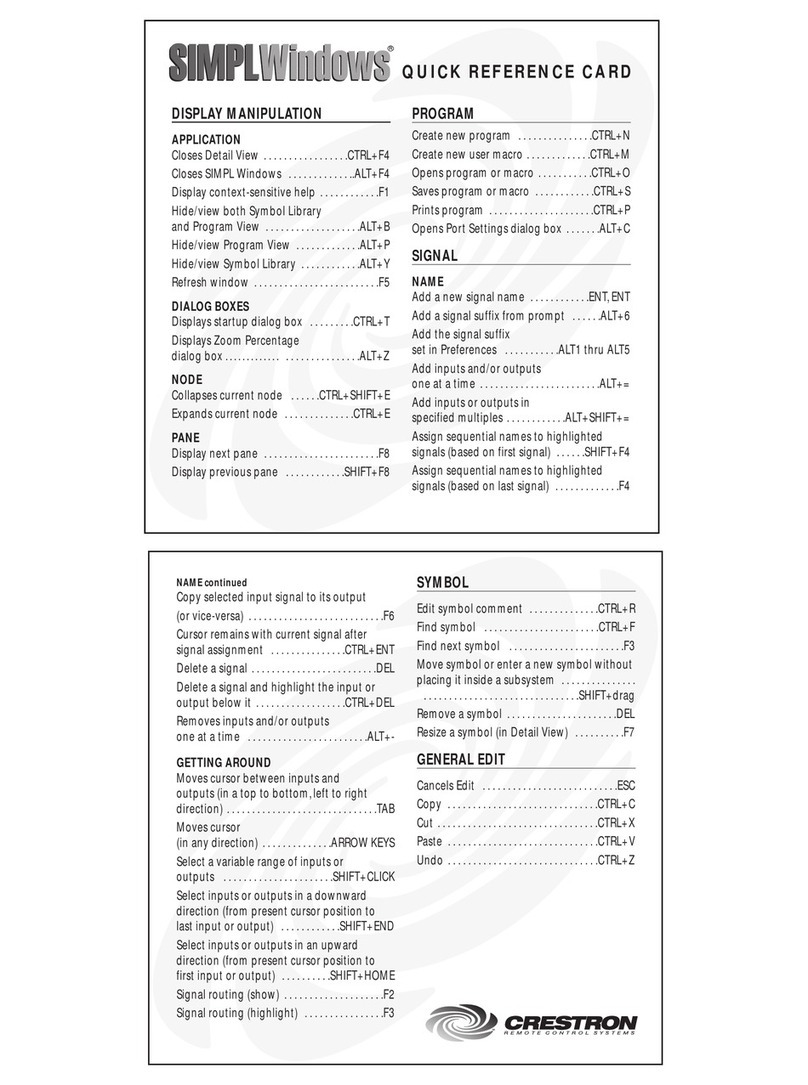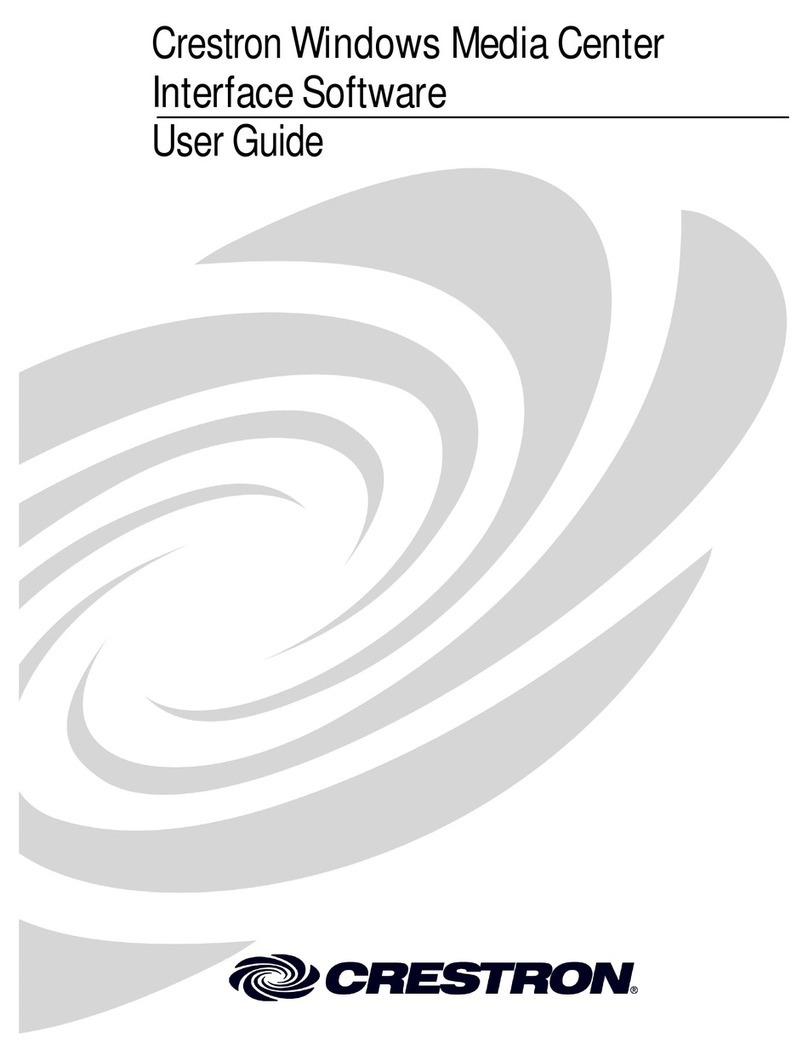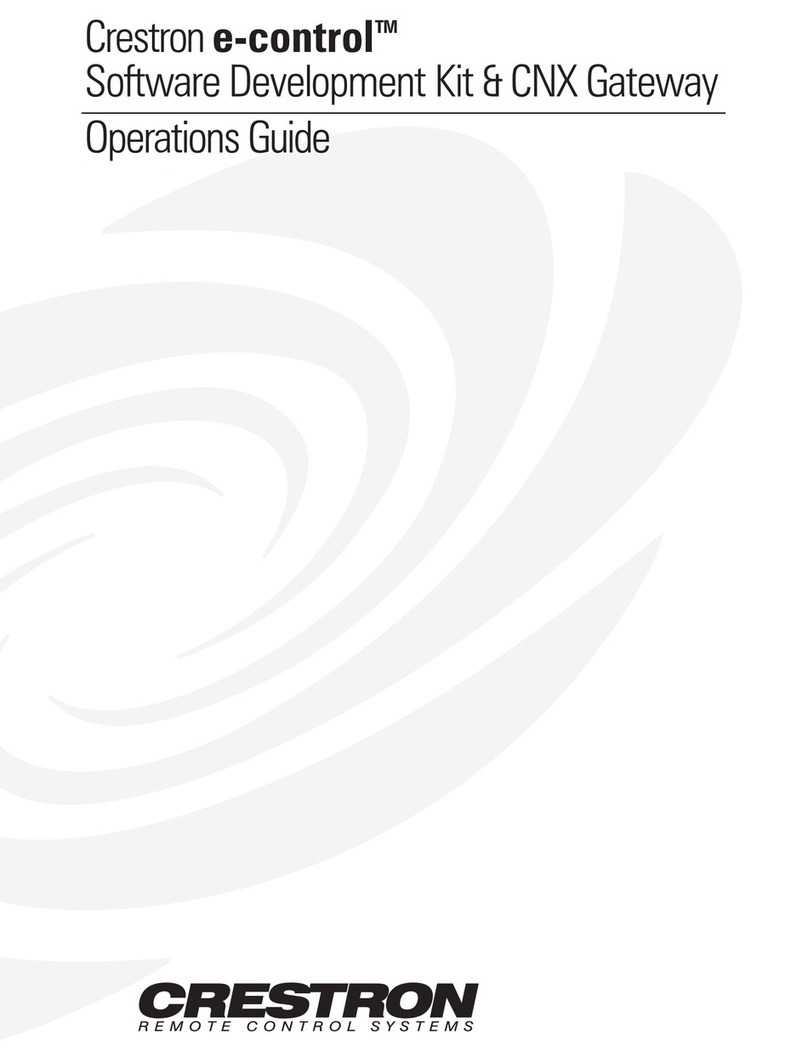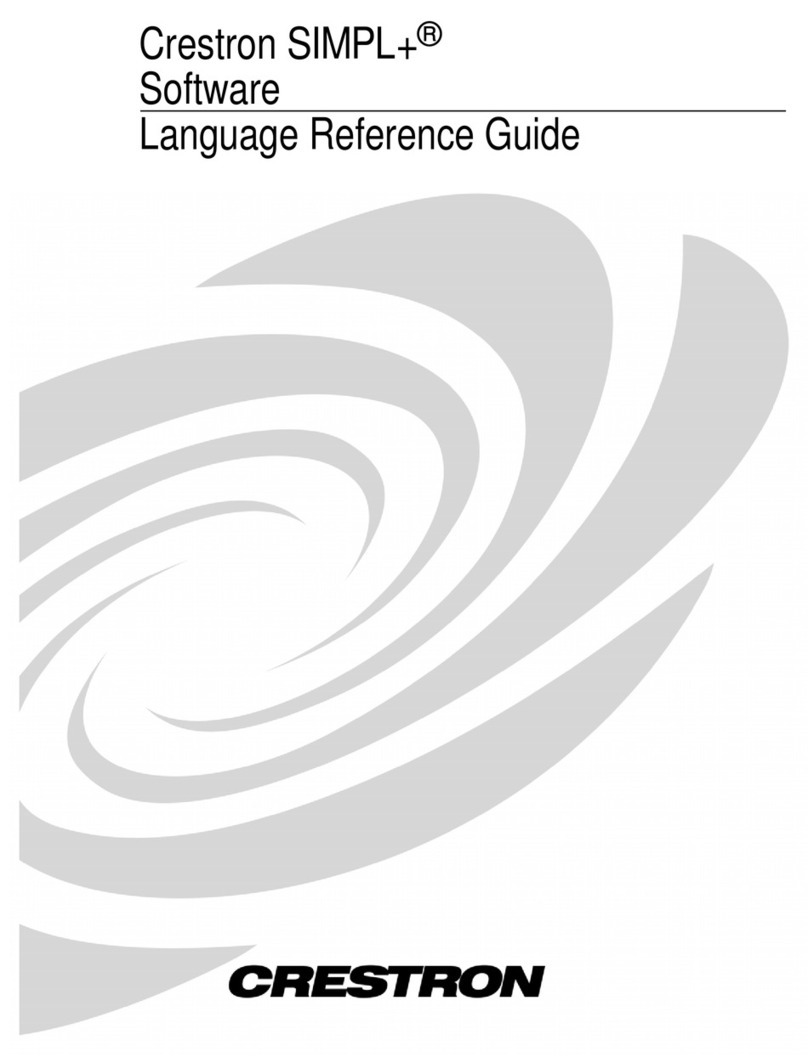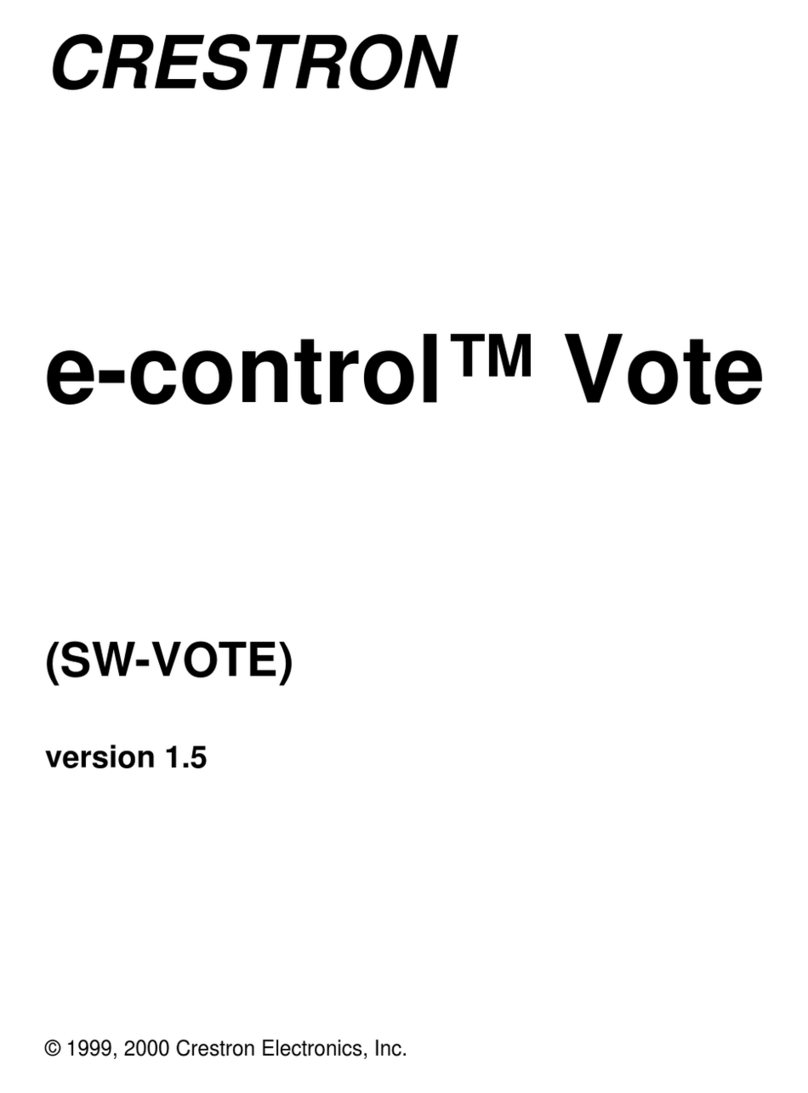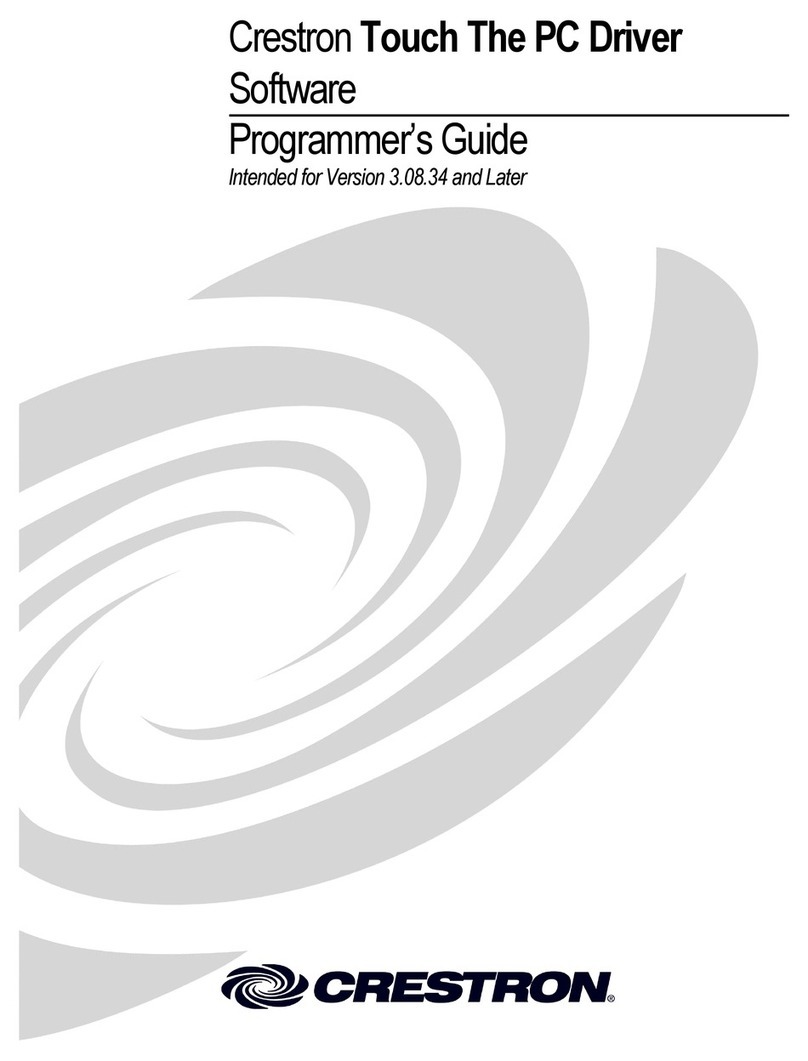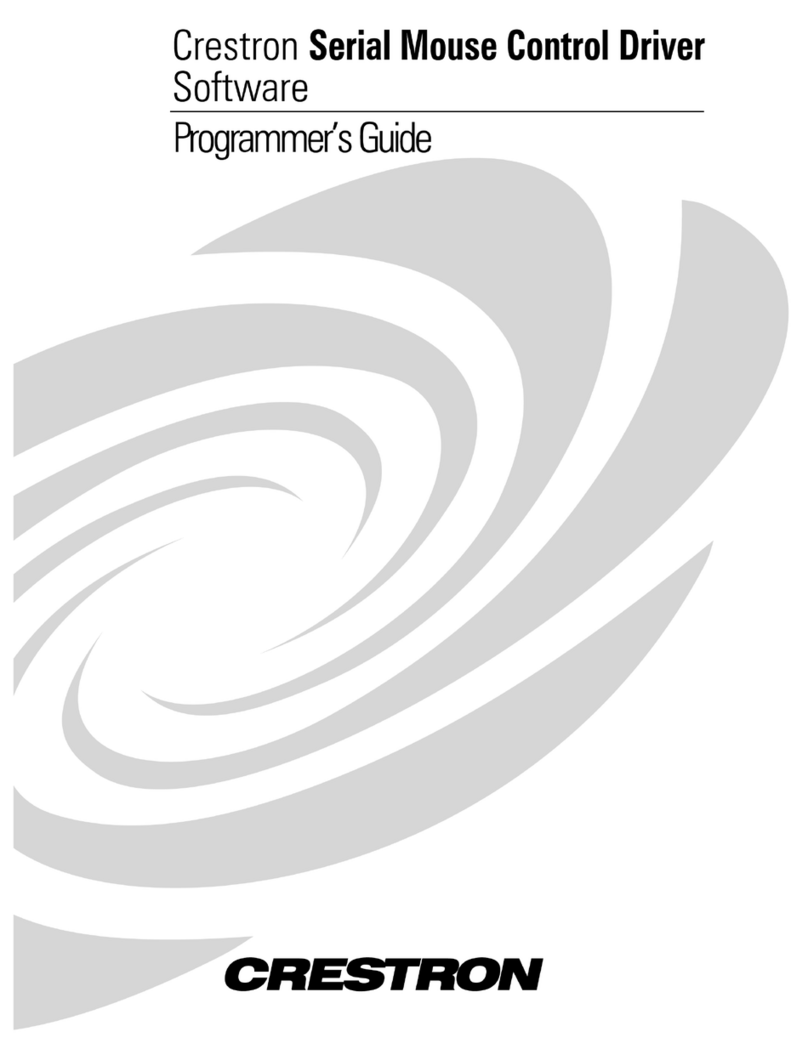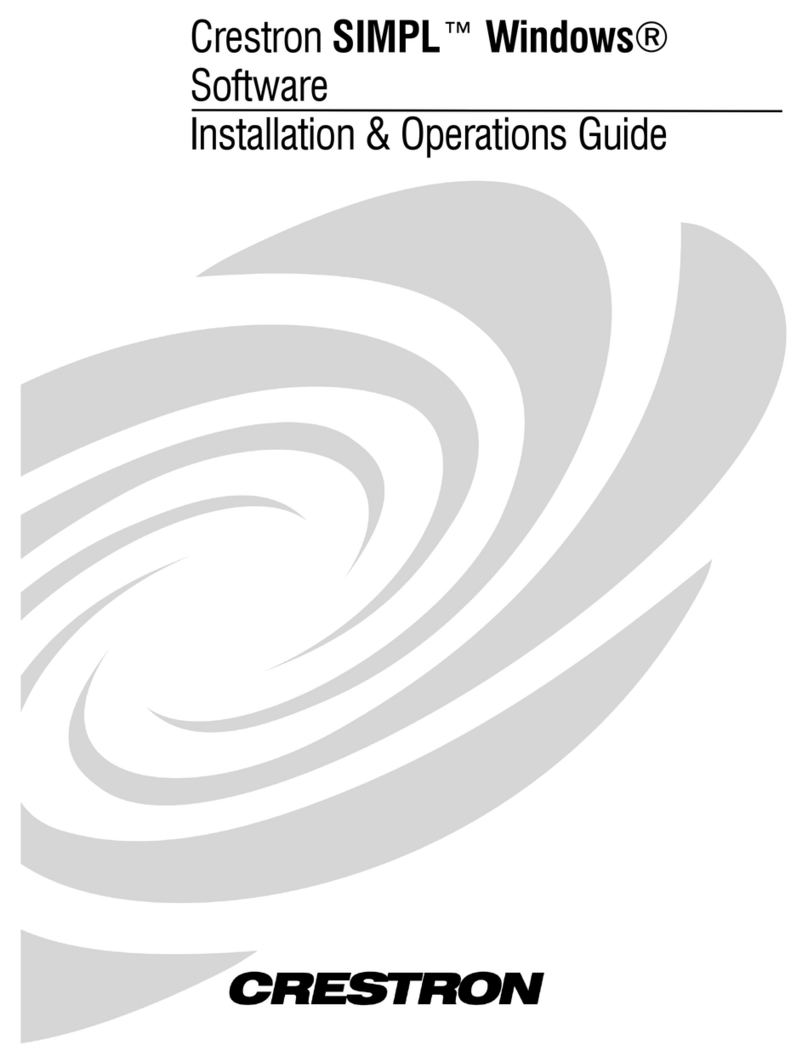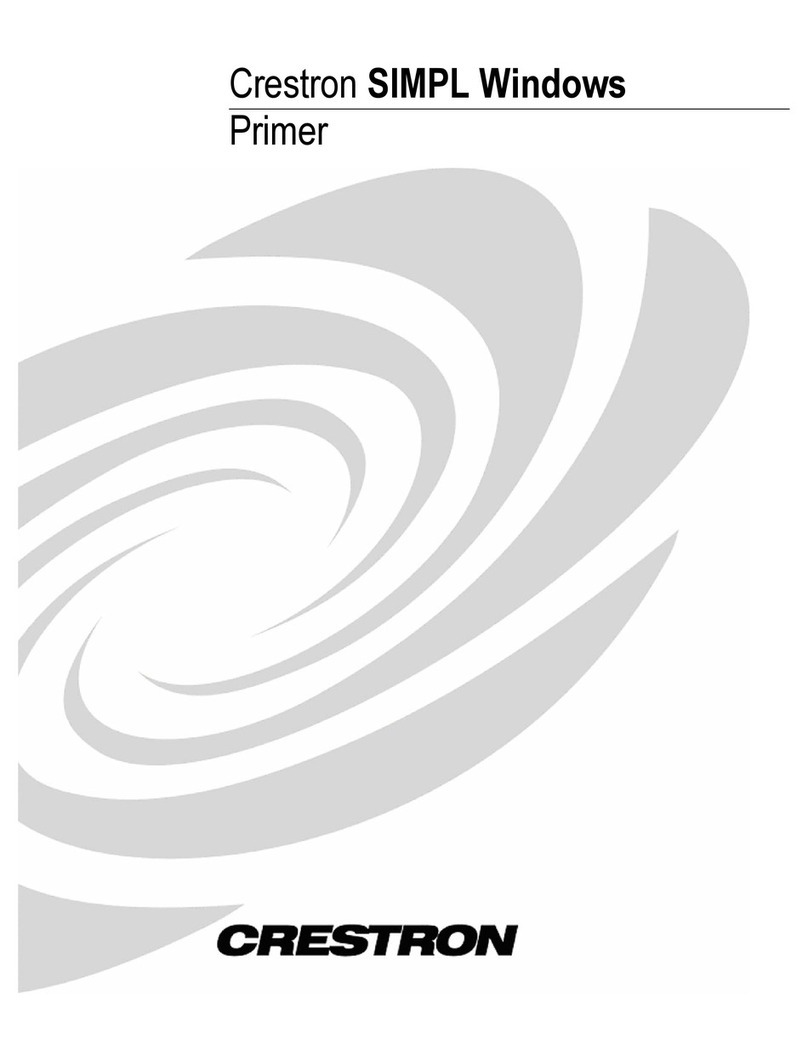Digital Audio Tools Crestron DAT Software
Adjustments: Use the slider controls at the bottom area of the screen to adjust the frequencies
available for the current configuration. The usable adjustment range for each available
frequency is –10 dB to 5 dB, with the default at 0 dB. You may use the slider or enter a
numeric value for adjustment. Clicking on the 0 button to the left of the first slider will set all
sliders to zero.
Parametric EQ
Use this tab to make all the fine adjustments for the speakers and the way they interact with the room.
Realtime Mode will have to be activated in order to hear the changes in real time and to use any internal or
external noise source for adjustment. The use of a parametric EQ allows a much finer adjustment across the
entire range of frequencies. This screen is designed to aid an experienced audio specialist who knows how to
use and adjust parametric EQ’s to balance a room. If this is your first time, please consult the help file and/ or
the latest version of the Crestron Surround Sound Primer (Doc. 6122) for information on the parametric EQ,
its uses and adjustments.
NOTE: It is recommended to use a Real Time Analyzer (RTA) when tuning a room. It is especially
important to use such a device when using parametric EQ’s, to obtain the best results for the room.
NOTE: If you would like to view two equalizers on one screen, click on Options | Number of Equalizers,
and check 2. This will make copying speakers and filters much easier.
The adjustment window(s) provide a graphic representation of the filters and allow adjustment of the selected
filters by using a mouse. The selected filter will appear in green and will create a green curve. This green
curve applies to the effect of each individual filter. The yellow curve will represent the overall effect of all the
filters for the given speaker. Movement of a filter left or right will change the frequency this filter affects.
Movement up and down will adjust the gain on the filter. Selecting either end of the line and adjusting it in
and out will adjust the bandwidth of the filter. The viewable range on this interface is 25 Hz to 20 KHz and
–12 dB to 12 dB.
NOTE: Right clicking in the adjustment window gives you the option to copy a filter, copy a speaker, paste a
filter, paste a speaker, and copy all filters from preset (#). This can be used to help simplify a system setup by
permitting you to copy and paste values from one speaker, filter, or preset to another.
Preset: Use this drop-down to select up to five available presets per speaker. When a
particular preset is chosen, all EQ settings will be used that were saved to that preset for all
active speakers. Clicking the button to the right will allow the preset to be renamed.
Speaker: Use this drop-down to choose the speaker to be adjusted with the parametric EQ.
Only the speakers activated in the Speaker Sizes/ Bass Management tab will be available.
Filter: Use this drop-down to choose which filter to adjust. A filter can also be chosen by
clicking on it in the adjustment window. A filter that is selected will appear in green. A filter
that is not selected will appear in yellow. When a filter is selected to be adjusted, the Filter
drop-down list shows the number of the filter being adjusted. If there are no filters available
in the window, click the Add Filter button at the bottom. If the desired amount of filters is
not available, check your settings in the Graphic EQ tab. If a filter is selected but does not
appear, refer to Show Filters, which follows.
Show Filters: Checking this box shows all the filters currently applied to the selected speaker.
Un- checking this box will show the curve that was created for the speaker using the filters.
•Digital Audio Processors: C2N-DAP8/RC Quick Start – DOC. 6238
8