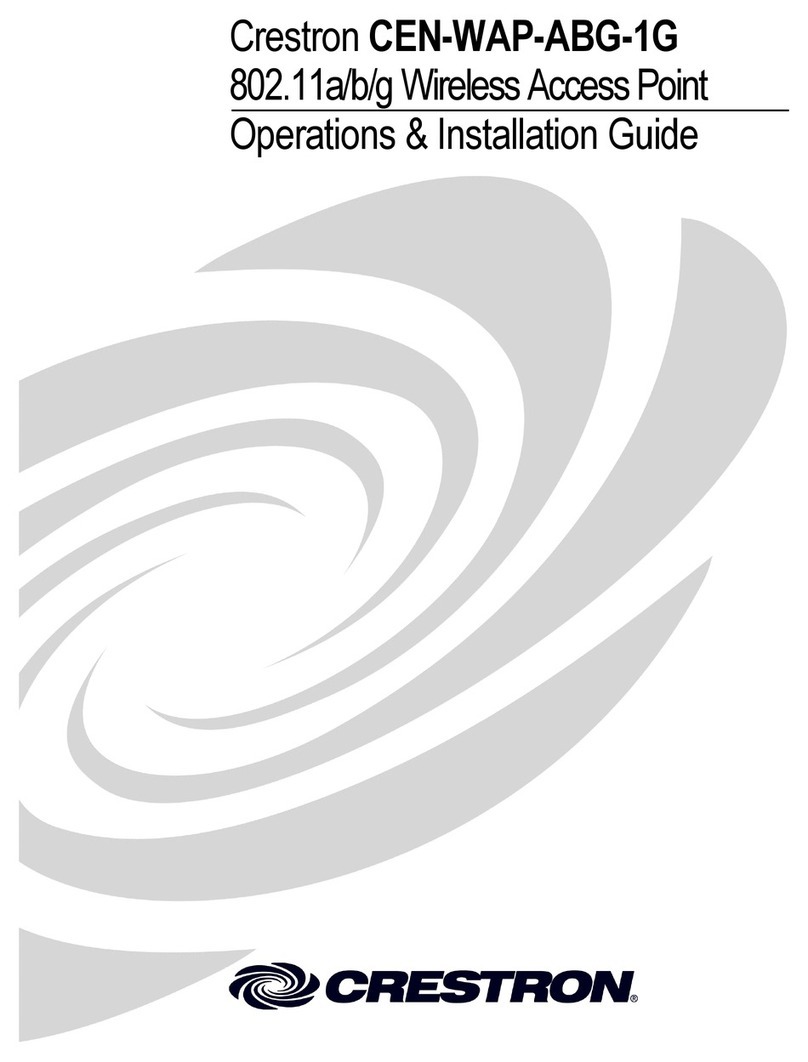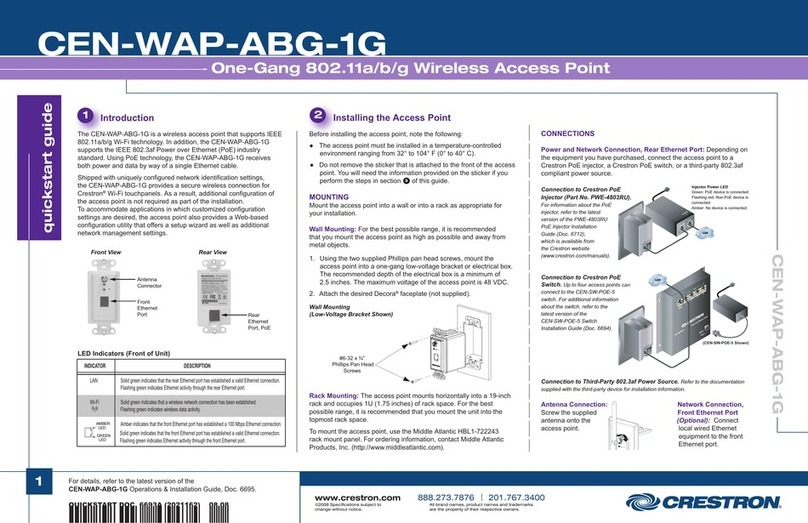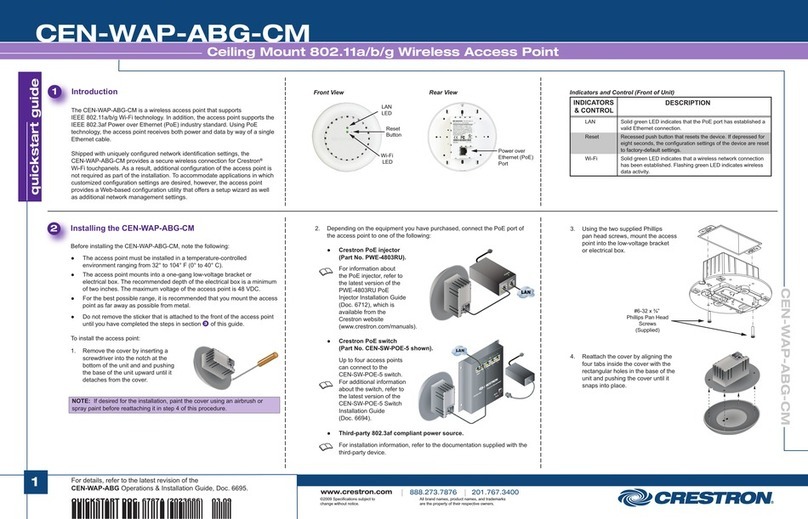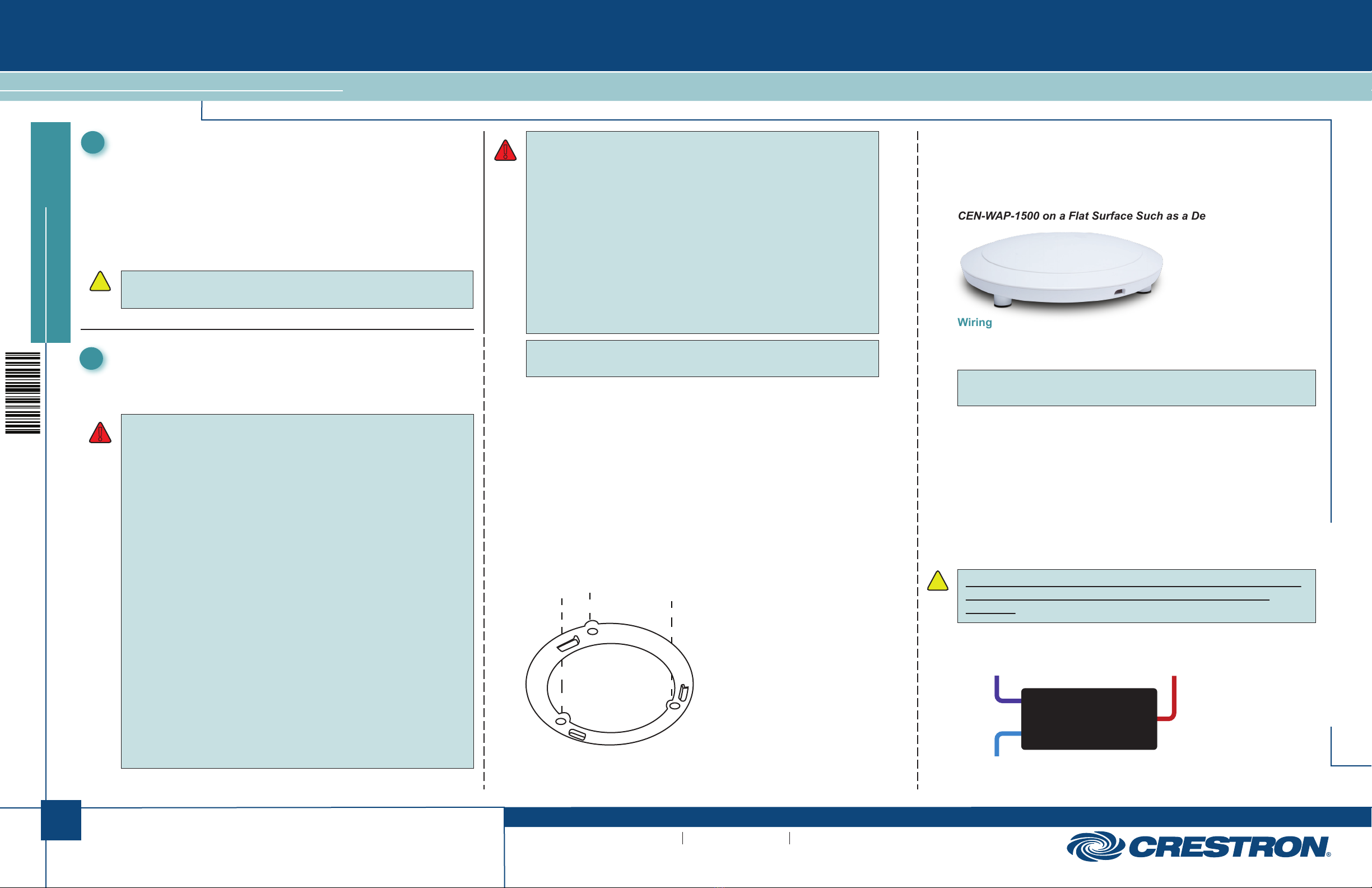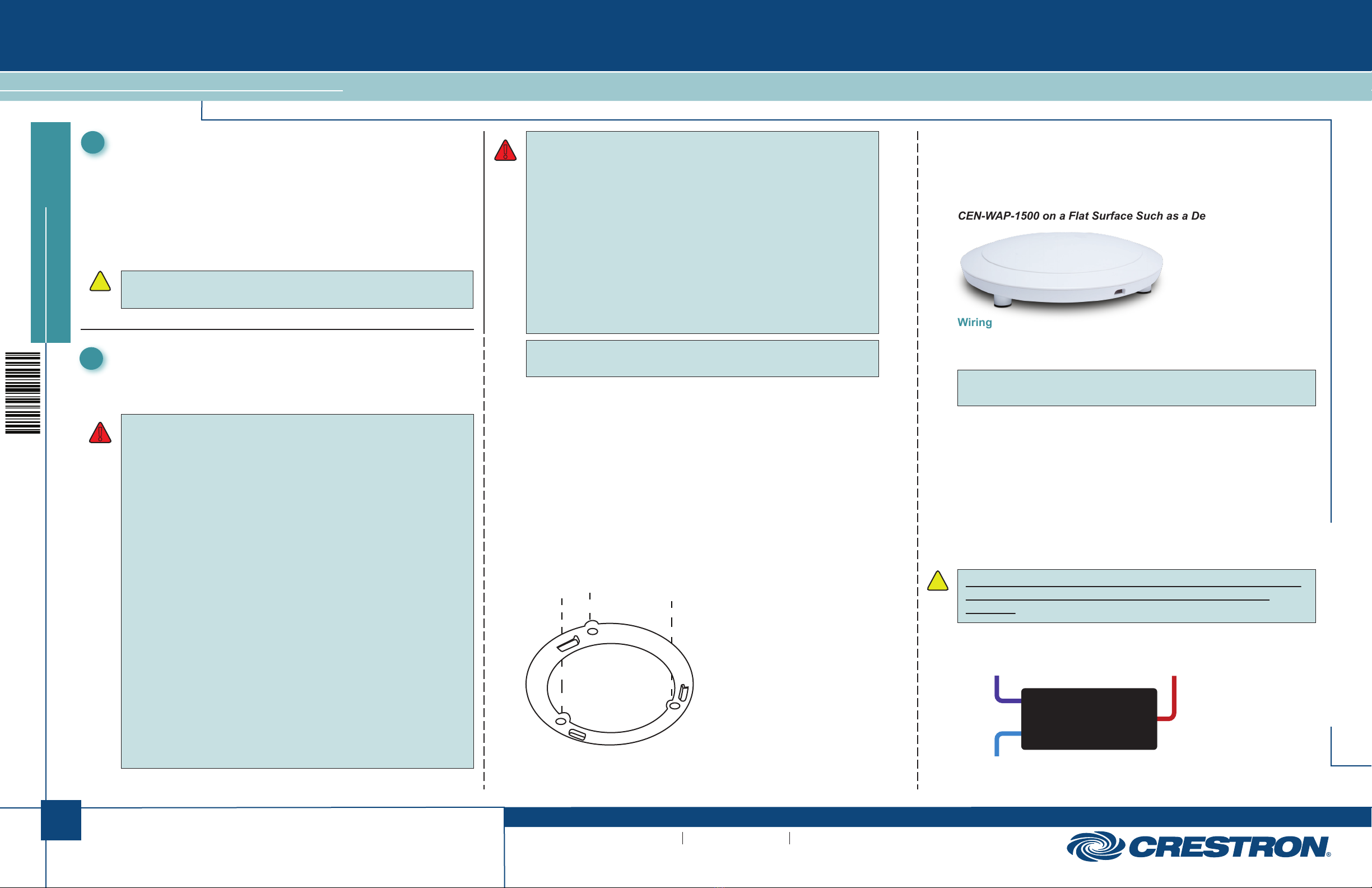
1
quickstart guide
CEN-WAP-1500
www.crestron.com
888.273.7876 201.767.3400
Specifications subject to
change without notice.
CEN-WAP-1500
QUICKSTART DOC. 7642C (2040574) 10.14
High-Powered Dual-Band Wireless Access Point
Health and Safety Recommendations
Warnings for the Use of Wireless Devices: Please observe all
warning notices with regard to the usage of wireless devices.
Potentially Hazardous Atmospheres: Observe restrictions on the
use of radio devices in fuel depots, chemical plants, etc., and areas
where the air contains chemicals or particles (such as grain, dust,
or metal powders).
Safety in Hospitals: Wireless devices transmit radio frequency
energy and may affect medical electrical equipment. When
installed adjacent to other equipment, it is advised to verify that the
adjacent equipment is not adversely affected by the access point.
Prior to installation, read all warning and safety information that
follows.
Warnings and Safety Information
• Verify that the electrical circuits have appropriate grounding and
overload protection.
• Attach only approved power cords to the device.
• Verify there is adequate ventilation around the device and that
ambient temperatures meet equipment operation specifications.
• The CEN-WAP-1500 is designed for indoor use only. DO NOT
place this outdoors.
• DO NOT install in or near hot or humid places, such as a kitchen
or bathroom. Take care to minimize exposure to excessive heat or
moisture.
• Small parts and plastic bags used for packaging may be harmful
to small children. KEEP All ACCESSORIES OUT OF THE REACH
OF CHILDREN!
• The CEN-WAP-1500 may become hot when in use for extended
time periods. This is normal and is not a malfunction. DO NOT
install where it is exposed to paper, cloth, or other flammable
materials.
!
!
1
The Crestron® CEN-WAP-1500 high-powered access point is designed
for optimal performance as well as for simple and efficient installation
and setup. The device can be mounted on a ceiling or wall or placed
on a flat surface such as a desk.
Since the signal generated by the CEN-WAP-1500 is omnidirectional,
the unit should be mounted in the center of the desired coverage area.
The orientation of the unit is less important than the mounting location.
CAUTION: The CEN-WAP-1500 must be used with the supplied
PoE injector. The device does not operate with other PoE injectors.
Introduction
2NOTE: The circular mounting bracket is required in all installation
positions to allow for adequate airflow.
Ceiling and Wall Mounting
The CEN-WAP-1500 comes with a circular mounting bracket to mount
it to the wall or ceiling.
1. Use the circular mounting bracket as a template to mark the
mounting holes on the wall or ceiling.
2. Use the supplied drywall anchors and screws to attach the circular
mounting bracket to the wall or ceiling.
3. Place the CEN-WAP-1500 over the circular mounting bracket and
twist clockwise until secured.
Mounting Circular Mounting Bracket to the Ceiling
Flat Surface Installation
Place the device over the circular mounting bracket and twist clockwise
until secured. Attach the included rubber footpads to the circular
mounting bracket and place the CEN-WAP-1500 on any flat surface.
CEN-WAP-1500 on a Flat Surface Such as a Desktop
Wiring
Make the following connections to wire the CEN-WAP-1500:
NOTE: Prior to wiring, remove the label that covers the DATA IN and
DATA & PWR OUT ports.
• Connect an Ethernet cable from the router or switch to the DATA IN
port of the included PoE injector.
• Connect an Ethernet cable from the DATA & PWR OUT port of the
included PoE injector to the PoE port on the CEN-WAP-1500.
• Connect the included ac cord to the power input of the included
injector and then to the ac outlet.
The PoE injector combines power and data then transmits it to the
CEN-WAP-1500.
CAUTION: The CEN-WAP-1500 must be used with the supplied
PoE injector. The device does not operate with other PoE
injectors.
PoE Injector Connections
Installation
PoE
Injector
Supply
From Router
CEN-WAP-1500
DATA &
PWR OUT
DATA IN
For regulatory compliance information, refer to Doc. 7643.
!
!