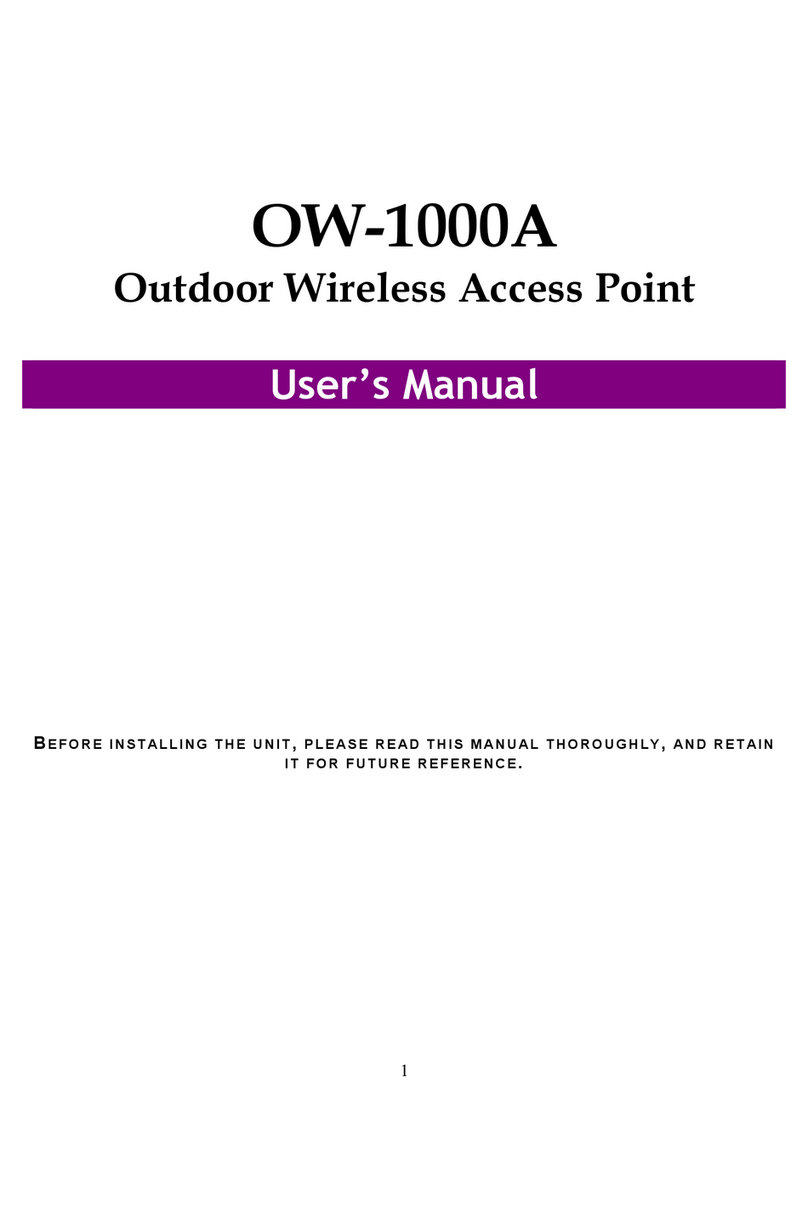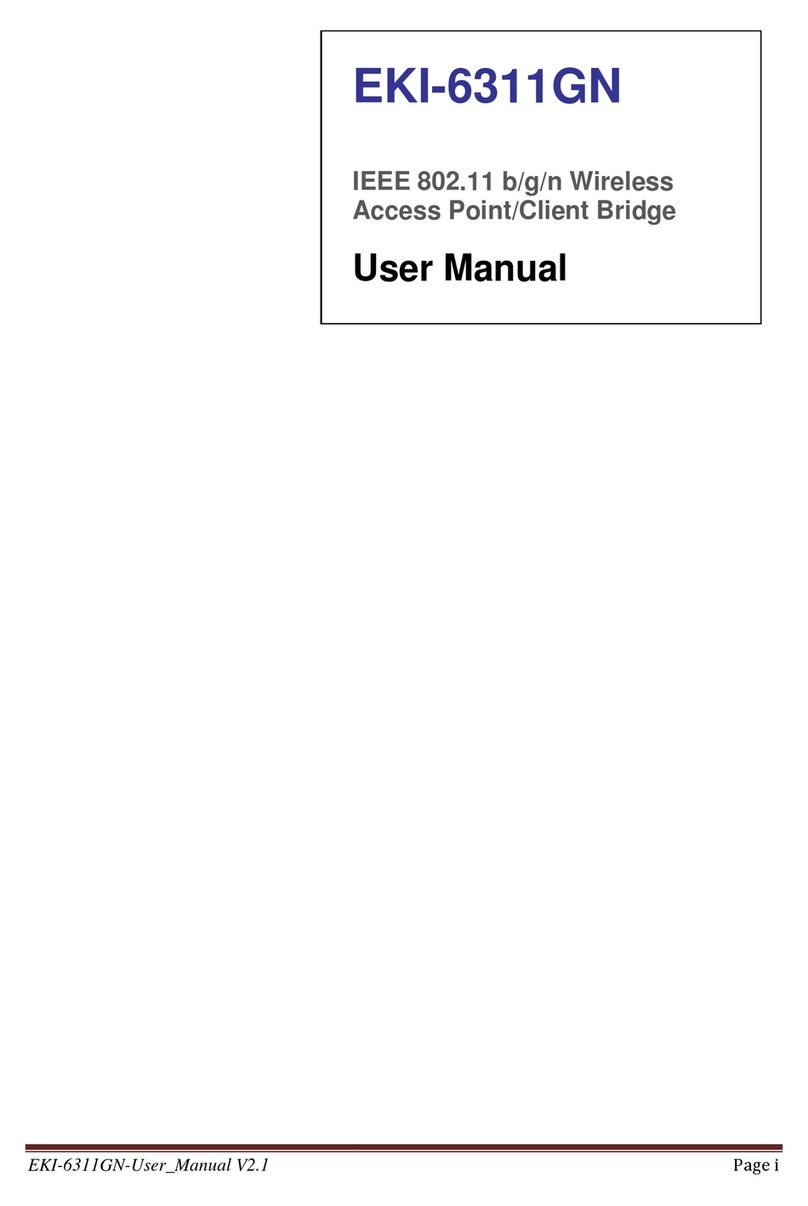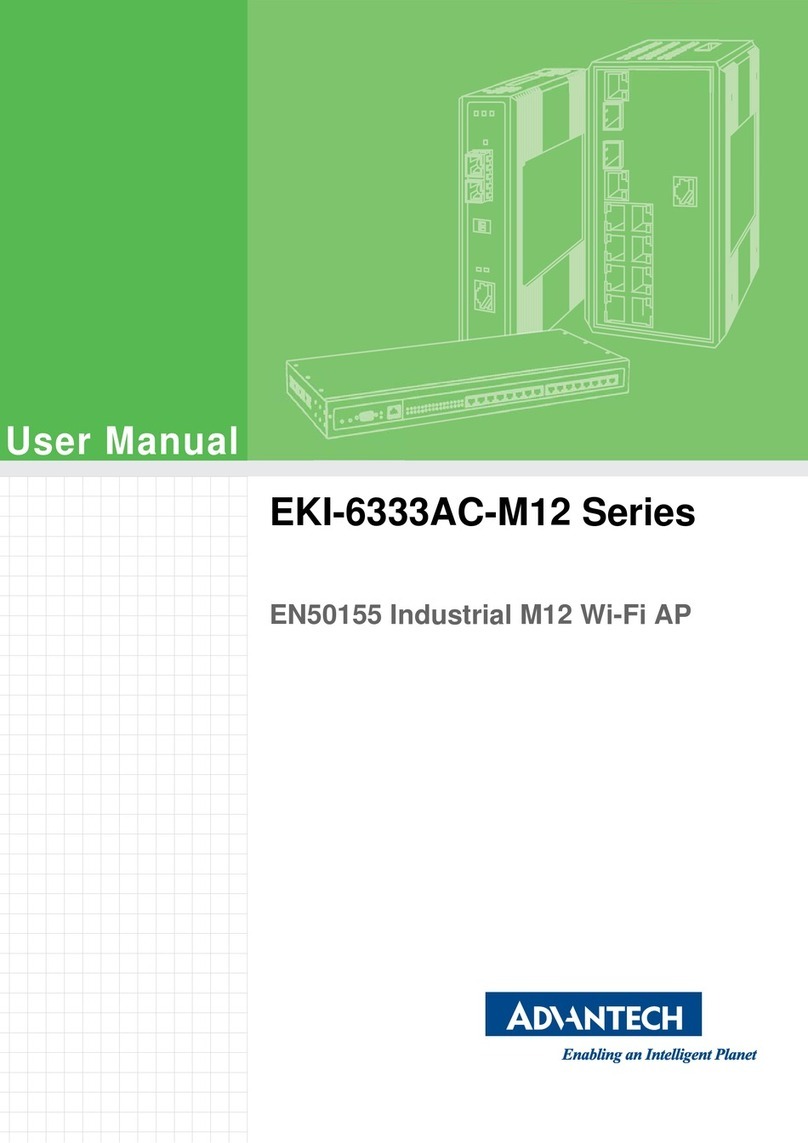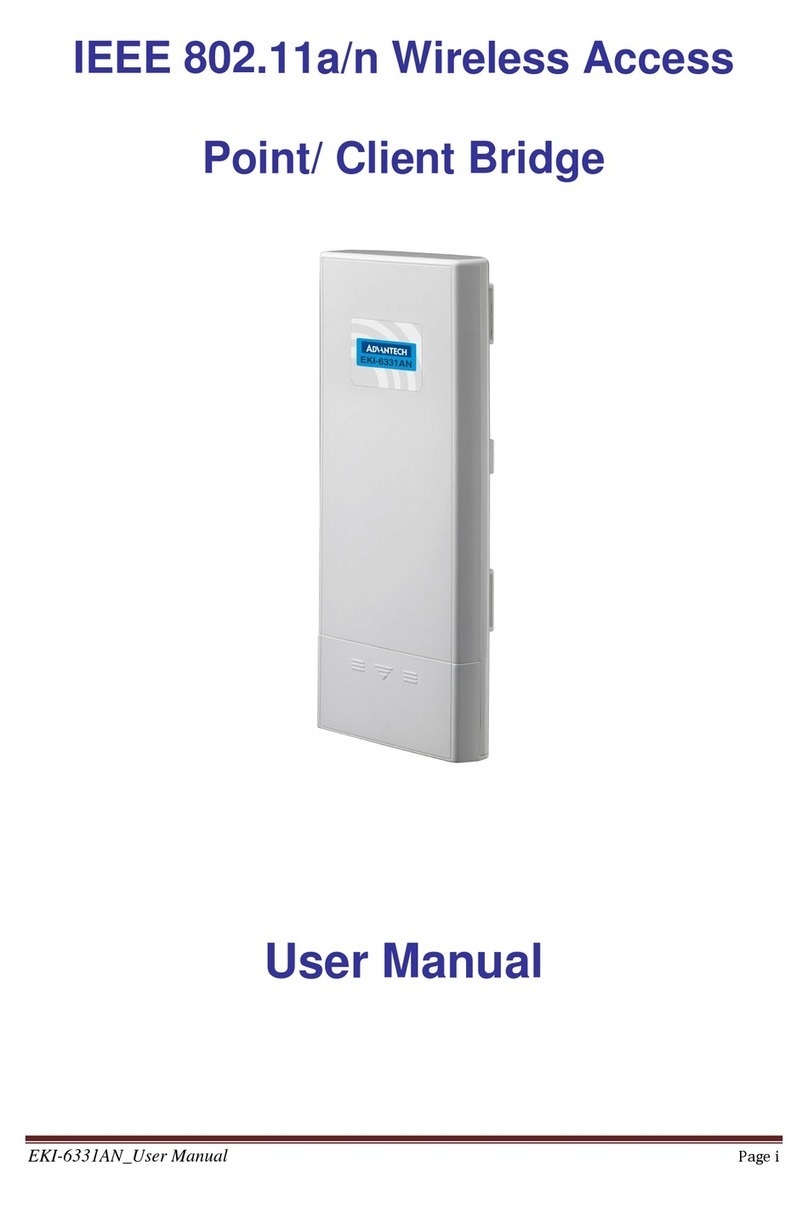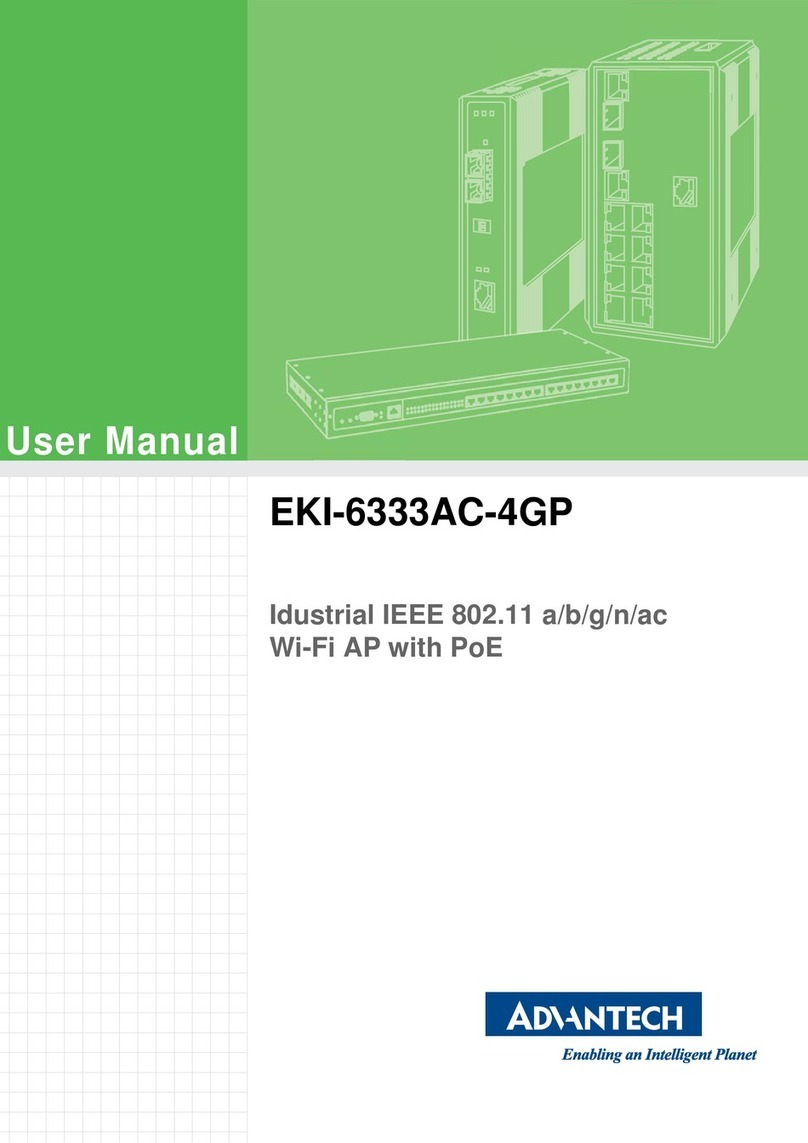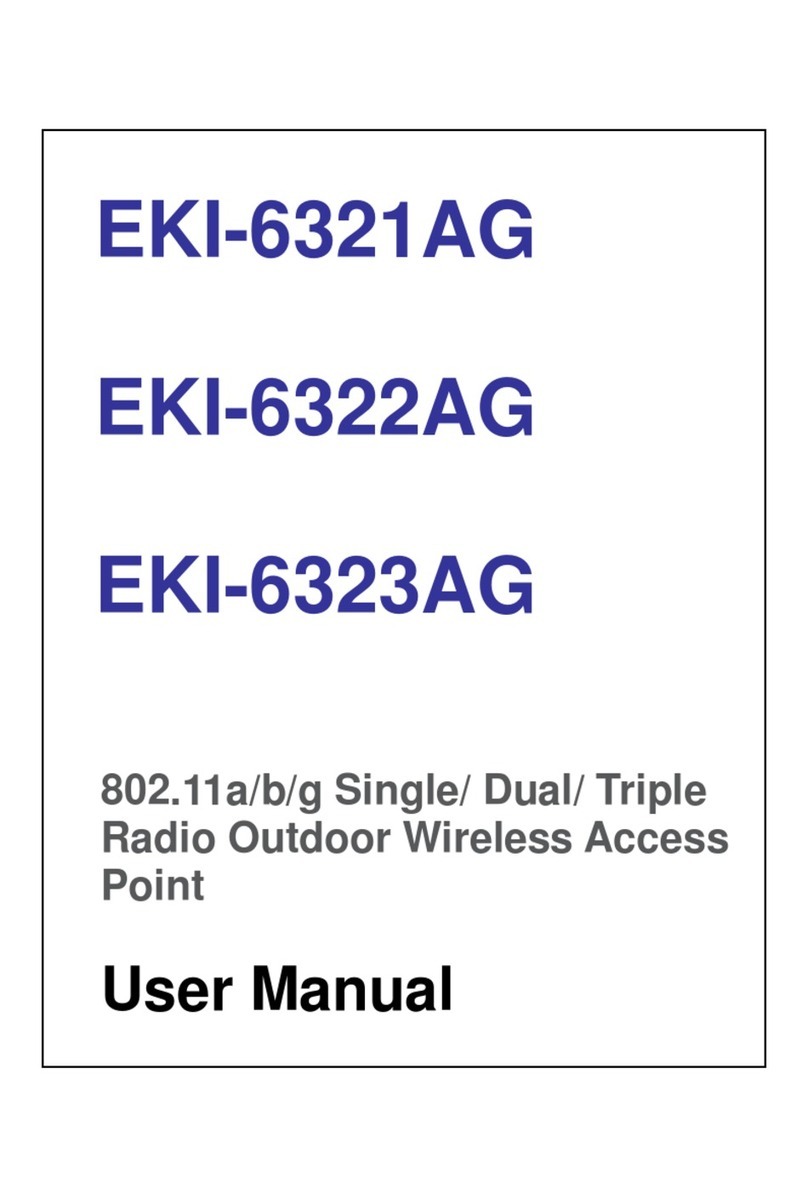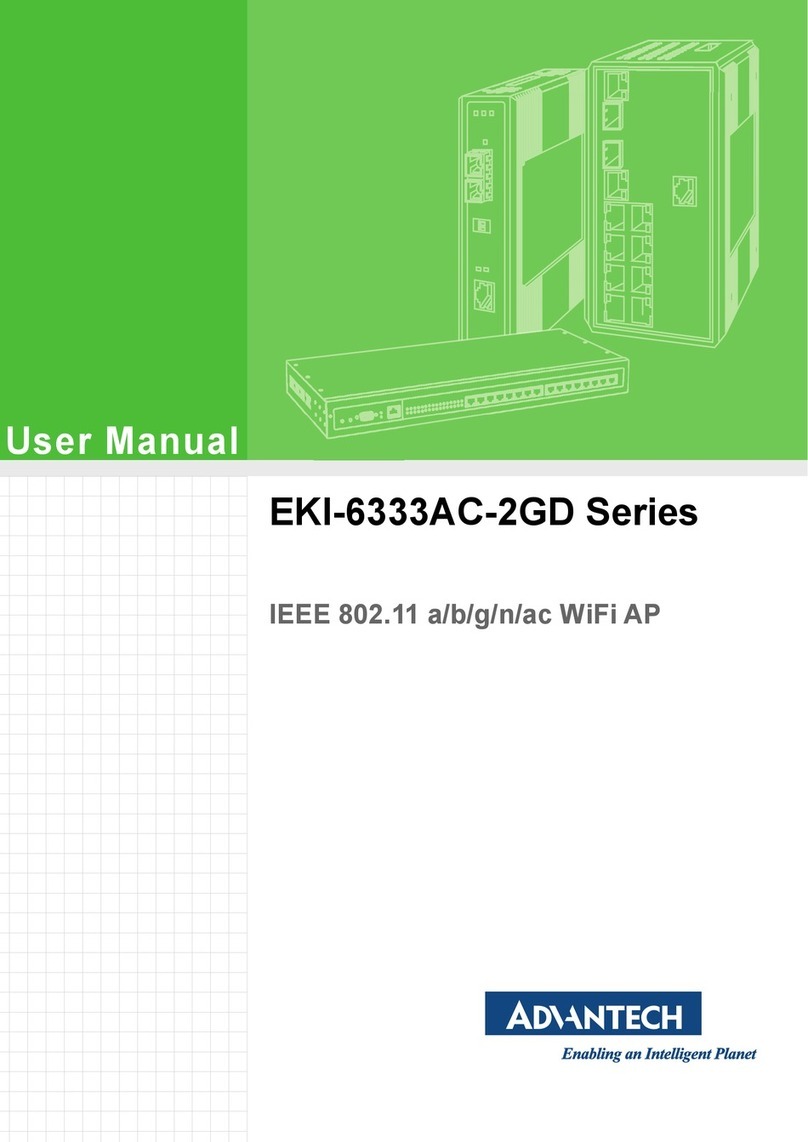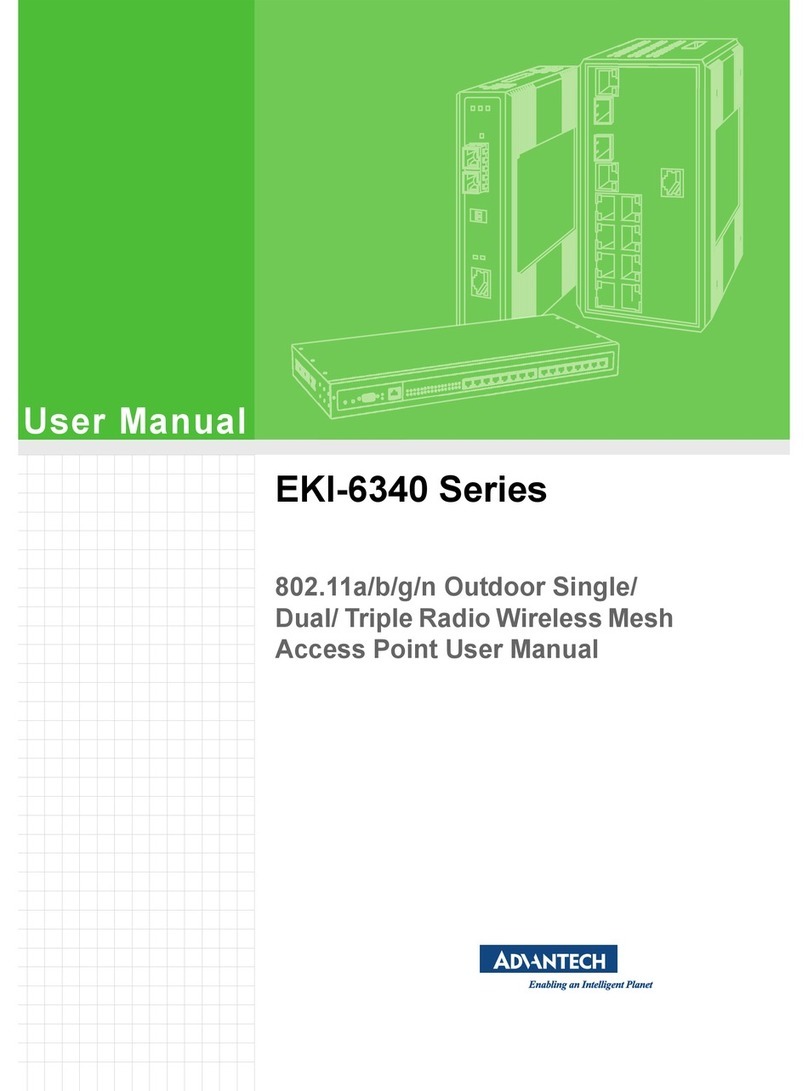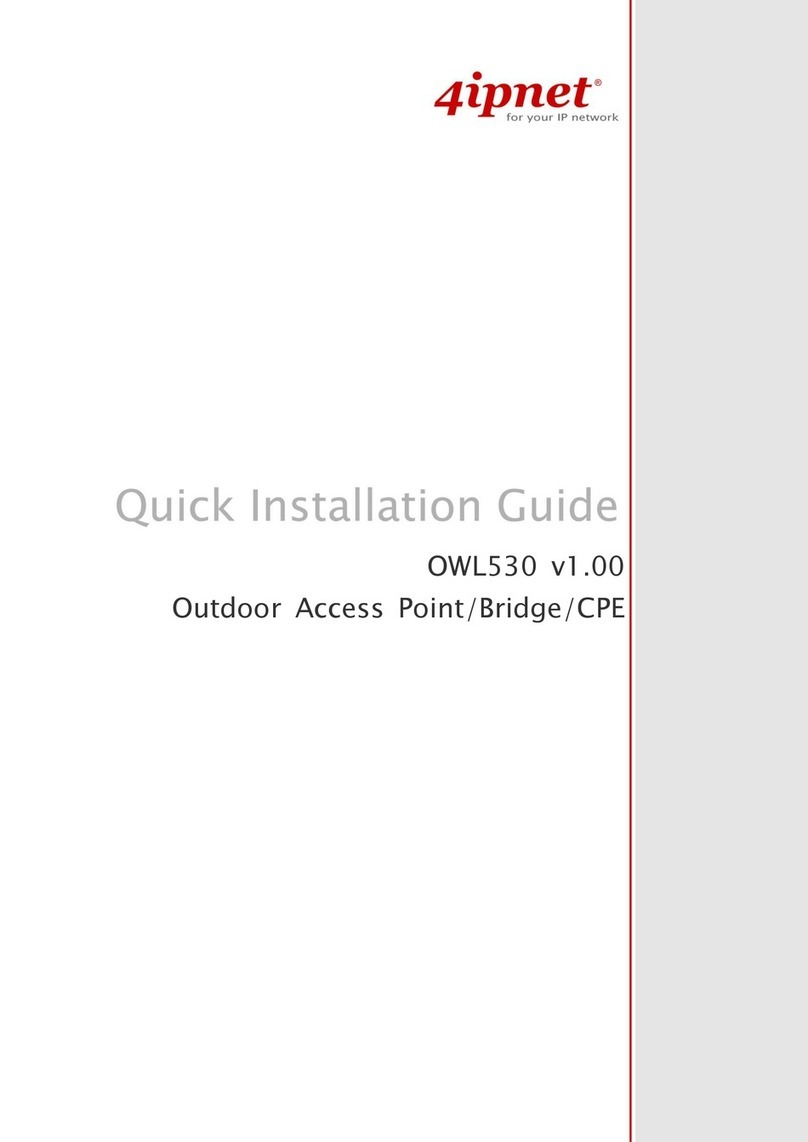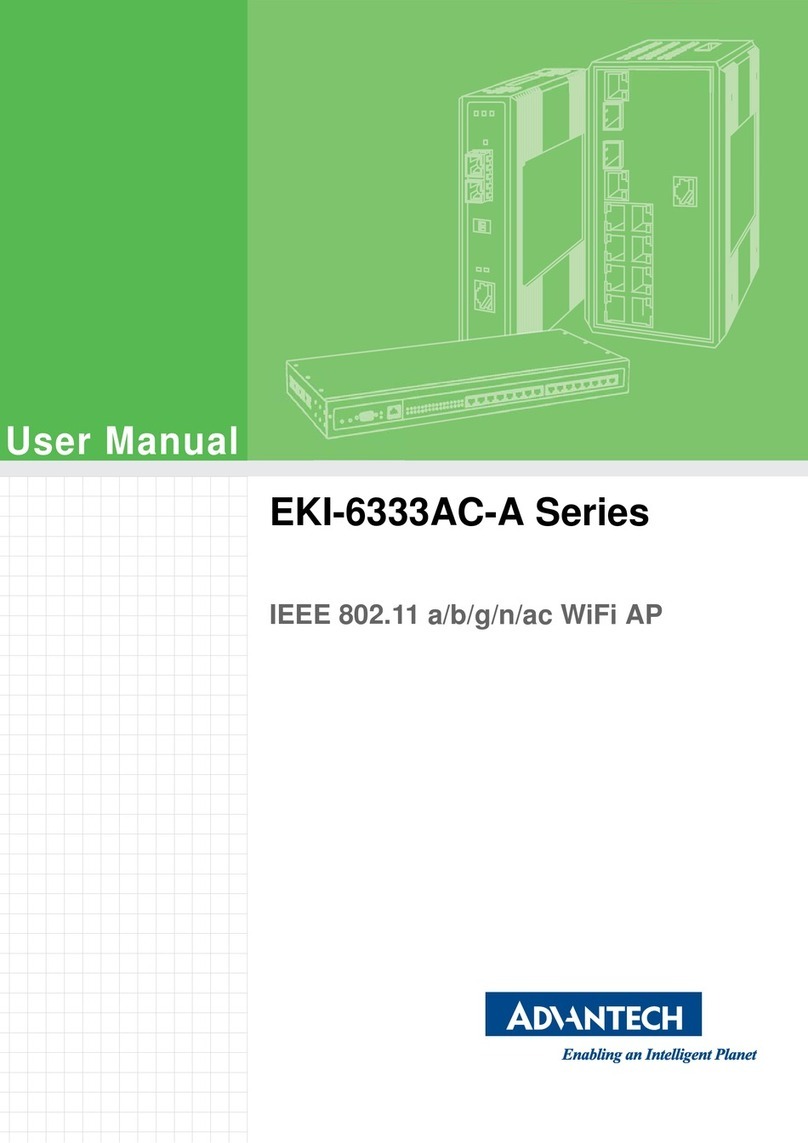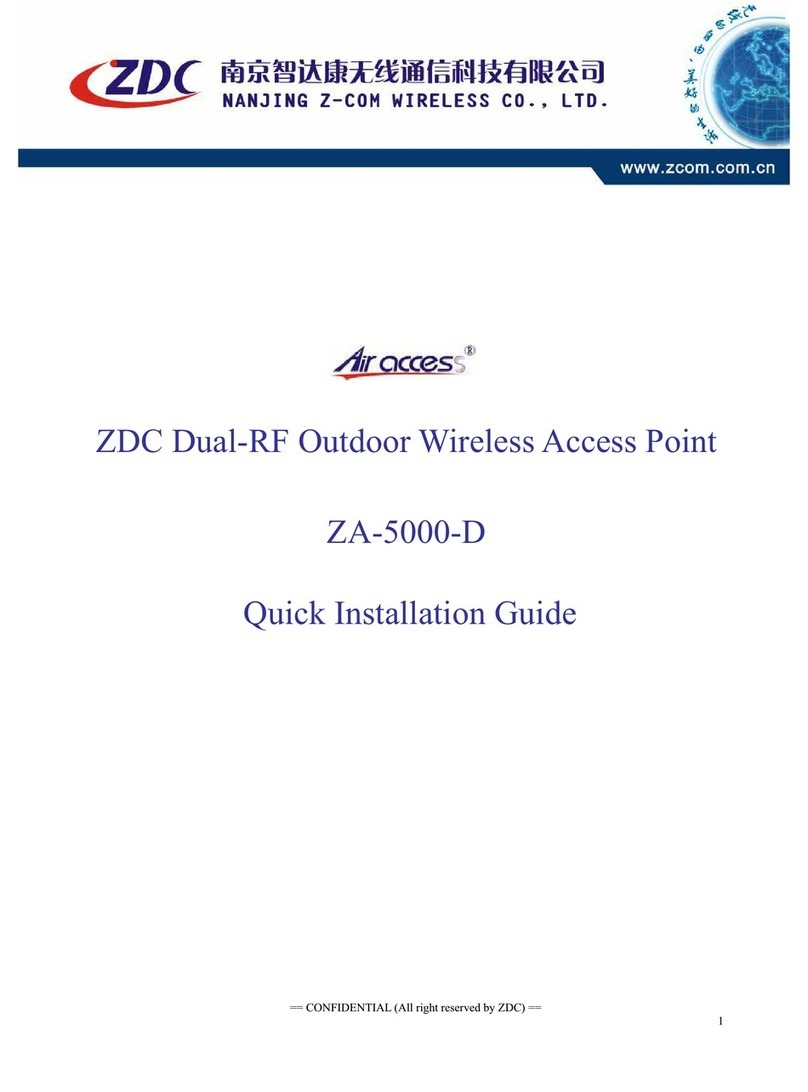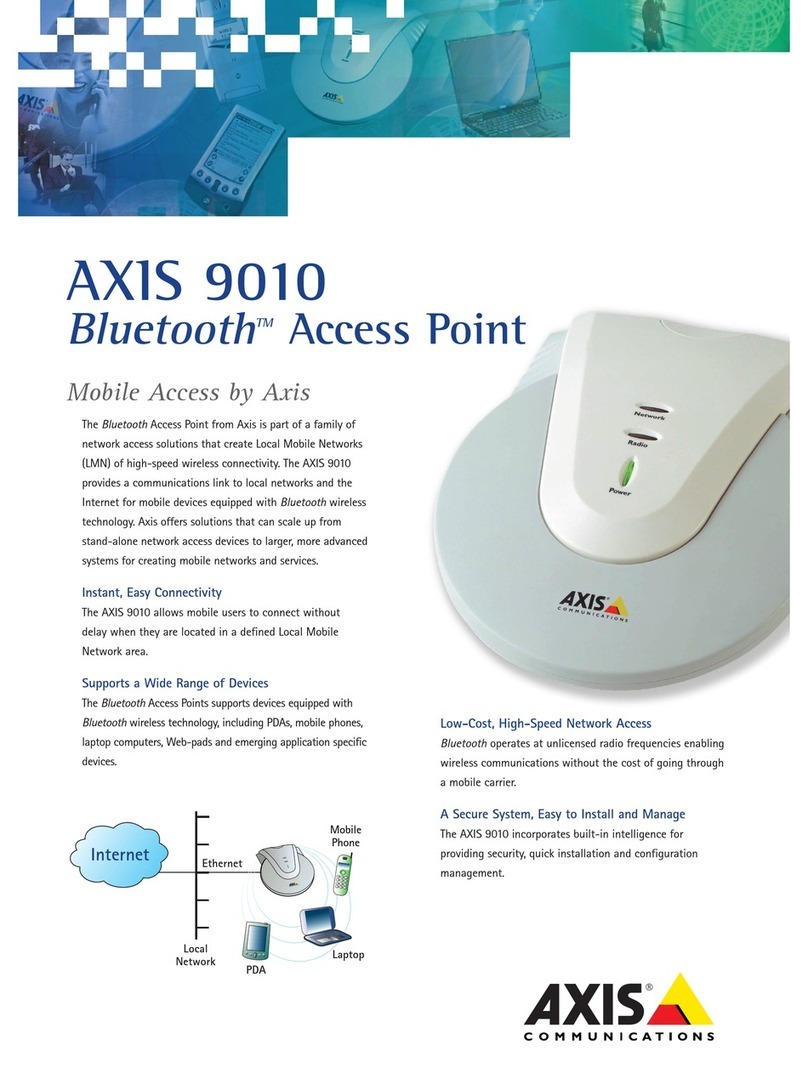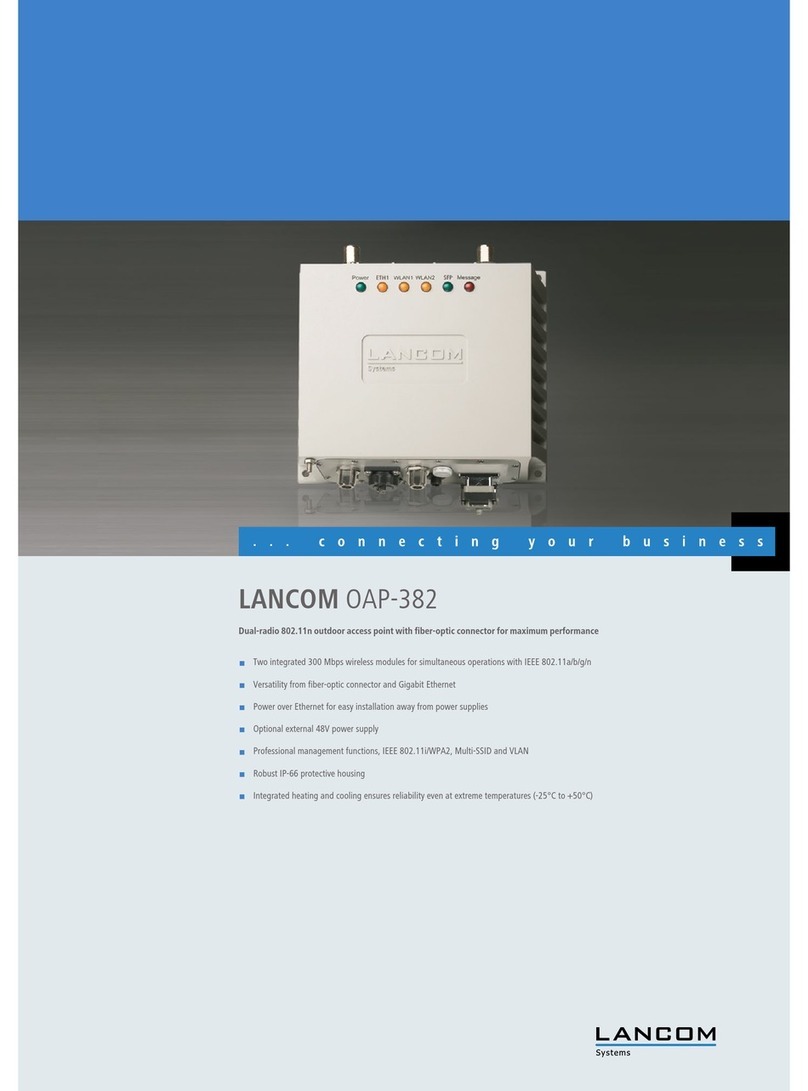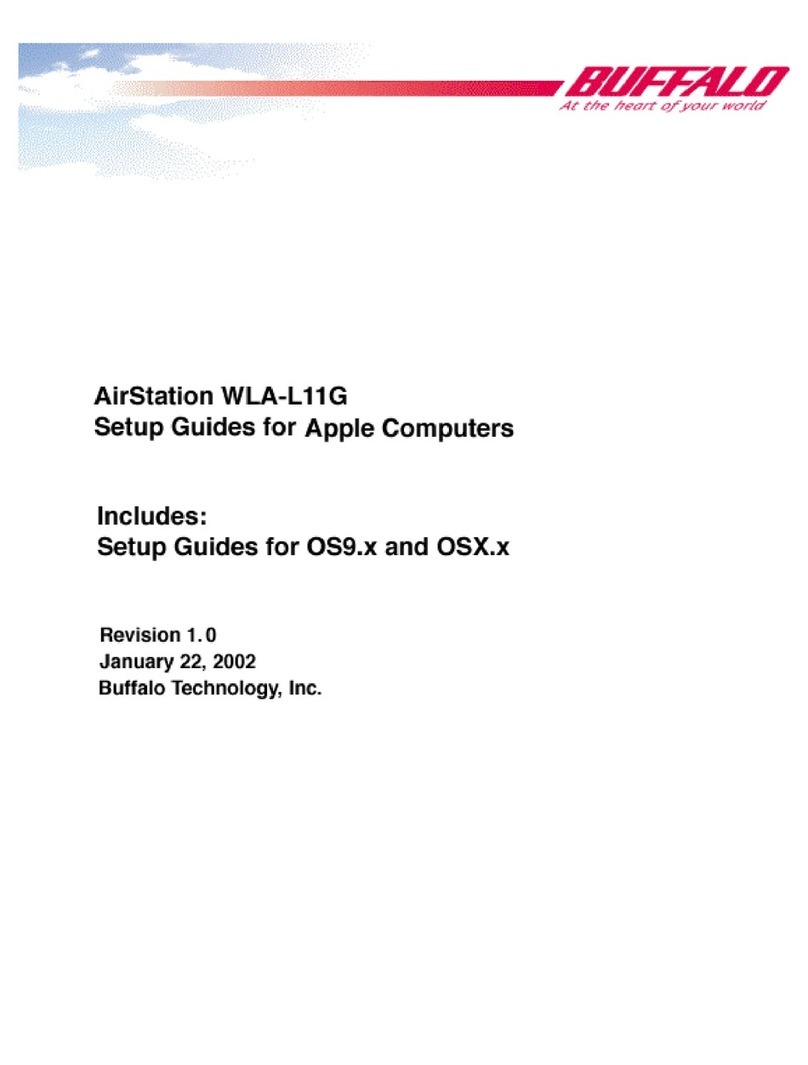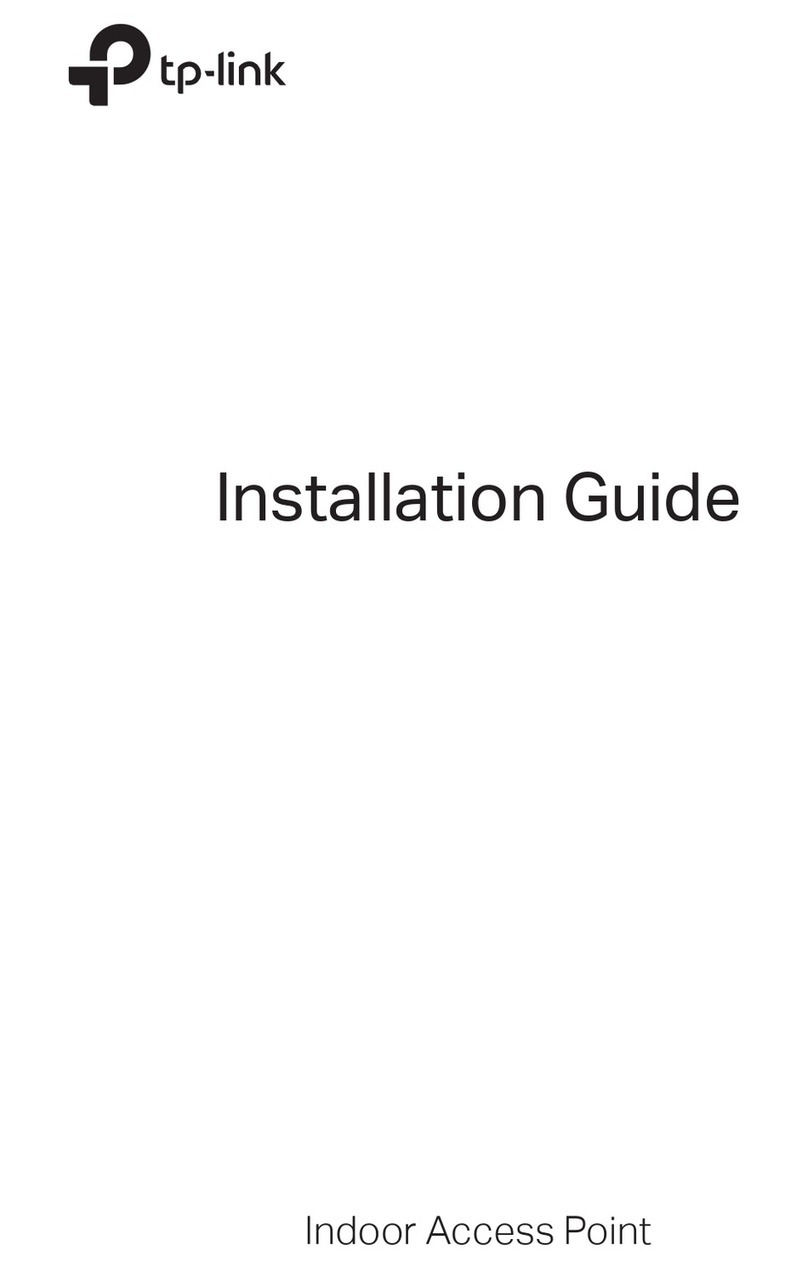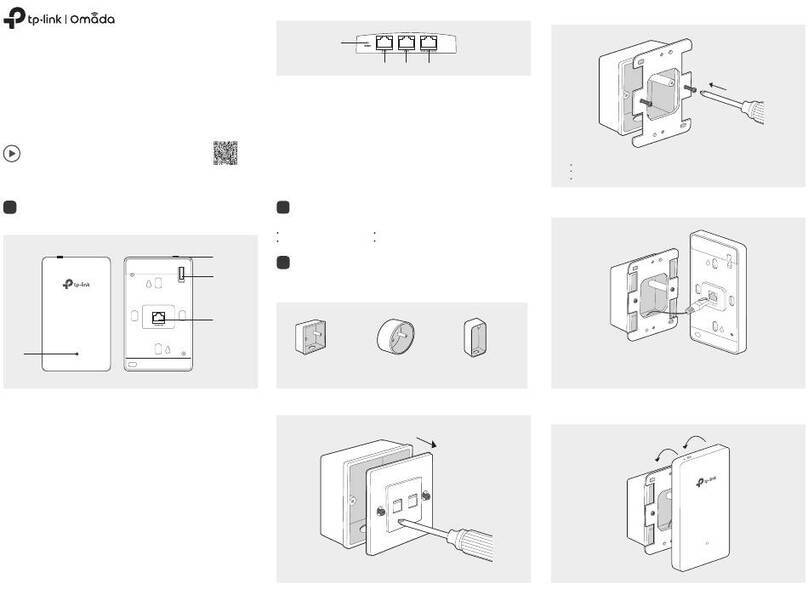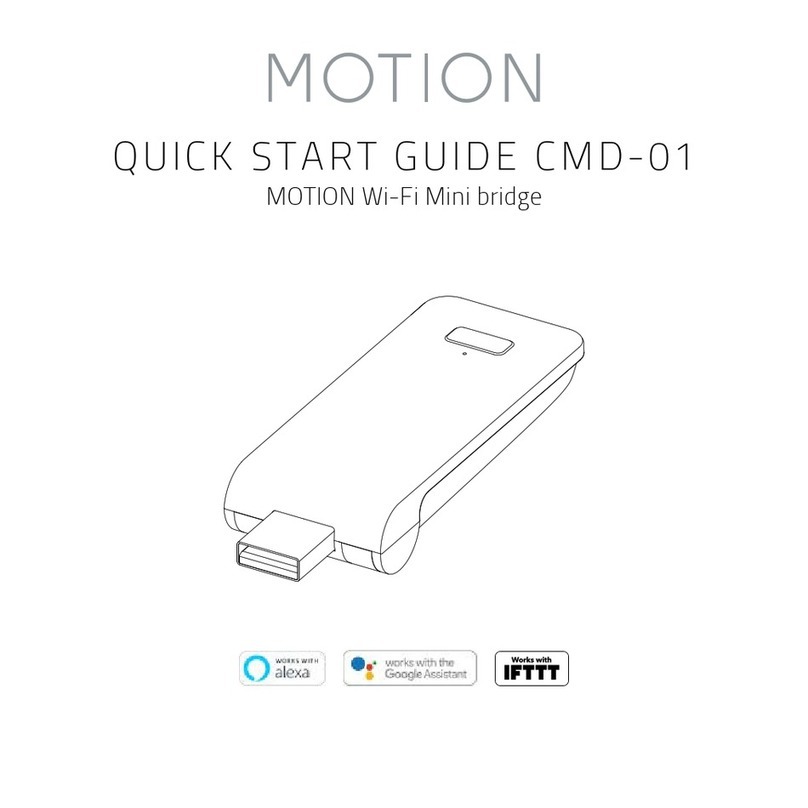Fast and easy on the web:
www.advantech.com
QUICK START
GUIDE
www.advantech.com
1 (888) 948-2248
707 Dayton Road | PO Box 1040 | Ottawa, IL 61350
Phone: 1 (815) 433-5100 | Fax: 1 (815) 433-5109
e-mail: support@advantech-bb.com
Document Number: 20BB710-00048-00_r3_BB-APXN-Q5420_2720qsg
Recommended Accessories
Before you begin, be sure
you have the following:
BB-APXN-Q5420
Wireless Access Point
+ BB-APXN-Q5420 Wireless Access Point
+ CD with Airborne™Management Center Software (included)
+ Antenna (included)
+ Power Supply (not included)
+ Serial Cable (not included)
24VDC, 120-240VAC,
1.0A Power Supply
Model# BB-MDR-20-24
Serial Cable RS-232
DB9M to DB9F, 1.8 m
Model# BB-9PAMF6
(continued)
LED COLOR AIRBORNE DEVICE STATE
POWER
Off Adapter is not powered.
Blue Adapter is powered.
POST
Off Adapter is not powered.
Red Adapter failed Power On Self Test (“POST”).
Amber Adapter passed POST but is not congured for wireless network
communication.
Green Adapter passed POST and is congured for wireless communica-
tion.
LINK
Off Adapter is not powered or the wireless radio is Off.
Green Adapter is pwoered and the wireless radio is On.
Off
If Power LED is also Off, then Adapter is not powered.
If Power LED is On, then No TCP session from WLAN or Ethernet
interface has been established.
COMM
Amber A TCP connection to the adapter has been established from the
wireless interface and no Ethernet link has been detected.
Green A TCP connection to the adapter has been established from the
Wireless or Ethernet interfaces but no trafc has been detected.
Check Your Setup
7
Use the Help features of the interface to help you congure
the device. When you have nished conguring the device,
press ‘Commit’ to save the changes, then ‘Restart’ to
restart the device. You can optionally press ‘Reload’ if you
have further conguration changes to make.
If your device is connected and congured correctly, you
will see the following LED Status:
COMM: Red
LINK: Green
POST: Green
POWER: Blue
Troubleshooting
8