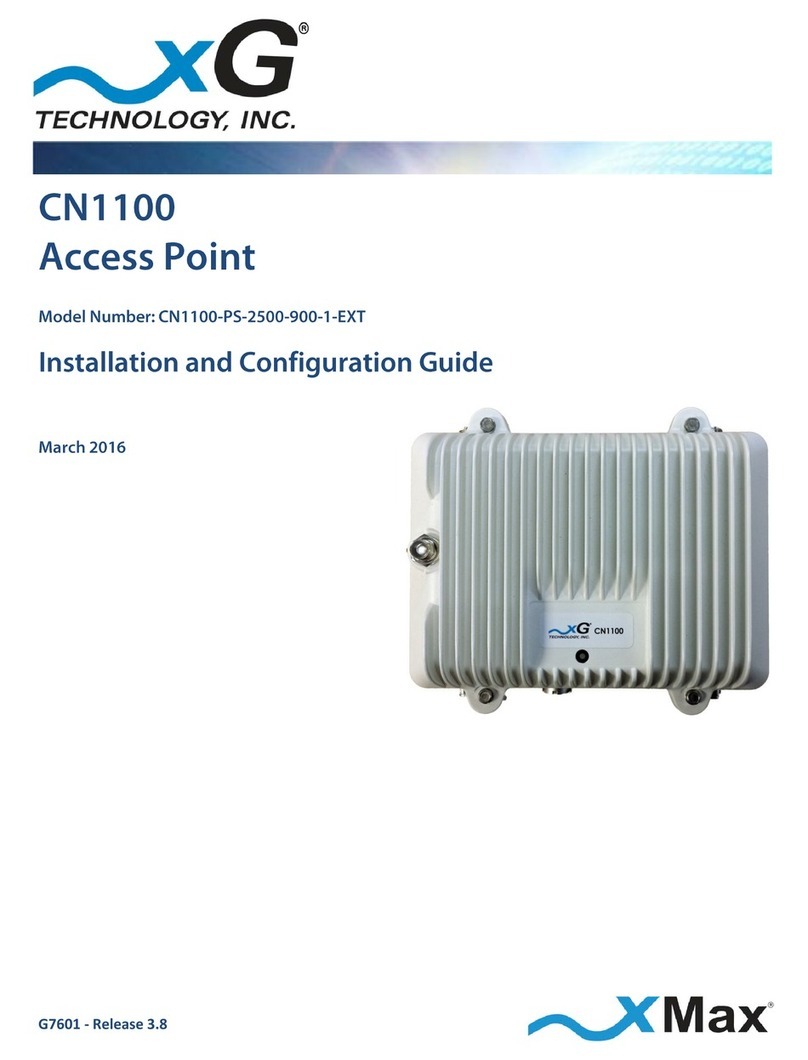10
xMax 2.4 GHz Access Point - Installation Guide - G7606 - Release 1.0
These steps outline the basic tasks required to complete a successful installation.
Your specific steps will depend upon the requirements of your system design.
1. Secure the two supplied mounting brackets to the back panel of the CN1300 Access Point using
four hex head nuts.
2. Select an appropriate location, and using the supplied U-bolt mounting bracket, lightly secure the
CN1300 Access Point to the antenna mast.
3. Orient the antenna in the desired direction according to the site plan, and then securely tighten the
nuts on the U-bolt.
4. Attach the supplied weatherproof Ethernet connector to the Ethernet cable.
5. Run Ethernet cable from the indoor CN1300 Access Point PoE power supply location to the CN1300
Access Point/Antennas location.
IMPORTANT
To ensure proper operation:
The maximum length of this cable run MUST be less than 100 M (109 yds.)
Outdoor-rated foil-shielded Ethernet cable MUST be used.
6. Using the supplied weatherproof Ethernet connector, attach the cable to the connector on the
mounted CN1300 Access Point.
7. Install a Ferrite Bead on this Ethernet cable, within 6 inches of the CN1300 Access Point.
Complete the remainder of the installation at the
weather-protected location at the base of the tower.
8. At the other end of the Ethernet cable run, install a PoE Surge Protector at the location where the
cable enters the power supply location.
IMPORTANT
The PoE Surge Protector MUST be properly grounded.
9. Secure the Ethernet cable to the grounded PoE Surge Protector.
10. Install the supplied PoE Power Supply near the PoE Surge Protector.
11. Using a short Ethernet cable, connect the PoE Surge Protector to the POE (OUT) port on the PoE
Power Supply.
12. Connect the Ethernet cable from the xMax network to the LAN (IN) port on the
PoE Power Supply.
13. Install a Ferrite Bead on this Ethernet cable, within 6 inches of the xMax network backhaul.
14. Install a Ferrite Bead on the PoE end of the supplied AC Power Cord.