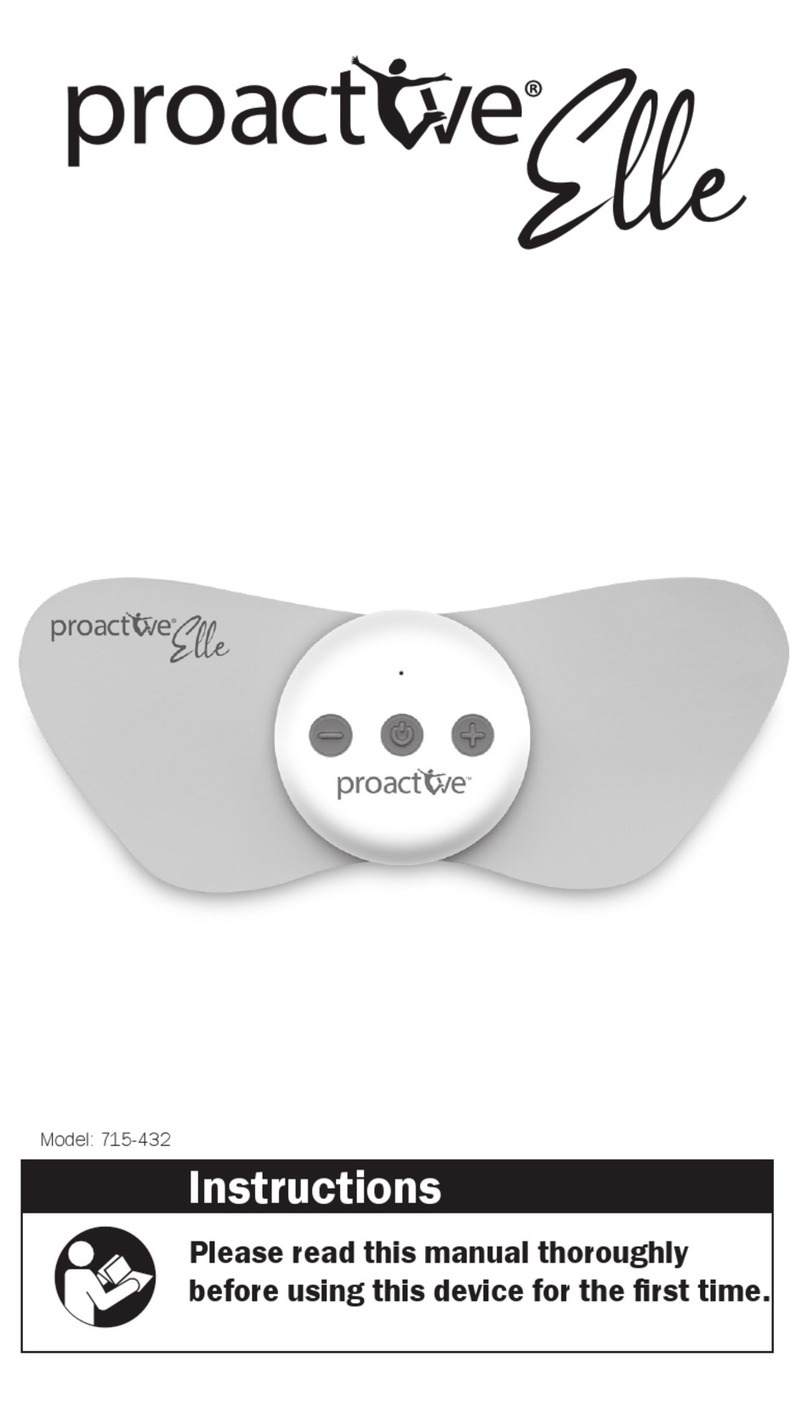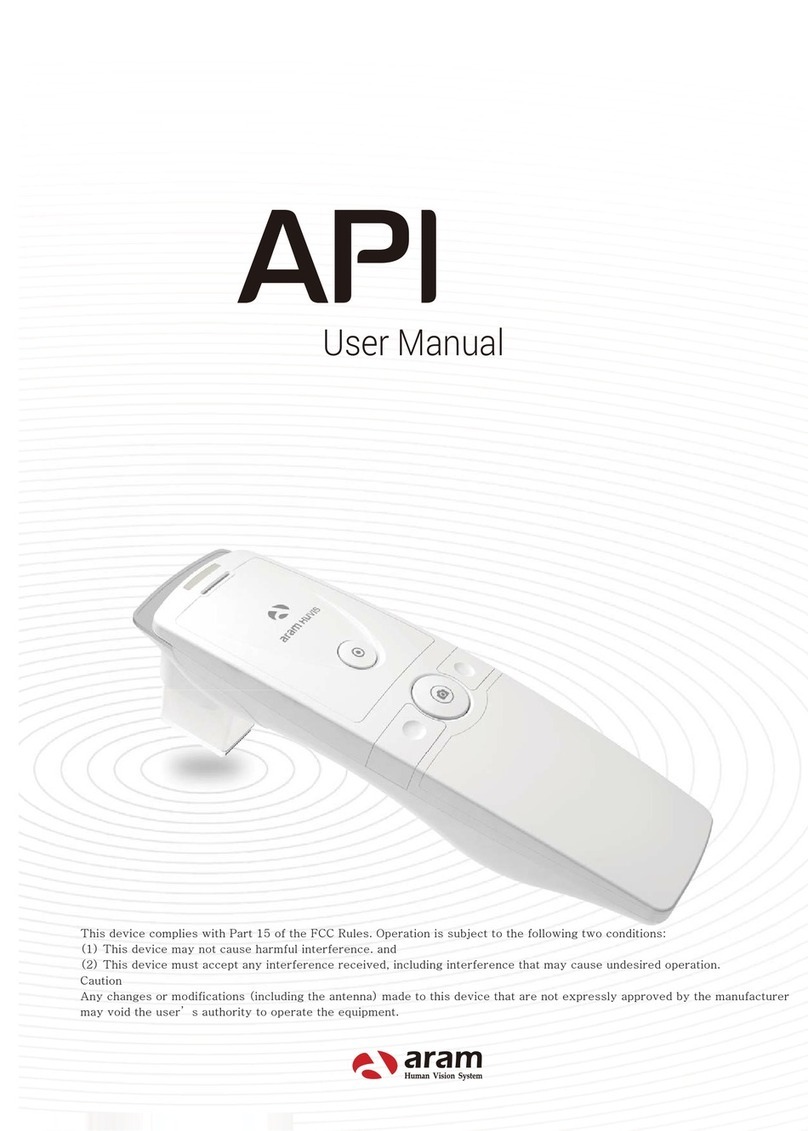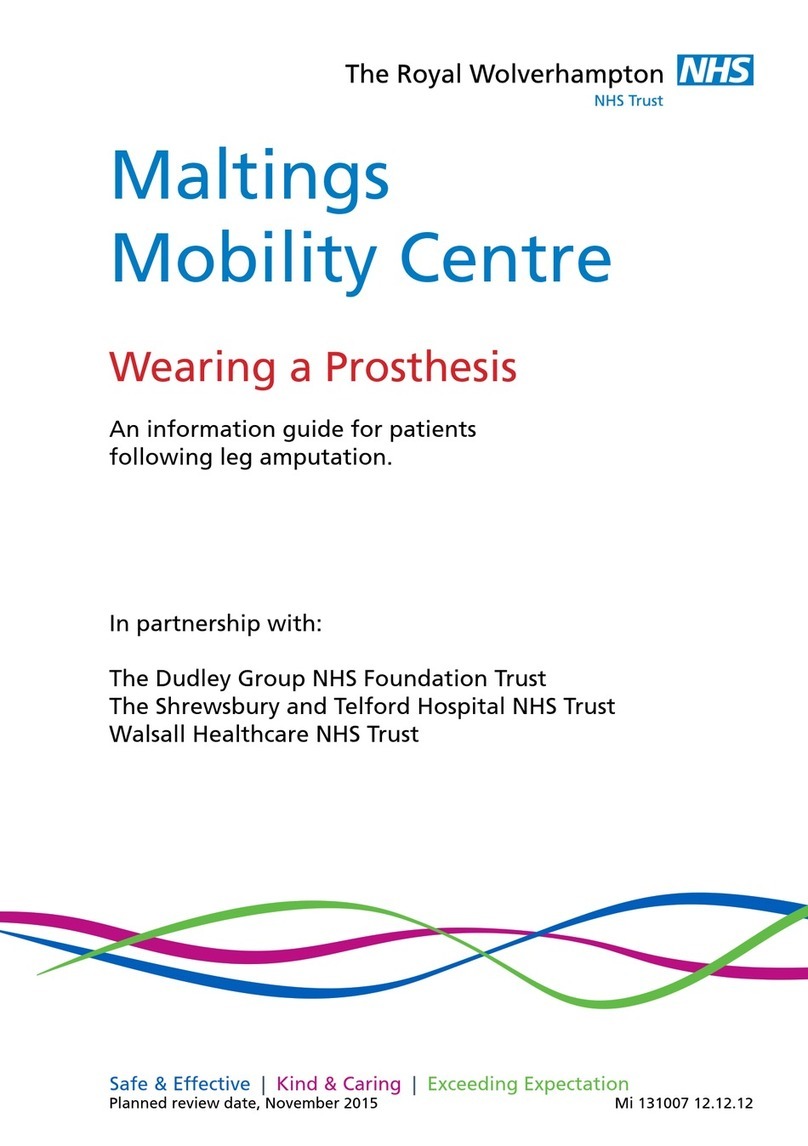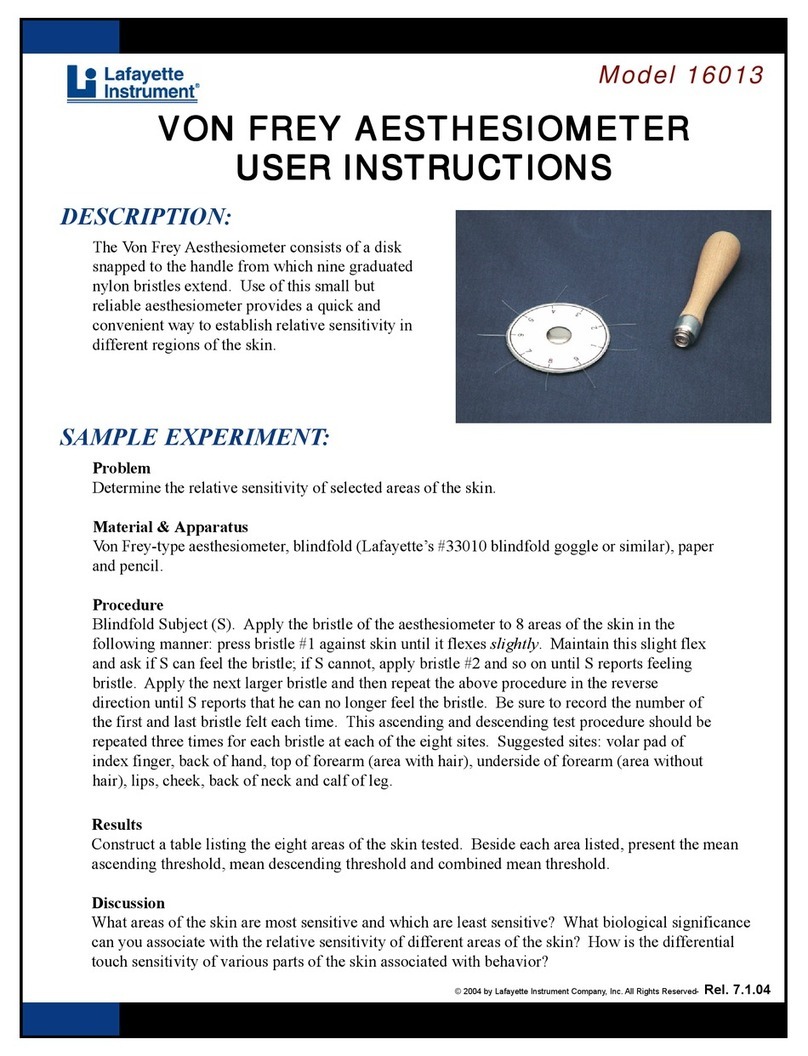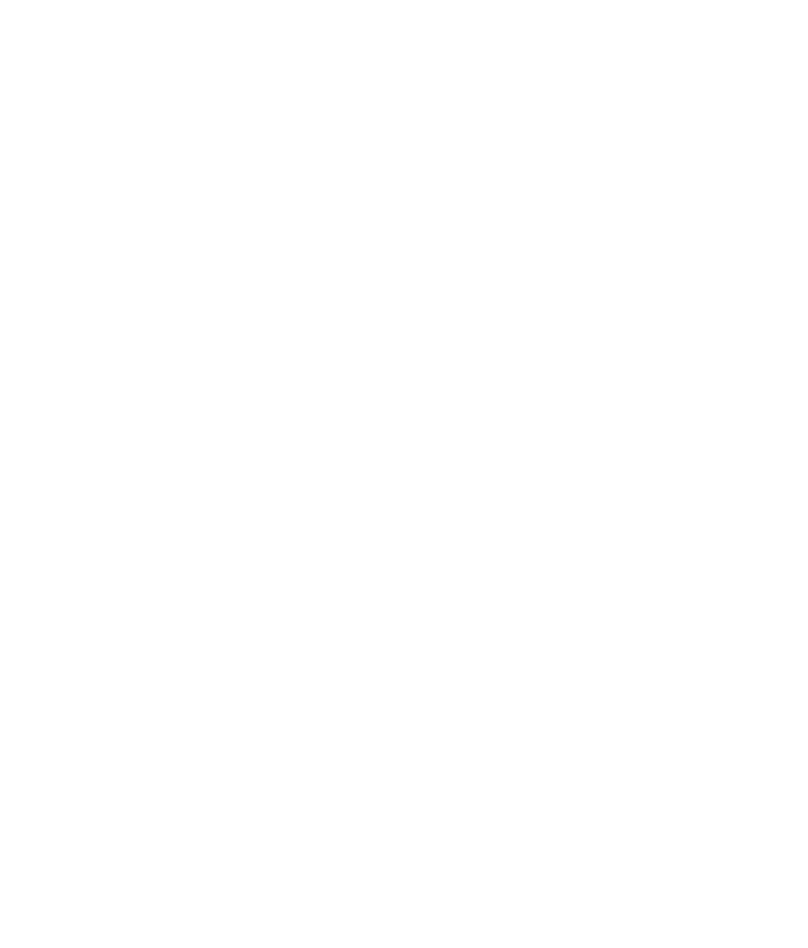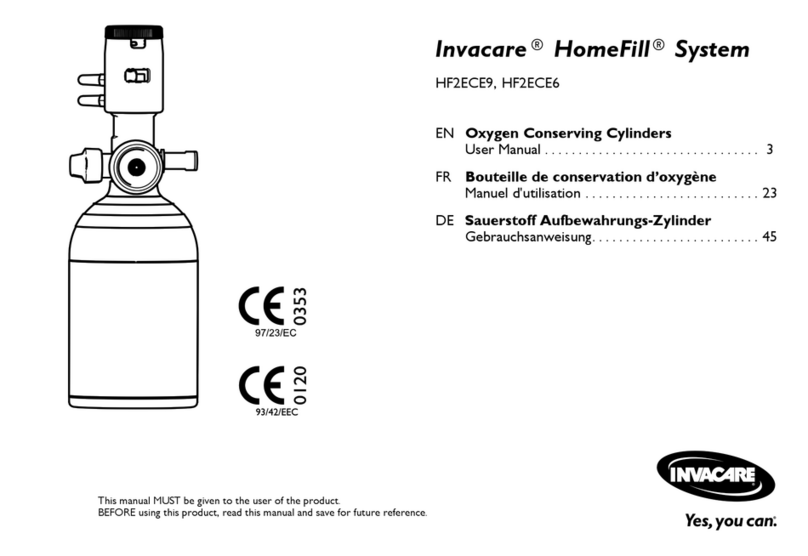Critical Diagnostics ASPECT Reader User manual

Page 1
ASPECT Reader™
User Guide - English
AW201127 Rev. 1
UG0001 - EN

2 ASPECT Reader User Guide
Before You Begin
Several important sources of information are available to help get you started and to refer to as needed to ensure accurate test results. Before
using this system, read this entire User Guide and the package insert that comes with the ASPECT-PLUS™ST2 corresponding test. Take special note
of throughout this User Guide.
Important Safety Instructions
F Follow proper infection control guidelines for handling all blood samples and anything that comes in contact with blood.
FAll parts of the kit are considered biohazardous and can potentially transmit infectious diseases, even after you have performed
cleaning and disinfection.
FUsers should adhere to standard precautions when handling or using this device. For more information, refer to
“Guideline for Isolation Precautions: Preventing Transmission of Infectious Agents in Healthcare Settings 2007”,
http: www.cdc.gov/hicpac/2007ip/2007isolationprecautions.html
ASPECT Reader SERIAL NUMBER:
Distributor to Call When Ordering Supplies
NAME:
CONTACT INFORMATION:
To reorder supplies, contact your Critical Diagnostics distributor:
Product Name Part Number Description
ASPECT-PLUS ST2 Test PLUS0001 ST2 Test Cassettes (20 cassettes)
ASPECT Reader READ0001 Complete reader system
ASPECT Reader Paper PAP0001 Paper roll for ASPECT Reader (5 rolls)
ST2 Controls LQC0001 ST2 liquid quality controls, high and low (2 high, 2 low)
Electronic Quality Control EQC0001 ASPECT Reader EQC cassette (1 cassette)

ASPECT Reader User Guide 3
User Guide Overview
INTRODUCTION contains a brief description of the features and theory of operation of the ASPECT Reader. It also contains some basic information
about interface controls such as keyboard keys and data entry elds and their use in the software.
INSTALLATION contains information about the unpacking and set up, as well as specications and warranty information about the reader.
INITIAL SET-UP contains information about setting up general reader settings, LIS and Network settings, as well as setting up user access rights
and viewing and/or printing error logs.
OPERATION contains detailed information about running samples on the ASPECT Reader and menu items found under the Operator icon.
REVIEW DATA contains information about reviewing patient results, as well as viewing liquid and electronic quality control results. Information
about printing results and sending patient results, liquid and electronic quality control results to a LIS system is contained in this chapter.
CONTROLS contains information about setting up and running controls.
MAINTENANCE contains information about routine maintenance of the ASPECT Reader.
TROUBLESHOOTING contains information about troubleshooting the reader.

4 ASPECT Reader User Guide
TABLE OF CONTENTS
INTRODUCTION................................................................................................................................................................. 6
Welcome ............................................................................................................................................................................ 6
System Overview................................................................................................................................................................ 6
Intended Use.......................................................................................................................................................6
Principles of Measurement...................................................................................................................................6
Data Entry Fields .................................................................................................................................................6
System Specifications Table ..................................................................................................................................7
Warnings, Precautions, Limitations .......................................................................................................................7
Symbols ..............................................................................................................................................................8-10
INSTALLATION................................................................................................................................................................... 10
Reader............................................................................................................................................................................... 11
Accessories ......................................................................................................................................................................... 11
Installation......................................................................................................................................................................... 12-13
INITIAL SET-UP.................................................................................................................................................................. 13
Main Menu......................................................................................................................................................................... 13
General Reader Settings...................................................................................................................................................... 14
Language........................................................................................................................................................................... 14
Default Settings.................................................................................................................................................................. 15
Time and Time Format...................................................................................................................................................... 15-16
Date and Date Format ...................................................................................................................................................... 16
QC Settings....................................................................................................................................................................... 16-17
Time-out Set-up................................................................................................................................................................ 17
Test Mode........................................................................................................................................................................... 17
LIS Settings ........................................................................................................................................................................ 18
Network Settings ................................................................................................................................................................ 18-19
Printer Settings................................................................................................................................................................... 19
Manage Users..................................................................................................................................................................... 20
Edit User .......................................................................................................................................................................... 21
Delete Selected User......................................................................................................................................................... 21
Add User.......................................................................................................................................................................... 22
OPERATION....................................................................................................................................................................... 22
Log In ................................................................................................................................................................................ 22-23
Running a Sample .............................................................................................................................................................. 23-24
Cassette Preparation........................................................................................................................................................... 24
Removing Cassette.............................................................................................................................................................. 25
Printing Results................................................................................................................................................................... 25
Transmitting Results............................................................................................................................................................ 25
REVIEW DATA AND ERROR LOG........................................................................................................................................ 26
Review Patient Results by Date............................................................................................................................................ 26-27
Show Details Option.......................................................................................................................................................... 27
Print List Option................................................................................................................................................................ 28
Review Patient Results by Sequence #.................................................................................................................................. 28
Show Details Option.......................................................................................................................................................... 29
Print List Option................................................................................................................................................................ 29-30
Review Patient Results by Patient ID.................................................................................................................................... 30
Show Details Option.......................................................................................................................................................... 31
Print List Option................................................................................................................................................................ 31

ASPECT Reader User Guide 5
Review Patient Results by Operator ID................................................................................................................................. 32
Show Details Option.......................................................................................................................................................... 32-33
Print List Option................................................................................................................................................................ 33
Review Liquid QC (LQC) Results........................................................................................................................................... 33
Show Details Option.......................................................................................................................................................... 34
Print List Option................................................................................................................................................................ 35
Review Electronic QC (EQC) Results...................................................................................................................................... 35-36
Show Details Option.......................................................................................................................................................... 36
Print List Option................................................................................................................................................................ 36-37
Send Results to LIS.............................................................................................................................................................. 37-38
View Error Log.................................................................................................................................................................... 38
Instrument Errors Log ....................................................................................................................................................... 38-39
Handling Errors Log.......................................................................................................................................................... 39
CONTROLS ........................................................................................................................................................................ 39
Liquid Quality Controls (LQC) .............................................................................................................................................. 40-41
Printing LQC Results.......................................................................................................................................................... 41
Electronic Quality Control (EQC)........................................................................................................................................... 42-43
Printing EQC Results.......................................................................................................................................................... 43-44
UPDATING READER........................................................................................................................................................... 44
Update............................................................................................................................................................................... 44
Update Firmware.............................................................................................................................................................. 44-45
EXPORT LOGS ................................................................................................................................................................... 45
Patient Results.................................................................................................................................................................... 45-46
Liquid QC Results................................................................................................................................................................ 46
EQC Results ........................................................................................................................................................................ 46
Users.................................................................................................................................................................................. 46-47
Raw Scans.......................................................................................................................................................................... 47
MAINTENANCE.................................................................................................................................................................. 47
System Shipping and Storage.............................................................................................................................................. 47
Recommended Maintenance and Cleaning ........................................................................................................................... 47
Main Housing of the Reader.............................................................................................................................................. 48
Cassette Drawer................................................................................................................................................................ 48
Replacing the Paper Roll..................................................................................................................................................... 48-49
Battery Power .................................................................................................................................................................... 49
Changing Batteries ........................................................................................................................................................... 49
System Decontamination..................................................................................................................................................... 49-50
Long Term Shutdown......................................................................................................................................................... 50
TROUBLESHOOTING ......................................................................................................................................................... 51
Troubleshooting and Error Codes ......................................................................................................................................... 51
WARRANTY ....................................................................................................................................................................... 52

6 ASPECT Reader User Guide
INTRODUCTION
Welcome
Congratulations on the decision to test with the ASPECT Reader System by Critical Diagnostics. This user guide will provide useful information on
performing tests with this system.
System Overview
The ASPECT Reader System is a semi-automated bench- top reader intended for use with cassette-based immunouorescent in-vitro diagnostic
assays. Utilizing the principles of rapid lateral ow immunoassay technology, samples are analyzed using a test cassette. The test cassette
contains a Radio Frequency ID (RFID) tag that identies parameters such as test name, calibration coefcients, expiry date, Sample/Reagent
Assembly (SRA) type. After the test cassette is loaded with a specimen it is inserted into the reader. An internal scanner reads the RFID tag and
automatically processes the test. Internal software interprets and reports the test results which are displayed on the screen, where they can be
printed and/or electronically exported.
Test specic information is stored on the RFID tag. No upload of any test-related information is required prior to performing a test.
Intended Use
The ASPECT Reader is a benchtop instrument intended to be used with cassette-based immunouorescent in vitro diagnostic assays manufactured
by Critical Diagnostics. The ASPECT Reader is used in the professional laboratory environment.
After the patient sample has been added to the Test cassette, the cassette is placed inside of the ASPECT Reader to be analyzed. The ASPECT
Reader will scan the test strip and measure the uorescent signal by processing the results using method-specic algorithms. The ASPECT Reader
will display the test results.
Refer to assay-specic package insert for details on specic tests.
Principles of Measurement
The ASPECT Reader detects a uorescent-label (TF5: Excitation 650nm; Emission 670nm) in a lateral ow immunoassay (LFI) test format. A
pre-determined amount of test specimen is pipetted into the sample well of the test cassette. A buffer solution is pipetted into the second well.
The test cassette (called cartridge in the software) is then immediately inserted into the ASPECT Reader for analysis. The reader assembly excites
the uorescent label area of the test cassette then measures the uorescent signal to generate a quantitative result when processed through the
calibration curve algorithm. The analyte result is displayed on the screen where it can be printed and/or exported to a LIS system.
Data Entry Fields
Data entry elds are areas in a screen in which information is entered. One screen can have several data entry elds, but only one eld can
be selected and active for entering data at a time. Pressing a numeric key will input that character into the data entry eld. If the number of
characters in a eld is exceeded, no additional characters may be entered unless others have been deleted.
To select a data entry eld, move the cursor via the [↑] or [↓] keys to move up and down in the screen. To move back and forth between left
and right text elds, use the [→] or [←] keys. The content of the eld is highlighted to show it is selected or active.
To delete characters from a data eld, select the eld using the reader’s [↑] or [↓] keys, then press the [⇐] Delete key at the bottom of the
numeric keys. The last character in the eld will be deleted.
~ ~

ASPECT Reader User Guide 7
System Specications Table
Power Requirements 100 - 240 VAC, 47- 63Hz, self-switching (U.S./International), 0.9-0.34 Amps max
Replaceable Batteries 4x LR6-AA + 6V— 4.16 A
Ambient Operating Temperature 15 – 30° C / 59 – 86° F
Ambient Operating Humidity Range 30 – 80% R.H. (non-condensing)
Shipping & Storage Temperature -20 – 55 °C
Shipping & Storage Humidity 30 – 80% R.H. (non-condensing)
Keypad Numeric
Display 3.5 inch diagonal
Weight 3 lb. (6.6 kg)
Width 6.3 in. (~16 cm)
Depth 9.5 in. (~24cm)
Height 3.9 in. (~10cm)
Radio Frequency (RF) Operating Frequency 13.56 MHz
RF Output Power 200 mW
The ASPECT Reader meets the relevant EC harmonized standards for safety: IEC 61010-1, EN 61010-2-101, CSA 61010-1-04, EN61326-1:2002,
EN61326-2-6:2006.
FCC ID:YMQ-8048000 This device complies with Part 15 of the FCC rules. Operation is subject to the following conditions:
1. The device may not cause harmful interference.
2. This device must accept any interference received, including interference that may cause undesired operation.
3. Changes or modications not expressly approved by the party responsible for compliance could void the user’s authority to operate the
equipment.
Warnings, Precautions, Limitations
Before using this system, read this entire User Guide and the Instructions For Use for the specific test being performed on the ASPECT Reader.
• For in vitro diagnostic use.
• For use by healthcare professional.
• Results should be interpreted along with clinical findings and other laboratory test results.
• Individuals assigned to operate this reader must be properly trained and fully aware of the potential hazards when using the ASPECT Reader
prior to use.
• Do not place the ASPECT Reader in water.
• Do not drop or throw the reader.
• Operate the reader on a dry, level surface.
• Do not move the reader while a test is in process.
• Plug the reader into a grounded power source.
• The ASPECT Reader was tested and has passed all declared EMC compliance standards. However, the use of ancillary equipment may
electromagnetically interfere with this reader. Take precautionary measures to minimize electromagnetic interference where possible.
• Always follow universal precautions when handling patient samples. Wear the proper personal protective equipment such as: lab coats, non-
powdered disposable gloves, safety glasses, etc. when working with the ASPECT Reader and patient samples.
• Use of new non-powdered disposable gloves will reduce the risk of cross contamination when handling patient samples.
• All samples, controls, etc. should be treated as though they are infectious.
• Dispose of unused reagents and waste in accordance with Country, Federal, Provincial, State and local regulations.
• Clean all work surfaces before and after testing.
• The ASPECT Reader has been designed to work as a system. Performance characteristics have not been established for use of the system with
other supplies or equipment.
• Please note that the infected medical equipment must be disposed of as medical biohazard waste and may not be included in used electronic
equipment disposal or recycling program.

8 ASPECT Reader User Guide
The following symbols are used in this guide:
Symbol Meaning
The term WARNING is used to inform you about situations or conditions that could result in personal injury.
The term CAUTION is used to inform you about situations or conditions that could result in damage to the ASPECT
Reader or related components.
Indicates warnings that are not related directly to personal injury hazards, but concern the proper use of the ASPECT
Reader or related components.
NOTE Presents information that will permit accurate measurement through correct use of the ASPECT Reader, as well as
other useful information.
Environmental
Symbol Meaning
Operating Specifications:
• Temperature: 15°C–30°C
• Humidity: 30% to 80% Relative Humidity, Non-condensing
• Altitude: 0–2000 m
• Degree of pollution: 2
To ensure proper operating temperature, do not place the ASPECT Reader near radiators, bright sunlight, heat
registers, stoves and/or other heat-producing equipment.
Electrical Warnings
Symbol Meaning
Operate the ASPECT Reader using only the power cord and power supply (AC adaptor). The ASPECT Reader should only
be connected to an earth-grounded outlet with:
• 100–240 VAC
• 47–63 Hz
• 0.9-0.34 A
The ASPECT Reader is intended for indoor use only. To reduce the risk of electric shock, always unplug the power
supply from the AC power source following use

ASPECT Reader User Guide 9
Date Management
Symbol Meaning
The printout is the formal record of the test result. Print out every test result and make 2 photocopies. Place the
printed test results and both photocopies in the subject’s Case Report Form (CRF) binder.
Results stored in the ASPECT Reader memory are for temporary back-up purposes only, and may be overwritten. The
ASPECT Reader memory stores results for the last 100 tests run. Once memory capacity has been reached, the most
recent test result automatically overwrites the oldest test result.
Disposal Information
Symbol Meaning
FBiohazard Warning
Handle and dispose of Test Cassettes in accordance with standard biohazard practices, unless otherwise indicated in the
relevant package insert.
Laser Device Caution
Symbol Meaning
Do not remove external panels to access the interior of the ASPECT Reader. The ASPECT Reader contains a UV LED used
to read the Test Cartridges. UV LED’s are not considered to be hazardous when used for their intended purpose.
Biohazard Warning
Symbol Meaning
FWhen using the ASPECT Reader, observe universal precautions for safety, laboratory working practices, and follow
laboratory operating procedures regarding personal protective equipment (lab coats, gloves, etc.) and safety.

10 ASPECT Reader User Guide
Symbols
Symbols that may be associated with the ASPECT Reader:
Symbol Meaning
CCE Mark
DDo not re-use
VIn Vitro Diagnostic device
MManufacturer
hCatalog Number
gBatch Code
rTemperature Limitation
PAuthorized Representative
iConsult instructions for use
Printer Paper
wProtect from any light source
pProtect from moisture
INSTALLATION
1. Position the shipping container upright and open the top aps.
2. Open the cardboard box inside the shipping container.
NOTE: If using a utility knife, extend the blade to an appropriate length to avoid cutting any internal components.
3. Lift out the top cardboard spacer. The side boxes of this spacer contain the:
• power cord
• adaptor plugs for US and ex-US power
• power adaptor
• paper roll
• four (4) LR6-AA batteries (1.5V)
4. Lift the next cardboard spacer from the box.
5. Remove the reader by slowly lifting it vertically out of the shipping container.
6. Place the reader on a stable surface. The reader is contained in a sealed plastic bag containing a desiccant pouch. Remove the reader from
the plastic bag.
7. Replace all packing materials in the shipping container for storage.
8. Check the contents of the box (Figure 8-1) with the shipping list shown below:
• ASPECT Reader
• External power supply
• Power cord
• Power Supply Adaptors (US, EU)
• ASPECT Reader User Guide
• 1 roll of thermal paper

ASPECT Reader User Guide 11
NOTE: If the reader is stored at a temperature below 59°F and above 90°F (below 15°C and above 32°C) or at a humidity below 20% and
above 80% relative humidity (RH), allow the reader to acclimate to the nal environment temperature for a minimum of two (2) hours.
Reader
Accessories
Number Description Function
1Display Screen Displays user function
2 Eject Opens cassette drawer
3 Paper Advance Advances printer paper
4 Main Menu Cancels current operation,
return to Main Menu
5 Soft Keys Multi-function keys
6 Navigation Arrows Used to move cursor between
data fields
7 Numeric Keys Enters selected number
8⇐ Deletes last numeric entry
9.Adds a decimal point
10 Paper Roll Cover Printer
11 Cassette Drawer Holds cassette during testing
Number Description Reference No.
1ASPECT Reader READ0001-03
2 Power Cord
3 External Power Supply READ0001-6
4 Power Supply Adapters (EU, US) READ0001-7
5 4 — LR6-AA Batteries (1.5V)
6 ASPECT Reader User Guide
7 Paper Roll READ0001-5
3
10
4
55
1
6
2
7
9 8
11
1
23
4
56
7

12 ASPECT Reader User Guide
Back of Reader
Installation
To ensure proper operating temperature, do not place the ASPECT Reader near radiators,
bright sunlight, heat registers, stoves and/or heat-producing equipment.
Operate the ASPECT Reader using only the power cord and power supply (AC adaptor) supplied. The ASPECT Reader should only be connected to
an earth-grounded outlet with:
• 100-240 VAC
• 47-63Hz
• 0.9-0.34 A
1. Place the ASPECT Reader on a clean, dry, and at surface.
NOTE: Always make sure the reader is powered off before connecting or disconnecting the cables or accessories.
2. Attach the power adaptor to the power cord.
3. Attach the correct adaptor plug (appropriate for your wall socket) to the external power adaptor.
4. Attach the power supply’s cable plug into its receptor located on the back of the reader (Figure 1).
5. Plug the external power supply into a wall power outlet. Make sure the reader is plugged into a grounded power line that meets voltage
requirements in the Specication section of this manual (See “System Specications Table” on page 7).
6. If the reader is to be connected to a LIS system, insert the data transmit cable to the LIS port (Figure 2).
Number Description
1 Power Cord in Power Port
2 On/Off Switch
3 LIS Port
4 USB Ports
5 Printer Port
FIGURE 1
FIGURE 2
3
41
2
5

ASPECT Reader User Guide 13
7. Press and hold the power switch located at the back of the reader to power the reader on (Figure 3). An initializing screen will be displayed.
8. Batteries may be inserted into the base of the reader for an optional power source. Refer to “Battery Power” on page 49.
9. Install the paper roll in the printer cavity. Refer to “Replacing the Paper Roll” on page 48-49.
10. Perform EQC (electronic quality control) on reader. Refer to “Electronic Quality Control (EQC)” on page 42-43.
NOTE: The EQC is a required function that checks the Internal analyzer optics and systems. This must performed every thirty (30) days or less,
as set by the supervisor.
11. If EQC and Liquid Quality Control (LQC) performance intervals are desired, refer to “QC Settings” on page 16-17.
12. If specic laboratory or hospital information for the print out of the reader is desired, refer to “Printer Settings” on page 19.
13. Review sections of this manual such as “Operation” prior to analyzing specimens for the rst time.
INITIAL SET-UP
The Supervisor Menu is only accessible for logon by a supervisor, and contains all supervisory functions.
In this chapter you will learn how to:
FIGURE 3
• set the displayed time and time format for
the reader
• select a desired language for the reader
• select QC Settings for Electronic QC (EQC)
• select transmit setup to LIS System
• set up printer settings
• read Reader information (current network
conguration)
• export data to a USB stick
• set the displayed date and date format for
the reader
• select QC settings for Liquid QC (LQC)
• select Time-out setup
• select transmit setup to Network Settings
• add, edit, delete users
• update rmware or languages
Run Patient —used to run patient samples. (The software defaults to this icon when powered on.)
LQC (Liquid Quality Control)—used to run control samples whenever specied by your laboratory’s quality control requirements.
Review Data—used to review patient results, liquid control results (LQC), electronic control results (EQC) and transmit results to a LIS.
Note: Menu items will be grayed out until data is available for review.
eQC (Electronic Quality Control)—used to perform an electronic control when the reader is set up; transported or moved; whenever specied
by your laboratory’s quality control requirements; or whenever there is a question regarding the performance of the ASPECT Reader.
Operator—used to view error logs and change operator settings such as time and date formats and language.
Supervisor—used to access all supervisory functions. (This icon is only accessible by supervisor)
The Main Menu contains the following items:

14 ASPECT Reader User Guide
1. Using the [→] or [←] and the [↑] or [↓] keys, select the Supervisor Menu icon from the Main Menu screen (Figure 4).
The Supervisor screen is displayed (Figure 5).
The Supervisor screen allows the supervisor to:
• set general reader settings, such as time, date, language, QC settings, i.e. QC intervals and Time-out setup.
• add or delete users and edit existing users
• view reader information, i.e. relevant network information
• update rmware or languages
• view and print both instrument and handling error logs
General Reader Settings
1. Using the right soft key, select General Reader Settings. The General Settings screen is displayed (Figure 6).
The General Settings screen allows the supervisor to:
• set default reader settings, such as time, date, language, QC settings, i.e. QC intervals, and reader Time- out.
• select Test Mode settings
• set up LIS settings such as LIS availability, IP Address, Time-out, etc.
• set up Network settings such as IP Address and Port
• set up Printer settings such as auto print and facility information
Language
1. Use the [↓] key to cursor down to the Language menu item. Press the right soft key to select it. The Language screen is displayed
(Figure 7).
FIGURE 5
FIGURE 6
FIGURE 4

ASPECT Reader User Guide 15
2. Use the [↑] or [↓] keys to toggle through the available languages listed:
• English
• German
• French
• Spanish
• Italian
3. Select the desired language, then press the right soft key to accept the changes or the left soft key to discard any changes. Either
returns the user to the previous menu (Figure 8).
Default Settings
Time & Time Format
1. Press the right soft key to select Time & Time Format. The Set Time & Time Format screen is displayed (Figure 10).
2. To set the time format, use the [←] or [→] keys to select the desired format, either 12 hour or 24 hour.
3. To set the current time, use the [↓] key to access the Hours: and Minutes: text elds, then use the numeric keys to enter the desired time.
4. To set either AM or PM, use the [←] or [→] keys to select the desired format.
5. Press the right soft key to Accept the changes to the time and time format, or press the left soft key to Dis- card the changes. Either selection
returns the user to the previous screen (Figure 11).
FIGURE 10
FIGURE 9
The General Settings screen defaults to the Default Settings menu item. Press the
right soft key to select it. The Default Settings screen is displayed (Figure 9).
FIGURE 7
FIGURE 8

16 ASPECT Reader User Guide
Date & Date Format
1. Use the [↓] key to cursor down to the Date & Date Format menu item. Press the right soft key to select it. The Date & Date Format screen is
displayed (Figure 12).
2. Use the [←] or [→] keys to toggle through the available date formats listed:
• mm/dd/yyyy
• dd/mm/yyyy
3. Select the desired format, then use the [↓] key to cursor down to the Day:, Month: and Year: text elds.
4. Using the numeric keypad, enter the desired information into the text elds, then press the right soft key to accept the changes
made, or the left soft key to discard any changes. Either returns the user to the previous menu (Figure 13).
QC Settings
The QC Settings screen allows the supervisor to enter QC intervals for Liquid QC testing in days, and QC intervals for electronic QC (EQC) testing in
hours. Zeros can also be entered into the text elds to set the QC settings to off.
1. Use the [↓] key to cursor down to the QC Settings menu item.
2. Press the right soft key to select it. The QC Settings (Figure 14)
FIGURE 14
FIGURE 11
FIGURE 12
FIGURE 13

ASPECT Reader User Guide 17
3. Enter the desired numbers in the text elds using the numeric keys on the reader, then press the right soft key to accept the changes made,
or select the left soft key to discard any changes made to the time selections. Either selection will return the user to the previous menu
(Figure 15).
Time-out Setup
The Time-out Setup screen allows the supervisor to switch the battery on or off, or set a time limit for switching the battery off. Also available
is the Switch Off Time Mains option. It can be set to off, or a time limit can be set for switching it off. These time-out options force the reader to
power down after the selected time interval, in minutes, after a period of inactivity on the reader, i.e., no key strokes, no measurement, etc.
1. Use the [↓] key to cursor down to the Time-out Setup menu item.
2. Press the right soft key to select it. The Time-out Setup screen is displayed (Figure 16).
1. Enter the desired times in the text elds using the numeric keys on the reader, then press the right soft key to accept the changes made to
the timing, or select the left soft key to discard any changes made to the time selections. Either selection will return the user to the previous
menu (Figure 17).
2. Press the left soft key to return to the General Settings screen (Figure 18).
Test Mode
The Test Mode screen allows the supervisor to select the default mode of the reader. Need more info here.
FIGURE 15
FIGURE 16
FIGURE 18
FIGURE 17

18 ASPECT Reader User Guide
1. Under the General Settings menu, use the [↓] key to select/highlight the Test Mode menu item.
2. Press the right soft key to select it. The Test Mode Settings screen is displayed (Figure 19).
3. Use the [←] or [→] keys to check the desired Default Mode option and the Temporary mode allowed option.
4. Once all information has been entered, select the right soft key to accept the information, or the left soft key to discard any
changes made. Either selection will return the user to the previous menu (Figure 20).
LIS Settings
The LIS Settings screen allows the supervisor to set LIS information, such as whether a LIS system is available, if the system should auto-transmit
the data and enter the LIS IP Address, Port Number and Time-out (in seconds).
1. Under the General Settings menu, use the [↓] key to select/highlight the LIS Settings menu item.
2. Press the right soft key to select it. The LIS Settings screen is displayed (Figure 21).
3. Enter the desired information using the numeric keys on the reader.
4. Use the [←] or [→] keys to check the Auto Transmit option and the LIS available option.
5. Once all information has been entered, select the right soft key to accept the information, or the left soft key to discard any changes made.
Either selection will return the user to the previous menu (Figure 22).
Network Settings
The Network Settings screen allows the supervisor to set network information, such as IP Setup, IP Address and Port Number.
FIGURE 19
FIGURE 20
FIGURE 22
FIGURE 21

ASPECT Reader User Guide 19
1. Under the General Settings menu, use the [↓] key to select/highlight the Network Settings menu item.
2. Press the right soft key to select it. The Network Settings screen is displayed (Figure 23).
3. Use the [←] or [→] keys to check the IP Setup option.
4. Enter the desired information using the numeric keys on the reader.
5. Once all information has been entered, press the right soft key to accept the information, or the left soft key to discard any changes made.
Either selection will return the user to the previous menu (Figure 24).
Printer Settings
The Printer Settings screen allows the supervisor to set printer information, such as Auto Print, and information to be displayed on the result print
out. A standard keyboard with a USB connector will be required (not supplied).
1. Under the General Settings menu, use the [↓] key to select/highlight the Printer Settings menu item.
2. Press the right soft key to select it. The Printer Settings screen is displayed (Figure 25).
3. Use the [←] or [→] keys to check the Auto Print option.
4. Using an external keyboard enter the desired information into each text eld. Use the [↓] key to cursor down to the desired text eld.
5. Once all information has been entered, press the right soft key to accept the information, or the left soft key to discard any changes made.
Either selection will return the user to the previous menu (Figure 26).
6. Press the left soft key to return to the Supervisor screen.
FIGURE 23
FIGURE 26
FIGURE 25
FIGURE 24

20 ASPECT Reader User Guide
Manage Users
Under the Manage Users menu item, the supervisor is able to:
• view list of existing users by ID number, name and access mode
• edit existing users
• delete users
• add new users
1. Using the [→] or [←] and the [↑] or [↓] keys, select the Supervisor Menu icon from the Main Menu screen (Figure 27).
The Supervisor screen is displayed (Figure 28).
1. Use the [↓] key to cursor down to the Manage Users menu item. Press the right soft key to select it. The Existing User List screen is
displayed (Figure 29).
FIGURE 27
FIGURE 28
FIGURE 29
Table of contents