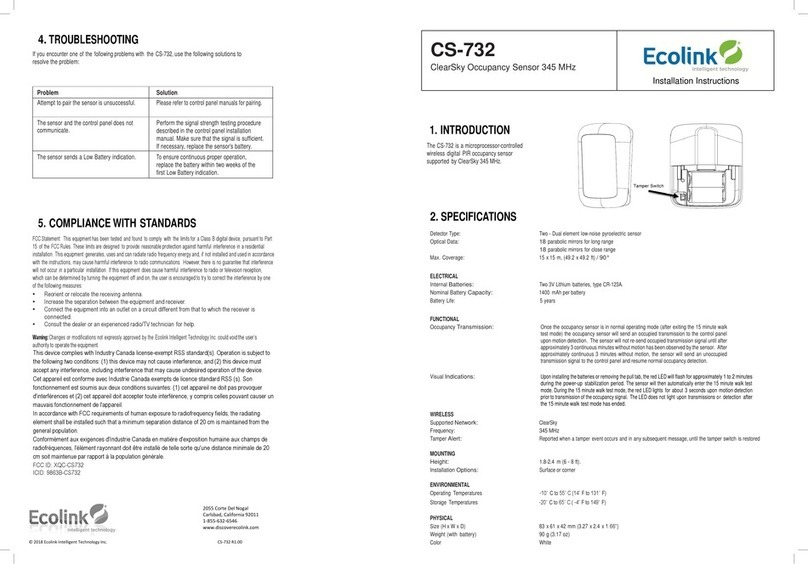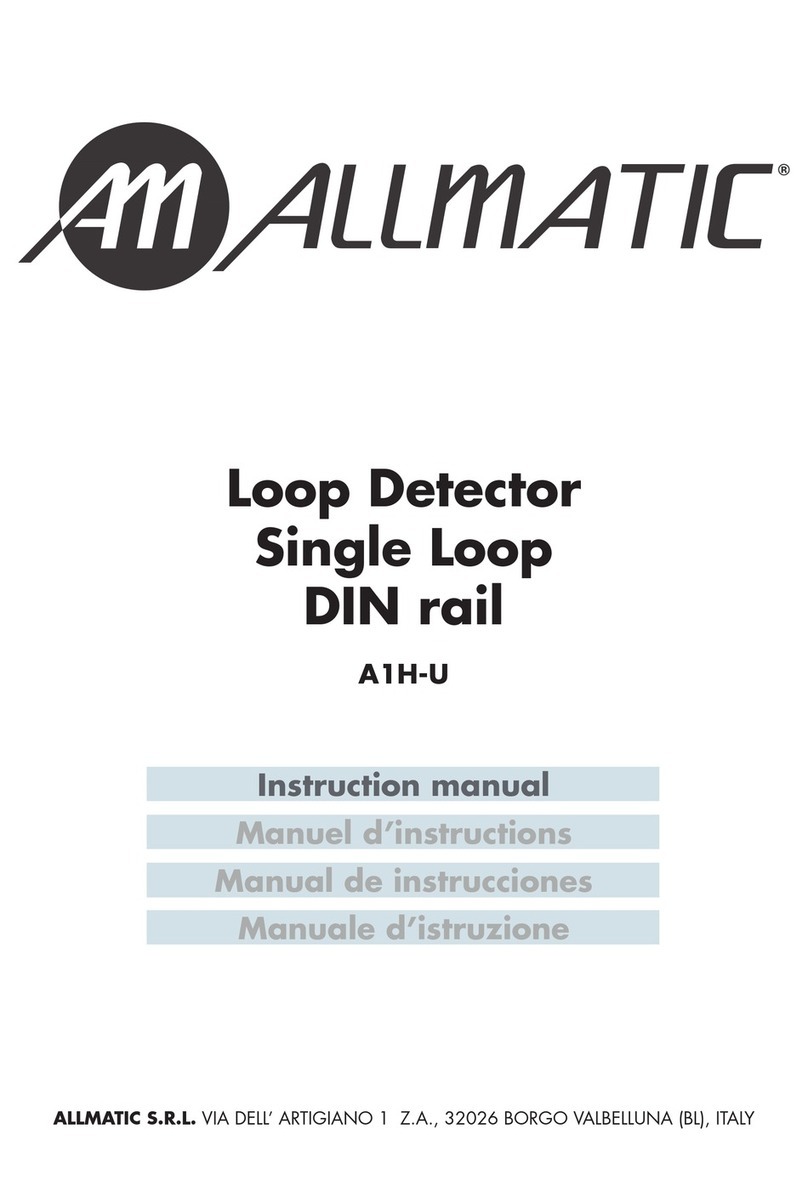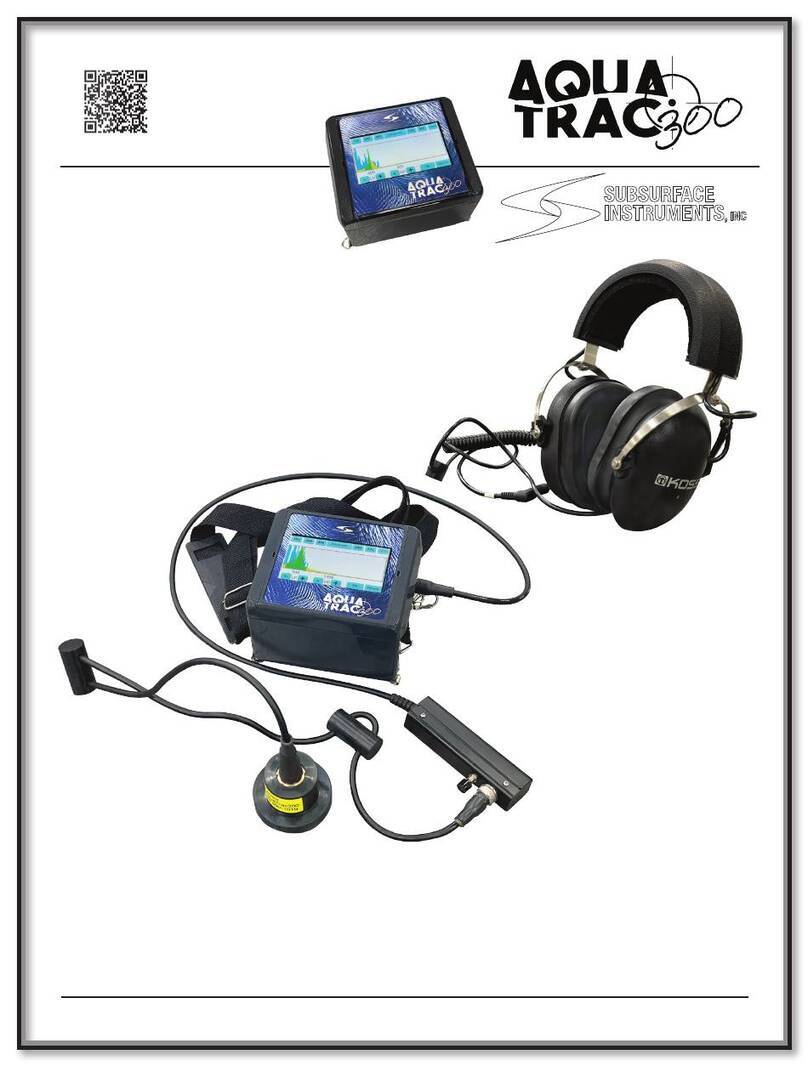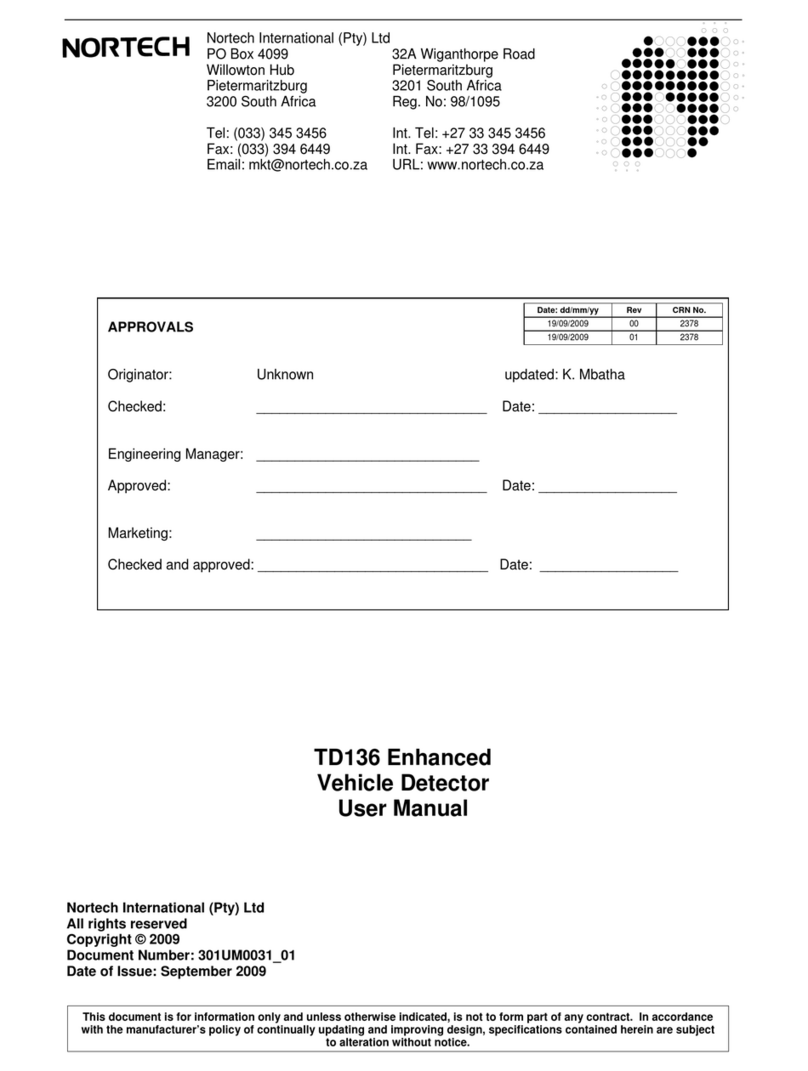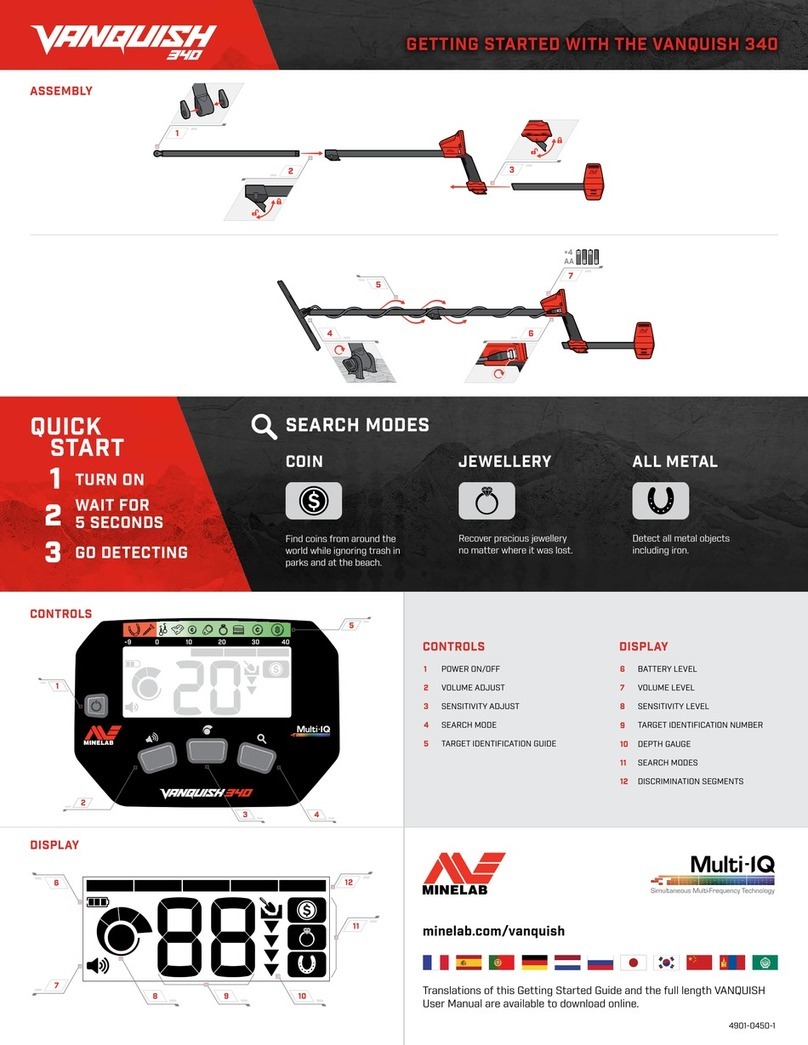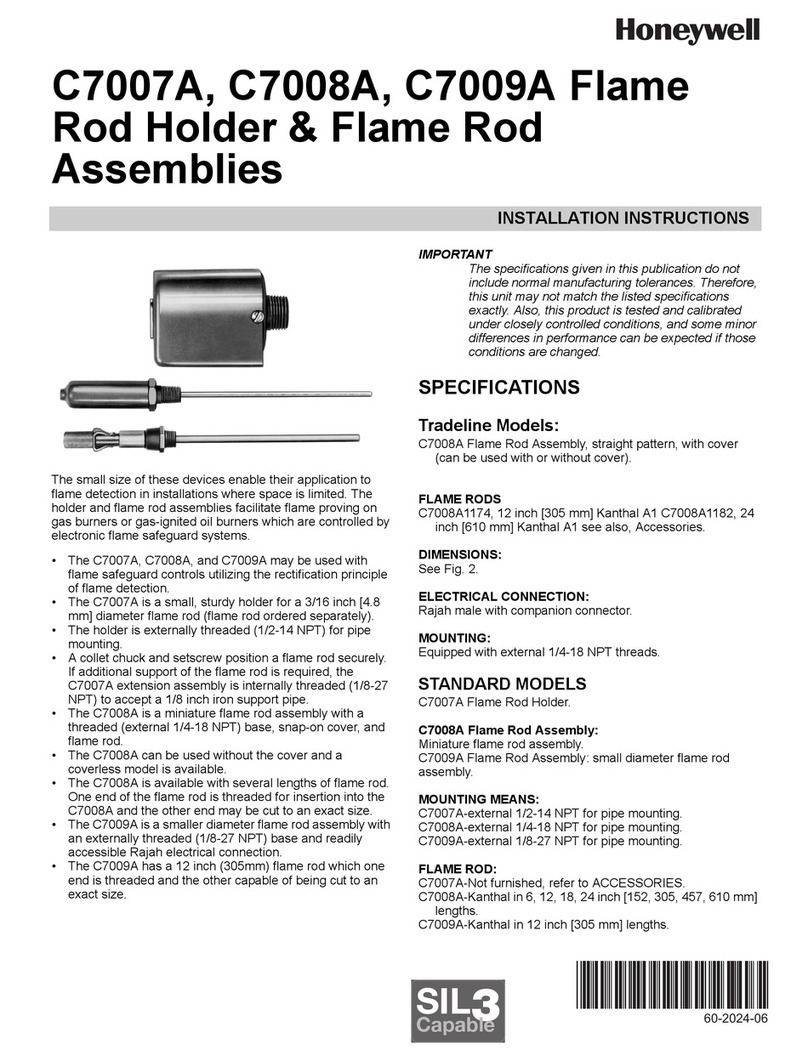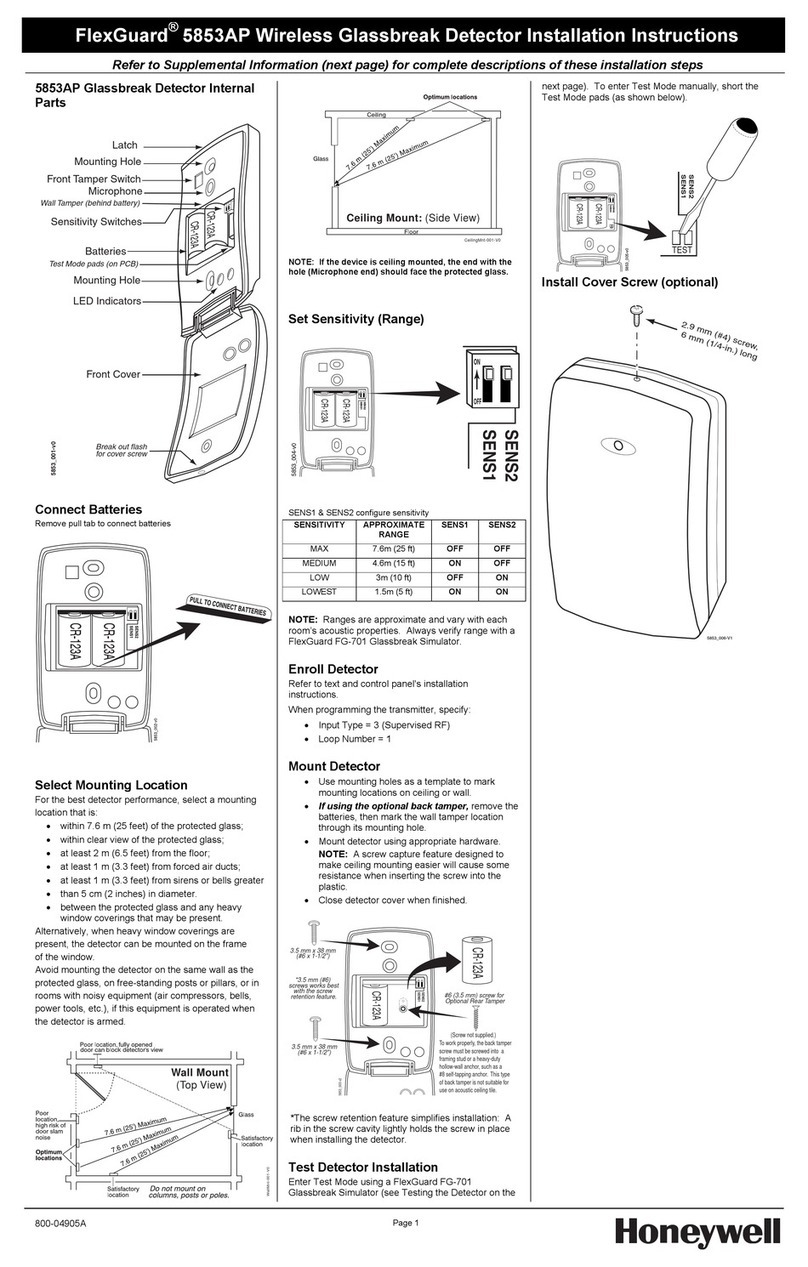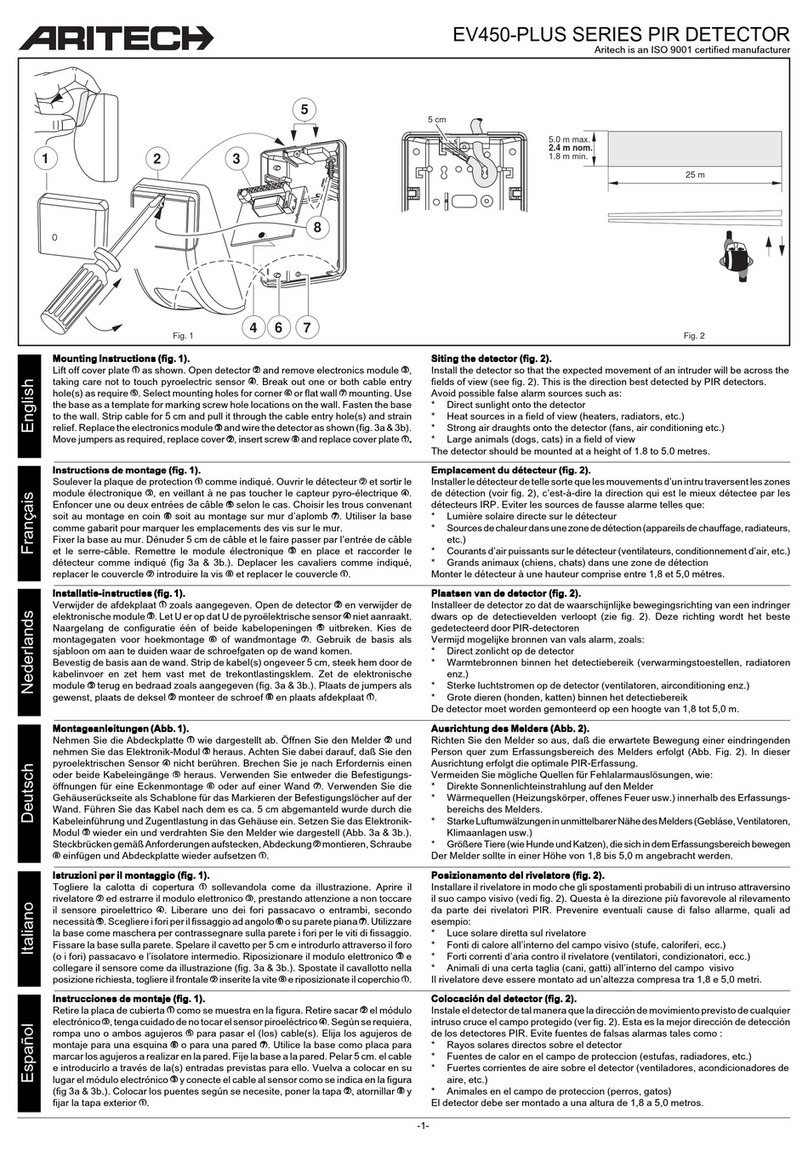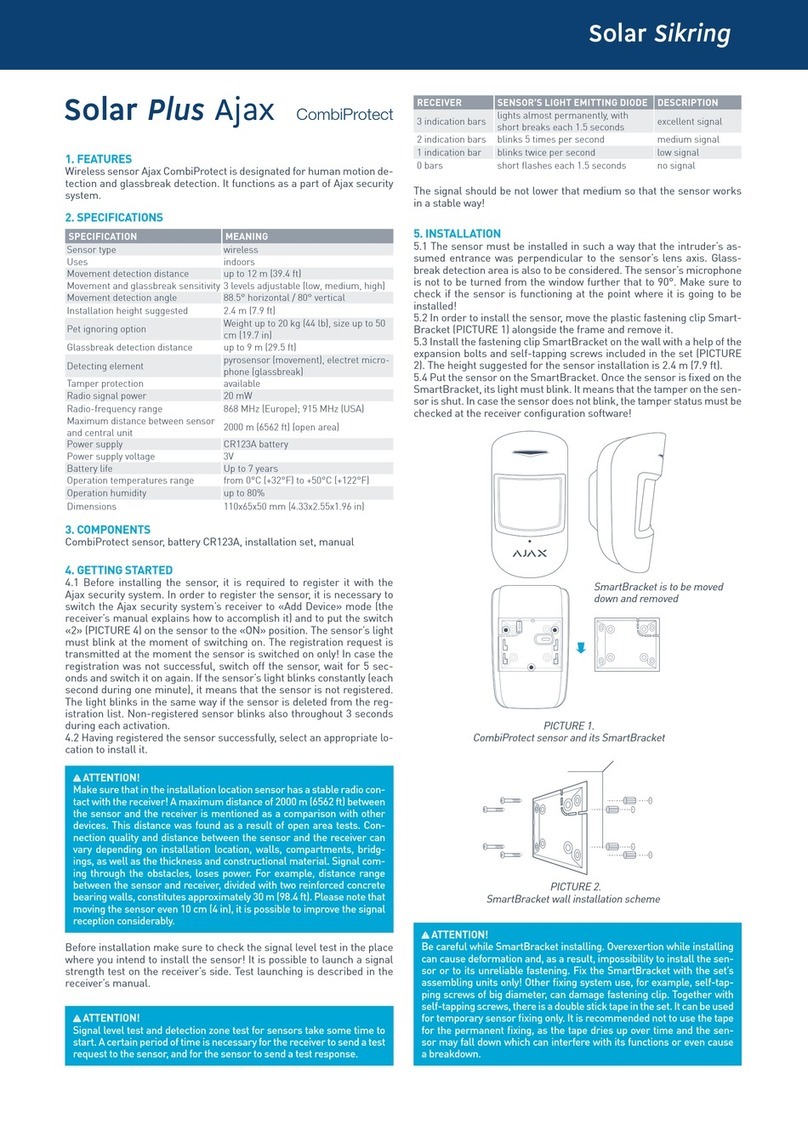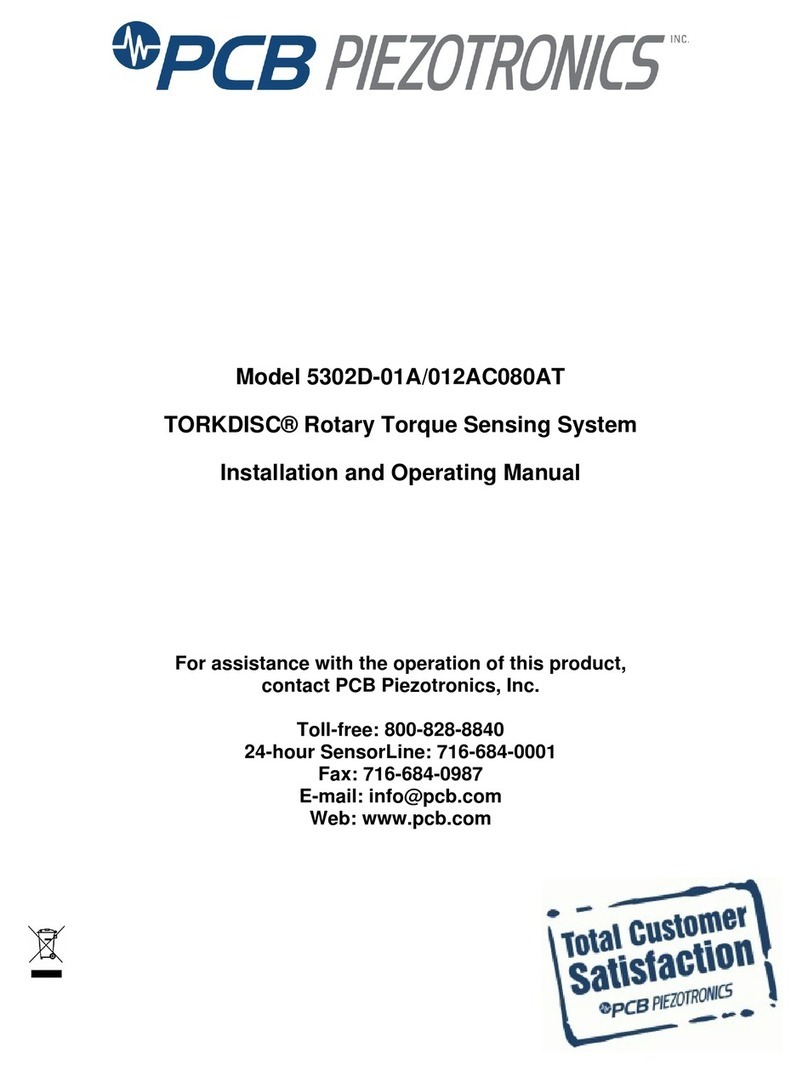Technical Data:
Battery and Power:
Risk of explosion if batte y is eplaced by un-autho ized pe sonnel
Dispose used batte ies acco ding to the local egulations
3.7V/10.4Ah/38.48Wh (Two Li-Ion batte y pack
Cha ging at: 5VDC @ 2A max
Environmental grade:
IP 68 C opX P o/Deep senso s comply with outdoo g ade IP68
Temperatures range:
Storage range -4°F to +140° F (-20°c to +60°c
Operating range 32°F to +122°F (0°C to +50°C
What if the tempe atu e is below 0°C
The moistu e values a e not accu ate below 0 but the senso is wo king.
Proprietary Notice:
All info mation set fo th in this document
,
all ights to such info mation
,
all inventions disclosed he ein and any patents that might be
g anted by employing the mate ials
,
methods
,
techni
q
ues
,
o appa atus desc ibed he ein a e exclusive p ope ty of C opX Technologies
Ltd.
,
its affiliates and/o its licenso s. C opX Technologies Ltd.
,
its affiliates and/o its licenso s
,
as app op iate
,
ese ve all patent
,
copy ights
,
and othe p ope ty ights to this document
,
including all design
,
manufactu ing
,
ep oduction
,
use and sales ights the eto
,
except to the extent said ights a e exp essly g anted to othe s
N
o pa t of this document may be ep oduced
,
sto ed in et ieval system
,
o t ansmitted in any fo m o by any means
,
elect onic
,
mechanical
,
photocopying
,
eco ding
,
o othe wise
,
without the p io pe mission of C opX Technologies Ltd. the info mation contained
he ein is designed only fo use with the C opX senso
C opX Technologies Ltd. is not esponsible fo any use of this info mation as applied to any othe appa atus
Copy ights C201
9,
C opX Technologies Ltd
Disclaime
The info mation contained in this document is sub
j
ect to change without notice. C opX Technologies Ltd. assumes no esponsibility o
liability fo any e o s o inaccu acies contained he ein
,
o fo incidental o conse
q
uential damage in connection with the fu nishing
,
pe fo mance
,
o use of this guide
C opX Technologies Ltd. o any of its affiliated entities shall not be liable to the pu chase of this p oduct o thi d pa ties fo damages
,
losses
,
costs
,
o expenses incu ed by the pu chase o thi d pa ties as a esult of: accident
,
misuse
,
o abuse of this p oduct o
unautho ized modifications
,
epai s
,
o alte ations to this p oduct
,
o failu e to st ictly comply with C opX Technologies Ltd.
’
s ope ating
and maintenance inst uctions.
S
enso V04 - Installation
G
uide 07
Te
x
t
us
Support:
(650
)
265-0208
Em
ail
us
Sales:
Support:
S
ales
@
c opx.co
S
uppo t
@
c opx.com
C
all
us
Sales and Support:
U
S
:
(650
)
265-020
A
ustralia: +61 (3
)9
070484
New
Z
ealand: +64 (
9)
8842588