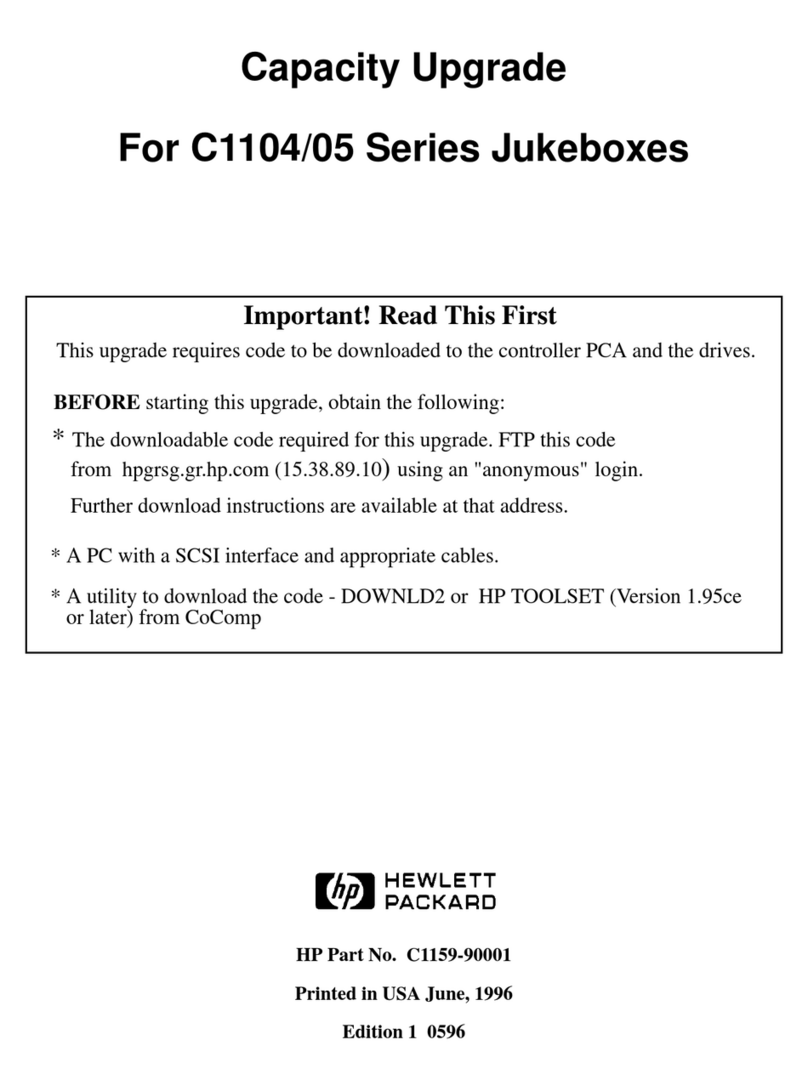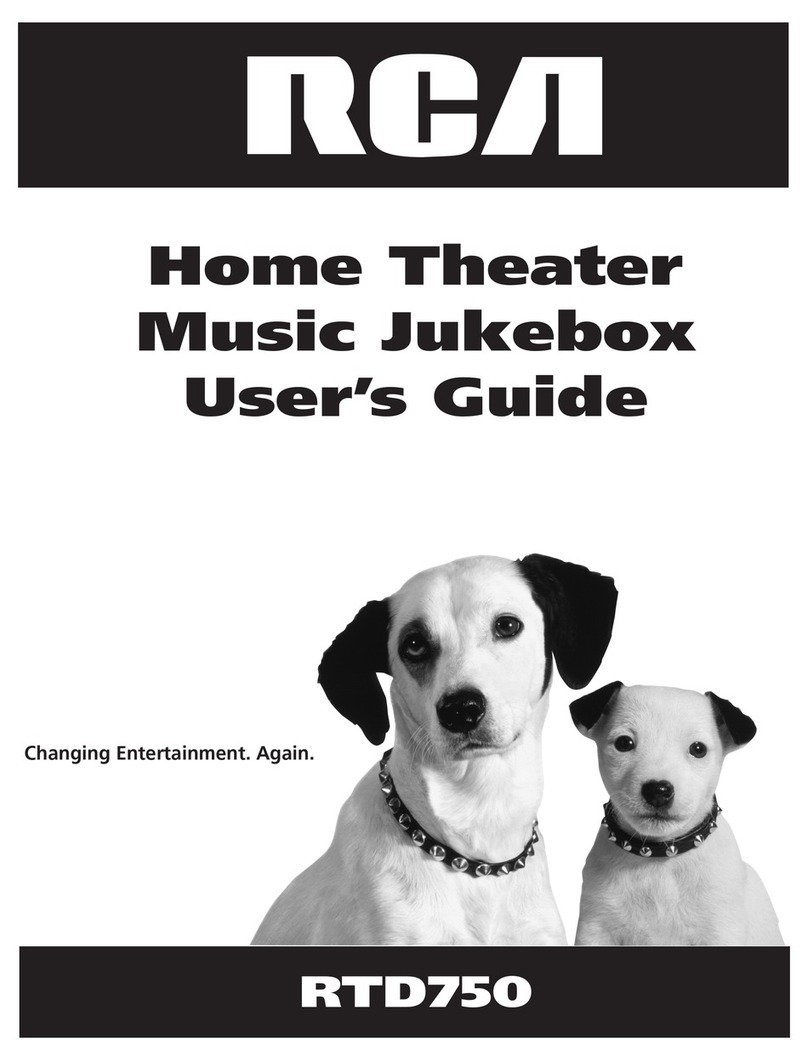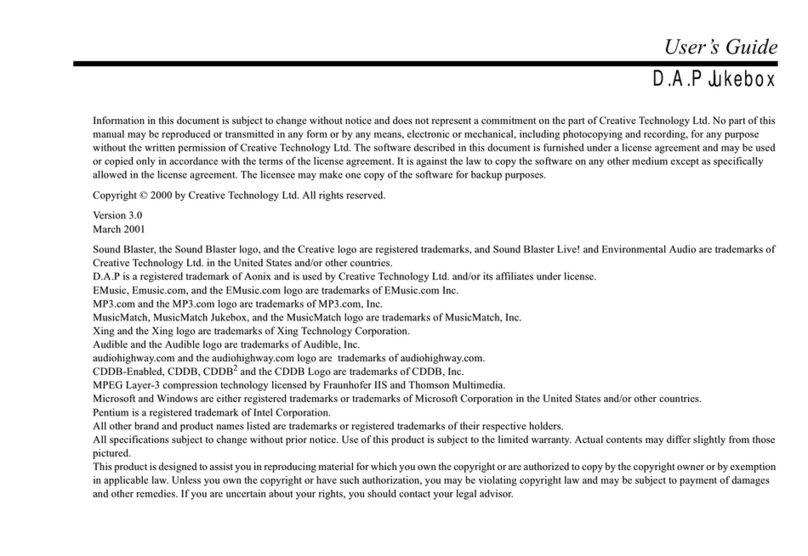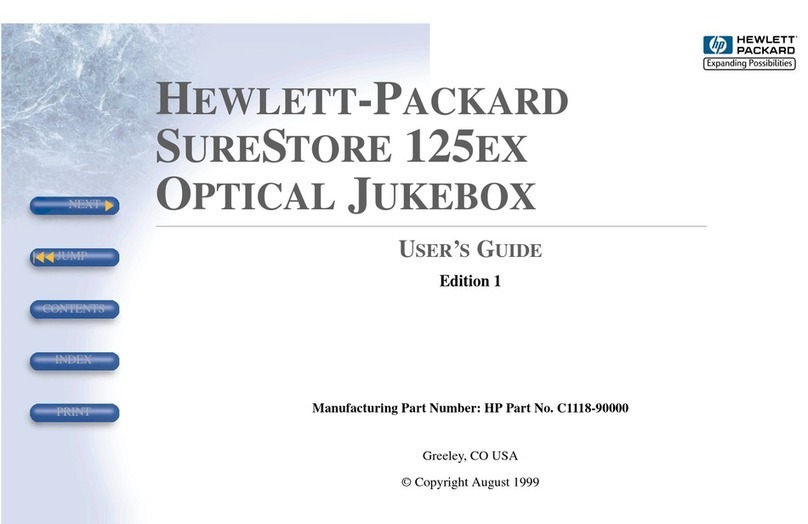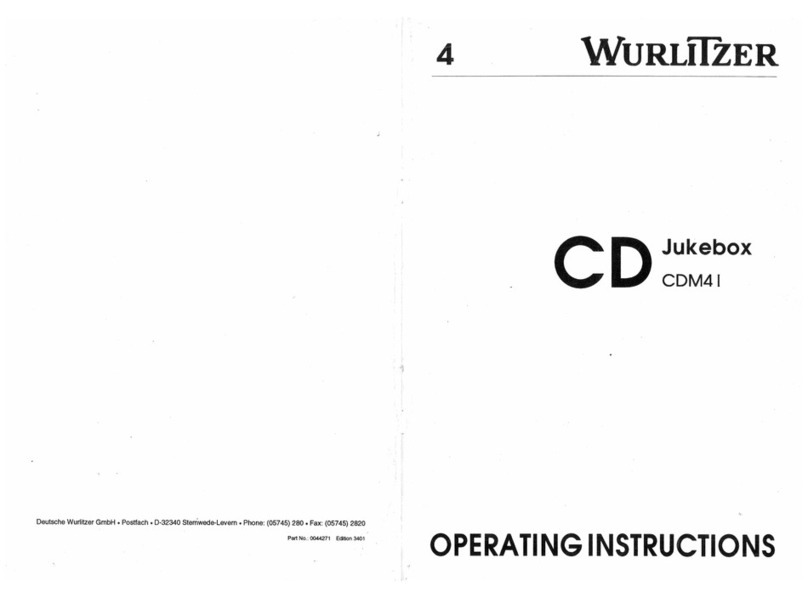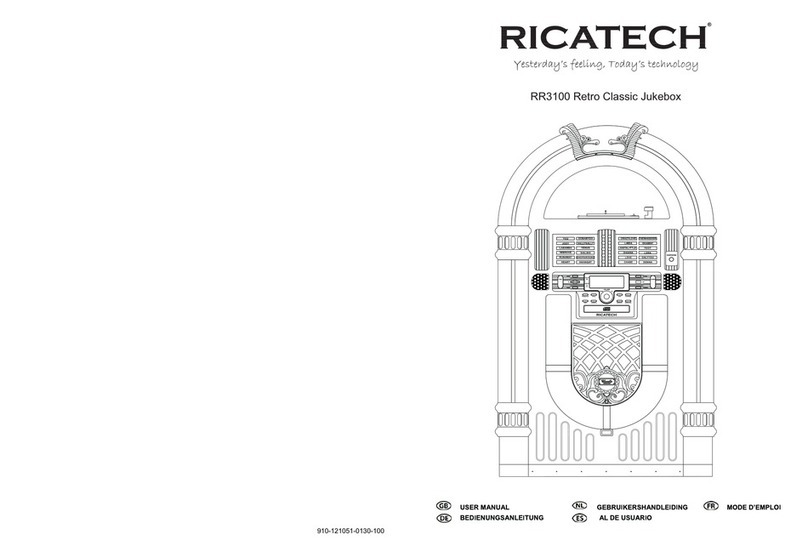IMPORTANT SAFETY INSTRUCTION
PLEASE READ CAREFULLY ALL THE FOLLOWING IMPORTANT SAFEGUARDS THAT ARE APPLICABLE TO YOUR EQUIPMENT
1. Read Instructions - All the safety and operating instructions should be read before the product is operated.
2. Retain instructions - The safety and operating instructions should be retained for future reference.
3. Heed Warnings - All warnings on the product and in the operating Instructions should be adhered to.
4. Follow Instructions - All operating and use instructions should be followed.
5. Cleaning - Unplug this product from the wall outlet before cleaning. Do not use liquid cleaners or aerosol cleaners. Use
a damp cloth for cleaning.
6. Attachments - Do not use attachments not recommended by the product manufacturer as they may cause hazards.
7. Water and Moisture - Do not use this product near water - for example, near a bath tub, wash bowl, kitchen sink, or
laundry tub; in a wet basement; or near a swimming pool; and the like.
8. A product and cart combination should be moved with care. Quick stops, excessive force, and uneven
surfaces may cause the product and cart combination to overturn.
9. Ventilation - Slots and openings in the cabinet are provided for ventilation and to ensure reliable
operation of the product and to protect it from overheating, and these openings must not be blocked
or covered, The openings should never be blocked by placing the product on a bed, sofa, rug, or
other similar surface. This product should not be placed in a built - in installation such as a bookcase
or rack unless proper ventilation is provided or the manufacturer's instructions have been adhered to.
10. Power Sources - This product should be operated only from the type of power source indicated on the marking label,
if you are not sure of the type of power supply to your home. Consult your product dealer or local power company. For
products intended to operate from battery power, or other sources, refer to the operating instructions.
11. Grounding or Polarization - This product may be equipped with a polarized alternating-current line plug (a plug having
one blade wider than the other). This plug will fit into the power outlet only one way. This is a safety feature. If you
are unable to insert the plug fully into the outlet try reversing the plug, If the plug should still fail to fit, contact your
electrician to replace your obsolete outlet. Do not defeat the safety purpose of the polarized plug.
12. Power - Cord Protection - Power - supply cords should be routed so that they are not likely to
be walked on or pinched by items placed upon or against them, paying particular attention to
cords at plugs, convenience receptacles, and the point where they exit from the product.
13. Lightning - For added protection for this product during a lightning storm, or when it is left
unattended and unused for long periods of time, unplug it from the wall outlet and disconnect
the antenna or cable system. This will prevent damage to the product due to lightning and power - line surges.
14. Power Lines - An outside antenna system should not be located in the vicinity of overhead power lines or other electric
light or power circuits, or where it can fall into such power lines or circuits. When installing an outside antenna system,
extreme care should be taken to keep from touching such power lines or circuits as contact with them might be fatal.
15. Overloading - Do not overload wall outlets, extension cords, or integral convenience receptacles as this can result
in a risk of fire or electric shock.
16. Object and Liquid Entry - Never push objects of any kind into this product through openings as they may touch
dangerous voltage points or short - out parts that could result in a fire or electric shock. Never spill liquid of any kind
on the product.
17. Servicing - Do not attempt to service this product yourself as opening or removing covers may expose you to dangerous
voltage or other hazards. Refer all servicing to qualified service personnel.
18. Damage Requiring Service - Unplug this product from the wall outlet and refer servicing to qualified service personnel
under the following conditions;
a. When the power-supply cord or plug is damaged.
b. If liquid has been spilled, or objects have fallen into the product.
c. If the product has been exposed to rain or water.
d. If the product does not operate normally by following the operating instructions. Adjust only those controls that
are covered by the operating instructions as an improper adjustment of other controls may result in damage and
will often require extensive work by a qualified technician to restore the product to its normal operation.
e. If the product has been dropped or damaged in any way.
f. When the product exhibits a distinct change in performance - this indicates a need for service.
19. Replacement Parts - When replacement parts are required, be sure the service technician has used replacement
parts specified by the manufacturer or have the same characteristics as the original part. Unauthorized substitutions
may result in fire, electric shock, or other hazards.
20. Safety Check - Upon completion of any service or repairs to this product, ask the service technician to perform safety
checks to determine that the product is in proper operating condition.
21. Wall or ceiling Mounting - The product should be mounted to a wall or ceiling only as recommended by the manufacturer.
22. Heat - The product should be situated away from heat sources such as radiators. Heat registers, stoves, or other
products (including amplifiers) that produce heat.
WARNING: Changes or modifications to this unit not expressly approved by the party responsible for compliance could
void the user’s authority to operate the equipment.
NOTE: This equipment has been tested and found to comply with the limits for a Class B digital device, pursuant to Part
15 of the FCC Rules. These limits are designed to provide reasonable protection against harmful interference in a residential
installation. This equipment generates, uses, and can radiate radio frequency energy and, if not installed and used in
accordance with the instructions, may cause harmful interference to radio communications. However, there is no guarantee
that interference will not occur in a particular installation. If this equipment does cause harmful intereference to radio or
television reception, which can be determined by turning the equipment off and on , the user is encouraged to try to correct
the interference by one or more of the following measures:
- Reorient or relocate the receiving antenna.
- Increase the separation between the equipment and receiver.
- Connect the equipment into an circuit different from that to which the receiver is connected.
-Consult the dealer or an experienced radio TV technician for help.
AC
Polarized Plug
NOTE: Be sure to close door after you have ejected or inserted the
magazine. Dust or dirt can cause malfunctioning of the CD player.
•FM Stereo / Mono: The system default setting is to the Stereo mode. If the station you are receiving is broadcasting
in Stereo you will see "Stereo" displayed in the lower right of the LCD display. However do to weak reception of
some stations you may be able to improve the sound by switching to Mono. This will remove some of the background
noise. Press the Mon button located at the lower center of the control panel to toggle between Stereo and Mono
sound. NOTE: If the station is not broadcasting in Stereo, you will not see the word "Stereo" display in the LCD
window and you will not notice any change in sound as you toggle the Mod button.
•AMS ~ Auto Memory Store / Preset Scan Features: To automatically scan through your preset stations, press
the AMS button and hold for less than 2 seconds. This will start the automatic scan which will search through all
of the preset program positions. Example: If you are listening to band F 1 ch1, and press AMS, it will search the
six positions on F 1 then skip to F 2 and search all 6 positions then skip to F 3, etc. pausing for a few seconds
on each program. When it reaches a program (station) that you wish to stop on, press AMS one more time to halt
the search. Also, if you wish to manually scroll through the preset programs you can "double click" the AMS button
to advance from one saved station to the next. The AMS can also search for and save the stations it finds as
preset memory locations. To activate this feature, select any band mode, FM 1 through AM 2. Then press and
hold the AMS button for more than 2 seconds. The system searches and stores the first six stations it finds in
the preset memory locations for that selected band, (example, ifyou selected F 1 and started the search, it stored
the stations found as ch 1 through ch6 in band F 1). Press BND to advance to the next band and repeat the search
to store 6 more stations. Continue through all bands to store the maximum of 30 preset stations. NOTE: When
you start the auto search, it will begin from the station you are currently set at. For example if you are at 101.3
on the FM frequency, the search will begin there and search up through the FM frequency range until it finds the
first 6 signals.
The CR12-10 has a feature to reinforce the BASS sound. This feature works especially well when listening at low
volume levels. The LCD display will indicate "LOUD" when this feature is active. This feature can only be set by
using the Loud button on the remote control. Please see the "Remote Control" section of these instructions for
more information.
CD OPERATION
Loading discs into the magazine
Pull out one tray at a time and place a CD on the tray with the CD label surface facing
up. Next, slide the loaded tray back into the magazine. Pull out the next tray and load
the second disc. Up to ten CD's can be loaded.
NOTE: Always keep the CD cartridge bay door closed, even as you have
unloaded the cartridge and are preparing to put new CDs into it. Keeping
the door closed will minimize the possibility of jamming the cartridge.
or see the warning in the 3rd picture below for more details.
To load the magazine into the CD player, slide the door to the right as shown
in the photos. Check to make sure that you have the magazine positioned
so that the top side is up and that it is pointed in the right direction for
installation. You should be able to see the writing and disc numbers on the
front after it is inserted.
NOTE: Always keep the CD cartridge bay door closed, even as you have unloaded the cartridge and are
preparing to put new CDs into it. Keeping the door closed will minimize the possibility of jamming the
cartridge.
Warning: When the CD cartridge bay is open do not put your hand or any other
object inside. There is a small button located on the left side, inside the cartridge
holder. That button is automatically positioned all the way to the right when the
cartridge is removed. If the button is moved to any other position it will cause the
cartridge to become permanently stuck when it is put back. This will mean you
cannot eject the cartridge. This is not a warranty repair and it may be necessary
to have a technician remove the CD player and return it to us to be reset.
Push in until the magazine locks into place. When the magazine is used
for the first time, it will not lock into place unless the power supply has
been connected. You should hear the CD Player cycle and begin to load
a disc within a few seconds after the magazine is locked into place. To
eject the magazine, press the eject button as shown in the photo at left.
The picture above shows the inside of the CD cartridge bay as it looks with the CD magazine removed. The stuck
cartridge condition noted at right only occurs if someone has moved the button.
To Play a CD Using The Buttons on The Front Control Panel:
•Push the Power button to turn the unit on.
•Next press the MOD button on the center control panel to select CD mode. The LCD display will show
CdC. The system will automatically select and load the first disc. The current playing track will be
shown in center of the display screen. Example: T-01 for track number 1. The current playing Disc
number is shown in smaller red letters to the right on the LCD screeen.
Push to slide open
Eject
Button Reset Button
Button (See Special Note At Left)
52