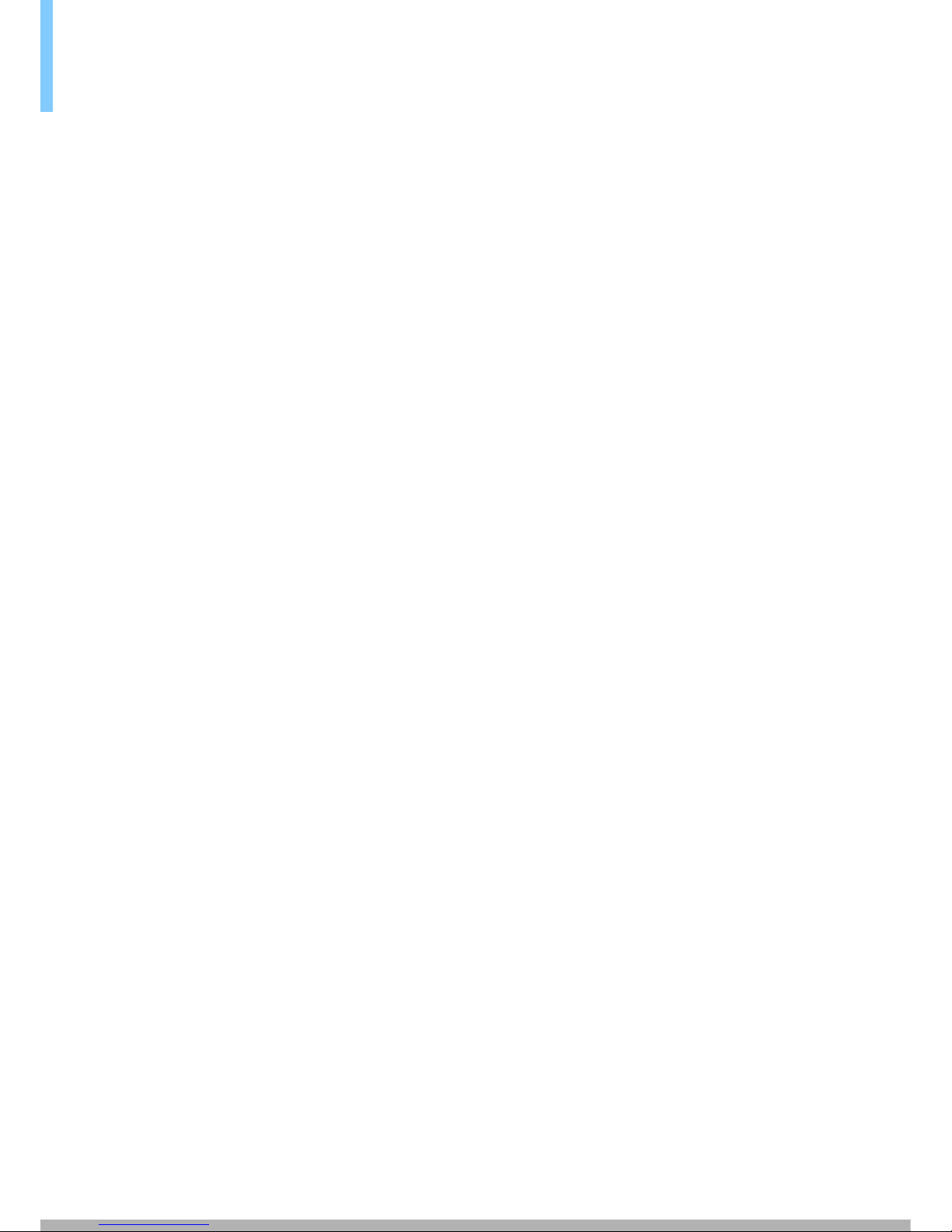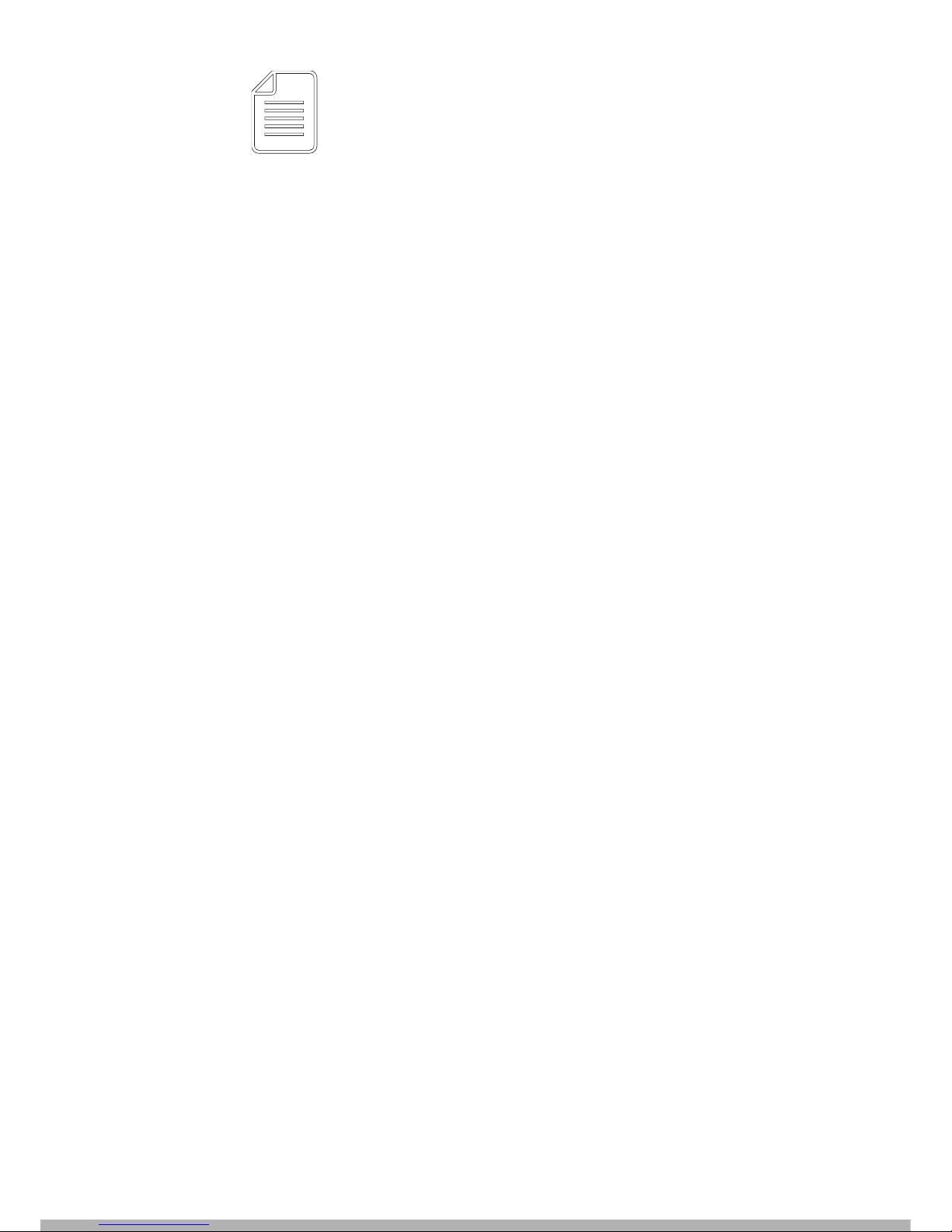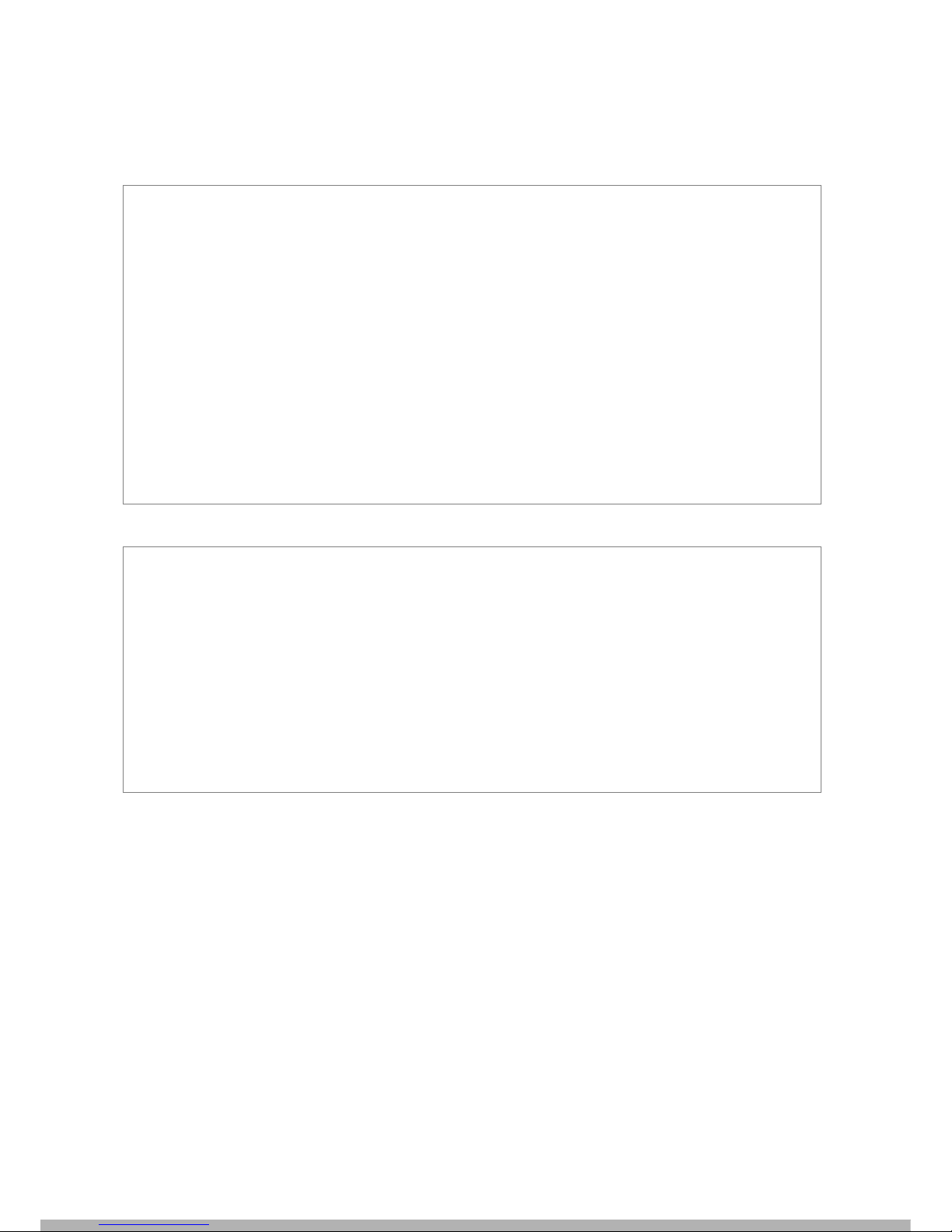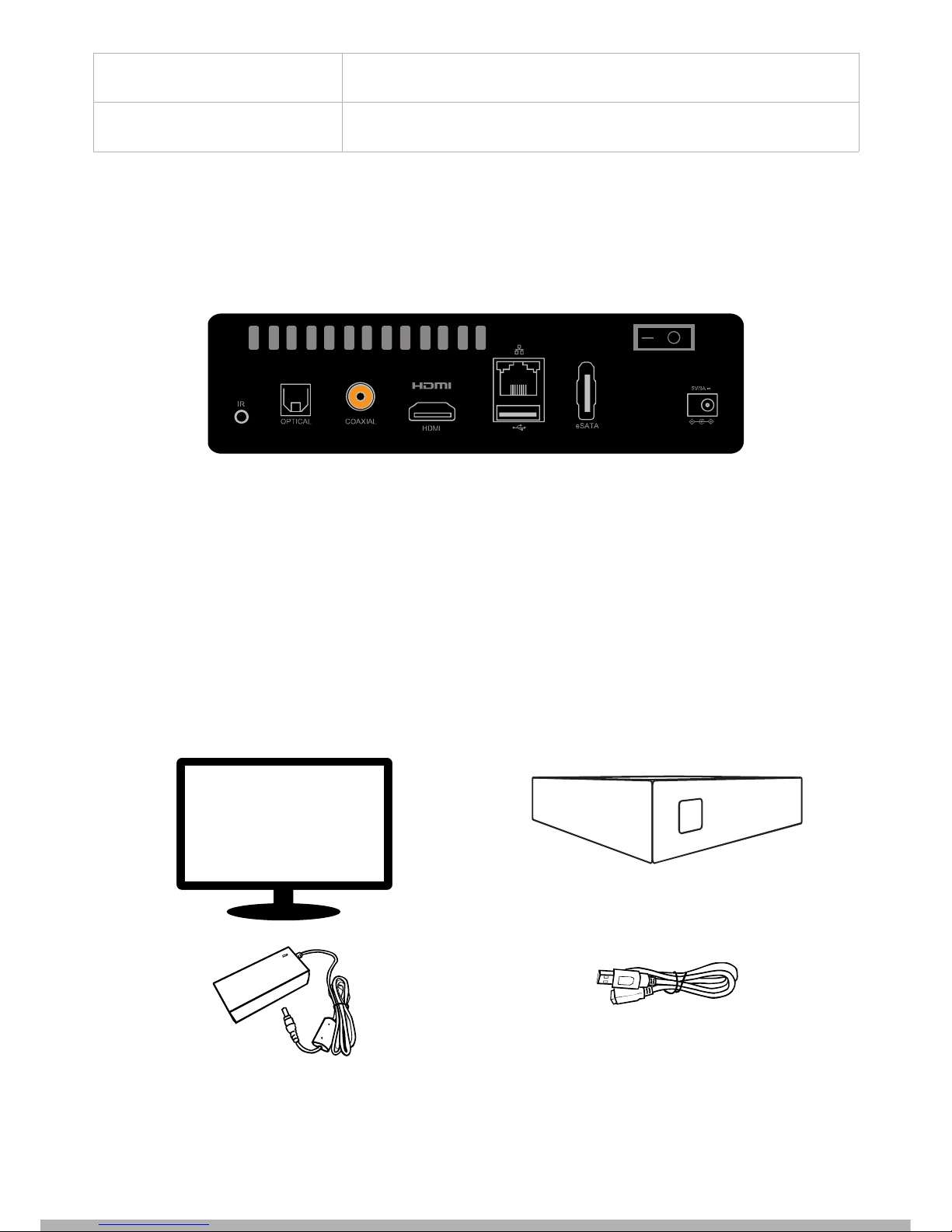4. echnical Specifications
Hardware Specifications
CPU Sigma Designs SMP8757 ARM CORTEX A-9
Memor 1024MB DDR3 DRAM, 512MB SLC NAND Flash
AV Outputs HDMI, Digital Optical, Digital Coaxial
Interfaces 2 x USB Host 2.0, 1 x eSATA, 1 x SD Card Reader 1 x IR
Receiver Port
Network Gigabit Ethernet, Wireless N USB dongle (optional)
Chassis Dimension / Weight High Qualit Aluminum Bod , Fanless, Quiet Operation
144mm(W) x 30mm(H) x 110mm (L)
Weight: 1kg
Power 5V DC, 3.0A Max
Software Specifications
Video MPEG1/2/4 Elementar (M1V, M2V, M4V),MPEG1/2 PS (M2P, MPG,
VOB),MPEG2 Transport Stream (TS, TP, TRP, M2T, M2TS,
MTS),AVI, ASF, WMV, Matroska (MKV),MOV (H.264), MP4, RMP4:
MPEG-2 MP@HL, MPEG-4.2 ASP@L5 HD 1-point GMC, MPEG-
MP@HL
Audio AAC, M4A,MPEG audio (MP1, MP2, MP3, MPA),WAV, WMA, FLAC,
OGG
Photo JPEG, BMP, PNG, GIF
Decoders DTS, WMA, WMA Pro,MPEG-1 La er 1, 2, 3, MPEG-4 AACLC,
MPEG-4 HE-AAC, MPEG-4 BSAC ,LPCM, FLAC, Vorbis,TrueAudio,
APE Audio, DSD
Pass-through DTS, DTS-HD HR, DTS-HD MA
8