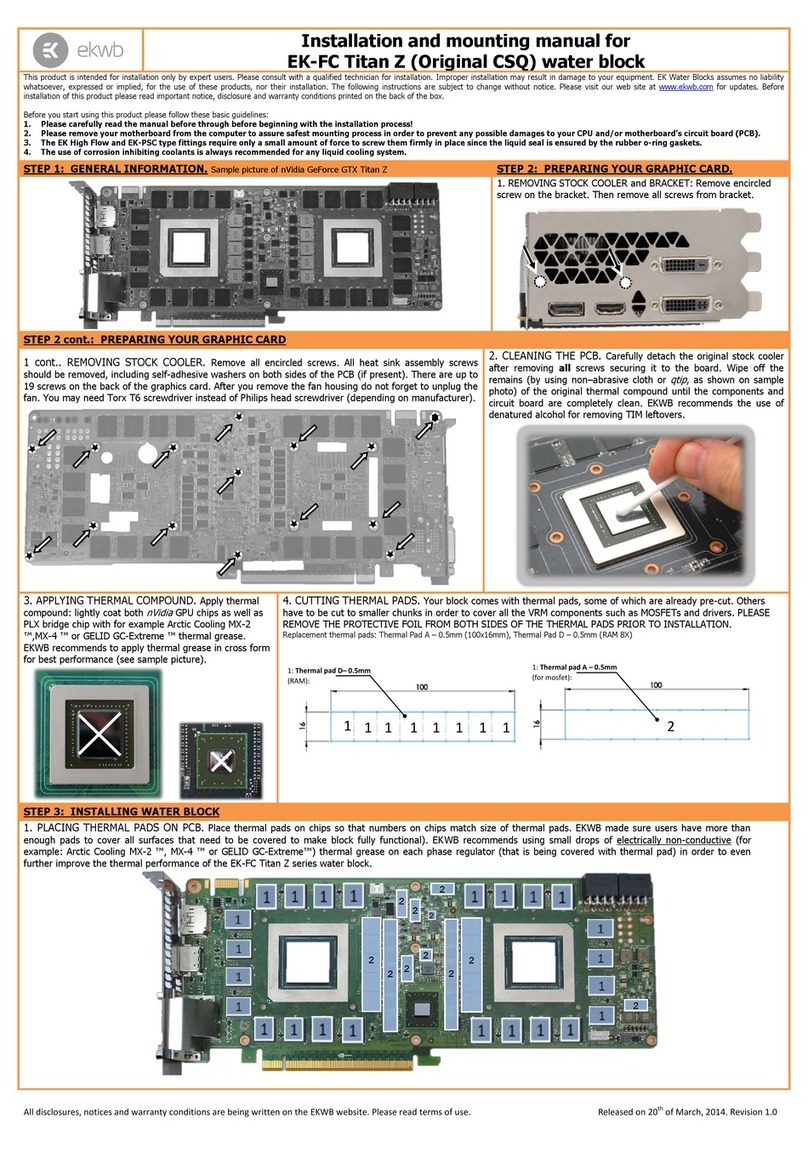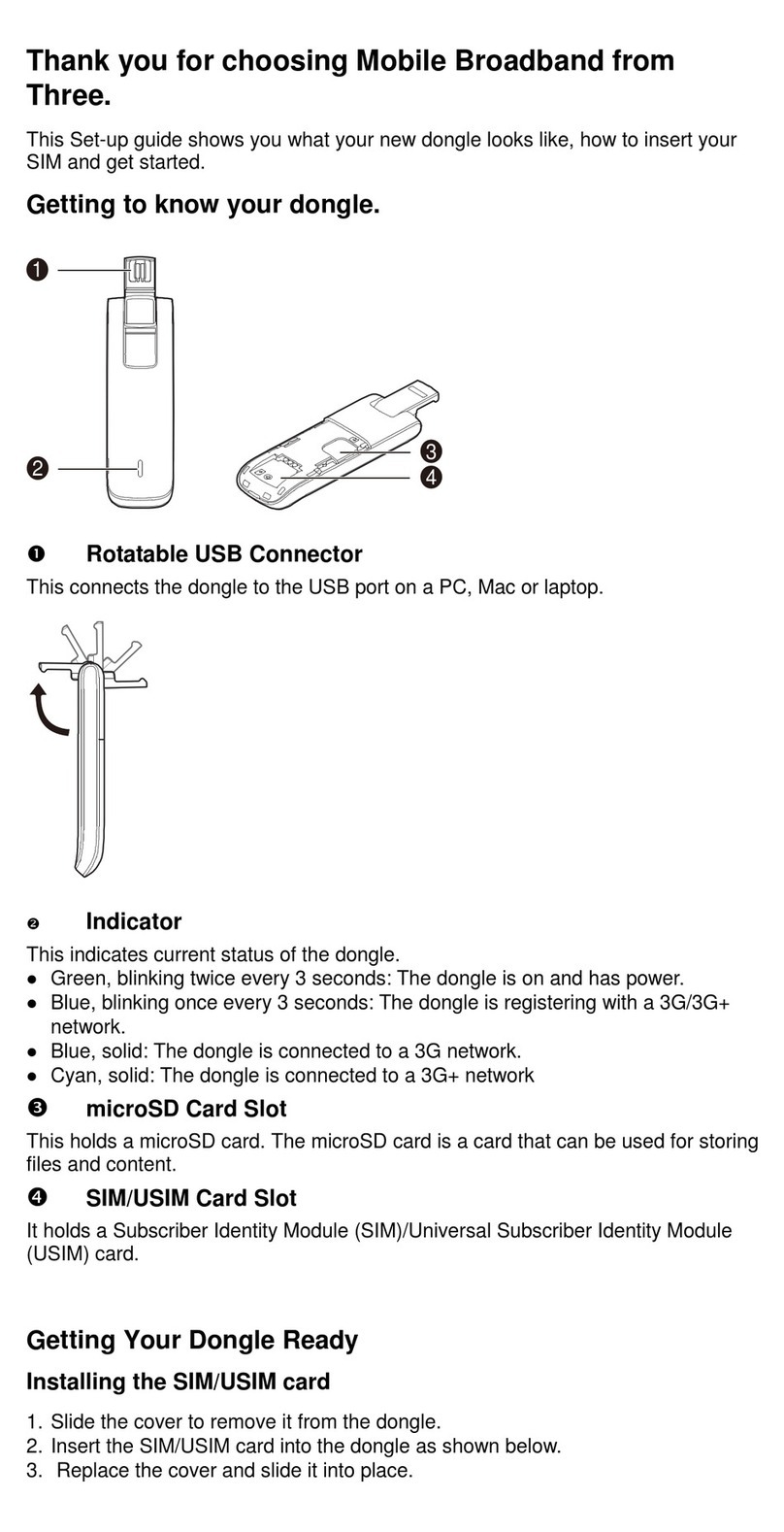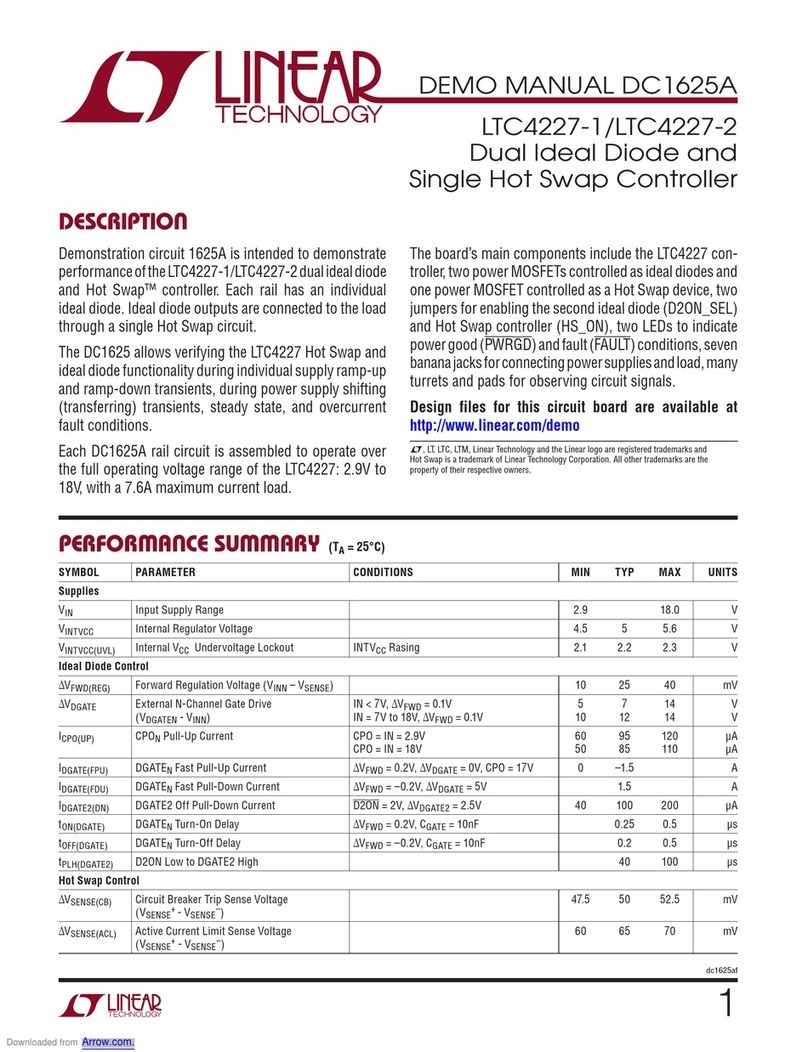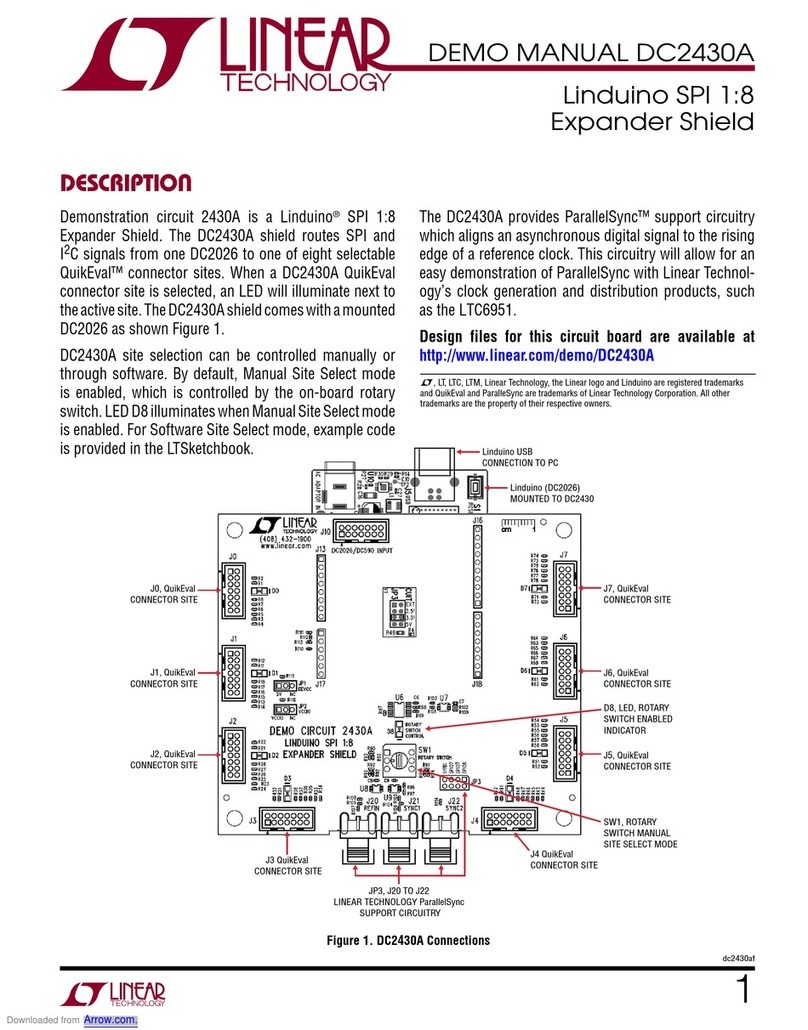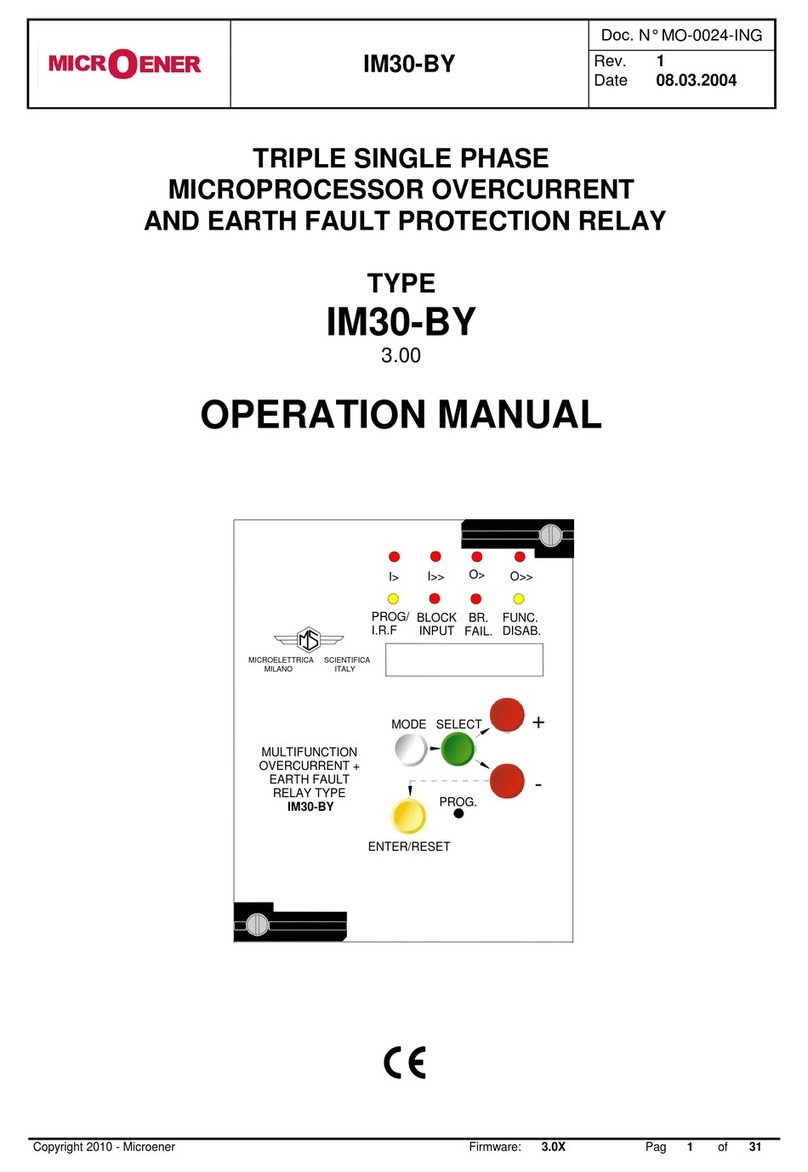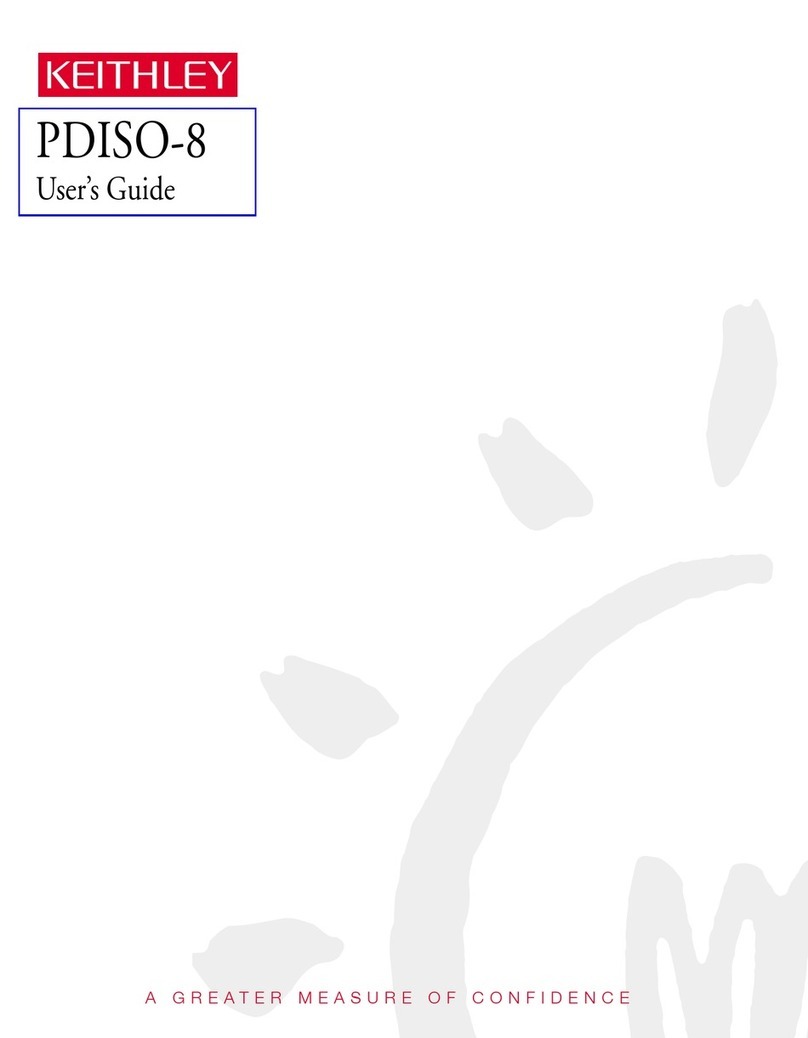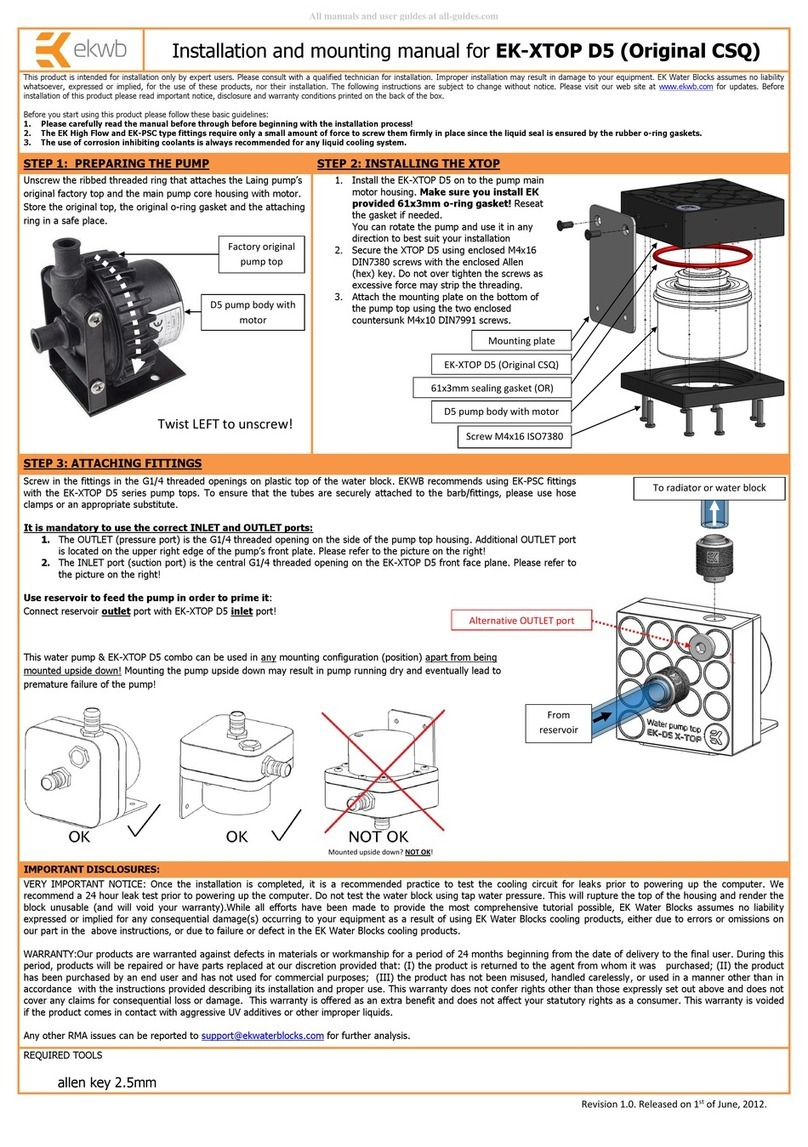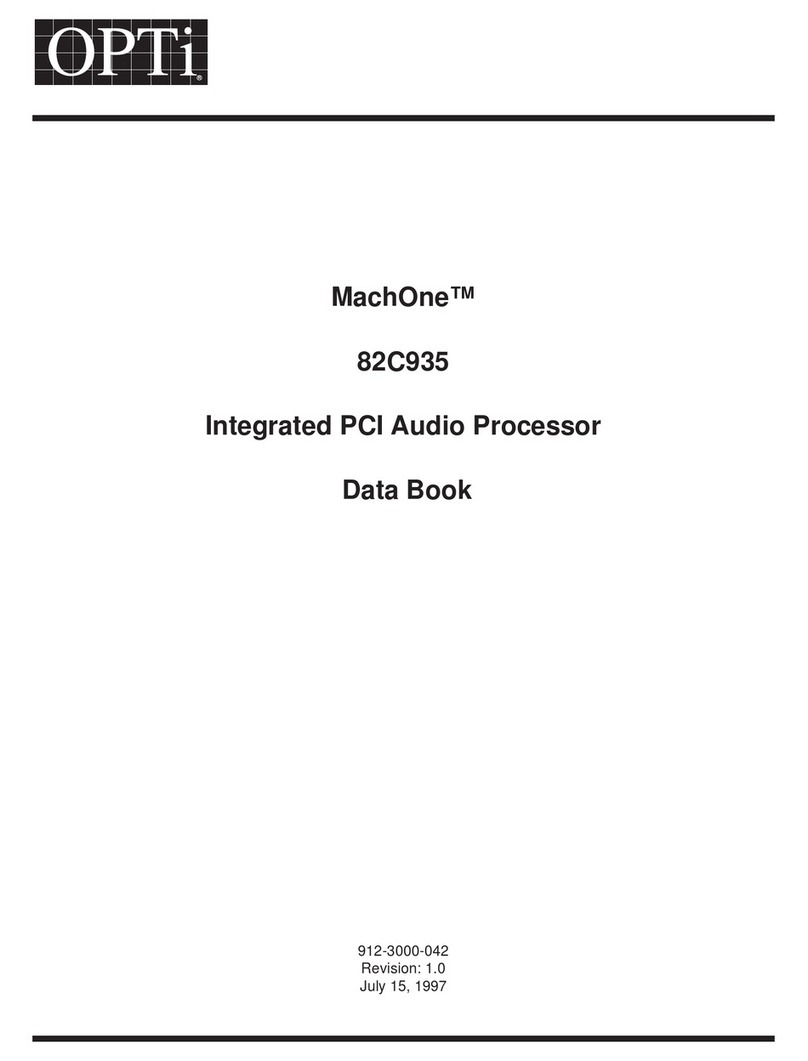CRU Dataport DataPort 250 User manual

WWW.CRU-DATAPORT.COM • (800) 260-9800
DataPort™ 250
USB2.0Enclosure
User’sGuide

WWW.CRU-DATAPORT.COM • (800) 260-9800 WWW.CRU-DATAPORT.COM • (800) 260-9800
TABLE OF CONTENTS PAGE
Package Contents 1
Features and Requirements 2
Installation 4
Trouble Shooting 13
Technical Support 14
Warranty 15
i
DataPort™ 250
USB2.0Enclosure
User’sGuide

WWW.CRU-DATAPORT.COM • (800) 260-9800 WWW.CRU-DATAPORT.COM • (800) 260-9800
1
PACKAGE CONTENTS
·DataPort 250
·Power Supply
·Power Cable for PS/2 Port
·USB cable
·Carrying Case
·User’s Manual
If you are missing any of the above items please contact
the place of purchase to get replacements. For further
assistance, contact CRU-DataPort at 800-260-9800.

WWW.CRU-DATAPORT.COM • (800) 260-9800 WWW.CRU-DATAPORT.COM • (800) 260-9800
FEATURES AND REQUIREMENTS
·USB 2.0 supports transfer rates up to 480 Mb/sec
·Enables the addition of a 2.5 IDE hard drive up to
9.5mmthickness
·USB 2.0 is backwards compatible with USB 1.1
·Plug-n-Play, hot swappable
·Three ways are provided to power the DP250 and hard
drive: bus power, PS/2 port (power cable included) and
external power supply (AC power adapter included)
·Power/hard drive activity LED (green indicator shows
steady illumination to show power on, flickers to indi-
cate hard drive activity)
·Space saving design
·1 year warranty
For PC Users
·Windows 98SE, 2K, ME & XP
·USB 2.0 Port
For Mac Users
·Mac OS 9.7 & X
·USB Port (Currently Appleonly provides USB 1.1)
DataPort™ 250
23

WWW.CRU-DATAPORT.COM • (800) 260-9800 WWW.CRU-DATAPORT.COM • (800) 260-9800
INSTALLING THE HARD DISK DRIVE (DP250)
4
Diagram 1 Rear panel 250 USB enclosure
Power
Input
USB input
Diagram 2
1. Leverage the side of the enclosure open with a small screwdriver.
2. Slide the hard drive onto the connector.
3. Close the enclosure by connecting one side then clipping in the other.
4. Connect the provided USB cable between your computer’s USB port and
the DP250 enclosure.
5. There are three ways to power your DP250 enclosure and hard drive:
USB bus powered, PS/2 port, and external power supply (AC power
adapter):
•Bus powered: If your computer’s USB port features standard USB
port power (DC 5V / 0.5A), your USB port will supply adequate
power for most applications. However, certain models of hard drives
may require additional power. Also, if the bus power is shared by more
than one USB device, there may not be sufficient power for the DP250
and hard drive. Where USB bus power is not sufficient, the PS/2 port
or external power supply should be used.
•PS/2 port: The PS/2 port on your computer can be used to supply
power to your DP250. Plug the provided PS/2 power cable into an
available PS/2 port on your computer. Plug the power input end of the
PS/2 cable into the power input on the back of the DP250 enclosure.
(The PS/2 cable also provides a connector for your keyboard. If
desired, your keyboard can be unplugged from your computer to free
up a PS/2 port. Your keyboard can then be plugged into the PS/2
connector on the power cable). The PS/2 power cord will power the
DP250 enclosure and drive provided your computer’s PS/2 port
supplies sufficient power.
•An external power supply is also provided in case your computer
does not supply adequate power through the USB bus or PS/2 port.
To use the external power supply, plug the power cord into the back of
the enclosure (which requires DC 5V / 2.0A provided by the power
supply) and into an external power source. Power source is a standard
AC 100-240V 47-63 Hz outlet.
5

WWW.CRU-DATAPORT.COM • (800) 260-9800 WWW.CRU-DATAPORT.COM • (800) 260-9800
Setting up the Drive for Windows 98 & Windows ME
To install a drive on your computer for Windows 98 via the USB port
you must download the drivers from CRU’s website (www.CRU-
DataPort.com). On the left side of the page you will see a link titled
Support. Click on Support, then USB Drivers, and select the Win-
dows 98SE USB drivers link. Download the Win98 file and follow the
instructions on the website to install it. (Windows ME does not require
a special driver).
Plug the USB DataPort™250 into your computer.
The Device Driver Wizard will pop up. Click on next. The “recom-
mended” option will be selected: hit next. The wizard will be set to
install the software automatically. Hit next and the wizard will ask
where to look for the driver. Select the directory that you opened the
driver into or select the primary drive and let the computer find it.
Once the driver installation is completed hit close.
·Right Click on My Computer and select Properties.
·Select the Device Manager tab.
·Click on the +beside Disk Drives.
·Right click on your drive and select Properties.
·Select the Settings tab and place a check beside Removable.
After completing these steps, you will have to reboot your computer.
Once your computer has booted up you should see an additional icon
on your Task Bar. Double click My Computer. Your new drive
should now be listed. Double click on the drive. If it is a new drive or
a drive with an incompatible format, it will ask you to format it. Click
Yes. A new window will appear. At the top the capacity of your drive
will be listed, directly below that will be a section titled Format Type.
In this section you will select Full and select Start. Read and follow
the instructions to finish setting up your drive. REMEMBER,format-
ting your drive will result in loss of data.
7
WARNING: Formatting your drive will result in loss of data.
Diagram 3
6

WWW.CRU-DATAPORT.COM • (800) 260-9800 WWW.CRU-DATAPORT.COM • (800) 260-9800
Diagram 5
Setting Up the Drive for Windows XP
Connect the DataPort™250 to your computer. Check to see if the
hard disk drive is accessible in My Computer. If it does not show up,
do the following:
·Right click on My Computer
·Click on Manage
·In the Storage sub-section click on Disk Management; this
will show all the drives connected to your computer.
·If you are prompted to initialize the drive, follow the directions.
REMEMBER, formatting your drive will result in loss of data.
You should now see the hard disk drive in the list of drives on the right
side of your window.
Right click on the drive and click New Partition (see Diagram 5).
This will launch a wizard that allows you to partition the drive, format it,
and assign it a drive letter.
9
WARNING: Formatting your drive will result in loss of data.
Setting up the Drive for Windows 2000
Connect the DataPort™250 to your computer. A new window will pop
up for the New Hardware Wizard (see Diagram 4). Follow the
instructions to add the new drive. After completing these instructions,
do the following:
·Right click on My Computer
·Click on Manage
·In the Storage sub-section, click on Disk Management to
display a list of all the drives connected to your computer.
·If you have not used the drive before you will have to partition it.
Left click on Action, select All Tasks and then left click on
Create Partition. REMEMBER, formatting will result in loss
of data.
·This will bring up the Create Partition Wizard screen (see
Diagram 5). Follow the instructions and the drive will be ready
touse.
Diagram 4
WARNING: Formatting your drive will result in loss of data.
8

WWW.CRU-DATAPORT.COM • (800) 260-9800 WWW.CRU-DATAPORT.COM • (800) 260-9800
Diagram 7
11
Setting Up the Drive for Macs
After connecting the DataPort™250 to your Mac, a new disk should
be added to your desktop. If the drive is not correctly formatted you
will be asked to initialize it (see Diagram 6). Click on the partition
tab and set your desired partitions, then click ok (see Diagram 7).
The new disk will be added to your desktop. REMEMBER, format-
ting your drive will result in loss of data.
Diagram 6
10
WARNING: Formatting your drive will result in loss of data.

WWW.CRU-DATAPORT.COM • (800) 260-9800 WWW.CRU-DATAPORT.COM • (800) 260-9800
TROUBLE SHOOTING
For the DataPort™250 to be properly recognized, it is important your
computer has the latest available driver updates provided by the
manufacturer of your software and hardware.
If your USB port was added to your computer via a PCI card, make
sure that the software provided by the manufacturer was properly
installed and is the latest version. If your USB port came with your
computer, make sure that you have available updates from Microsoft
orApple. (Further information can be found at the CRU-DataPort
website, www.CRU-DataPort.com).
Check all cable connections.
Contact CRU-DataPort Technical support for further assistance.
13
Removing the Hard Disk Drive
Win 98SE, ME, 2K and XP
·Right click on the green arrow icon on the system tray
·SelectRemove/Reject
·Highlight the USB Mass Storage Device in the dialog box
then click on Stop.
·Choose the external disk drive that you want to disconnect,
then click on Stop.
·Wait until the “You may safely remove this device” message
appears.
·Unplug the cable from the computer.
WARNING: If your computer reports that the drive is busy, you
must shut down your computer and then remove the drive. Failure
to do so may result in data loss or corruption.
Mac OS 9.7/X
· When you disconnect the external drive from the Mac, close all
windows and quit all applications that are running on the exter-
nal drive.
· Drag the external drive icon into Trash to dismount it from the
desktop prior to unplugging the drive.
12

WWW.CRU-DATAPORT.COM • (800) 260-9800 WWW.CRU-DATAPORT.COM • (800) 260-9800
Limited Product Warranty:
CRU-DataPort warrants the DataPort™ 250 to be free of significant
defects in material and workmanship for a period of one (1) year from
the original date of purchase. CRU-DataPort’s warranty is nontrans-
ferable and is limited to the original purchaser.
Please note: CRU-DataPort’s limited product warranty is not intended
to allow customers to upgrade their CRU-DataPort products to newer
versions.
Product Remedies:
CRU-DataPort’s entire liability and the original purchaser’s exclusive
remedy for any breach of warranty, shall be, at CRU-DataPort’s
option, either (a) return of the price paid or (b) repair or replacement
of the hardware, provided that the hardware is returned to CRU-
DataPort, with a copy of the sales receipt or applicable documenta-
tion. Any replacement hardware will be warranted for the remainder of
the original warranty period.
These remedies are void if failure of the hardware has resulted from
accident, abuse, misapplication or modification. (This will be deter-
mined by CRU-DataPort.)
15
TECHNICAL SUPPORT
Contact your dealer for technical support first. If you still need
assistance, then contact the CRU-DataPort technical support depart-
ment. You can contact CRU-DataPort’s technical support department
by visiting our web site at URL http://www.CRU-DataPort.com or
cal support is also available by phone at:
(800) 260-9800 during the hours of: 8:00 AM to 5:00 PM, PST
Monday through Friday, or by FAX (360)896-1017.
When you call, please have the following information ready:
·The part number of your CRU DataPort(s)
·The manufacturer’s name and model number of the hard disk
drive and computer system you are using
·Any error messages that appeared on your screen
·The name of the dealer from which you purchased your CRU-
DataPort product(s)
14

WWW.CRU-DATAPORT.COM • (800) 260-9800 WWW.CRU-DATAPORT.COM • (800) 260-9800
Material Return:
Anyproductbeingreturned toCRU-DataPort, eitherby adistributor, dealer
or an end user, for repair or replacement must be accompanied by a
ReturnMaterialAuthorization (RMA) number,whichmust be obtainedby
contacting CRU-DataPort’s Customer Service Department at 800-260-
9800.
Please have these items available when requesting an RMA:
CRU-DataPortPart Number(s),andyourreturn“Ship To”Address.
IMPORTANT: Returned material must be properly packed to
avoid in-transit damage. Damage to CRU products due to
improper packaging will not be covered by this warranty.
Productreturnpackages mustbelabeled ontheoutside ofthebox
as follows:
CRU-DataPort.
RMA Dept./RMA #XXXX
1000 SE Tech Center Drive, Suite 160
Vancouver, WA 98683
CRU-DataPort will apply its warranty policy and issue RMA numbers
based on a review of the specific circumstances of each request. CRU-
DataPort will, at its sole discretion, determine if a product is valid for return
toCRU-DataPortor if anotherremedy is applicable.
Actualcreditorrefund for anyitemreturnedto CRU-DataPort willonlybe
appliedoncethe item has beenreceivedby CRU-DataPort andapproved
to adhere to CRU-DataPort’s Warranty and RMA policies.
RMA product(s) sent to CRU-DataPort must be received within 30 days of
theoriginalRMAissue date. All productsoneachRMA must be shipped
together. Priortoreturning defective product(s),contacta CRU-DataPort
TechnicalSupportSpecialist for problemanalysisand replacement ap-
provalat800-260-9800.Toreturn defectiveproduct(s),pleasefollowthe
guidelinesbelow,inadditionto thegeneralRMAguidelinesdescribed
aboveinthe “MaterialReturn” section.
1716
Limitation of Liability:
The warranties set forth in this agreement replace all other warranties.
CRU-DataPort expressly disclaims all other warranties, including but
not limited to, the implied warranties of merchantability and fitness for
a particular purpose and noninfringement of third-party rights with
respect to the documentation and hardware. No CRU-DataPort
dealer, agent or employee is authorized to make any modification,
extension, or addition to this warranty. In no event will CRU-DataPort
or its suppliers be liable for any costs of procurement of substitute
products or services, lost profits, loss of information or data, computer
malfunction, or any other special, indirect, consequential, or incidental
damages arising in any way out of the sale of, use of, or inability to
use any CRU-DataPort product or service, even if CRU-DataPort has
been advised of the possibility of such damages. In no case shall
CRU-DataPort’s liability exceed the actual money paid for the prod-
uctsatissue.
CRU-DataPort reserves the right to make modifications and additions
to this product without notice or taking on additional liability.

WWW.CRU-DATAPORT.COM • (800) 260-9800
Advance Replacement:
AdvanceReplacement requestsrequire anAdvanceReplacementAuthori-
zation,pre-approvedby a CRU-DataPortTechnical Support Specialist.
AdvanceReplacementsalsorequireacreditcardto securetheproduct
beingreplaced. Advancereplacements will typically shipwithinone day of
RMA issue date and authorization. CRU-DataPort will pay outbound freight
and insurance only.
DefectiveProduct ReturnBeyond30 Days:
CRU-DataPortproductsunder warranty, but beyond30days of theoriginal
purchase date, are subject to repair only. To return product(s) after 30
days,pleasefollow the guidelines below,inaddition to the generalRMA
guidelinesdescribedabove in the“Material Return” section.
Priortoreturning defective product(s),contacta CRU-DataPort Technical
SupportSpecialistforproblemanalysis andreplacementapprovalat800-
260-9800.
Defectiveproduct(s)must be sent freightpre-paidand insured bythe
requestor.
Repair replacement product(s) will be return shipped from CRU-DataPort,
freightpre-paidandinsuredbyCRU-DataPort,withinthreetoseven
businessdaysof receipt(dependingon quantity&repair type). Please
allow sufficient shipping time to and from locations; allow three business
daysforrepair. CRU-DataPort ships all repairsviastandard UPS ground
unless otherwise agreed to when the RMA is issued.
18
Rev.1
Table of contents
Popular Computer Hardware manuals by other brands

Roland
Roland Vocal Collection SR-JV80-13 owner's manual
NXP Semiconductors
NXP Semiconductors freescale MED-GLU quick start guide
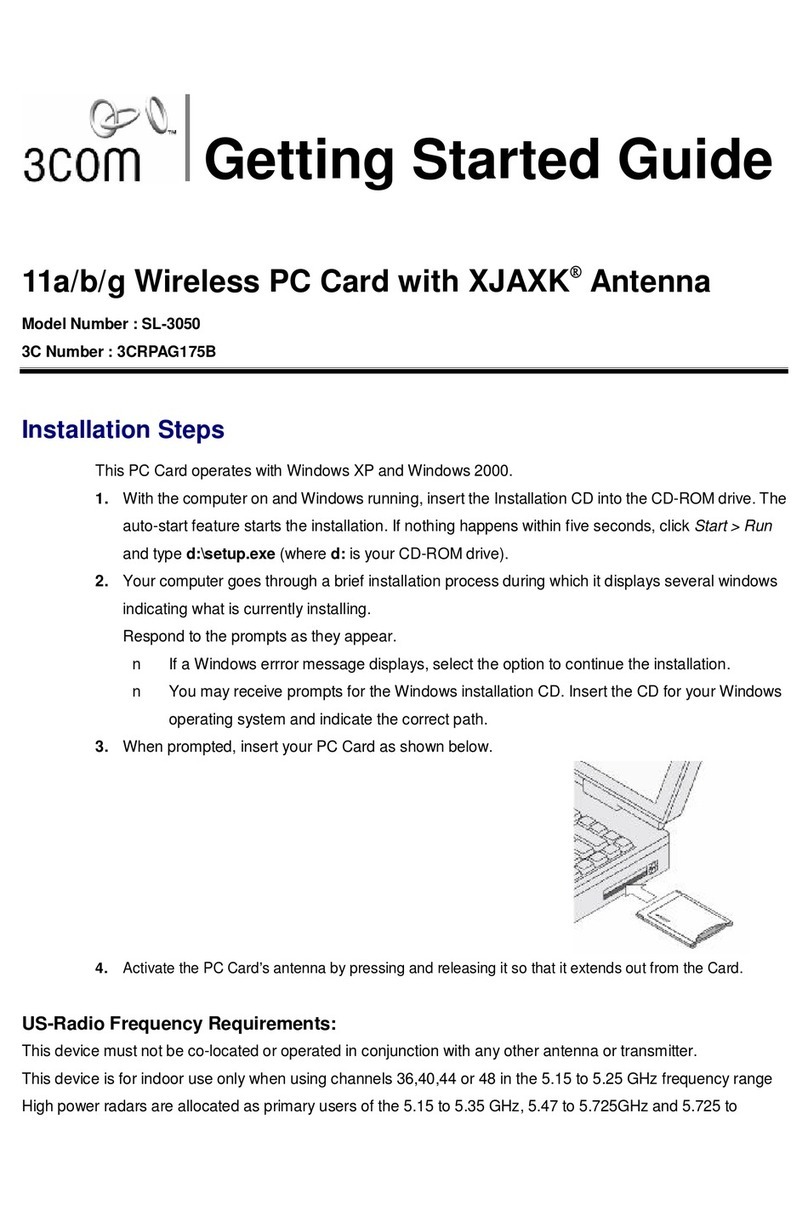
3Com
3Com 3CRPAG175B Getting started guide

Extron electronics
Extron electronics Dual Window Multi-Graphic Processor MGP 462 Specifications

Linear Technology
Linear Technology DC1500A Demo Manual
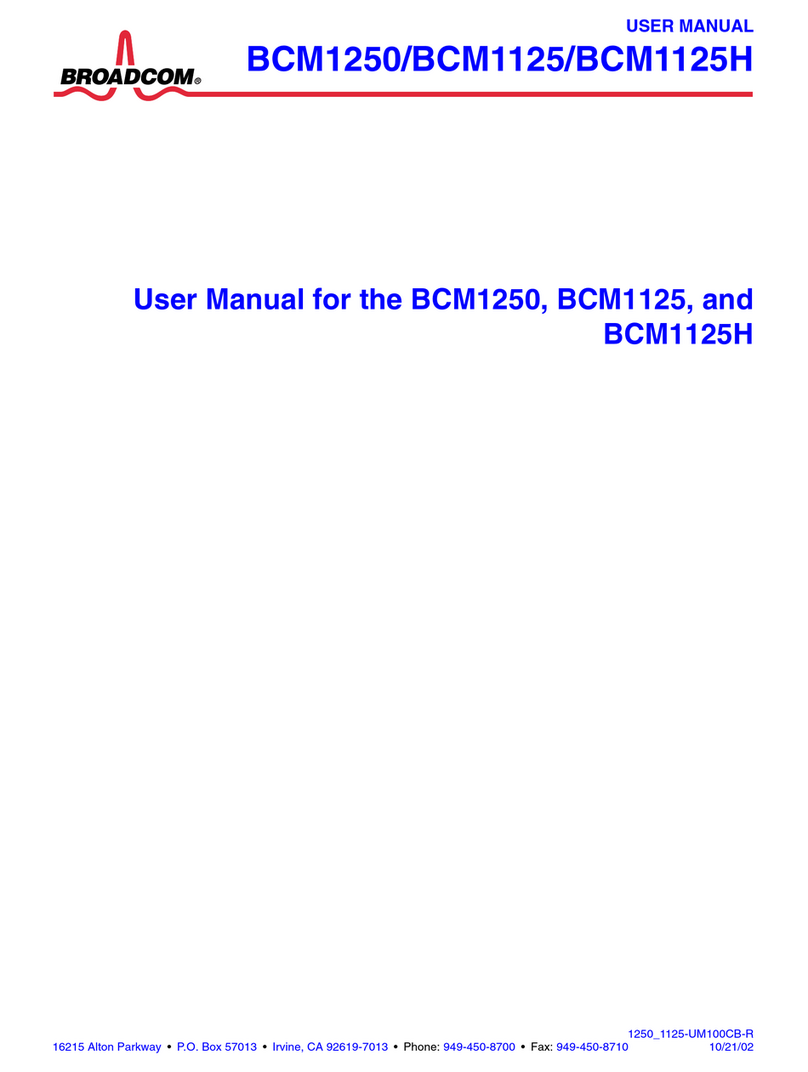
Broadcom
Broadcom BCM1250 user manual