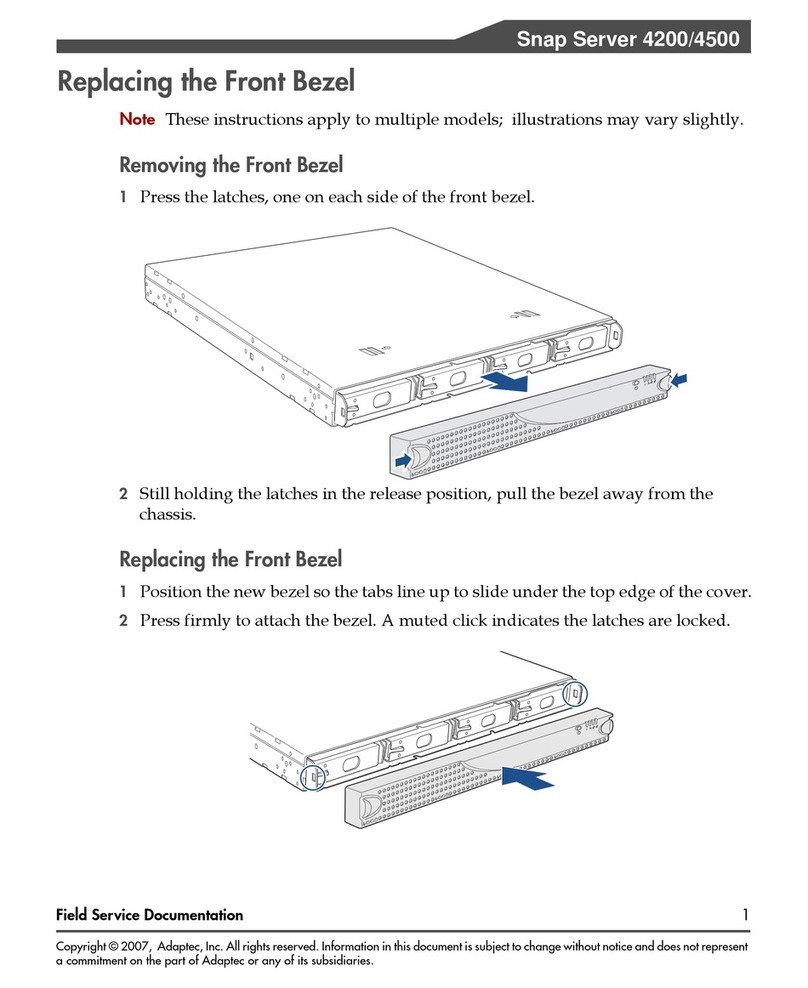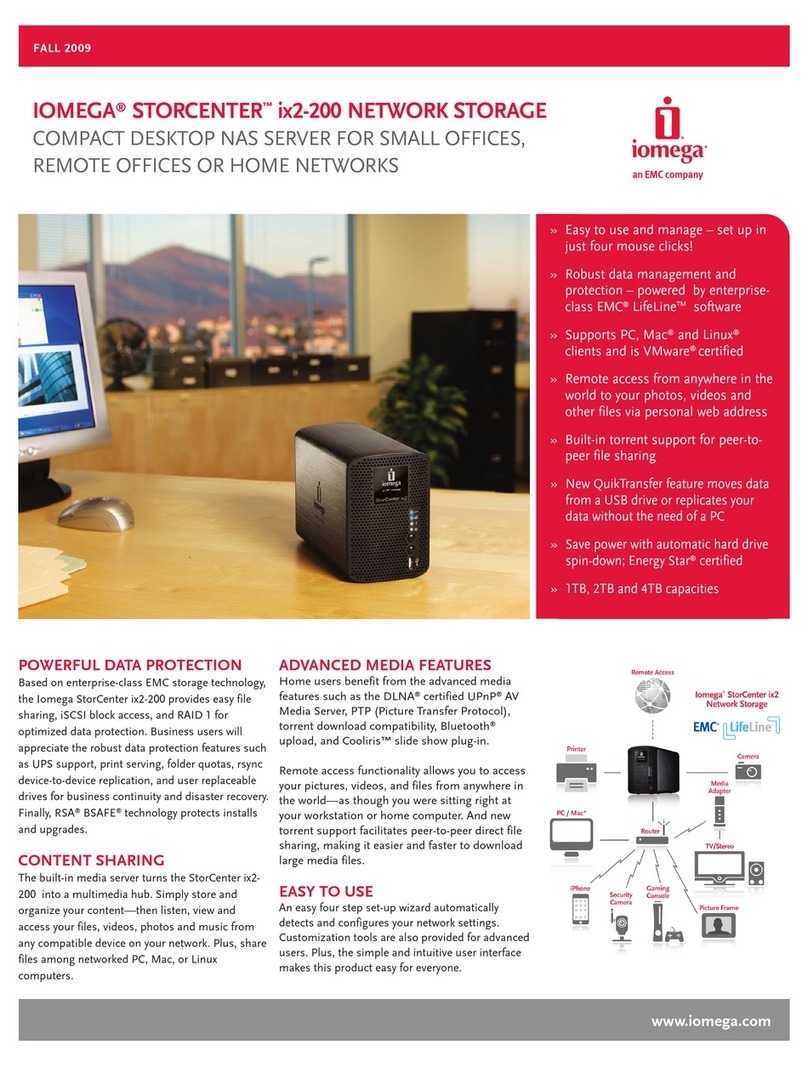RTX220 QR - Manual
Page7
Format DiskandskiptoStepF.Ifthepromptdoesnotpopup,use
theDiskManagementutilitybyfollowingthesesteps:
a. Right-clickontheMy Computer icononthedesktop(Windows
XP) or the Computer button in the Start Menu (Windows
Vista,7,Server2008,Server2008R2,Server2012),thenselect
Manage. For Windows 8, select your Desktop, then open
Windows Explorerfromthetoolbar.Right-clickonComputer
in the left-hand navigation pane and select Manage. The
ComputerManagementwindowwillopen.
b. Intheleftpaneofthiswindow,left-clickonDisk Management
(labeled‘B’inthepicturebelow).
c. ThedriveshouldappearinthelistofDisksinthelowermiddle/
rightpane.Youmayneedtoscrolldowntoseeit.Ifthedriveis
already formatted, you can identify it easily by its volume name.
If the Device Properties Box (labeled ‘C’ in the picture below)
says “Not Initialized”, you’ll need to initialize the disk before
formattingit.
Right-clickontheDevice Properties Box and select Initialize
Disk.Ifyouarepromptedtoselectapartitiontype,selectMBR
for volumes 2TB or smaller, or GPTforvolumeslargerthan2TB.
NOTE: Windows XP does not support GPT for volumes
largerthan2TB.
d. To format the volume, right-click the Drive Properties Box
(labeled‘D’inthepicturebelow)andselectNew Partition…
(Windows XP) or New Simple Volume...(WindowsVista,7,8,
Server 2008, Server 2008 R2, Server 2012).
e. Unless you wish to customize the settings in these dialog
prompts,ClickNext on the Select Partition Type (shows up in
Windows XP only), Specify Volume/Partition Size, and Assign
DriveLetterorPathdialogprompts,leavingthedefaultsettings.
f. Youwillnowseeawindowthatallowsselectionofalesystem.
Choose NTFS and enter a name for the new volume. Be sure to
checktheboxlabeledQuick Format, which will ensure that the
formattingprocesstakeslessthanaminute.
g. ClickNext and then Finish to start the format process. When
theformatiscomplete,theDrivePropertiesBoxwillupdateto
show the new volume name. The new volume can now be found
by double-clicking on the My Computer icon on the desktop
(WindowsXP),byclickingontheComputer button in the Start
Menu(WindowsVista,7,Server2008,Server2008R2),orby
clicking on Computer in the navigation pane of a Windows
Explorerwindow(Windows8,WindowsServer2012).
8.2.2 Mounting and Unmounting Volumes
IftheharddriveinsideoftheRTXcarrierisalreadyformatted,you
canbeginusing thevolumerightaway. WhentheRTXenclosure
is properly connected and turned on, a window may open to allow
youaccesstothevolume.Ifnowindowappears,ndthevolumeby
double-clickingontheMy Computer icononthedesktop(Windows
XP),byclickingtheComputer buttonintheStartMenu(Windows
Vista,7,Server2008,Server2008R2),orbyclickingonComputer
in the navigation pane
ofaWindowsExplorer
window (Windows 8,
Windows Server 2012).
UnmounttheRTXunitbeforepoweringitdownbyleft-clickingthe
green arrow icononthetaskbar(in WindowsXP)or theUSB
plug icon with the green checkmark on the Desktop task bar
(WindowsVista,7,8,Server2008,Server2008R2,Server2012),
andthenselectingtheproperdevicefromthemenuthatpopsup.
YoumayhavetoclickontheShow Hidden Icons arrow on the
taskbartondthecorrecticon.Windowswillindicatewhenitis
safetodisconnecttheRTXenclosure.Disconnectingtheenclosure
withoutrstejectingitcanresultindataloss.
9 RAID Is Not A Backup
BecauseyourRTX430-3QRfeaturesredundantRAIDmodeswhichpro-
tect against a hard drive mechanical failure, it is an excellent part of
anybackupstrategy.However,aRAIDisnot,initself,abackupstrategy.
Manythingsbesidesharddrivefailurecandamageoreraseyourdata:
• Corruption caused by unexpected disconnection during data
access(e.g.acableisunpluggedduringadatatransfer,orthe
computercrashesorlosespowerwhilewritingtothedrives)
• Corruption or destruction caused by viruses or other malware