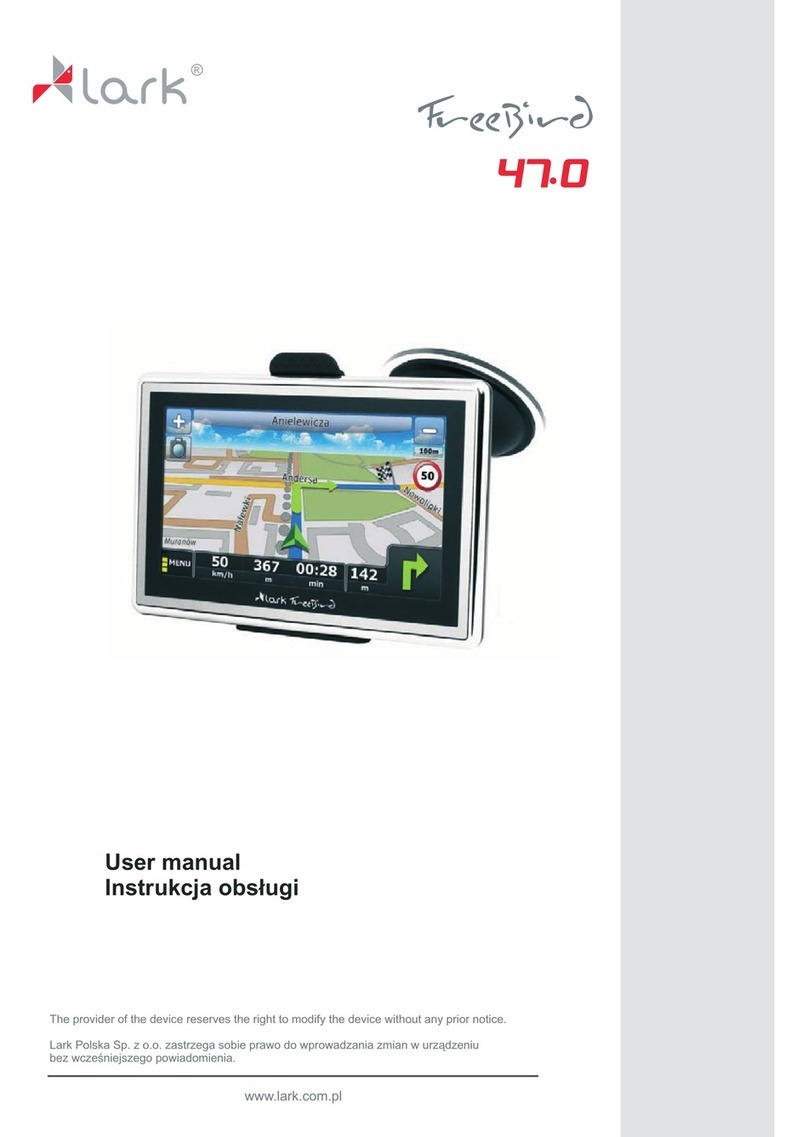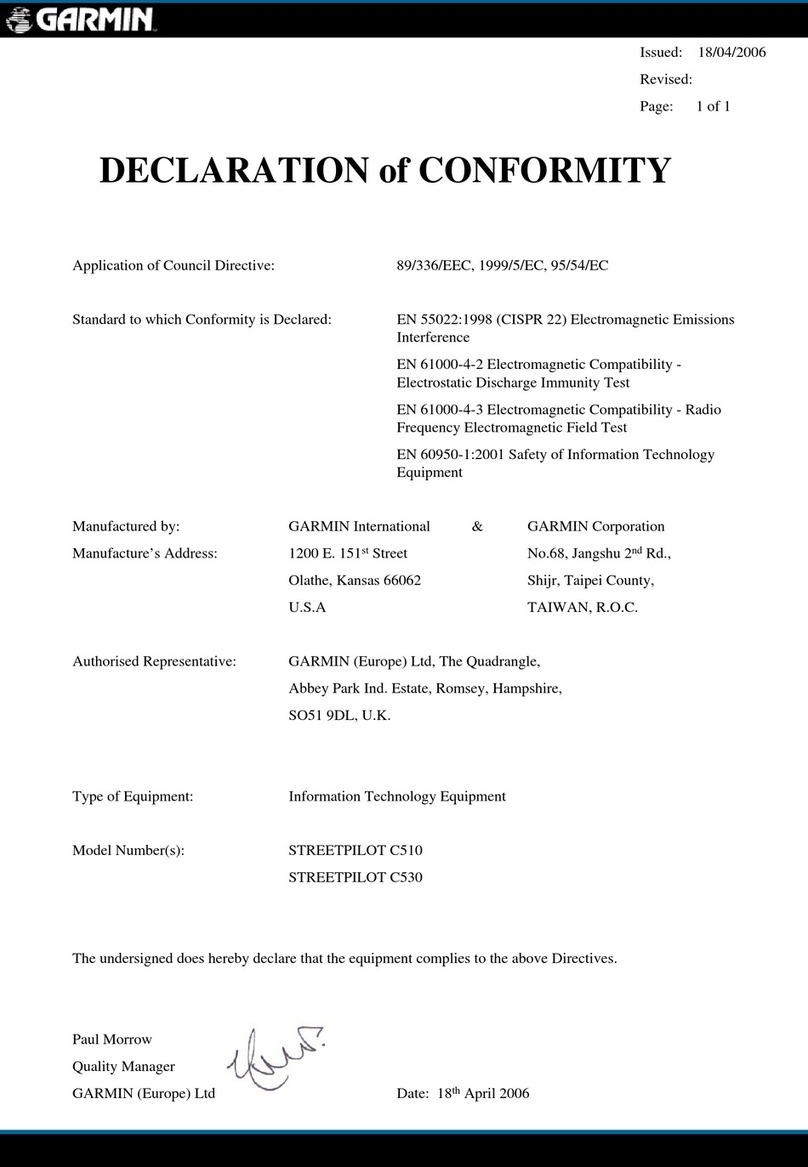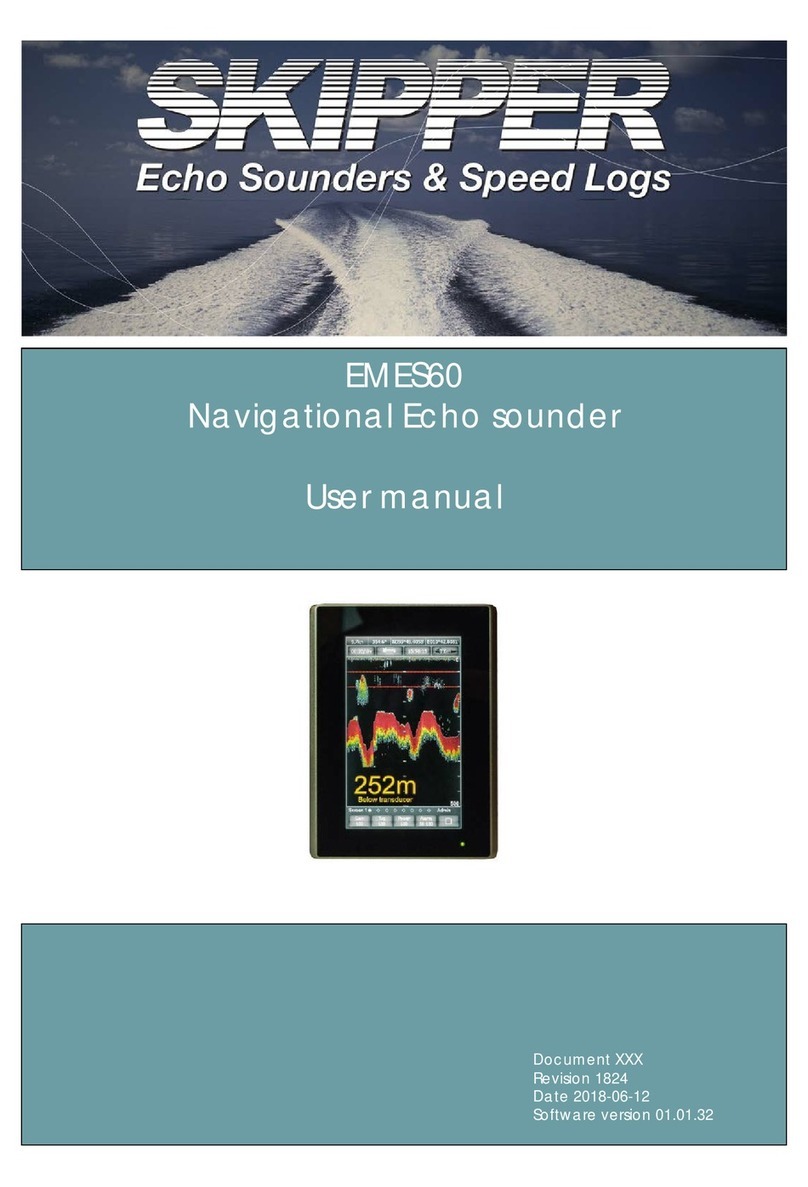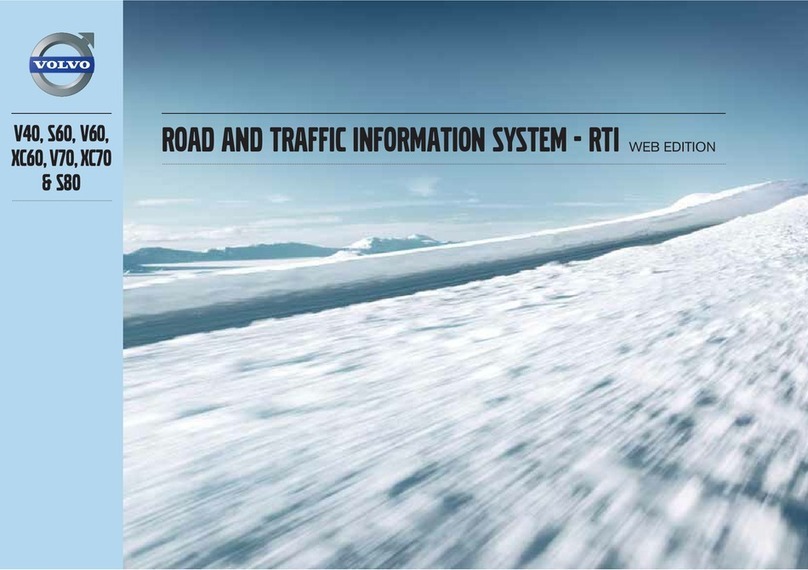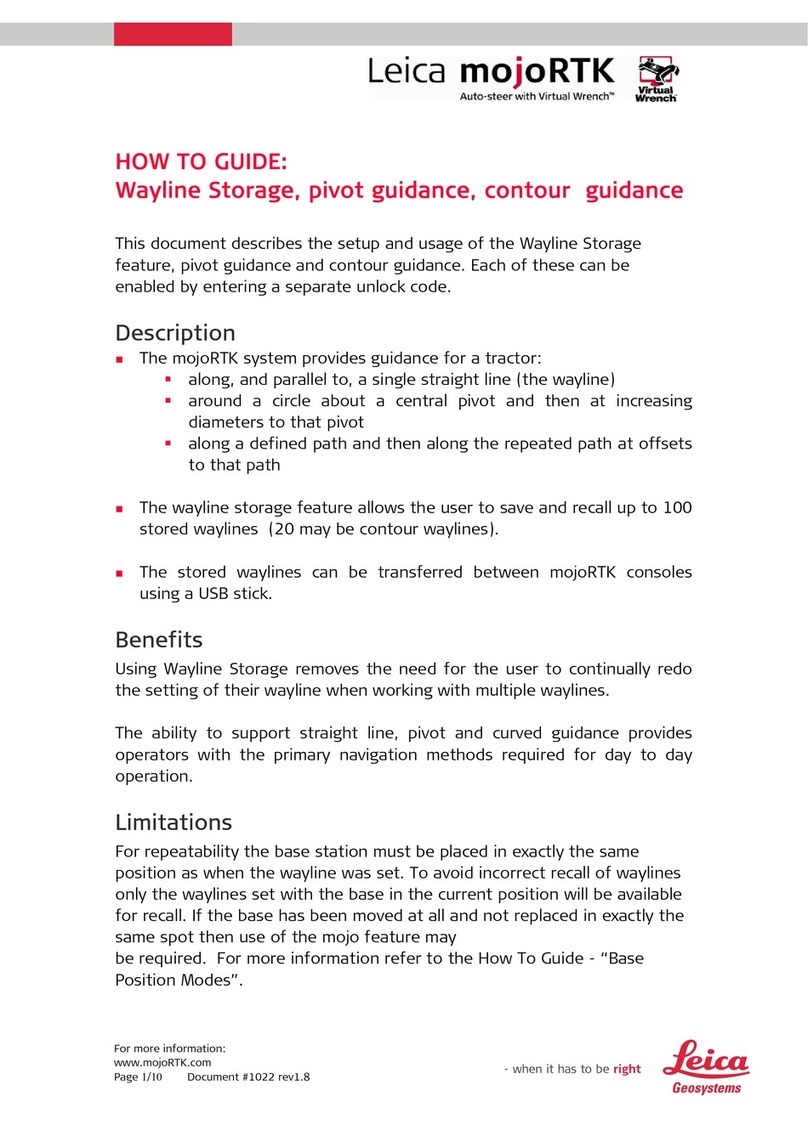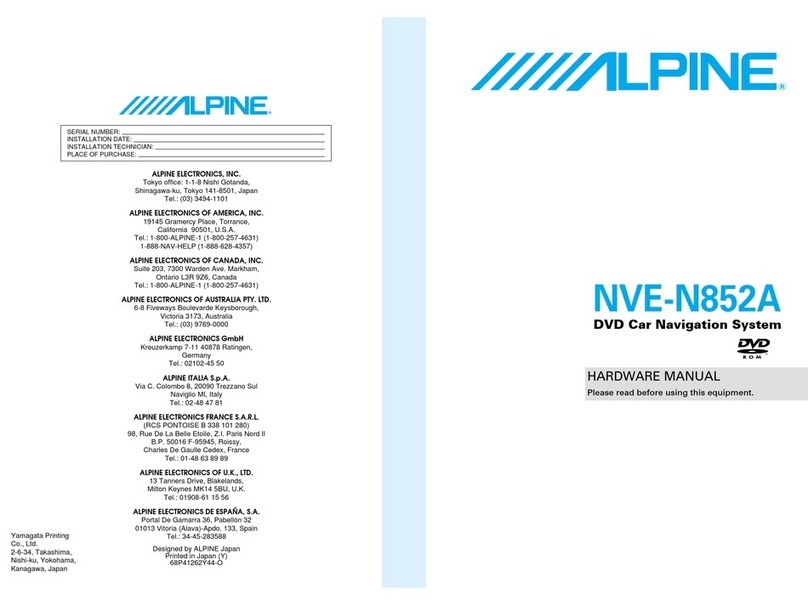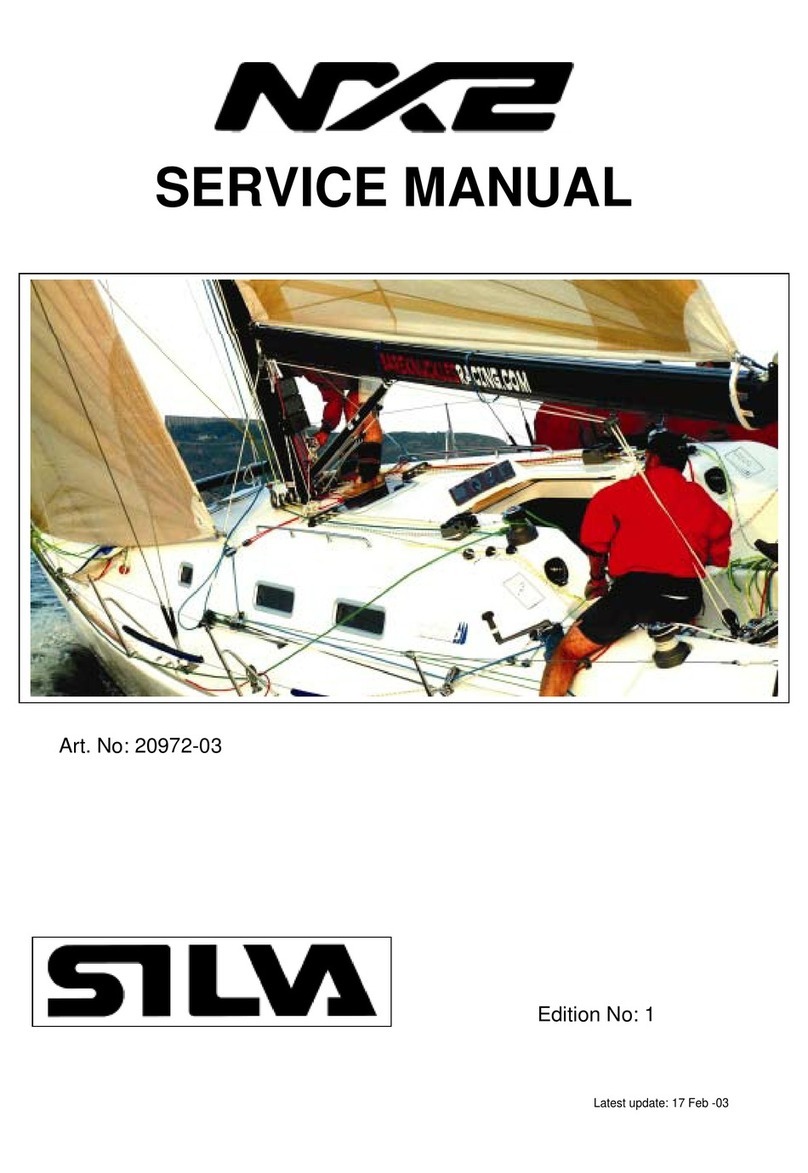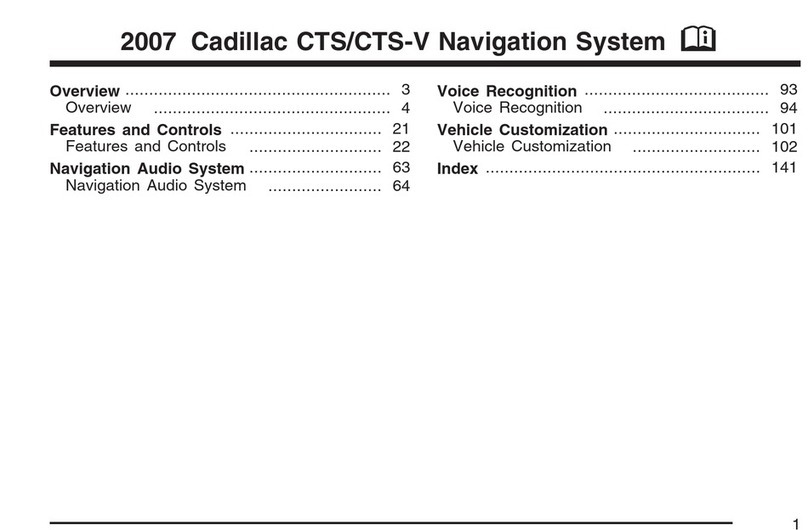Crux NAVCH-75P User manual

CHRYSLER
2011- 2014 300c
DODGE
2011-2014 Challenger
2011-2014 Charger
2011-2014 Journey
FIAT
2011-2014 Freemont
Plug and Play connectors make installation simple and easy.
Utilizes the latest mapping version of iGo Primo.
Works with vehicles with and without factory rear-view camera.
Works on U-Connect 8.4” or 4.3” (2-Piece) Systems
This interface does not offer the force RVC feature.
U-Connect 8.4” U-Connect 4.3”
CH-75P Main Interface Module
CH-75P CAN Module
CH-75P 22-Pin T-Harness
CH-75P LVDS T-Harness
6-Pin Video Input Cable
6-Pin Audio In/Out Cable
GPS Magnetic Antenna
SD Card / GPS Software
RGB Input Cable
Instructions Sheet
1 / 6
rev.042817

BEFORE YOU START:
- Set the parking brake before working on the vehicle.
- Disconnect the negative side of the battery to avoid short circuits during installation.
- Check that you have all the necessary parts listed on the “Parts Included” section.
- Verify that you have a secure location to mount the Multimedia / Navigation Interface box and
harness staying clear of any major components or HVAC system.
1. Remove the factory radio to gain
access to the 22-Pin connector. 2.Unplug the 22-Pin radio connector. 3. Mate bothsides of the 22-Pin T-harness
to the factory harness and factory radio
side.
4. Connect the LVDS T-Harness to the back
of the factory display and to the factory
connector.
5. Connect the 6-Pin Molex connector on
the T-Harness to the CAN Bus Module.
6. Connect the 4-Pin Molex connector on
the T-Harness to the main interface
module.
Please turn to the next page
to continue.
7. IMPORTANT! Before powering up the
main module, set the proper DIP switch
settings.
OFF
2 / 6
rev.042817
continued

Crux Interfacing Solutions
6860 Canby Avenue, Suite 116,
Reseda, CA 91335
www.cruxinterfacing.com
tel. #: (818) 609-9299
fax #: (818) 996-8188
continued
10. Connect 8-Pin Molex from the T-Harness
the end of the CAN-BUS module.
11.Connect the White 6-Pin power
connector and the smaller 8-Pin
connectorto the main interface.
1. Connect the 6-Pin Video Adaptor to
the main interface module. This allows 2
video inputs plus one Camera input.
2. Plug the video sources or rear-view
camera to the RCA connectors.
MAIN INTERFACE
MODULE
DATALINK Status
POWER Status
CAN-BUS
Module
POWER Status
DATALINK Status
DIP SWITCH DESCRIPTION
UP = OFF
DOWN = ON
DIP 1 = RGB Enable
DIP 2 = AV1 Enable
DIP 3 = AV2 Enable
DIP 4 = RGB (ON= 480p / OFF= 1080p)
DIP 5 = AV4 Enable / Green Wire
DIP 6 = IR Programming
DIP 7 = Not used
DIP 8 = ON = 8.4” / OFF = 4.3”
LED INDICATORS
DATA LINK STATUS:
Blinking = No BUS Detected.
Solid = BUS Recognized.
OFF = Power Down / Sleep Mode.
POWER STATUS:
ON = Power On
OFF = Power O
NOTES:
Before connecting the main module, set
the proper DIP switch to the ‘ON’position.
Make sure to set the AV source being used to
the‘ON’position.
After each change of the DIP switch settings,
we recommend powering down the module,
then restarting the vehicle.
The Video-In-Motion feature does not require
activation. This feature is permanently ON
and will not disturb the GPS performance.
3 / 6
rev.042817

Crux Interfacing Solutions
6860 Canby Avenue, Suite 116,
Reseda, CA 91335
www.cruxinterfacing.com
tel. #: (818) 609-9299
fax #: (818) 996-8188
continued
3. Plug the 6-pin Audio Adaptor to the
main interface module.
4. This allows you 2 Audio Inputs and 1
Audio Output.
1. Connect the supplied GPS antennato the
main interface. FAKRA connector is shown
for reference.
2. Menu options are available via the
menu buttons on the bottom side of the
interface module.
3. Insert the SD card to properly adjust the
screen position via the MENU buttons on the
mainmodule.
4. Tap all the cross contacts on the
screen to calibrate the touch function.
5. After calibrating the screen tap on the
middle of the screen to continue.
6.
6. Once the SD card has loaded you will
need to make sure the proper file is
selected. Tap SETUPicon.
7. From the SETUP menu, tap on
NAVI SETUP.
8. Tap the GREEN FOLDER to browse the
storage card.
9. Select [Storage Card], then tap OK.
4 / 6
The GPS Antenna can either have
an SMA or FAKRA connector.
rev.042817

Crux Interfacing Solutions
6860 Canby Avenue, Suite 116,
Reseda, CA 91335
www.cruxinterfacing.com
tel. #: (818) 609-9299
fax #: (818) 996-8188
continued
10. Select MobileNavigator.exe and tap
OK.
11. After you have set the correct fileand set
the AUTO START, tap Home.
1. Tap the Navigation icon to start. 2. The map will begin to load.
5 / 6
rev.042817
3. Your Navigation System is now ready
to use.

Crux Interfacing Solutions
6860 Canby Avenue, Suite 116,
Reseda, CA 91335
www.cruxinterfacing.com
tel. #: (818) 609-9299
fax #: (818) 996-8188
SEQUENCE: GPS - AV1 - AV2 (then rotates)
Radio Type: 8.4”
Radio Type: 4.3”
6 / 6
rev.042817
To toggle the AV inputs, press the “MORE +” button on the radio or the
“Rubber Push Button Switch” included in this kit.
Press ENTER button on the CD Control center to toggle the AV.
inpus.
Table of contents